FXDialogs
What is this?
This is a library to create AlertDialog , ProgressDialog and etc...
Examples
Click
▶️ or🔽 to expand or collapse examples
AlertDialog
var alert = new AlertDialog.Builder()
.setDialogTitle("Title")
.setDialogMessage("Message")
.setPositiveButton("Ok", System.out::println)
.create();
alert.setTitle(alert.getDialogTitle());
alert.show();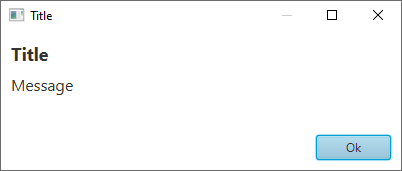
MultiChoiceAlertDialog
var alert = new AlertDialog.Builder()
.setDialogTitle("Title")
.setDialogMessage("Message")
.setPositiveButton("Ok", System.out::println)
.setMultiChoiceItems(new String[]{"A","B","C","D","E"}, new Integer[]{0,2,3}, (which, isChecked) -> {
if (isChecked)
System.out.println(which + " checked");
})
.create();
alert.setTitle(alert.getDialogTitle());
alert.show();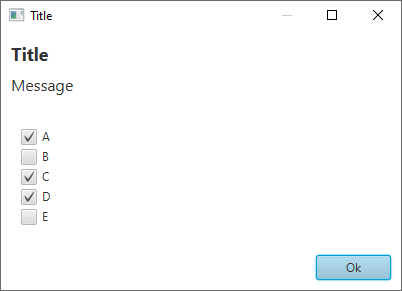
SingleChoiceAlertDialog
var alert = new AlertDialog.Builder()
.setDialogTitle("Title")
.setDialogMessage("Message")
.setPositiveButton("Ok", System.out::println)
.setSingleChoiceItems(new String[]{"A","B","C","D"}, 2, which -> System.out.println(which + "checked"))
.create();
alert.setTitle(alert.getDialogTitle());
alert.show();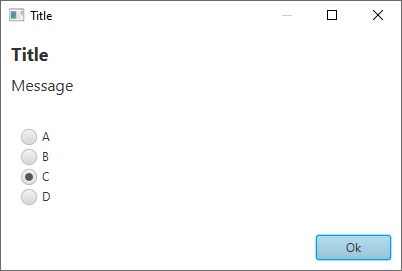
CustomAlertDialog
var customNodeContainer = new HBox();
customNodeContainer.setPadding(new Insets(10));
var textField = new TextField();
HBox.setHgrow(textField, Priority.ALWAYS);
textField.setPromptText("Name");
customNodeContainer.getChildren().add(textField);
var alert = new AlertDialog.Builder()
.setDialogTitle("Name")
.setDialogMessage("Enter your name in below text field")
.setPositiveButton("Ok", which -> System.out.println(textField.getText()))
.setNode(customNodeContainer)
.create();
alert.setTitle(alert.getDialogTitle());
alert.show();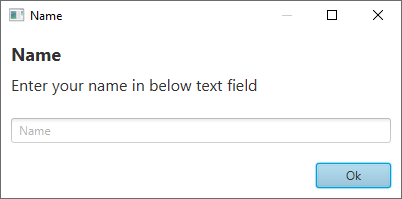
AlertDialogWithSound
var alert = new AlertDialog.Builder()
.setDialogTitle("DialogWithSound")
.setDialogMessage("The sound will be play when dialog shown")
.setPositiveButton("Ok", System.out::println)
.setSound(Sounds.ChimesGlassy)
.create();
alert.setTitle(alert.getDialogTitle());
alert.show();Note : you should add javafx.media dependency when you want to use sounds
TimePickerDialog
var timePickerDialog = new TimePickerDialog.Builder()
.create();
timePickerDialog.initModality(Modality.APPLICATION_MODAL);
timePickerDialog.showAndWait();
System.out.println(timePickerDialog.getTime().toString());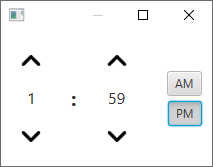
ProgressDialog
var progressDialog = new ProgressDialog.Builder()
.setDialogTitle("Title")
.setDialogMessage("Message")
.setProgressType(ProgressDialog.ProgressBarType.Bar)
.setProgress(.5)
.create();
progressDialog.setTitle(progressDialog.getDialogTitle());
progressDialog.show();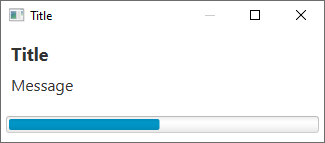
ExceptionDialog
try {
System.out.println(20/0);
}catch (ArithmeticException e) {
var exceptionDialog = new ExceptionDialog.Builder()
.setDialogMessage(e.getMessage())
.setException(e)
.create();
exceptionDialog.show();
}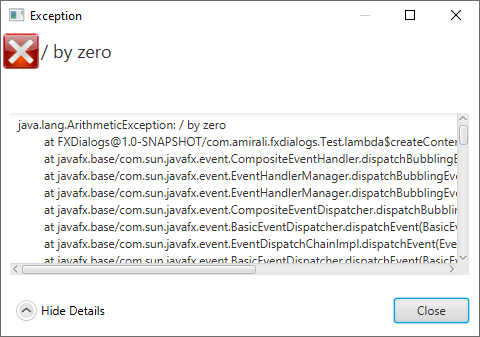
PersistentBottomSheet
var root = new BorderPane();
var persistentBottomSheet = new PersistentBottomSheet();
persistentBottomSheet.setPrefHeight(150);
persistentBottomSheet.setStyle("-fx-background-color : orange;");
persistentBottomSheet.setDuration(Duration.seconds(.5));
persistentBottomSheet.dragHandlerImageProperty().set(new Image(Objects.requireNonNull(getClass().getResourceAsStream("round_horizontal_rule_white_24dp.png"))));
persistentBottomSheet.addSupportResizing();
var label = new Label("Bottom Sheet");
label.setStyle("-fx-text-fill : white; -fx-font-size : 18px;");
var bottomSheetContentRoot = new StackPane(label);
bottomSheetContentRoot.setPadding(new Insets(15));
persistentBottomSheet.getChildren().add(bottomSheetContentRoot);
var showButton = new Button("Hide");
showButton.setPrefSize(75, 25);
showButton.setOnAction(event -> {
persistentBottomSheet.showingProperty().set(!persistentBottomSheet.isShowing());
if (persistentBottomSheet.isShowing())
showButton.setText("Hide");
else
showButton.setText("Show");
});
root.setCenter(new StackPane(showButton));
root.setBottom(persistentBottomSheet);BottomSheetCallBack
persistentBottomSheet.setCallBack(new BottomSheetCallBack() {
@Override
public void onState(PersistentBottomSheet bottomSheet, int state) {
switch (state) {
case PersistentBottomSheet.EXPANDED ->
System.out.println("expanded");
case PersistentBottomSheet.COLLAPSED ->
System.out.println("collapsed");
case PersistentBottomSheet.DRAGGED ->
System.out.println("dragged");
case PersistentBottomSheet.HIDDEN ->
System.out.println("hidden");
case PersistentBottomSheet.SHOWN ->
System.out.println("shown");
}
}
@Override
public void onResized(PersistentBottomSheet bottomSheet, int percent) {
System.out.println(percent + "%");
}
});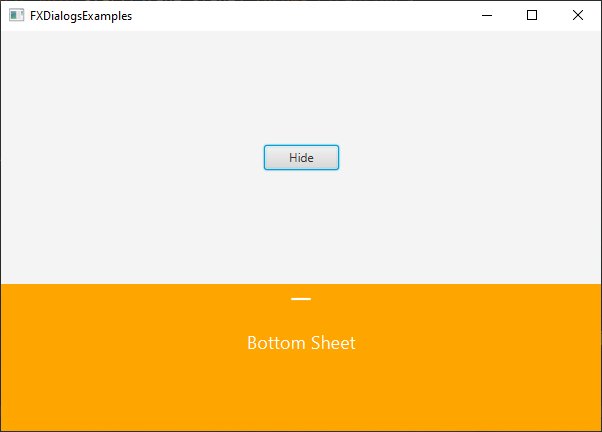
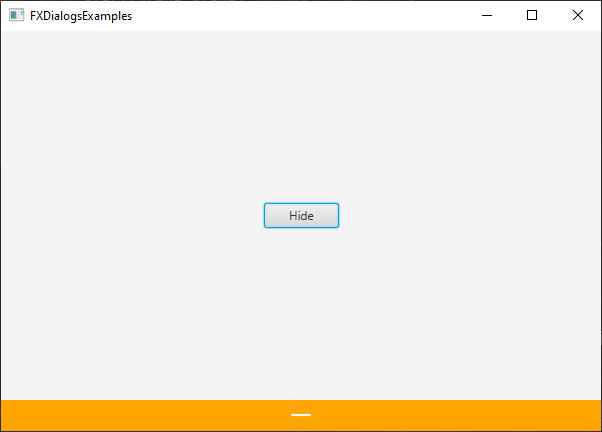
SplashScreen
import javafx.application.Application;
import javafx.scene.Parent;
import javafx.scene.Scene;
import javafx.scene.control.Label;
import javafx.scene.layout.StackPane;
import javafx.stage.Stage;
import javafx.util.Duration;
public class Main extends Application {
public static void main(String[] args) {
launch(args);
}
@Override
public void start(Stage primaryStage) {
primaryStage.setTitle("SplashScreenDemo");
primaryStage.setScene(new Scene(createContent(), 600, 400));
var splashScreen = new SplashScreen.Builder(Duration.seconds(2), primaryStage)
.setScene(new Scene(createSplashScreenContent(), 600, 400))
.create();
splashScreen.show();
}
private Parent createSplashScreenContent() {
var label = new Label("SplashScreenDemo");
label.setStyle("-fx-font-size: 25px; -fx-font-weight: bold; -fx-text-fill: white;");
var root = new StackPane(label);
root.setStyle("-fx-background-color: linear-gradient(to right, #FF508E, #5AC0FF);");
return root;
}
private Parent createContent() {
var label = new Label("Hello, World");
label.setStyle("-fx-font-size: 20px;");
var root = new StackPane(label);
root.setStyle("-fx-background-color: white;");
return root;
}
}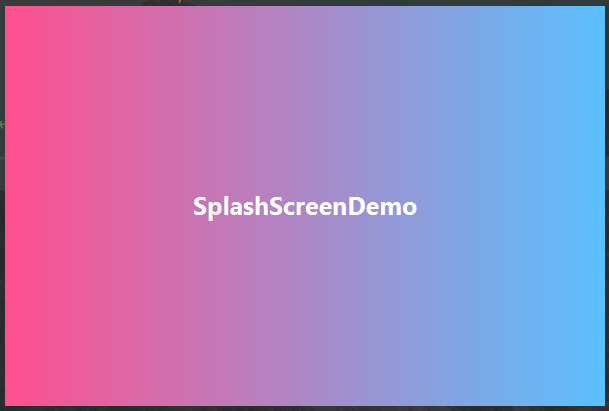
after 2 seconds
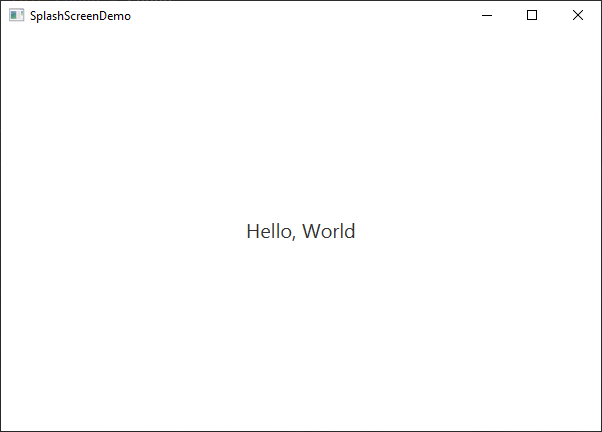
PopupNotification
- create notification layout (of course you can set controller)
notification-view.fxml
<?xml version="1.0" encoding="UTF-8"?>
<?import javafx.scene.control.Label?>
<?import javafx.scene.layout.AnchorPane?>
<AnchorPane id="root" prefHeight="150.0" prefWidth="320.0" stylesheets="@style.css" xmlns="http://javafx.com/javafx/17" xmlns:fx="http://javafx.com/fxml/1">
<children>
<Label id="title" fx:id="title" layoutX="14.0" layoutY="14.0" text="ExampleNotification" AnchorPane.leftAnchor="0.0" AnchorPane.rightAnchor="0.0" AnchorPane.topAnchor="0.0" />
<Label id="message" fx:id="message" layoutX="8.0" layoutY="46.0" text="This is a custom notification" wrapText="true" AnchorPane.leftAnchor="0.0" AnchorPane.rightAnchor="0.0" />
</children>
</AnchorPane>- style sheet
style.css
#root {
-fx-background-color: white;
-fx-background-insets: 5;
-fx-padding: 8;
-fx-effect: dropshadow(three-pass-box, black, 10, 0, 0, 0);
-fx-background-radius: 5;
}
#title {
-fx-font-size: 20px;
-fx-font-weight: bold;
}
#message {
-fx-font-size: 16px;
}
- create and show the notification
try {
var loader = new FXMLLoader(getClass().getResource("notification-view.fxml"));
var notification = new PopupNotification(Duration.seconds(2), ((AnchorPane) loader.load()));
notification.setSound(Sounds.Succeeded);
notification.setAutoHide(true);
notification.show(primaryStage);
}catch (IOException e) {
e.printStackTrace();
}result :
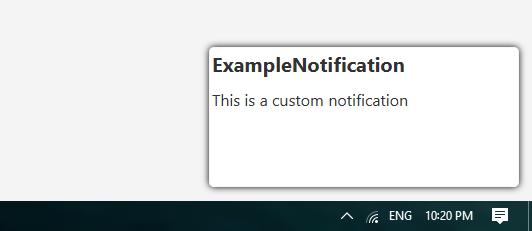
TrayIcon
if (SystemTray.isSupported()) {
Platform.setImplicitExit(false);
var menu = new ContextMenu();
var exitItem = new MenuItem("Exit Application");
exitItem.setOnAction(event -> {
Platform.exit();
System.exit(0);
});
menu.getItems().add(exitItem);
var trayIcon = new FXTrayIcon(
Toolkit.getDefaultToolkit().getImage(getClass().getResource("fxdialogs.png")),
"Demo FXTrayIcon",
menu
);
var tray = SystemTray.getSystemTray();
tray.add(trayIcon);
}result:
Styling
You can use .setStyles(String... styles) to add custom css styles to dialog
example :
.root {
-fx-background-color : white;
}
#title {
-fx-font-size : 18px;
-fx-font-weight : bold;
}
#message {
-fx-font-size : 16px;
}
