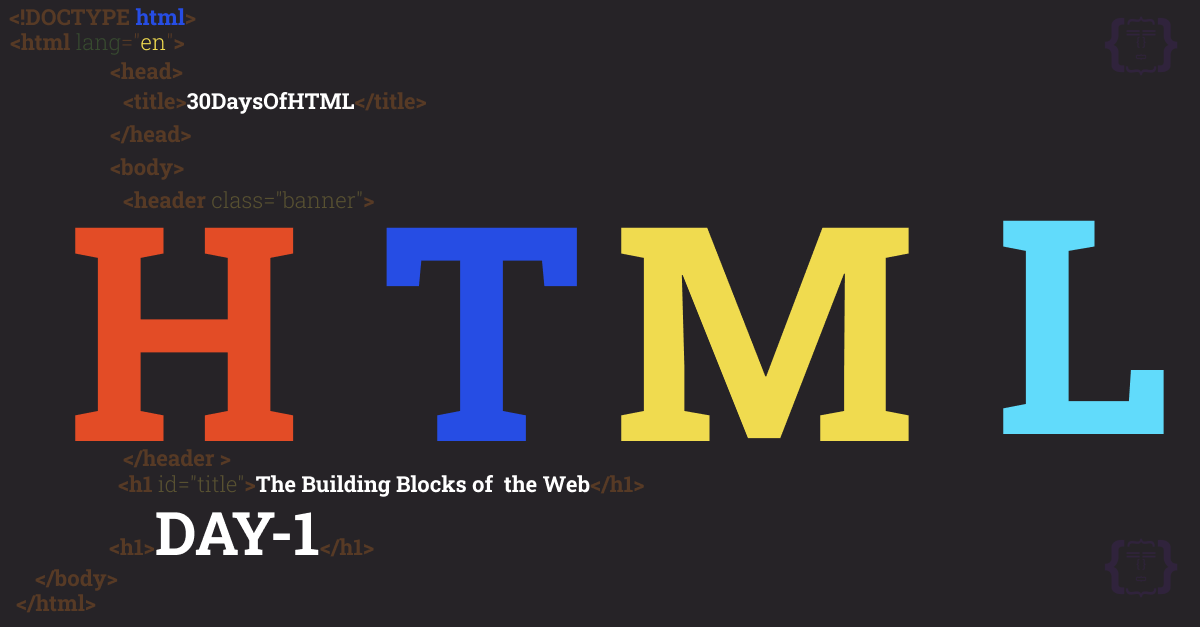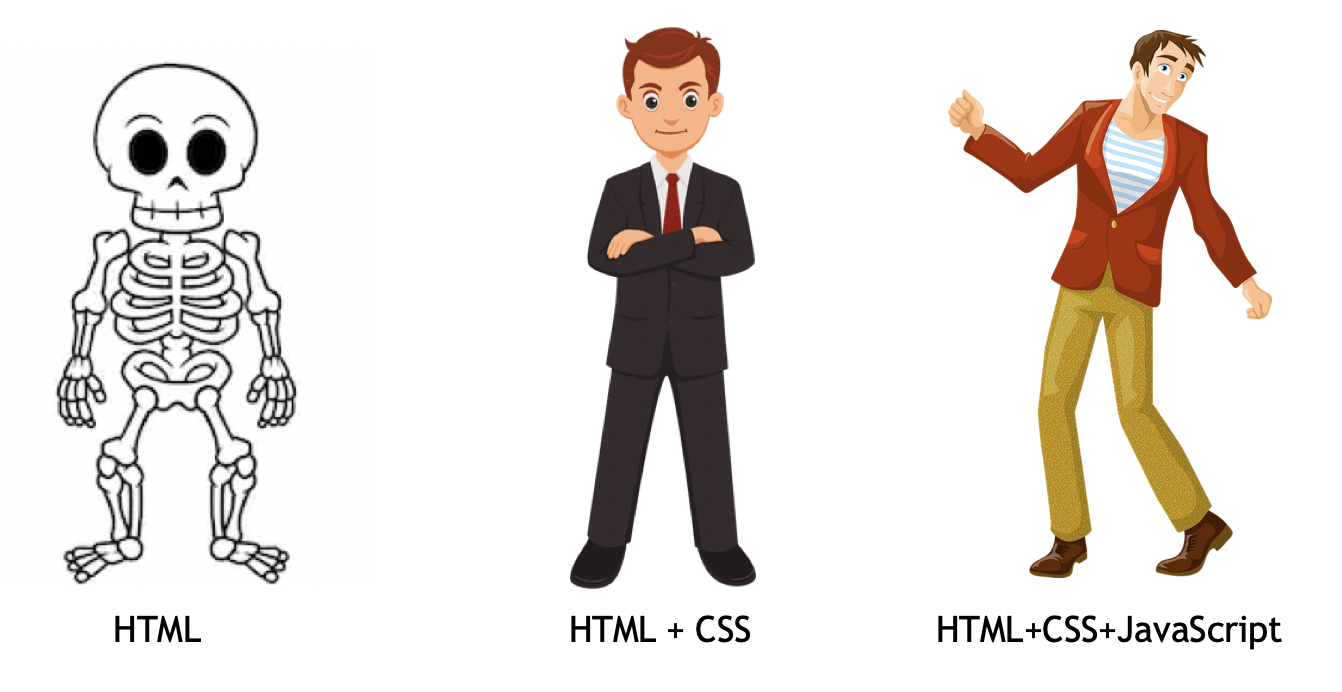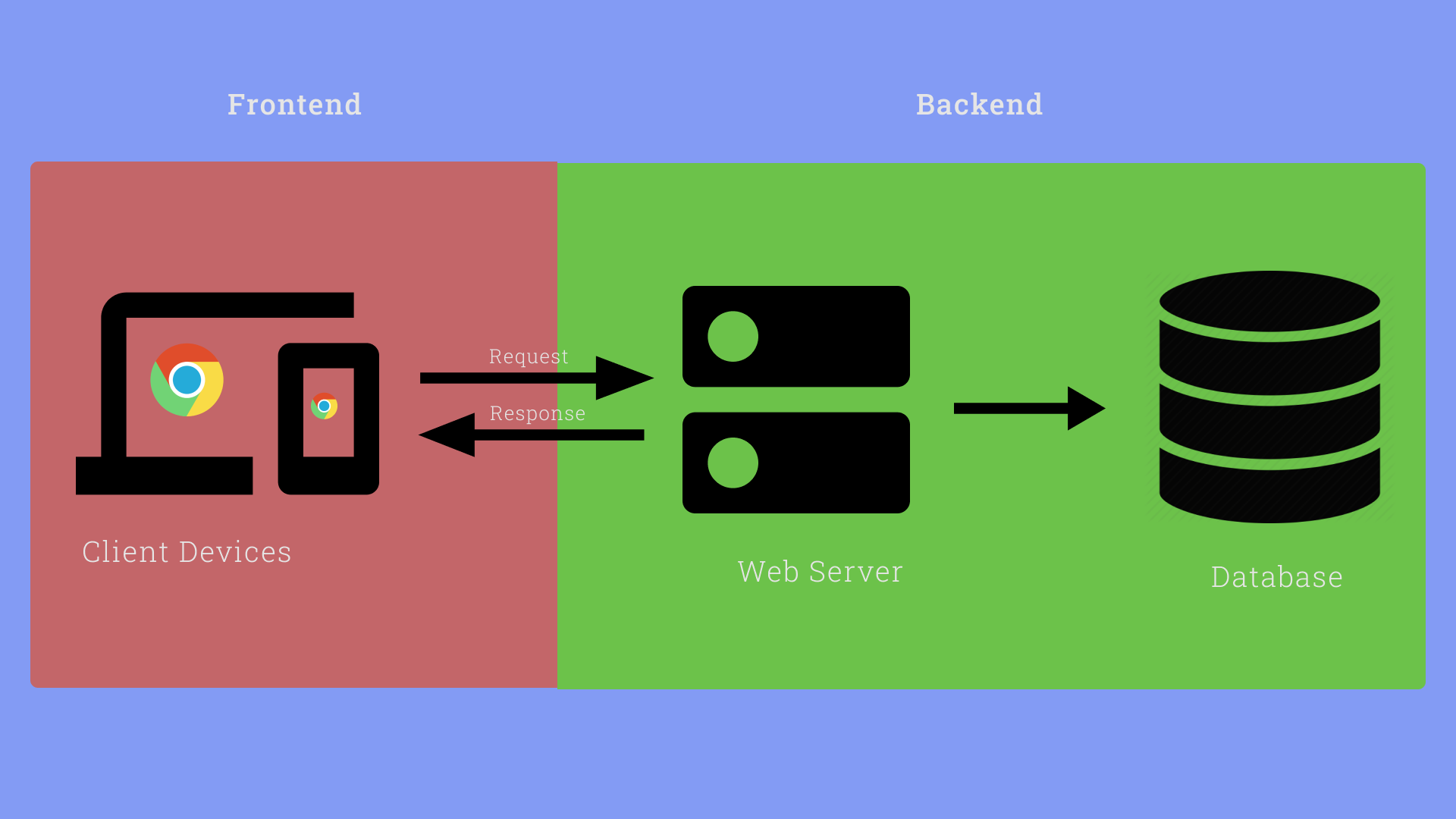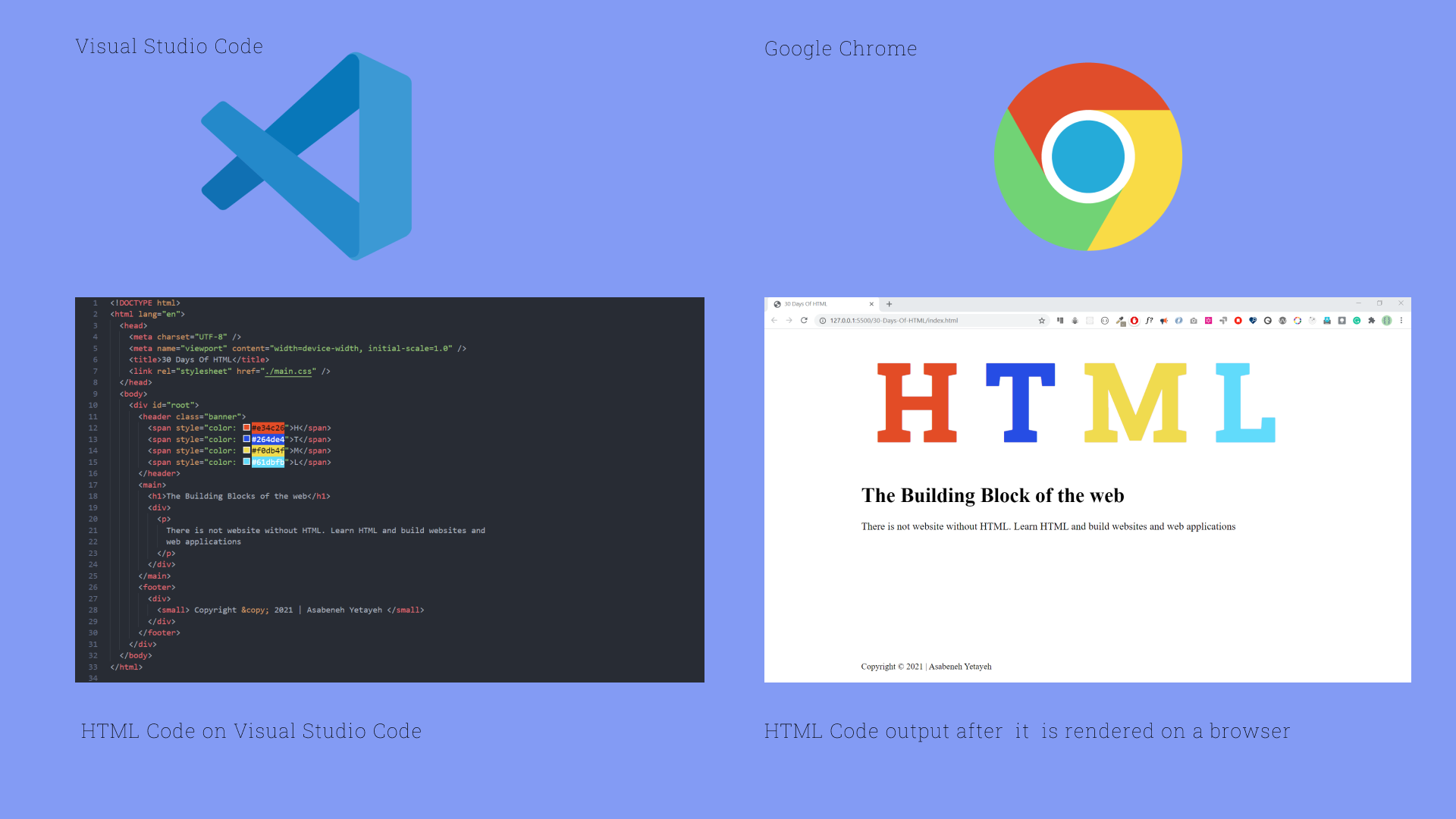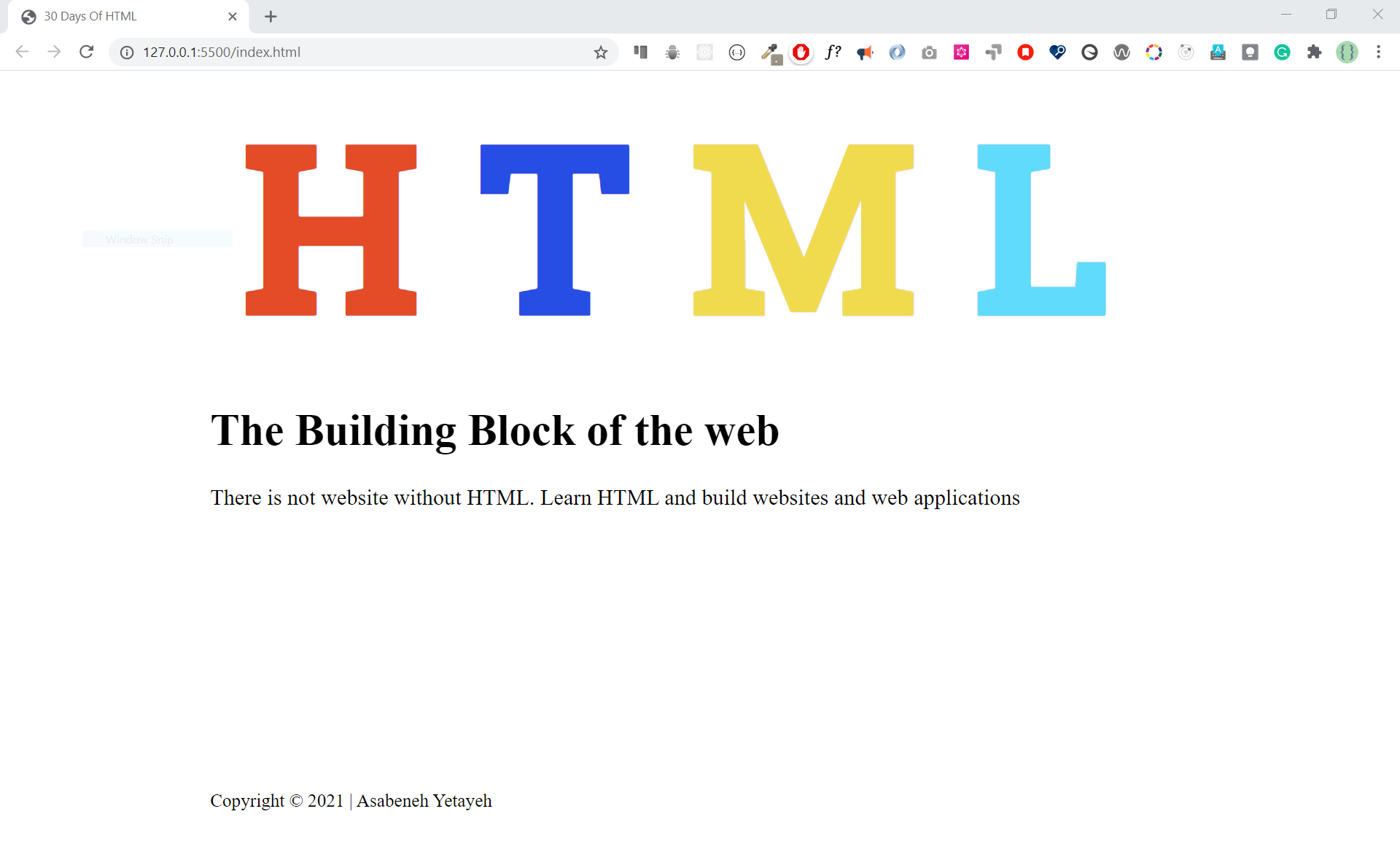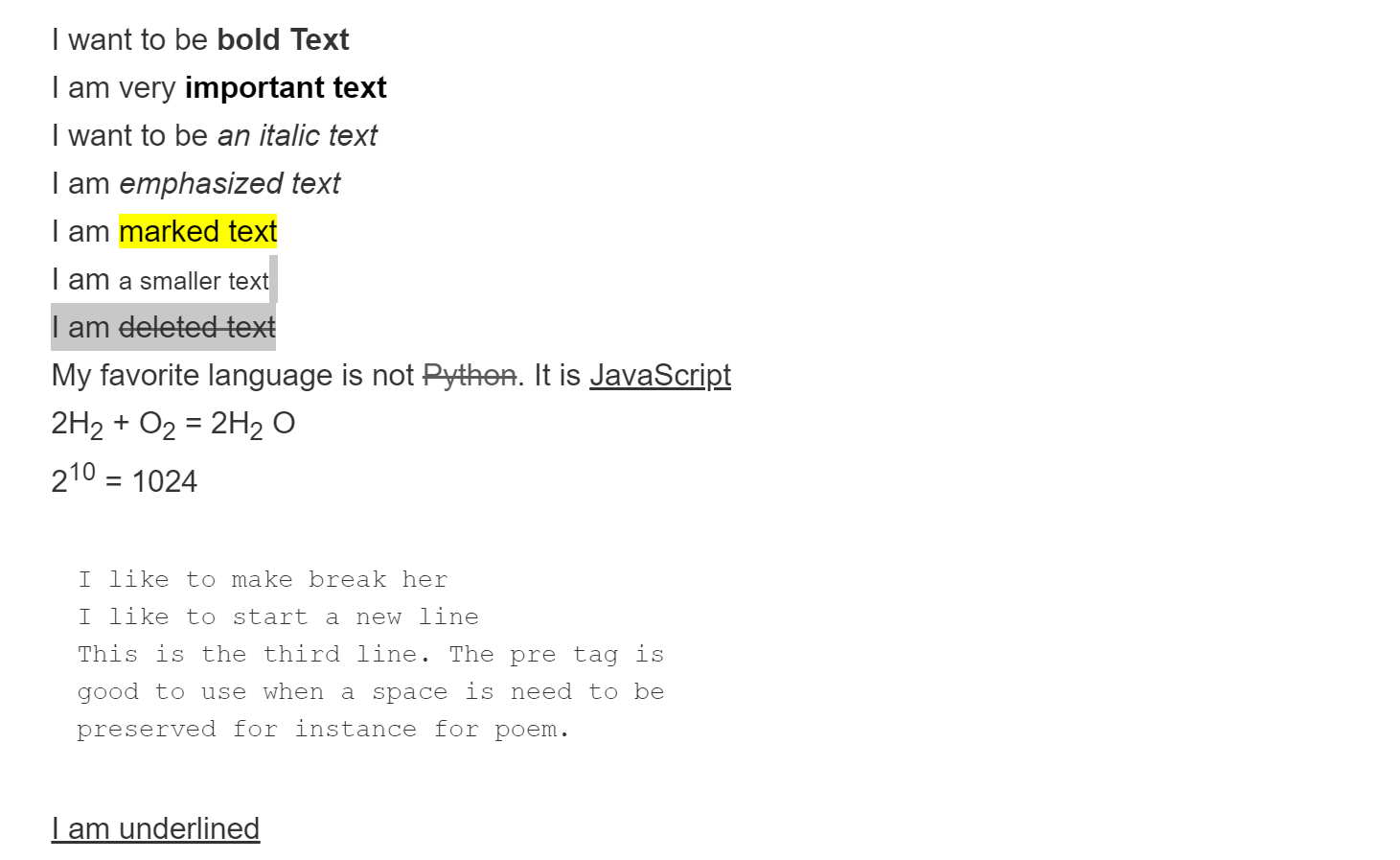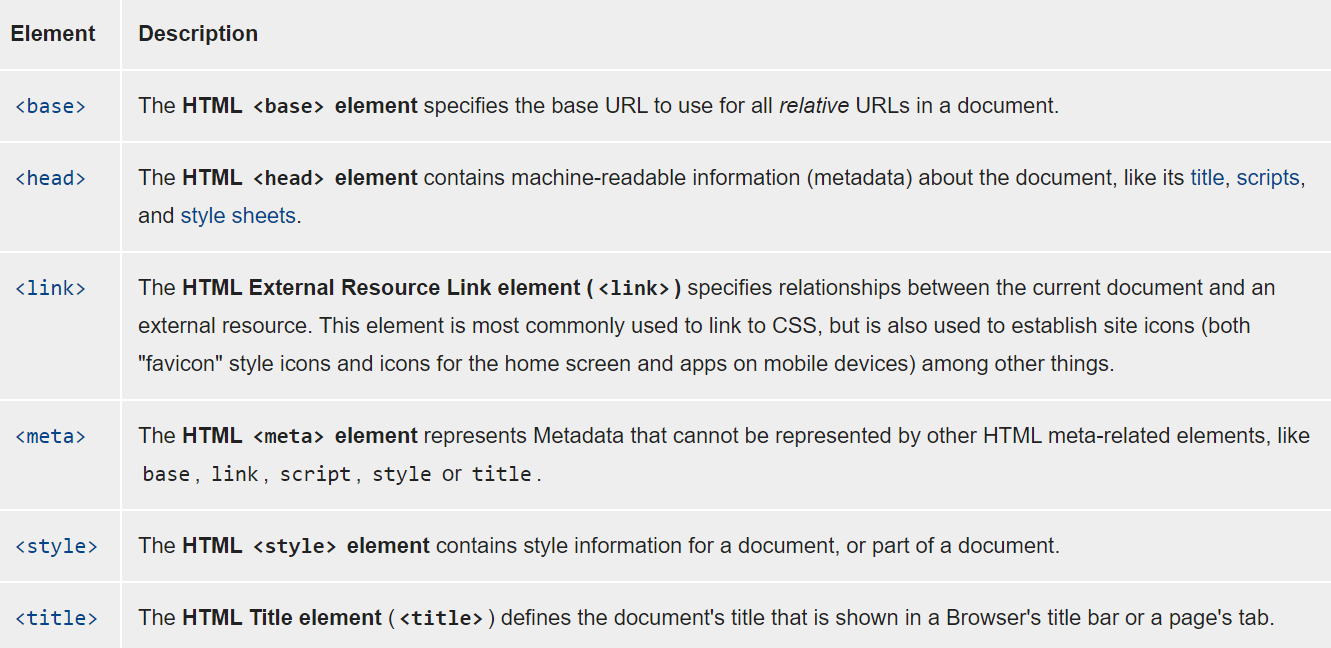| # Day | Topics |
|---|---|
| 01 | Introduction |
| 02 | DOM(Document Object Model) |
| 03 | |
| 04 |
🧡🧡🧡 HAPPY CODING 🧡🧡🧡
Some of the terminologies you may come across in this challenge: client, server, web developer, web designer, UI, UX, web development, browser, code editor, command lines, Git, GitHub, Version Control, semantic, accessibility, responsiveness, compatibility, request, response, HTML, CSS, JavaScript, viewport, blocking element, non-blocking element, tag, opening tag, closing tag, self closing tag, attribute, style, script, property, value, render, comment, HTTP, path, URL, absolute path, relative path, landing page, single page application, hero image, HTML element, content, SEO, feature image, carousel, sidebar, website, web application
Congratulations on deciding to participate in 30 days of HTML challenge. In this challenge you will learn everything you need to know about HTML, and in general, the foundation of web development. In the end of the challenge, you will get a 30DaysOfHTML challenge completion certificate. In case you need help or if you would like to help others you may join the telegram group.
A 30DaysOfHTML challenge is a complete guide for both beginners and advanced developers. Welcome to 30DaysOfHTM! HTML is the build-block of the web. There is no website without HTML, therefore, to develop a website it requires an HTML.
In this step by step HTML challenge, you will learn HTML, the standard markup language for the web. HTML is used to build the skeleton or outline of any website. The skeleton or outline of the website is styled(beautified) by CSS(Cascading Style Sheet). JavaScript (JS) can make a website interactive and dynamic. HTML, CSS and JS are the core technologies to build websites and these are the skills required to be a web developer. This challenge will focus on HTML but we will use little CSS to make some HTML concepts more clear to the readers. A 30DaysOfCSS will be a follow up challenge after 30DaysOfHTML. There are 30 Days of JavaScript, 30 Days of React, and 30 Days of Python by the same author.
Look at the following picture to understand the purpose of HTML, CSS and JavaScript very well.
The image has been taken from medium article, source.
By the end of the challenge:
- You will have a clear understanding of how the web works
- You will be able to develop a modest static website with HTML and little CSS
- You will know what to do next to become a web developer
The main goal of this challenge is to teach the core building block of the web that is HTML. Therefore, let's get started by understanding some the terminologies in this field such as web development, front end development, back end development, and full-stack.
This challenge is easy to read, written in conversational English, engaging, motivating and at the same time, it is very demanding. You need to allocate much time to finish this challenge. If you are a visual learner, you may get the video lesson on Washera YouTube channel. Subscribe the channel, comment and ask questions on YouTube vides and be proactive, the author will eventually notice you.
The author likes to hear your opinion about the challenge, share the author by expressing your thoughts about the 30DaysOfHTML challenge. You can leave your testimonial on this link
The minimum requirement to follow this challenge:
- Motivation
- Computer
- Internet
Web development is a process of designing, building, testing, and maintaining a website which ranges from a simple single page static website to a complex full-stack applications. This field has two broad categories.
- Frontend
- Backend
A front end(client-side) is a website that a user can see and interact with. It can be also called a client-side because it is the part that the user(client) can see and interact with. Therefore, anything we see on any website when we surf on the internet is part of the front end and it includes the colors, fonts, buttons, images, videos, audios and any other content on the website. The technologies that uses to build front end parts of a website are called front end technologies. The core technologies to build a front end are:
- HTML
- CSS
- JavaScript
There are hundreds of JavaScript that allows building a dynamic web applications. Currently, the three most popular JavaScript libraries are:
- React
- Vue
- Angular
Do not learn learn JavaScript before, HTML and CSS. Do not learn JavaScript libraries before you learn JavaScript. This the right sequence of learning:HTML > CSS > JavaScript > React or Vue or Angular.
Backed(Server-side) development refers to the activities that happens behind the scene. Backend development consists of backend a programming language and a database. The backend interacts with frontend and the database using a backend programming language that could be (Node.js, Python, Ruby, PHP, etc). Look at the following figure to understand the interaction between client. A client send a HTTP request to the backend and the backend return a HTTP response to the client computer(The response could be an HTML page, txt, image, or any other form of data). HTTP(Hypertext Transfer Protocol) is a communication protocol that allow transmitting data between a client and a sever. It is designed for communication between web browsers(client) and web servers.
Full-stack is another buzzword that no one agrees on the definition. You can understand Full-stack web development as a sum of frontend, backend, testing, and including some other technologies. I believe now you have a big picture of web development.
By now you should have clear understanding how the web works based on the information you get on the above two sections. If you want to know more you may also read this article.
Tools you need as a web developer
- Motivation
- Computer
- Internet: To access information or resources
- Browser: allows to render HTML code to a human readable output(website pages). Examples of browsers(Chrome, Firefox, IE, Safari, Opera, Brave, etc)
- Design Software: allow to create a design or a prototype of the website. Examples of (Figma, Adobe XD, etc)
- Code Editor: allows to write code. For example(Visual Studio Code, Atom, Sublime Text, Bracket, etc)
- Git(Version Control Software): allows to manage different version of our code
Before we start developing a website, it is good to recall the common parts(components) of a website. In the next section, we will cover this.
A website can have a couple of features or several features. There is no guideline that tells what a website should have but most of the time a website has the following common parts(components). For instance, if you look at the first ever created website, it has just one page and several links. However, since 1993 to today, for the last three decades HTML has been evolving and with only HTML it is possible to develop a decent static website.
Let's see the most common parts(components) of a website:
- Website Logo
- Header/Banner
- Navigation Bar/Menu Bar
- Carousel
- Sections
- Forms
- Buttons
- Links
- Images
- Videos
- Audios
- Social Links
- Footer
If you agree that these are components of a website, then you will create these components to build a website. Actually, once you create a certain feature it can be used in different projects(reusable). Therefore, whenever you create a certain part try to consider maintainability and reusability. You don't have to have all the mentioned above features when you develop a website. There is no strict guidelines what to have on your website.
- What is web development?
- What is frontend?
- Mention at least four frontend technologies
- What is backend?
- Mention at least four backend technologies
- What is full-stack
- What is client?
- What is server
- What is HTTP?
- What is HTTP request ?
- What is HTTP response?
- What are the necessary tools for a web development?
- Mention parts of a website
- What is the purpose of HTML
- What is the purpose of CSS?
- What is the purpose of JavaScript
- Is it possible to develop using only HTML?
- Is there any strict guidelines what a website should look like?
- What are Git and GitHub? Did you install Git? Do you have GitHub account?
- Do you need a prototype or mockup or a wireframe before you start building the website?
- First open this website, then right click on the page then click source, after that you will get an HTML source code. Count the number of the different HTML tag that have been used on this site.
There are many browsers out there but most developers prefer to use Google Chrome or FireFox. I usually use Google chrome for development and I recommend it too. Download Google Chrome if you do not have one.
The browser render your HTML code to a human read website.
As web developer, you should write code using a text or code editor. Therefore, to write HTML code, CSS, JS, React or other you need to have a code edit.
I will use Visual studio code and I will use it in this challenge too. I strongly suggest to use Visual Studio Code because it has lots of productivity extensions that makes super productive. Now, let's download visual studio code.
To know how to use visual studio code, watch the following video
The initial release of HTML was 1993. The first version of HTML was written by Tim Berners-Lee in 1993. HTML has been evolving for the last three decades and the now the latest version is HTML5.
The word HTML is an acronym. That is stands for Hypertext Markup Language. It is the standard markup languages to develop websites. HTML is the build block of the web that allows building layouts of page using HTML elements. HTML is not not a programming language instead it is a markup language.
HTML code will be rendered by a browser and it give a human readable output. Look at the figure bellow to understand better how the HTML code convert to a website using a browser.
HTML elements consists of an open tag(<>), attribute(s), content and closing tag(<>). Look at the figure below to understand a syntax of an HTML element.
<h1>Welcome to 30 Days of HTML</h1>The tag name is h1 and the content is 30 Days of HTML. The h1 will tell the browser to make the text a big font size that why we call HTML a markup language.
<p>
HTML elements are the blocking of a website. There is not website without
HTML. Learn HTML and build a website.
</p>The p tag marks the text to be paragraph that why we call HTML a markup language.
HTML attributes provide additional information about the element. An attribute can added only in the opening tag. It will be difficult to list down all HTML attributes but we can list down the most common ones.
- alt - to add information about added image, use with img element.
- autocompelete - to enable auto complete feature of a form, use with form and input.
- autofocus - enable auto focus of input fields
- autoplay - allows playing an audio/video on the page loads
- charset - enable character encoding of meta tag
- checked - to make a checkbox checked of an input element
- class - to give a common identifier for HTML elements
- cols - to determine the width of a textarea element
- contenteditable - make any element editable
- download - allows a link to download a resource(image, pdf, PPT, etc)
- draggable - to make an element draggable, apply to all elements
- for - to connect/bound a label element with a specific input field, use with a label tag
- href - to specify a URL or a path of a resource, use with a link tag
- id - a unique id for an HTML element, apply to all elements
- lang - specifies the language of the page
- type - specifies the type of the element and it uses with only a certain elements
- src - to specify URL of a media file(img, audio, video, source, embed, script)
- style - to add an inline CSS style to an element
There are also event listener attribute that listen mouse or keyboard. For instance, onclick, onsubmit, onkeydown, onkeyup, onscroll, etc. Remember, do not try to remember by hard. For detail information about, HTML attributes you may check this link
 An attribute is optional in an HTML element. See the following h1 tag with an id attribute value of first-title.
An attribute is optional in an HTML element. See the following h1 tag with an id attribute value of first-title.
<h1 id="first-title">Welcome to 30 Days of HTML</h1>An HTML element with multiple attributes
<h1 id="first-title" class="title">Welcome to 30 Days of HTML</h1><p style="color:gray;">
HTML elements are the blocking of a website. There is not website without
HTML. Learn HTML and build a website.
</p>The above p tag has a style attribute. The style attribute has a color property and a value gray. The style changes the text color to gray. You can try it by adding other property and value in the style. Each value has to be separated by a semicolon.
Some HTML elements do not have closing tag, instead they have self-closing tag.
 An example of self closing tags:
An example of self closing tags:
<area />
<base />
<br />
<col />
<embed />
<hr />
<img />
<input />
<link />
<meta />
<para />
<source />
<track />
<wbr />The slash is optional but I strongly recommend to use the slash with self-closing tags. For instance, React.js does not allow you to use without the slash.
Comment in any programming language help a code to be more readable. Therefore, it is common to leave some text on a code to make it more readable and maintainable. Let us the syntax of an HTML comment, it has opening ()
<!-- The is an HTML comment and it makes the code more readable -->- What is the acronym HTML stands for?
- What is an HTML element?
- What is an attribute
- Write at least five HTML attributes
- Where do you write an attribute to HTML element?
- Write an HTML comment that says, I am enjoying 30 Days of HTML
- What is the purpose of Visual studio code?
- What is the purpose of the browser?
- Does every element need to have attributes?
In this section, we will start writing the DOM tree of an HTML document or file. DOM stands for Document Object Model. The DOM is structure like a true. It starts with an html root element followed by head and body. The head and the body are the immediate children of the root element, html. Before the root element, there is a declaration.
Before the root element, there is a declaration. This declaration tells the browser that the document is an HTML. Therefore, the browser render it to the way an HTML suppose to be rendered.
This is the code to declare an HTML. The declaration is not part of the DOM tree.
<!DOCTYPE html>The html element is the root of the DOM tree and is the parent of head and body.
The DOM try has to be wrapped by the html tag.
<!DOCTYPE html>
<html></html>The html tag with two children, head and body.
<!DOCTYPE html>
<html>
<head></head>
<body>
content goes here
</body>
</html>Create folder on the desktop and give it any name and even you may call it (30DaysOfHTML), inside this folder create an index.html file. Every HTML file has to end with a .html extension. And it is good to have at least on index.html file in the a project and the reset of the file will have different names.
This a simplistic DOM structure that contains html, head, title, body, h1 elements.
<!DOCTYPE html>
<html>
<head>
<title>30 Days Of HTML</title>
</head>
<body>
<h1 id="first-title">The Building Blocks of the web</h1>
</body>
</html>The DOM tree of the above HTML looks like the following diagram.
HTML is a markup language. We mark a content using an HTML tag and the browser render it to a clean web page. The h1 tag means making a text to be a large font size text, by default it creates 32px size text. We have h1 to h6 different tags to write different font size title. Pixel(px) is a unit to measure size which is as small as a dot.
<!DOCTYPE html>
<html>
<head>
<title>30 Days Of HTML</title>
</head>
<body>
<h1>First level heading</h1>
<h2>Second level heading</h2>
<h3>Third level heading</h3>
<h1>Fourth level heading</h1>
<h4>Fifth level heading</h4>
<h6>Sixth level heading</h6>
</body>
</html>The size of the h1 to h6 tags:
- h1 is 32px (2em)
- h2 is 24px (1.5em)
- h3 is 20.8px (1.3em)
- h4 is 16px (1em)
- h5 is 12.8px (0.8em)
- h6 is 11.2px (0.7em)
Now, let's add paragraph to our web page using the p tag.
<!DOCTYPE html>
<html>
<head>
<title>30 Days Of HTML</title>
</head>
<body>
<h1 id="first-title">The Building Blocks of the web</h1>
<p>
There is not website without HTML. Learn HTML and build websites and web
applications
</p>
</body>
</html>Now, there are six elements in the above HTML code. An HTML element may have a parent, a child, sibling(s). The html element is the root or the parent of the head and body. The head and body are children of the html tag.The head and body are siblings. The title is the child of the head. The body has two children, the h1 and p.
If we went to create section for our page, we can use div or section element. Section element has semantic meaning. Let's add div in the previous page.
<!DOCTYPE html>
<html>
<head>
<title>30 Days Of HTML</title>
</head>
<body>
<div>
<h1 id="first-title">The Building Blocks of the web</h1>
<p>
There is not website without HTML. Learn HTML and build websites and web
applications
</p>
</div>
</body>
</html>As you can see from the above code, all the elements inside the body are wrapped by a div. Instead of div, a section can be also used
<!DOCTYPE html>
<html>
<head>
<title>30 Days Of HTML</title>
</head>
<body>
<section>
<h1 id="first-title">The Building Blocks of the web</h1>
<p>
There is not website without HTML. Learn HTML and build websites and web
applications
</p>
</section>
</body>
</html>Now, let us add header to our web page using the header HTML tag.
<!DOCTYPE html>
<html>
<head>
<title>30 Days Of HTML</title>
</head>
<body>
<header>HTML</header>
<section>
<h1 id="first-title">The Building Blocks of the web</h1>
<p>
There is not website without HTML. Learn HTML and build websites and web
applications
</p>
</section>
</body>
</html>In side the header, we can add any kind of HTML element. But I like to style the four letters of the HTML text. Therefore, I have to tag them in span element.
<!DOCTYPE html>
<html>
<head>
<title>30 Days Of HTML</title>
</head>
<body>
<header>
<span>H</span>
<span>T</span>
<span>M</span>
<span>L</span>
</header>
<section>
<h1 id="first-title">The Building Blocks of the web</h1>
<p>
There is not website without HTML. Learn HTML and build websites and web
applications
</p>
</section>
</body>
</html>Let's make use of the main HTML tag to wrap all the content that will go to the main section.
<!DOCTYPE html>
<html>
<head>
<title>30 Days Of HTML</title>
</head>
<body>
<header>
<span>H</span>
<span>T</span>
<span>M</span>
<span>L</span>
</header>
<main>
<section>
<h1 id="first-title">The Building Blocks of the web</h1>
<p>
There is not website without HTML. Learn HTML and build websites and
web applications
</p>
</section>
</main>
</body>
</html>There is a footer HTML tag to make a footer. Let us create footer for the web page.
<!DOCTYPE html>
<html>
<head>
<title>30 Days Of HTML</title>
</head>
<body>
<header>
<span>H</span>
<span>T</span>
<span>M</span>
<span>L</span>
</header>
<main>
<section>
<h1 id="first-title">The Building Blocks of the web</h1>
<p>
There is not website without HTML. Learn HTML and build websites and
web applications
</p>
</section>
</main>
<footer>Copyright 2021 | Asabeneh Yetayeh</footer>
</body>
</html>Instead of just throwing text in the footer tag let us add a small HTML tag to wrap the text and it will be render to a small size text.
<!DOCTYPE html>
<html>
<head>
<title>30 Days Of HTML</title>
</head>
<body>
<header>
<span>H</span>
<span>T</span>
<span>M</span>
<span>L</span>
</header>
<main>
<section>
<h1 id="first-title">The Building Blocks of the web</h1>
<p>
There is not website without HTML. Learn HTML and build websites and
web applications
</p>
</section>
</main>
<footer>
<small>Copyright 2021 | Asabeneh Yetayeh</small>
</footer>
</body>
</html>We can apply CSS to an HTML element using inline styling.
Look at the figure below
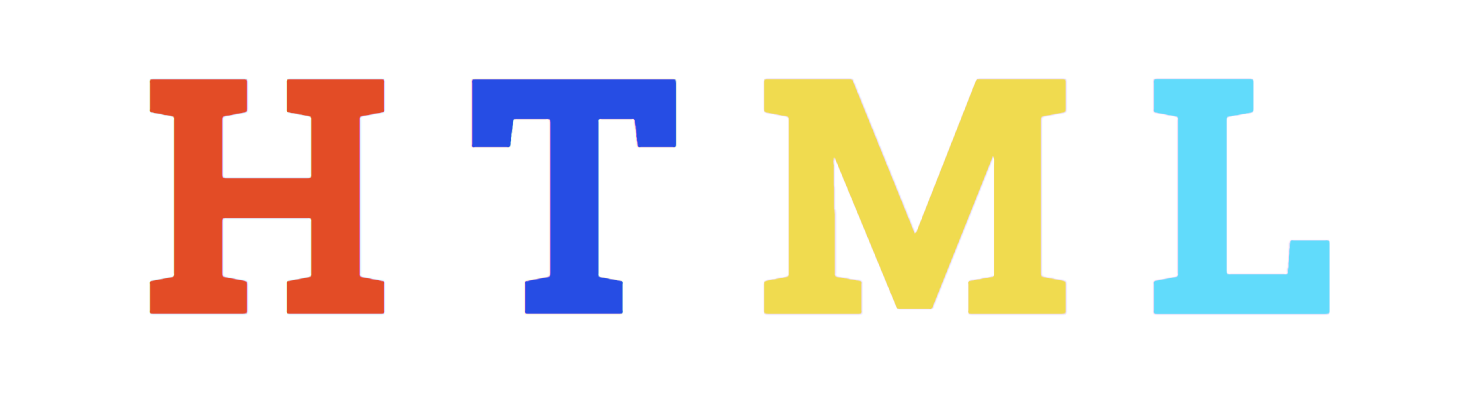
We use the style attribute to apply CSS to an HTML element. For instance, let us apply style to h1.
<h1 id="first-title" style="color:green">The Building Blocks of the web</h1>We can add more CSS properties by separating with semicolons
<h1 id="first-title" style="color:green;font-size:90px; background:blue;">
The Building Blocks of the web
</h1>As you can see from above code, font-size and background properties have been used.
Similarly let us apply style to the span elements.
<!DOCTYPE html>
<html>
<head>
<title>30 Days Of HTML</title>
</head>
<body>
<header>
<span style="color: #e34c26">H</span>
<span style="color: #264de4">T</span>
<span style="color: #f0db4f">M</span>
<span style="color: #61dbfb">L</span>
</header>
<main>
<section>
<h1 id="first-title">The Building Blocks of the web</h1>
<p>
There is not website without HTML. Learn HTML and build websites and
web applications
</p>
</section>
</main>
<footer>
<small>Copyright 2021 | Asabeneh Yetayeh</small>
</footer>
</body>
</html>Colors can be described by name, hexadecimal, RGB(Red, Green, Blue), and HSL(Hue, Saturation, Lightness).
There about 1.67 million colors and it hard to describe them by name. There are about 140 colors that can be described by name and the rest of the colors can be described using hexadecimal, RGB, or HSL. One form of the color can be converted the other. Let see the different form of the color red(name), hexadecimal(#ff0000), RGB(rgb(255, 0, 0)) and HSL(hsl(0, 100%, 50%))
If you followed all the steps by now you should get something like this.
Congratulations! You have completed Day 3 challenge
- What is the acronym DOM stands for?
- What is the root of the DOM tree?
- What are the children of html tag
- How many children can the head have?
- How many children can the body have?
Make a DOM tree of the following HTML code
<!DOCTYPE html>
<html>
<head>
<title>30 Days Of HTML</title>
</head>
<body>
<header>
<span style="color: #e34c26">H</span>
<span style="color: #264de4">T</span>
<span style="color: #f0db4f">M</span>
<span style="color: #61dbfb">L</span>
</header>
<main>
<section>
<h1 id="first-title">The Building Blocks of the web</h1>
<p>
There is not website without HTML. Learn HTML and build websites and
web applications
</p>
</section>
</main>
<footer>
<small>Copyright 2021 | Asabeneh Yetayeh</small>
</footer>
</body>
</html>HTML elements are like a box. Some elements take the whole width of the view port while some take as much space that fit only for the content. In another way, some elements do not allow other elements to come next them both in the left and right side, however, some elements allow other elements to come next to them.
- Blocking elements take the whole width of the viewport.
- Non-blocking element only take a space that is enough for the content.
List of blocking elements:
<address></address> - allows to write an address related information
<article></article> - allows to write articles in a section
<aside></aside> - allows to create a section that is indirectly related to the document
<blockquote></blockquote> - to create text a quoation mark
<canvas></canvas> - to create canbas
<dd></dd> - to describe a term or name in a description list
<div></div> - to create section or box
<dl></dl> - to create a description list
<dt></dt> - describes a term a description list
<fieldset></fieldset> - to create related elements in a from
<figcaption></figcaption> - define figure caption
<figure></figure> - to wrap figure, diagram, etc
<footer></footer> - to create footer of a document
<form> - to create a form
<h1></h1> to <h6></h6> - to create different size headings
<header></header> - to create header of a document
<hr /> - to create a horizontal line
<li></li> - create order or an unordered list
<main></main> - to wrap the main content of the document
<nav><nav> - to create navigation
<noscript></noscript> - describe an alternative content to be displayed to users when JS has disabled on their browsers.
<ol></ol> - to create an ordered list
<p></p> - to creat paragraph
<pre></pre> - to create a space preserved content, eg poem
<section><section> - to create section
<table></table> - to create table
<tfoot><tfoot> - to create a table footer
<ul><ul> - to wrap order or unorder list
<video></video> - to create a video contentNow, let's use some of the blocking elements in following snippet of code.
<!DOCTYPE html>
<html>
<head>
<title>30 Days Of HTML</title>
</head>
<body>
<header>
<span style="color: #e34c26">H</span>
<span style="color: #264de4">T</span>
<span style="color: #f0db4f">M</span>
<span style="color: #61dbfb">L</span>
</header>
<main>
<section>
<h1 id="first-title">The Building Blocks of the web</h1>
<article>
<p>
There is not website without HTML. Learn HTML and build websites and
web applications
</p>
</article>
</section>
<section>
<h2>Front end Technologis</h2>
<ul>
<li>HTML</li>
<li>CSS</li>
<li>JavaScript</li>
</ul>
</section>
<section>
<video src="./assets/video/js-project.mp4"></video>
</section>
</main>
<footer>
<small>Copyright 2021 | Asabeneh Yetayeh</small>
</footer>
</body>
</html>List of non-blocking elements
<a> - to create a link
<abbr> - to create abbreviation
<acronym> - to create an acronym
<audio> - to create or embed an audio
<b> - to make bold
<bdo> - to reverse a text
<big> - to make text big
<br> - to make a line break
<button> - to create a button
<cite> - to add citation
<code> - to write code on HTML
<dfn> - to write definition using HTML
<em> - to make an emphasise
<i> - to make italic
<img> - to create an image
<input> - to create an input field
<kbd> - to define keyboard inputs
<label> - to create a label for input fields
<map> - to define an image map
<object> - to represent an external resource that used to multimedia such as audios, videos, images, pdf, etc
<output> - to represent a result of a calculation
<q> - short quotation
<samp> - to represent sample output
<script> - to write JS code
<select> - to select items
<small> - to write small size texts
<span> - to mark or separate a text
<strong> - to make text with strong importance
<sub> - to create subscript
<sup> - to make superscript
<textarea> - to create a text area
<time>- represents a specific period of time
<tt> - to represent inline teletype
<var> - is used to define a variableLet's make use of the above tags in the previous snippet of code.
<!DOCTYPE html>
<html>
<head>
<title>30 Days Of HTML</title>
</head>
<body>
<header>
<span style="color: #e34c26">H</span>
<span style="color: #264de4">T</span>
<span style="color: #f0db4f">M</span>
<span style="color: #61dbfb">L</span>
</header>
<main>
<section>
<h1 id="first-title">The Building Blocks of the web</h1>
<article>
<p>
There is not website without HTML. Learn HTML and build websites and
web applications
</p>
</article>
</section>
<section>
<h2>Front end Technologis</h2>
<!-- Unorder list -->
<ul>
<li>HTML</li>
<li>CSS</li>
<li>JavaScript</li>
</ul>
<!-- Ordered list -->
<p>Ten most populated countries</p>
<ol>
<li>China<li>
<li>India<li>
<li>USA<li>
<li>Indonesia<li>
<li>Brasil<li>
<li>Pakistan<li>
<li>Nigeria<li>
<li>Bangladesh<li>
<li>Russia</li>
<li>Japan</li>
</ol>
<!-- To link an image: img tag and src attribute, we putthe path in the src -->
<img src ='./assets/images/html.png' alt='HTML Logo'>
<img src ='./assets/images/css_logo.png' alt='CSS Logo'>
<img src ='./assets/images/js_logo.png' alt='JS Logo'>
<img src ='./assets/images/css_logo.png' alt='CSS Logo'>
</section>
<!-- button allows to do some acction -->
<button onclick = "alert('Welcome to 30 DaysOfHTML')"> Click Me</button>
<section>
<h1>Audios</h1>
<audio controls>
<source src="./assets/audios/audio_1.mp3" />
</audio>
<audio controls>
<source src="./assets/audios/audio_2.mp3" />
</audio>
<audio controls>
</section>
</main>
<footer>
<small>Copyright 2021 | Asabeneh Yetayeh</small>
<!-- Social Link: -->
<ul>
<li>
<!-- a tag takes href attribute to target a link resource -->
<a href="https://www.linkedin.com/in/asabeneh/">LinkedIn</a>
</li>
<li>
<a href="https://twitter.com/Asabeneh">Twitter</a>
</li>
<li>
<a href="https://github.com/Asabeneh">GitHub</a>
</li>
</ul>
</footer>
</body>
</html>To create a new line between non-blocking elements we can use the break(br) element.
- What is blocking element?
- What is non-blocking element?
- What is the difference between block and non-blocking elements?
- List at least five blocking elements
- List at least five non-blocking elements
We format text in different form on daily basis. Every Microsoft office users know how to format a text on Microsoft office document. Similarly, we can format text on a web using different HTML elements.
HTML Formatting Elements
- <b> - Create bold text
- <strong> - Make an important text
- <i> - Make italic text
- <em> - Make emphases to text
- <mark> - Marks text
- <small> - Make smaller text
- <del> - Deleted text
- <ins> - Inserted text
- <sub> - Subscript text
- <sup> - Superscript text
- <pre> - Preserve text space
- <u> -To underlineI want to be bold Text
I am very important text
I want to be an italic text
I am emphasized text
I am marked text
I am a smaller text
I am deleted text
My favorite language is not Python. It is JavaScript
2H2 + O2 = 2H2 O
210 = 1024
I like to make break her I like to start a new line This is the third line. The pre tag is good to use when a space is need to be preserved for instance for poem.
I am underlined
Create the following text using the formatting elements.
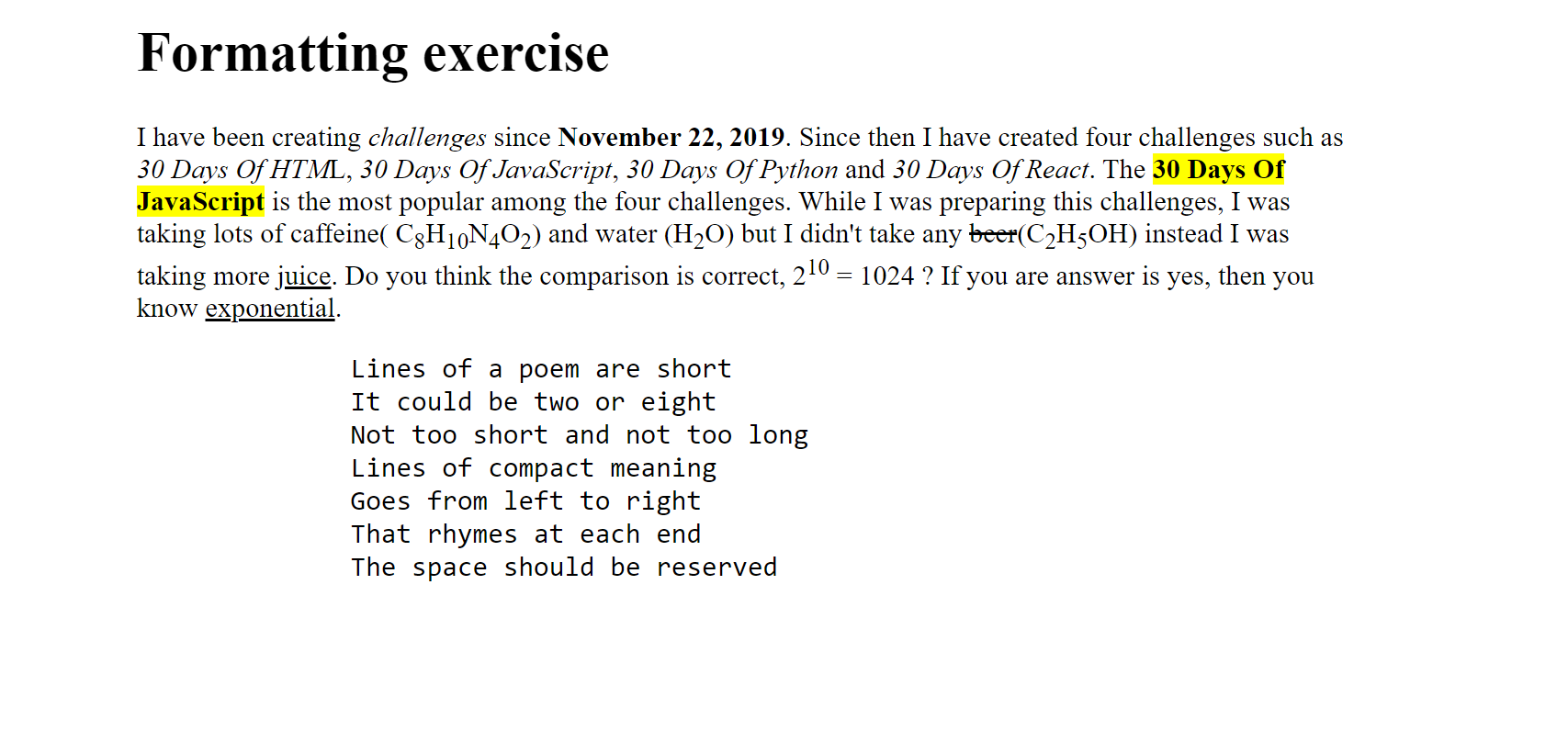
Semantic elements have special meaning and describes it meaning to the browser. For instance,
<article>
<aside>
<details>
<figcaption>
<figure>
<footer>
<header>
<main>
<mark>
<nav>
<section>
<summary>
<time>To know more about each semantic element, you can read this article.
Apply semantic elements on your HTML document
The HTML document starts with a declaration followed by the root tag. Inside the tag, there is and . The contains the HTML document metadata. Metadata contains information about the page that includes styles, scripts, and data to help software user and render the page. In this section, we will learn how to use the different metadata. Look at the table blow understand the different metadata.
Source, MDN
- base: The base tag refers to the base URL for all relative URLs in a document
<!DOCTYPE html>
<html>
<head>
<!-- character encoding for the HTML document -->
<meta charset="UTF-8" />
<!-- the following meta tags for Search engine optimization(SEO)-->
<meta name="description" content="30 Days of HTML Challenge" />
<meta name="keywords" content="HTML, CSS, Web Development" />
<meta name="author" content="Asabeneh Yetayeh" />
<!-- base url https://www.30daysofreact.com -->
<base href=" https://www.30daysofreact.com" target="_blank" />
<!-- Goes to the task bar on the browser-->
<title>30 Days Of HTML</title>
<!-- to lik external css -->
<link rel="stylesheet" href="" />
<!-- inline styling is very tideous, we can also use internal style
we can use tag name, id or class to select an element. Id is unique and class is for a single or group of elements
When we select by id we use # followed by the id name and if we select by class name we use . followed by a class name.
-->
<style>
.letter {
font-size: 68px;
}
#letter-h {
color: #e34c26;
}
#letter-t {
color: #264de4;
}
#letter-m {
color: #f0db4f;
}
#letter-l {
color: #61dbfb;
}
</style>
<!-- The script tag allows to write JS code -->
<script>
console.log('Welcome to 30 Days of JavaScript')
</script>
</head>
<body>
<header>
<span class="letter" id="letter-h">H</span>
<span class="letter" id="letter-t">T</span>
<span class="letter" id="letter-m">M</span>
<span class="letter" id="letter-l">L</span>
</header>
<main>
<section>
<h1 id="first-title">The Building Blocks of the web</h1>
<p>
There is not website without HTML. Learn HTML and build websites and
web applications
</p>
<a href="/course/30-days-of-htm.html">30 Days Of HTML</a>
</section>
</main>
<footer>
<small>Copyright 2021 | Asabeneh Yetayeh</small>
</footer>
</body>
</html>Congratulations! Now, you knew about metadata.
- What are metadata elements?
- What is id?
- What is the difference between id and class?
- What the is the difference between style and script?
- What is SEO?
- Which meta tags help to improve SEO?
- What is internal style?
- What tag do you use to write external style?
- What is the difference between internal style and external style?
- What HTML tag do you use to write a JavaScript code?
A form is one part of a website. Different websites handle user data using a HTML form. For instance, when we create an account or sign in to our account we fill an input field. Filling a form on a website is a common activity. Therefore, we have to know how to build a form. To create a form, we use form element and the form element wrap other input fields. The input field might be text, number, date, checkbox, radio button, file ,or others types.
<form>
<label>First name:</label>
<input type="text" />
<input type="submit" value="Submit" />
</form>You can try the output of the above code on visual studio code.
The HTML form code below can handle different kind of data. It handles almost any kind of data including file.
<h1 class="section-title">Application Form</h1>
<article class="form-article">
<form class="contact-form">
<div class="form-group">
<label for="firstname">First Name</label>
<input type="text" id="firstname" placeholder="Your name" />
</div>
<div class="form-group">
<label for="lastname">Last Name</label>
<input id="lastname" type="text" placeholder="Your last name" />
</div>
<div class="form-group">
<label for="email">Email</label>
<input type="email" id="email" placeholder="Your email" />
</div>
<div class="form-group">
<label for="company">company</label>
<input id="company" type="text" placeholder="Your company name" />
</div>
<div class="form-group">
<label for="age">You age: </label>
<input type = "number" id="age" name="age' placeholder="Age" />
</div>
<div class="form-group">
<label for="date">Date of Birth</label>
<input id="date" type="datetime-local" />
</div>
<div class="form-group">
<p>What are your skills</p>
<input type="checkbox" id="html" />
<label for="html">HTML</label>
<br />
<input type="checkbox" id="css" />
<label for="css">CSS</label>
<br />
<input type="checkbox" id="js" />
<label for="js">JavaScript</label>
<br />
<input type="checkbox" id="react" />
<label for="js">React</label>
<br />
<input type="checkbox" id="redux" />
<label for="redux">Redux</label>
</div>
<div class="form-group">
<label for="color">Your favorite</label>
<input id="color" type="color" />
</div>
<div class="form-group">
<p>Gender</p>
<input type="radio" id="female" name="gender" />
<label for="female">Female</label>
<br />
<input type="radio" id="male" name="gender" />
<label for="male">Male</label>
<br />
<input type="radio" id="other" name="gender" />
<label for="other">Other</label>
</div>
<div class="form-group">
<p>Select your country</p>
<select name="country" id="country">
<option value="">-Country-</option>
<option value="Finland">Finland</option>
<option value="Estonia">Estonia</option>
<option value="Sweden">Sweden</option>
<option value="Norway">Norway</option>
<option value="Denmark">Denmark</option>
</select>
</div>
<div class="form-group">
<p>Select your country</p>
<select name="course" id="course">
<option value="">-Select Course-</option>
<option value="html-css">Basis of HTML and CSS</option>
<option value="js">Modern JavaScript</option>
<option value="pyhton">Python</option>
<option value="react">React</option>
<option value="data-analysis">Data Analysis with Python</option>
</select>
</div>
<div class="form-group">
<label for="message">Leave your message here</label> <br />
<textarea
cols="120"
rows="10"
id="message"
placeholder="Write your message here..."
></textarea>
</div>
<div class="form-group">
<input type="file" id="file-input" />
<label for="file-input"><i class="fas fa-upload"></i>Upload File</label>
</div>
<div>
<input type="checkbox" id="agree" />
<label for="agree"
>Be sure that all the information is yours and true.</label
>
</div>
<div>
<input type="submit" value="Submit" />
</div>
</form>
</article>Try the output the above code on visual studio.
What is matters the most is understanding how the HTML form works, this is not an exhaustive list of all the input fields. Whenever you would like to solve some problem, try to search it on the internet using a key word. Searching is also one the most important skill in software development.
In this section, we will see how to create an HTML table. Table has an external border, header rows and header cell, body rows and its cells and it could have also a footer row. To make an HTML table, we need a table element that wrap all the rows and the rows wrap all the data cells.
<table>
<tr>
<td>Name</td>
<td>Gender</td>
<td>Country</td>
</tr>
<tr>
<td>Asabeneh</td>
<td>250</td>
<td>Finland</td>
</tr>
</table>Let us see the output of the above code
| Name | Gender | Country |
| Asabeneh | 250 | Finland |
However, HTML table has thead, *tbody and tfooter. Let us add thead and tbody to the above code. In addition, we can use th in the table head instead to td to make the table heading bold.
<table>
<thead>
<tr>
<th>Name</th>
<th>Gender</th>
<th>Country</th>
</tr>
</thead>
<tbody>
<tr>
<td>Asabeneh</td>
<td>250</td>
<td>Finland</td>
</tr>
</tbody>
</table>Try the output of the above code using visual studio code.
| Name | Gender | Country |
|---|---|---|
| Asabeneh | 250 | Finland |
The author of this challenge creates different challenges every year. Let us put all his challenges on a table.
<html>
<head>
<title>30 Days Of HTML: Table</title>
<style>
/* Table CSS */
table,
td,
th {
border: 2px solid gray;
border-collapse: collapse;
border: 1px solid #a785df;
}
table {
margin-top: 15px;
width: 75%;
}
td {
padding-left: 10px;
}
th {
background-color: #7433df;
color: white;
}
</style>
</head>
<body>
<table>
<thead>
<tr>
<th>Challenge</th>
<th>Days</th>
<th>Time</th>
<th>Stars(K)</th>
<th>URL</th>
</tr>
</thead>
<tbody>
<tr>
<td>30 Days of Python</td>
<td>30</td>
<td>November 2019</td>
<td>4.6K</td>
<td>
<a href="https://github.com/Asabeneh/30-Days-Of-Python">Link</a>
</td>
</tr>
<tr>
<td>30 Days of JavaScript</td>
<td>30</td>
<td>January 2020</td>
<td>6.8K</td>
<td>
<a href="https://github.com/Asabeneh/30-Days-Of-JavaScript">Link</a>
</td>
</tr>
<tr>
<td>30 Days of React</td>
<td>30</td>
<td>October 2020</td>
<td>5.6K</td>
<td>
<a href="https://github.com/Asabeneh/30-Days-Of-React">Link</a>
</td>
</tr>
<tr>
<td>30 Days of HTML</td>
<td>30</td>
<td>February 2011</td>
<td>33</td>
<td>
<a href="https://github.com/Asabeneh/30-Days-Of-HTML">Link</a>
</td>
</tr>
</tbody>
</table>
</body>
</html>Try the output the above code on visual studio
Lists are important to list down items. In HTML, we have different list types such as ordered list, unordered list and description list.
If you want to be a web developer, learn the following technologies according to order:
<ol>
<li>HTML</li>
<li>CSS</li>
<li>JavaScript</li>
<li>React</li>
<li>Redux</li>
<li>Node</li>
<li>MongoDB</li>
<li>GatsBy</li>
</ol>We use undordered list if we do not interested in the order or hierarch of the list.
For instance, if we like to list down the Scandinavian Countries.
<ul>
<li>Finland</li>
<li>Sweden</li>
<li>Norway</li>
<li>Denmark</li>
<li>Iceland</li>
</ul>A description list indent the list to the right.
<dl>
<dt>HTML</dt>
<dd>HTML(HyperText Markup Language) is the build block the web.</dd>
<dt>CSS</dt>
<dd>CSS(Cascading Style Sheet) that make HTML page look beautiful.</dd>
<dd></dd>
<dt>JavaScript</dt>
<dd>
JavaScript is a programming language that can add interactivity to websites
</dd>
<dt>React</dt>
<dd>
React is a modern JavaScript library that was initial released on May 29,
2013.
</dd>
</dl>Output of the above code
- HTML
- HTML(HyperText Markup Language) is the building block the web.
- CSS
- CSS(Cascading Style Sheet) that make HTML page look beautiful.
- JavaScript
- JavaScript is a programming language that can add interactivity to websites
- React
- React is a modern JavaScript library that was initial released on May 29, 2013.