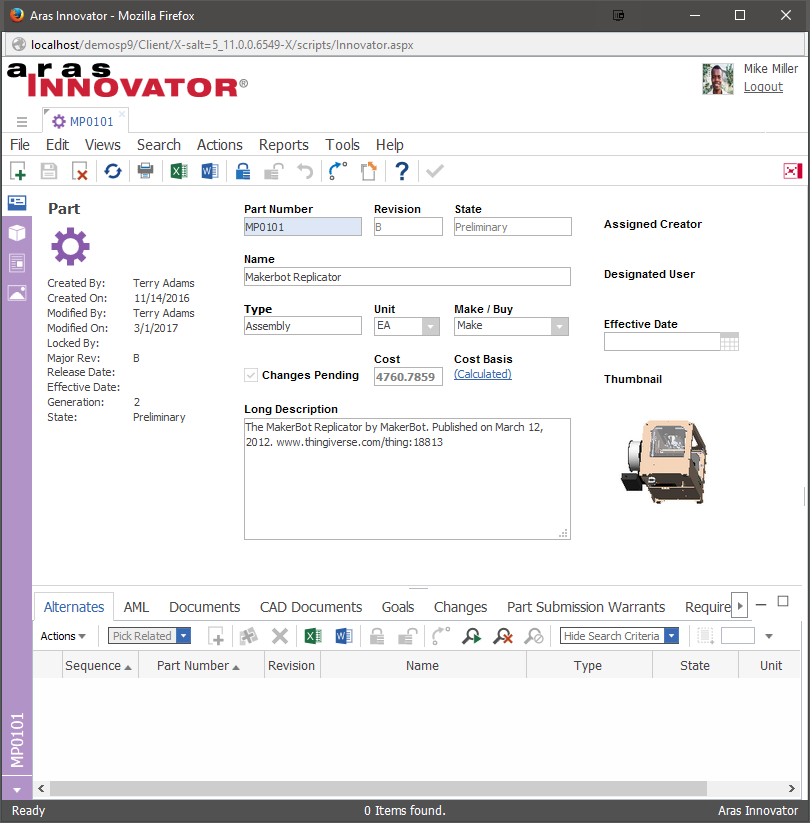It may be necessary that only certain users or groups are able to view the multiple relationships to a single item.
This project demonstrates a code-free approach to handle this use case by using the Configurable User Interface (CUI) data model. Previous versions of this project would hide the relationship tabs for only a single Form. The configuration changes made in this project now hide the relationship tabs from any Form of a given ItemType.
| Release | Notes |
|---|---|
| v5.0.0 | Updated to use CUI |
| v4.0.0 | Tested on 12.0, 12.0 SP1 |
| v3.0.1 | Fix readme and screenshot for Aras11SP12. |
| v3 | Updated project with import package to support Aras 11 SP9 |
| v2 | Updated document to handle deprecated methods |
| v1 | Word Document with Method Code and Instructions |
| Project | Aras |
|---|---|
| v5.0.0 | 12.0 SP7 |
| v4.0.0 | 12.0, 12.0 SP1 |
| v3.0.1 | 11 SP12 |
| v3 | 11 SP9 |
| v2 | 8.2.0, 9.0.1,9.1.0 |
| v1 | 8.2.0, 9.0.1,9.1.0 |
Always back up your code tree and database before applying an import package or code tree patch!
- Aras Innovator installed (version 12.0 SPx preferred)
- Aras Package Import tool
- labs_HideTabsByIdentity import package
- Backup your database and store the BAK file in a safe place.
- Open up the Aras Package Import tool.
- Enter your login credentials and click Login
- Note: You must login as root for the package import to succeed!
- Enter the package name in the TargetRelease field.
- Optional: Enter a description in the Description field.
- Enter the path to your local
..\HideTabsByIdentity\Import\imports.mffile in the Manifest File field. - Select aras.labs.cui.HideTabsByIdentity in the Available for Import field.
- Select Type = Merge and Mode = Thorough Mode.
- Click Import in the top left corner.
- Close the Aras Package Import tool.
The configuration in this project hides the BOM and BOM Structure tabs for any user who is not a member of the Administrators identity.
- Log in to Aras as a user in the Administrators identity - i.e. 'admin'.
- Select Design > Parts in the Table of Contents (TOC).
- Open up any Part item for viewing.
The BOM and BOM Structure tabs will be visible because the current user is a member of the Administrators identity.
- Log out of Aras.
- Log in to Aras as a user who does not belong to the Administrators identity.
- Select Design > Parts in the Table of Contents (TOC).
- Open up any Part item for viewing.
The BOM and BOM Structure tabs will be hidden from the form. The first relationship tab that appears will be the 'Alternates' tab.
- Fork it!
- Create your feature branch:
git checkout -b my-new-feature - Commit your changes:
git commit -am 'Add some feature' - Push to the branch:
git push origin my-new-feature - Submit a pull request
For more information on contributing to this project, another Aras Labs project, or any Aras Community project, shoot us an email at araslabs@aras.com.
Documented and published by Eli Donahue for Aras Labs. @EliJDonahue
Maintained by Christopher Gillis for Aras Labs. @cgillis-aras
Aras Labs projects are published to Github under the MIT license. See the LICENSE file for license rights and limitations.