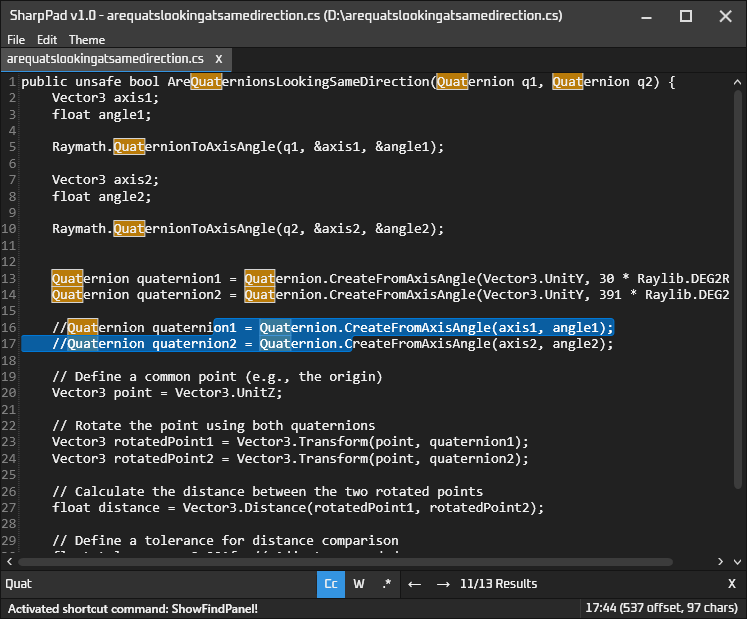A notepad app that uses WPF, and AvalonEdit as a text editor.
A lot of the code files are copied from my other project FramePFX, which has more details about how they work if you want to read more
Notepad: there is one of these associated wh each notepad window. This contains a collection ofNotepadEditorinstances, and anActiveEditorproperty (as in, selected tab/editor)NotepadEditor: Contains a reference to aNotitepadDocumentwhich is what the editor is presenting. Editors also contain aFindAndReplaceModelobject, a reference to the currently viewing AvalonEdit text editor control, and a list of ownerNotepadinstances (aka a list of notepads that contain the editor in their editor collection mentioned above)NotepadDocument: Contains the text for a document and other things too like file path, name, modified state, etc.
- A
NotepadDocumentcan be associated with multipleNotepadEditorinstances (though you can't do it in the UI as of yet). - A
NotepadEditorcan only be associated with oneNotepad. - A
Notepadis associated with a single window. If i ever implement split-view, then this could change depending on how I implement it
The reason why NotepadEditor exists is to support the same document existing multiple times in any UI, while allowing separate editor-specific things
like the find model to exist outside of the document. There is currently only one instance of AvalonEdit's TextEditor per window, and the NotepadEditor
is used to mimic the behaviour of there being multiple instances of TextEditor for each document present in the UI
This app uses the command, shortcut and context data management system as FramePFX, except this version contains new and improved updates.
Rather than commands be associated with instances of objects (like you would in MVVM), each command is typically a singleton, referenceable by a string identifier.
The shortcut system uses the command system to do work. In order for commands to access relevant data, it uses the DataManager class, which manages a hierarchy of
context data, which can be used by commands to do their work.
You can read more about these systems here: https://github.com/AngryCarrot789/FramePFX/blob/master/README.md#command-system-shortcut-system-and-context-menus
The WPF project is fully functioning (although missing features such as replace text; only find is implemented).
The avalonia project requires an experimental build which fixes a major text rendering issue. The PR can be found here: AvaloniaUI/Avalonia#15344 (comment) (it hasn't been merged yet, which is why this nuget source step is required).
In order to let nuget download it, you need to add a nuget feed that the Avalonia Bot (in the above PR) specifies, which is https://nuget-feed-all.avaloniaui.net/v3/index.json
You can add a NuGet Package source in Visual Studio's settings, at NuGet Package Manager > Package Source.
In rider, click Manage NuGet Packages on the solution, goto the Sources tab, on the left click item that represents
your NuGet.Config file, then on the right in the Feeds tab click the + button on the right side, and name it something
such as Avalonia, and set the URL to the neget-feeds URL above
Once the feed URL is added, you will be able to restore nuget packages, compile and run the Avalonia version
All source files in SharpPad are under the GNU General Public License version 3.0 or later (GPL v3.0+)