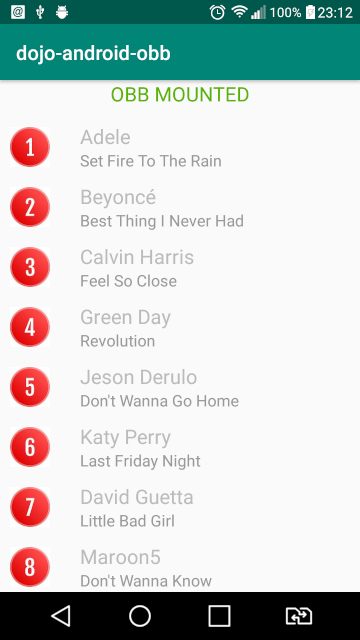Dans le TD précédent, nous avons parser le JSON se trouvant l'archive OBB. Nous avons désormais accès aux informations liées aux chansons se trouvant dans l'archive. Dans ce TD, nous allons afficher les chansons dans une liste déroulante.
- Tu peux reprendre ton projet OBB ou alors tu peux récupérer une version ici.
Comme les Fragments n'ont plus de secret pour nous, nous allons créer un fragment en faisant:
- Clique droit depuis l'onglet Project.
- New > Fragment > Fragment (List).
- Modifie le nom du package de destination afin que les sources se trouvent dans
<package_name>.list. - Clique sur Finish.
- Tu vas modifier le contenu du fragment_item.xml pour qu'il contienne le design suivant:
<?xml version="1.0" encoding="utf-8"?>
<LinearLayout xmlns:android="http://schemas.android.com/apk/res/android"
android:layout_width="match_parent"
android:layout_height="wrap_content"
android:orientation="horizontal">
<ImageView
android:id="@+id/item_image"
android:layout_width="40dp"
android:layout_height="40dp"
android:layout_margin="10dp"
android:contentDescription="@string/image_description"/>
<LinearLayout
android:layout_width="match_parent"
android:layout_height="wrap_content"
android:paddingLeft="20dp"
android:paddingStart="20dp"
android:paddingRight="20dp"
android:paddingEnd="20dp"
android:layout_gravity="center_vertical"
android:orientation="vertical">
<TextView
android:id="@+id/item_artist"
android:layout_width="wrap_content"
android:layout_height="wrap_content"
android:textSize="20sp"
android:textColor="#BBBBBB"/>
<TextView
android:id="@+id/item_title"
android:layout_width="wrap_content"
android:layout_height="wrap_content"
android:textSize="16sp"
android:textColor="#999999"/>
</LinearLayout>
</LinearLayout>- Tu vas également modifer le layout de l'activité afin d'intégrer le Fragment.
- Voici le xml:
<?xml version="1.0" encoding="utf-8"?>
<LinearLayout xmlns:android="http://schemas.android.com/apk/res/android"
android:layout_width="match_parent"
android:layout_height="match_parent"
android:orientation="vertical">
<TextView
android:id="@+id/state_text_view"
android:layout_width="match_parent"
android:layout_height="wrap_content"
android:layout_marginBottom="10dp"
android:textSize="20sp"
android:textAlignment="center" />
<fragment
android:id="@+id/item_fragment"
android:name="fr.wildcodeschool.dojo_android_obb.list.ItemFragment"
android:layout_width="match_parent"
android:layout_height="match_parent" />
</LinearLayout>- Tu vas afficher les données du Singleton JsonParser dans le RecyclerView proprement.
- Le résultat doit ressembler à ceci: