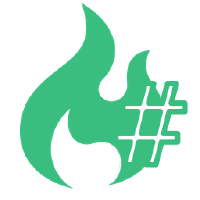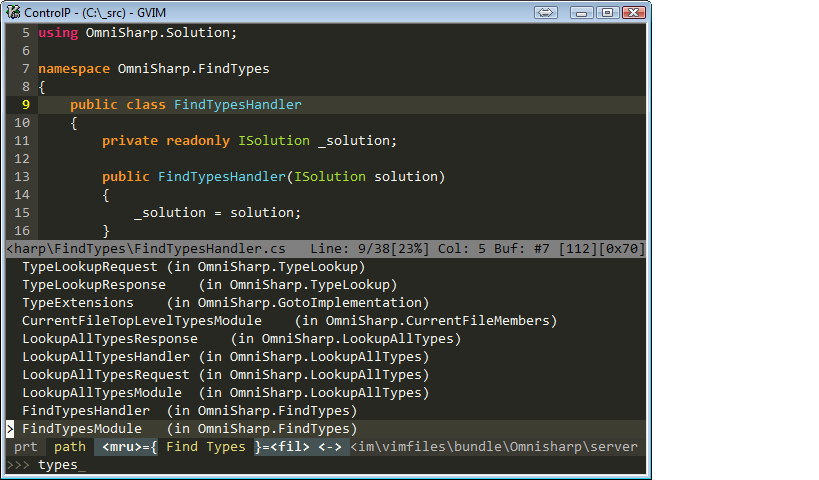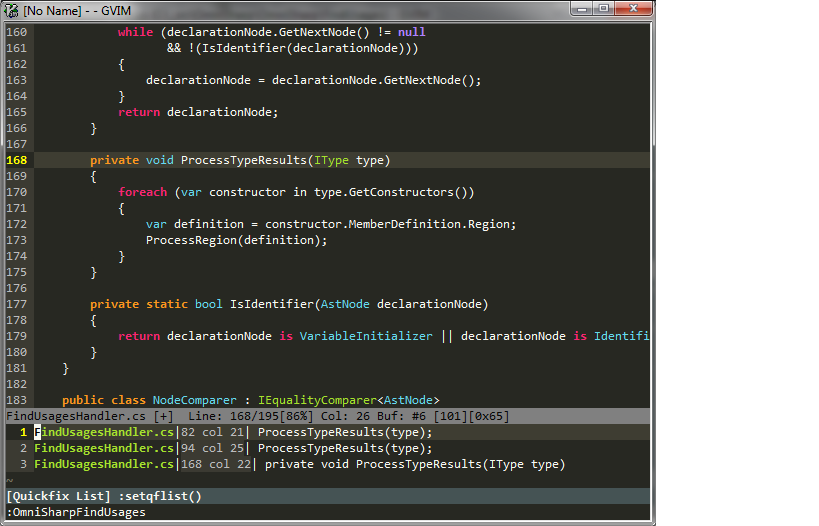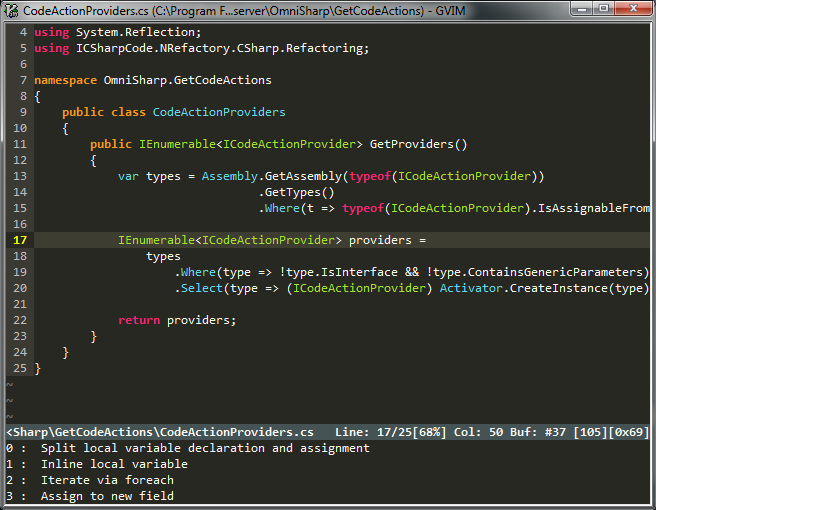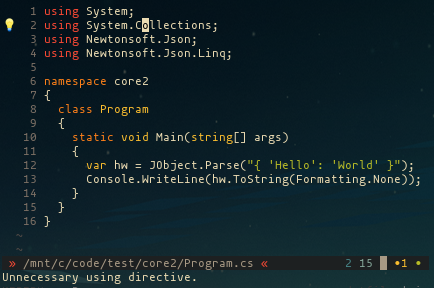OmniSharp
OmniSharp-vim is a plugin for Vim to provide IDE like abilities for C#.
OmniSharp works on Windows, and on Linux and OS X with Mono.
The plugin relies on the OmniSharp-Roslyn server, a .NET development platform used by several editors including Visual Studio Code, Emacs, Atom and others.
Features
-
Contextual code completion
- Code documentation is displayed in the preview window when available (Xml Documentation for Windows, MonoDoc documentation for Mono)
- Completion snippets are supported. e.g. Console.WriteLine(TAB) (ENTER) will complete to Console.WriteLine(string value) and expand a dynamic snippet, this will place you in SELECT mode and the first method argument will be selected.
- Requires UltiSnips and supports standard C-x C-o completion as well as completion/autocompletion plugins such as asyncomplete-vim, Supertab, Neocomplete etc.
- Requires
set completeopt-=previewwhen using Neocomplete because of a compatibility issue with UltiSnips.
-
Jump to the definition of a type/variable/method
-
Find symbols interactively (can use plugin: fzf.vim, CtrlP or unite.vim)
-
Find implementations/derived types
-
Find usages
-
Contextual code actions (unused usings, use var....etc.) (can use plugin: fzf.vim, CtrlP or unite.vim)
-
Find code issues (unused usings, use base type where possible....etc.) (requires plugin: ALE or Syntastic)
-
Fix using statements for the current buffer (sort, remove and add any missing using statements where possible)
-
Rename refactoring
-
Semantic type highlighting
-
Lookup type information of an type/variable/method
- Can be printed to the status line or in the preview window
- Displays documentation for an entity when using preview window
-
Code error checking
-
Code formatter
Screenshots
Auto Complete
Find Symbols
Find Usages
Code Actions
Code Actions Available (see wiki for details)
Installation
Plugin
Install the vim plugin using your preferred plugin manager:
| Plugin Manager | Command |
|---|---|
| Vim-plug | Plug 'OmniSharp/omnisharp-vim' |
| Vundle | Bundle 'OmniSharp/omnisharp-vim' |
| NeoBundle | NeoBundle 'OmniSharp/omnisharp-vim' |
| Pathogen | git clone git://github.com/OmniSharp/omnisharp-vim.git ~/.vim/bundle/omnisharp-vim |
Server
OmniSharp-vim depends on the OmniSharp-Roslyn server. The first time OmniSharp-vim tries to open a C# file, it will check for the presence of the server, and if not found it will ask if it should be downloaded. Answer 'y' and the latest version will be downloaded and extracted to ~/.omnisharp/omnisharp-roslyn, ready to use. Note: Requires curl on Linux, macOS, Cygwin and WSL.
NOTE: There have been reports that the latest OmniSharp-Roslyn server (1.32.2) is not working well with OmniSharp-vim on some systems (MacOS High Sierra, Arch Linux). If this is the case, try downgrading to the previous OmniSharp-Roslyn by running the following from the vim command line:
:OmniSharpInstall 'v1.32.1'Manual installation
To install the server manually, follow these steps:
Download the latest HTTP release for your platform from the releases page. OmniSharp-vim uses http to communicate with the server, so select the HTTP variant for your architecture. This means that for a 64-bit Windows system, the omnisharp.http-win-x64.zip package should be downloaded, whereas Mac users should select omnisharp.http-osx.tar.gz etc.
Important! Download the HTTP release!
Please pay attention to the previous paragraph, and download the HTTP OmniSharp-Roslyn release (it has "http" in the download filename"). The non-HTTP version uses stdio instead of HTTP and OmniSharp-vim cannot communicate with it. This trips a lot of people up, hence the added emphasis!
Extract the binaries and configure your vimrc with the path to the OmniSharp.exe file, e.g.:
let g:OmniSharp_server_path = 'C:\OmniSharp\omnisharp.http-win-x64\OmniSharp.exe'let g:OmniSharp_server_path = '/home/me/omnisharp/omnisharp.http-linux-x64/omnisharp/OmniSharp.exe'Windows: Cygwin
No special configuration is required for cygwin. The automatic installation script for cygwin downloads the Windows OmniSharp-roslyn release. OmniSharp-vim detects that it is running in a cygwin environment and automatically enables Windows/cygwin file path translations by setting the default value of g:OmniSharp_translate_cygwin_wsl to 1.
Windows Subsystem for Linux (WSL)
OmniSharp-roslyn can function perfectly well in WSL using linux binaries, if the environment is correctly configured (see OmniSharp-roslyn for requirements).
However, if you have the .NET Framework installed in Windows, you may have better results using the Windows binaries. To do this, follow the Manual installation instructions above, configure your vimrc to point to the OmniSharp.exe file, and let OmniSharp-vim know that you are operating in Cygwin/WSL mode (indicating that file paths need to be translated by OmniSharp-vim from Unix-Windows and back:
let g:OmniSharp_server_path = '/mnt/c/OmniSharp/omnisharp.http-win-x64/OmniSharp.exe'
let g:OmniSharp_translate_cygwin_wsl = 1Linux and Mac
OmniSharp-Roslyn requires Mono on Linux and OSX. The roslyn server releases usually come with an embedded Mono, but this can be overridden to use the installed Mono by setting g:OmniSharp_server_use_mono in your vimrc. See The Mono Project for installation details.
let g:OmniSharp_server_use_mono = 1libuv
OmniSharp-Roslyn also requires libuv on Linux and Mac. This is typically a simple install step, e.g. brew install libuv on Mac, apt-get install libuv on debian/Ubuntu, pacman -S libuv on arch linux, dnf install libuv libuv-devel on Fedora, etc.
Install Python
Install the latest version of python 3 (Python 3.7) or 2 (Python 2.7.15). Make sure that you pick correct version of Python to match your vim's architecture (32-bit python for 32-bit vim, 64-bit python for 64-bit vim).
Verify that Python is working inside Vim with
:echo has('python3') || has('python')Asynchronous command execution
OmniSharp-vim can start the server only if any of the following criteria is met:
- Vim with job control API is used (8.0+)
- neovim with job control API is used
- vim-dispatch is installed
- vimproc.vim is installed
(optional) Install ALE
If ALE is installed, it will automatically be used to asynchronously check your code for errors.
No further configuration is necessary. However, be aware that ALE supports multiple C# linters, and will run all linters that are available on your system. To limit ALE to only use OmniSharp (recommended), add this to your .vimrc:
let g:ale_linters = {
\ 'cs': ['OmniSharp']
\}(optional) Install syntastic
The vim plugin syntastic can be used if you don't have ALE. Configure it to work with OmniSharp with the following line in your vimrc.
let g:syntastic_cs_checkers = ['code_checker'](optional) Install ctrlp.vim, unite.vim or fzf.vim
If one of these plugins is detected, it will be used as the selector for Code Actions and Find Symbols features:
If you have installed more than one, or you prefer to use native vim functionality (command line, quickfix window etc.) rather than a selector plugin, you can choose an option with the g:OmniSharp_selector_ui variable.
let g:OmniSharp_selector_ui = 'unite' " Use unite.vim
let g:OmniSharp_selector_ui = 'ctrlp' " Use ctrlp.vim
let g:OmniSharp_selector_ui = 'fzf' " Use fzf.vim
let g:OmniSharp_selector_ui = '' " Use vim - command line, quickfix etc.How to use
By default, the server is started automatically when you open a .cs file. It tries to detect your solution file (.sln) and starts the OmniSharp-roslyn server, passing the path to the solution file.
In vim8 and neovim, the server is started invisibly by a vim job. In older versions of vim, the server will be started in different ways depending on whether you are using vim-dispatch in tmux, or are using vim-proc, gvim or running vim in a terminal.
This behaviour can be disabled by setting let g:OmniSharp_start_server = 0 in your vimrc. You can then start the server manually from within vim with :OmniSharpStartServer. Alternatively, the server can be manually started from outside vim:
[mono] OmniSharp.exe -p (portnumber) -s (path/to/sln)Add -v to get extra information from the server.
When vim starts an OmniSharp server, it will bind to a random port by default. If you need to run the server on a specific port (or you are running manually, as above) you can use let g:OmniSharp_sln_ports = {'C:\path\to\project.sln': 2000} to map solution files to specific ports, or you can let g:OmniSharp_port = 2000 to always use a single port (though this will prevent you from running OmniSharp servers on multiple solutions).
To get completions, open a C# file from your solution within Vim and press <C-x><C-o> (that is ctrl x followed by ctrl o) in Insert mode, or use a completion or autocompletion plugin.
To use the other features, you'll want to create key bindings for them. See the example vimrc below for more info.
See the wiki for more custom configuration examples.
Configuration
Example vimrc
" OmniSharp won't work without this setting
filetype plugin on
" Set the type lookup function to use the preview window instead of echoing it
"let g:OmniSharp_typeLookupInPreview = 1
" Timeout in seconds to wait for a response from the server
let g:OmniSharp_timeout = 5
" Don't autoselect first omnicomplete option, show options even if there is only
" one (so the preview documentation is accessible). Remove 'preview' if you
" don't want to see any documentation whatsoever.
set completeopt=longest,menuone,preview
" Fetch full documentation during omnicomplete requests.
" There is a performance penalty with this (especially on Mono).
" By default, only Type/Method signatures are fetched. Full documentation can
" still be fetched when you need it with the :OmniSharpDocumentation command.
"let g:omnicomplete_fetch_full_documentation = 1
" Set desired preview window height for viewing documentation.
" You might also want to look at the echodoc plugin.
set previewheight=5
" Tell ALE to use OmniSharp for linting C# files, and no other linters.
let g:ale_linters = { 'cs': ['OmniSharp'] }
augroup omnisharp_commands
autocmd!
" When Syntastic is available but not ALE, automatic syntax check on events
" (TextChanged requires Vim 7.4)
" autocmd BufEnter,TextChanged,InsertLeave *.cs SyntasticCheck
" Show type information automatically when the cursor stops moving
autocmd CursorHold *.cs call OmniSharp#TypeLookupWithoutDocumentation()
" The following commands are contextual, based on the cursor position.
autocmd FileType cs nnoremap <buffer> gd :OmniSharpGotoDefinition<CR>
autocmd FileType cs nnoremap <buffer> <Leader>fi :OmniSharpFindImplementations<CR>
autocmd FileType cs nnoremap <buffer> <Leader>fs :OmniSharpFindSymbol<CR>
autocmd FileType cs nnoremap <buffer> <Leader>fu :OmniSharpFindUsages<CR>
" Finds members in the current buffer
autocmd FileType cs nnoremap <buffer> <Leader>fm :OmniSharpFindMembers<CR>
autocmd FileType cs nnoremap <buffer> <Leader>fx :OmniSharpFixUsings<CR>
autocmd FileType cs nnoremap <buffer> <Leader>tt :OmniSharpTypeLookup<CR>
autocmd FileType cs nnoremap <buffer> <Leader>dc :OmniSharpDocumentation<CR>
autocmd FileType cs nnoremap <buffer> <C-\> :OmniSharpSignatureHelp<CR>
autocmd FileType cs inoremap <buffer> <C-\> <C-o>:OmniSharpSignatureHelp<CR>
" Navigate up and down by method/property/field
autocmd FileType cs nnoremap <buffer> <C-k> :OmniSharpNavigateUp<CR>
autocmd FileType cs nnoremap <buffer> <C-j> :OmniSharpNavigateDown<CR>
augroup END
" Contextual code actions (uses fzf, CtrlP or unite.vim when available)
nnoremap <Leader><Space> :OmniSharpGetCodeActions<CR>
" Run code actions with text selected in visual mode to extract method
xnoremap <Leader><Space> :call OmniSharp#GetCodeActions('visual')<CR>
" Rename with dialog
nnoremap <Leader>nm :OmniSharpRename<CR>
nnoremap <F2> :OmniSharpRename<CR>
" Rename without dialog - with cursor on the symbol to rename: `:Rename newname`
command! -nargs=1 Rename :call OmniSharp#RenameTo("<args>")
nnoremap <Leader>cf :OmniSharpCodeFormat<CR>
" Start the omnisharp server for the current solution
nnoremap <Leader>ss :OmniSharpStartServer<CR>
nnoremap <Leader>sp :OmniSharpStopServer<CR>
" Add syntax highlighting for types and interfaces
nnoremap <Leader>th :OmniSharpHighlightTypes<CR>
" Enable snippet completion
" let g:OmniSharp_want_snippet=1Pull requests welcome!