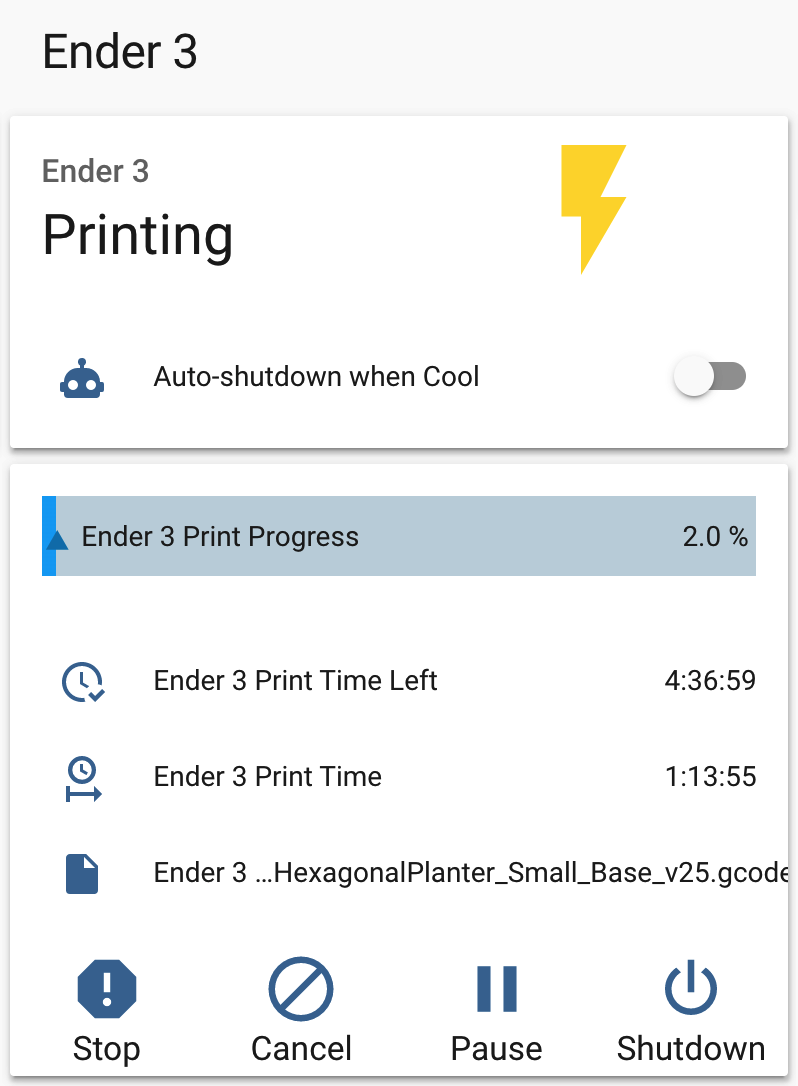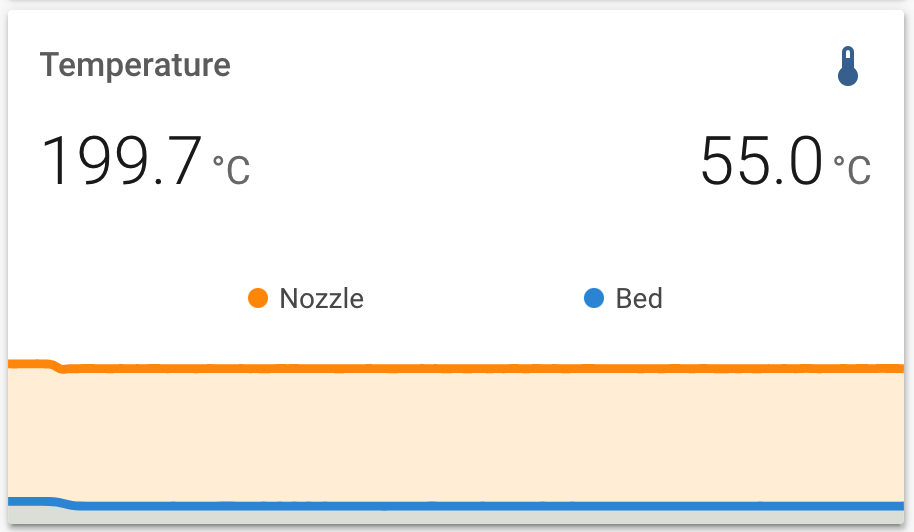Enable MQTT based discovery of your OctoPrint server with Home Assistant.
Install via the bundled Plugin Manager or manually using this URL:
https://github.com/cmroche/OctoPrint-HomeAssistant/archive/master.zip
You will also need the OctoPrint-MQTT plugin installed and configured to connected to your Home Assistant MQTT service, and MQTT discovery enabled (should be the default). With these, by using the OctoPrint-HomeAssistant plugin your OctoPrint instance will automatically register a device and several sensors to follow your printer status, printing and slicing progress.
NOTE OctoPrint-MQTT works best with HomeAssistant if you leave the default "retain" option enabled. Remember to restart OctoPrint after configuring your MQTT broker settings or installing OctoPrint-HomeAssistant to properly register.
- MQTT updates are faster, and smaller than querying the Web API
- MQTT updates won't generate errors when OctoPrint isn't running
- MQTT is a local-push implementation, the HomeAssistant native OctoPrint integration uses local-polling
- No need to set static IP addresses or add manual configurations, it just works.
- Reliable printer status, and is printing sensors.
- Current Z height
- Formatted print time, and print time remaining
It is possible to use this plugin with multiple instances, but the instance and HA configurations must be carefully setup to work correctly.
If configuration isn't working, check the caveats below. Shutdown both OctoPrint instance, delete devices registered in HA--they will not update otherwise, and restart your instances after changes to the configuration are made.
- Do not copy the configuration files from one instance to another, it'll cause conflicts with unique IDs for devices. Change the
unique_idfor the homeassistant plugin section to fix. - MQTT plugins must have unique base topics for each instance.
- OctoPrint instances should have unique names, though not strictly a requirement device names in HA use the instance name.
To use this example, you will need the custom components (available from HACS):
cards:
- cards:
- cards:
- entity: sensor.ender_3_print_status
name: Ender 3
type: entity
icon: None
- entity: switch.ender3
hold_action:
action: more-info
show_icon: true
show_name: false
tap_action:
action: toggle
type: button
type: horizontal-stack
- entities:
- entity: automation.printer_ender_3_shutdown_when_cool
name: Auto-shutdown when Cool
show_header_toggle: false
type: entities
mode: vertical
type: "custom:stack-in-card"
- card:
cards:
- entity: sensor.ender_3_print_progress
type: "custom:bar-card"
positions:
icon: "off"
indicator: inside
- entities:
- entity: sensor.ender_3_print_time_left
- entity: sensor.ender_3_print_time
- entity: sensor.ender_3_print_file
show_header_toggle: false
type: entities
- cards:
- entity: switch.ender_3_emergency_stop
hold_action:
action: more-info
name: Stop
show_icon: true
show_name: true
type: button
- entity: switch.ender_3_cancel_print
hold_action:
action: more-info
name: Cancel
show_icon: true
show_name: true
type: button
- entity: switch.ender_3_pause_print
hold_action:
action: more-info
name: Pause
show_icon: true
show_name: true
type: button
- entity: switch.ender_3_shutdown_system
hold_action:
action: more-info
name: Shutdown
show_icon: true
show_name: true
type: button
type: horizontal-stack
mode: vertical
type: "custom:stack-in-card"
conditions:
- entity: binary_sensor.ender_3_printing
state_not: "off"
- entity: binary_sensor.ender_3_printing
state_not: unavailable
type: conditional
- card:
decimals: 1
entities:
- entity: sensor.ender_3_tool_0_temperature
name: Nozzle
show_state: true
- entity: sensor.ender_3_bed_temperature
name: Bed
show_state: true
hours_to_show: 1
name: Temperature
points_per_hour: 120
type: "custom:mini-graph-card"
conditions:
- entity: binary_sensor.ender_3_printing
state_not: "off"
- entity: binary_sensor.ender_3_printing
state_not: unavailable
type: conditional
title: Ender 3
type: vertical-stackIt's not possible to expose the camera automatically through MQTT, but the OctoPrint camera can still be registered as a standard MJPEG camera in configuration.yaml
This will create a camera entity as camera.octoprint_ender_3
camera:
- platform: mjpeg
name: OctoPrint Ender 3
still_image_url: http://octopi.local/webcam/?action=snapshot
mjpeg_url: http://octopi.local/webcam/?action=streamThere are services enabling homing, jogging, and sending extra GCODE commands directly to the printer enabling advanced scripts, add new buttons for extended functionality.
Remember to change octoPrint/ in the examples below to the correct base topic configured in the OctoPrint-MQTT plugin.
type: entity-button
name: Home all axes
tap_action:
action: call-service
service: mqtt.publish
service_data:
topic: octoPrint/hassControl/home
payload: '["x", "y", "z"]'type: entity-button
name: Jog X 0.1
tap_action:
action: call-service
service: mqtt.publish
service_data:
topic: octoPrint/hassControl/jog
payload: '{"x": 0.1, "speed": 1.0 }'type: entity-button
name: Level Bed
tap_action:
action: call-service
service: mqtt.publish
service_data:
topic: octoPrint/hassControl/commands
payload: "G29"- id: "1592949271183"
alias: PRINTER - Ender 3 - Shutdown when cool
description: Shutdown the printer once is has cooled down
trigger:
- below: "40.0"
entity_id: sensor.ender_3_tool_0_temperature
for: 00:01:00
platform: numeric_state
condition:
- condition: not
conditions:
- condition: state
entity_id: binary_sensor.ender_3_printing
state: "On"
action:
- data: {}
# This is the safe shutdown script, see example below
service: script.1592948735781
- data: {}
entity_id: automation.printer_ender_3_shutdown_when_cool
service: automation.turn_offSometimes the SD card can be thrashed when not shutting down the RPI gracefully, this automation calls system shutdown in OctoPrint, waits 2 minutes, then turns off the printer's switch.
One user (thanks @pinkywafer) tested shutdown time and found it took from 5 seconds to 2+ minutes. Adjust the timeout to your needs, keep a backup if you use shorter values.
"1592948735781":
alias: Ender 3 Safe Shutdown
sequence:
- device_id: 5573a438b2af4ca5b93ac58e09f21f71
domain: switch
entity_id: switch.ender_3_shutdown_system
type: turn_on
- wait_template: "{{ is_state('sensor.ender_3_print_status', 'unavailable') }}"
- delay: 00:02:00
- device_id: 179ae3ecd31f4798abe05436a3f04d43
domain: switch
entity_id: switch.ender3
type: turn_offOne user (thanks @SirGoodenough) has created a blueprint that will generate most of the same printer commands using this Plug-In. If you would like to check that out, the link for that BluePrint is here: