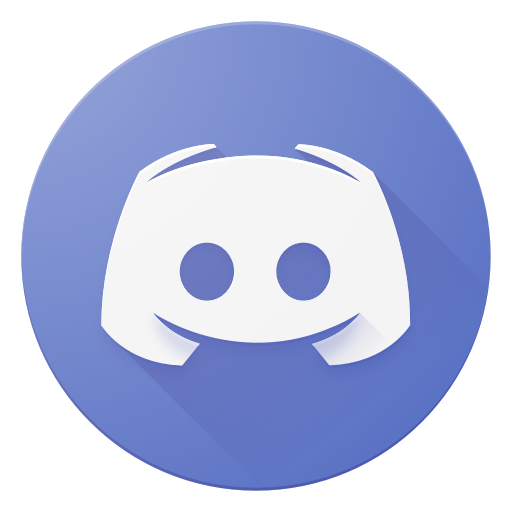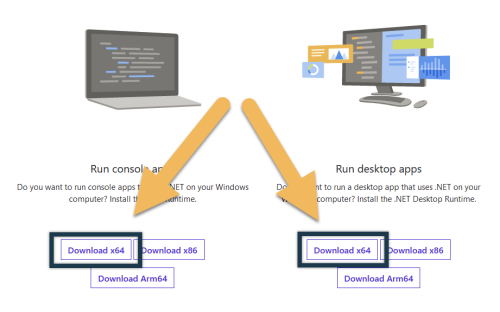︱
︱
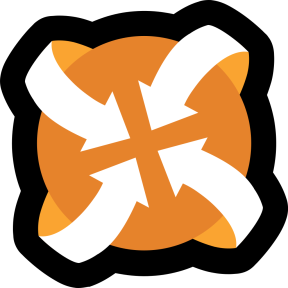 ︱
︱
 ︱
︱

Wunduniik
A Skyrim Special Edition Wabbajack Modlist Installer.
Summary
- Preamble
- System Requirement & Necessary Tools
- Installation
- Using The List
- Updating The List
- Editing The List
- Removing The List
- FAQ
- Credits And Thanks
Preamble
This modlist is currently ONLY for SE!!
This modlist is focused mostly on graphics and textures
"I decided to create this modlist because people kept asking how I got Skyrim to look so good. I know that when you begin, it can be hard to mod correctly and you can quickly be lost, but following this guide will help you build the Skyrim of your dreams! This very extended and detailed modlist will help you understand modding \minimizing bugs and conflicts to allow for a completely immersive gameplay experience. This is how I think the game is perfect, but if you think something could be better, the choice is yours. For each graphic mod I use 2K resolution, but you should install a range between 1K and 4K (8K sometimes, if your PC can handle it). I don't recommend installing less than 1K resolution textures."
This modlist is a heavy +1900 mods list based on my personnal preferences. It improves almost everything from the vanilla game to make it looks more like a 2023 game than a 2011 game. Keep in mind that the list is more like a vanilla rework than a list adding new quests, new lands... Wunduniik is a draconic word meaning "Traveler". I chose this one as I think that when you travel, you discover new cultures, architectures... things can look a lot different. I think this modlist will provide you the same feeling, because you will almost discover a new game.
Disclaimer
YOU MUST READ THE INTEGRITY OF THIS README TO MAKE SURE THE LIST WILL WORK. IF YOU DON'T READ IT WON'T WORK. THE LIST WAS MADE TO TOTALLY CHANGE THE GAME IN A NON-LORE FRIENDLY WAY. IF YOU HAVE ANY SUGGESTION, BUG REPORT OR ISSUE WITH THE LIST, PLEASE INFORM ME IN MY DISCORD SERVER.
System Requirement and Necessary Tools
Pc Minimum And Recommanded Components
As Wunduniik is a modlist modlist based on graphics, you must have a good GPU.
YOU NEED 321 GB free to download the modlist!
Minimum Specs:
| CPU | GPU | RAM | Storage | Screen | FPS |
|---|---|---|---|---|---|
| I5-7600k | Nvidia GTX 1080 | 16GB RAM DDR4 | 500 GB SATA II SSD | FHD 60Hz Screen | 38 |
Recommended Specs:
| CPU | GPU | RAM | Storage | Screen | FPS |
|---|---|---|---|---|---|
| I7-9700k | Nvidia RTX 3060TI | 32GB RAM DDR5 | 1 TB SATA III/M.2 SSD | FHD 144Hz Screen | 60 |
In comparison here are my specs:
| CPU | GPU | RAM | Storage | Screen | FPS |
|---|---|---|---|---|---|
| I5-10400 | Nvidia RTX 3060TI | 16GB RAM DDR4 | 1TB SATA III SSD | FHD 60Hz Screen | 48 |
Necessary And Useful Applications
For the modlist to work you must have some apps: Please ensure you have .NET v5.0 or higher installed. Download the desktop app installer and console app x64 from Microsoft here https://dotnet.microsoft.com/download/dotnet/5.0/runtime, and also Visual C++ x64.
To help you with the INIs configuration, I highly recommand to have installed Sublime Text](https://www.sublimetext.com/)
PageFile Configuration
- Press Windows + R on your keyboard
- Type sysdm.cpl ,3
- press Enter
- Under the Performance section, press 'Settings'
- Click the Advanced tab at the top
- at the Virtual memory section press 'Change...'
- Disable 'Automatically manage paging file size for all drives'
- Click "Custom size:"
- Set a custom size for the drive Skyrim is installed on with a minimum of at least 20480MB (40960MB if higher)
- Click Set
- Click apply & OK
- Press Yes to restart
- Restart your computer.
THIS IS NOT OPTIONAL, YOU CANNOT SKIP THIS STEP EVEN IF YOU HAVE 256 GB OF RAM.
Installation
Installing Wunduniik is not hard and, if you have nexus premium, is more of a waiting game. If you are updating, you can safely skip to updating.
Pre-Installation
Necessary Tweaks
Before installing the modlist, here are some things you must do:
- Install Visual C++ x64 & .Net Runtime v5 desktop & Console x64.
- Change Skyrim so it does not automatically update.
- Fully uninstall Skyrim by deleting the folder and the Skyrim Special edition folder inside \Documents\My Games.
- Download and install Creation Kit from Steam.
- Reinstall Skyrim into a location that is not Program files. Somewhere like
C:\Gamesis a good location. Make sure to get an english copy of it. - Start the game once and let it do the graphics check. Do not worry about the settings as it will be replaced during installation.
YOU DON'T NEED TO DOWNGRADE THE GAME, WABBAJACK DOES IT FOR YOU! DOING SO WILL CAUSE INSTALLATION ISSUES
Accounts and Websites
So the Wabbajack Installation happens without problem, you must connect/create a few accounts for the following websites:
- Nexus Mod (Premium Recommended for faster installation)
- Vector Plexis
- Loverslab
Wabbajack Installation
Once you have completed pre-installation, download the latest version of Wabbajack and place it in a folder such as C:\Games\Wabbajack. Do not place it in program files, on your desktop or in your downloads folder. I recommend placing it on an SSD as it will work quicker on there.
Downloading and installing Wunduniik can take a while depending on your internet connection and computer. To install the list, complete the following.
Now you can follow the next steps in order to download and install Wunduniik Modlist properly:
- Open Wabbajack and click on browse modlists.
- Press the download button on Wunduniik and wait for it to download.
- Set the installation folder to be somewhere like C:\Games\Wunduniik. Do not install it to your desktop or downloads folder.
- The download location does not need to be on an SSD but it makes installing a bit faster.
- Press the play button to begin.
- Go and pet your nearest fluffy animal whilst Wabbajack does its thing. Alternatively read through this readme again.
- The installation is now complete. You can move on to the next section. If you have issues with installation, you can refer to Wabbajack Installation Issues
Even if Wabbajack say installation complete, this doesn't mean you have finished. You Must follow the rest of the installation guide in order to have the list working properly. Otherwise you will have big issues.
Problems With Installation
It is possible that you may encounter an error with Wabbajack when installing. Some common issues are listed below.
- Could not download x:
- Big files can fail to download due to connection issues. You can either run wabbajack again or download the file manually. If you decide to manually download it, make sure to place it in the same place as the other downloads. Here are the files that commonly fail you can download from there:
- Marsh Trees
- Real Wheat Fields
Post Installation
CPU Optimization
A chnage you can make using the Skyrim Priority mod is boosting your CPU performances, in order to get a smoother game. Before doing anything, consider there is a chance of making the game crash so if after making the changes you get a crash, just set the value back to default. Here is a good video to show you how to configure CPU Optimization step by step:
BethINI and INIs
- Antivirus reports a virus:
- Windows 10/11 may automatically quarantine a key file which is needed for Mod Organizer. You can fix this by adding an exclusion for Mod Organizer in windows defender.
BethINI is a really useful tool to edit your Skyrim.ini, SkyrimCustom.ini and SkyrimPrefs.ini. I already provided you my INIs, but some lines might not be set up correctly for your computer. However, BethINI is making changes to ini settings it isn't supposed to, so i removed it from the list. I advise you to make the changes by hand, but if you really want you can install BethINI yourself. Here are the lines you must check before starting your game:
-
SkyrimPrefs.ini:
- [Display]
-
iSize H=1080 -> Change this with your screen resolution Height
-
iSize W=1920 -> Change this with your screen resolution Width
Those 2 lines can be changed directly through the Skyrim Launcher or BethINI
-
- [Launcher]
- sD3DDevice="NVIDIA GeForce RTX 3060TI" -> Change this with you GPU name
- [Display]
-
Skyrim.ini:
- [Display]
- sScreenShotBaseName=C:\Games\The Elder Scrolls - Skyrim - Special Edition\Screenshots\Screenshots -> Create a folder called
Screenshotsand replace this line with the path leading to the new folder.
- sScreenShotBaseName=C:\Games\The Elder Scrolls - Skyrim - Special Edition\Screenshots\Screenshots -> Create a folder called
- [Display]
-
SSEDisplayTweaks.ini
- Resolution=1920x1080 -> Change this with your screen resolution
Changing screen resolution
It is recommended to check the ini files in Beth-Ini to make sure that your screen resolution matches what the files are set to. To do this, complete the following.
- Close Mod Organizer 2.
- Navigate to the tools folder and launch
BethIni - In the
Basicsection on the first page, make sure the screen resolution matches. - In the
Generalsection, make sure theScreenshots Directoryis set to where you want your screenshots to go. - Navigate back to the basic tab.
- Press
Save
ENB
Wunduniik was designed and set up to be used with Cabbage ENB for NAT III Weather, but you can change it if you don't like it.
Also to help you with the ENB management, I strongly advise you the ENB Organizer, that comes in the programs of Mod Organizer 2. It will allow you to prepare presets of ENBs you can easily switch as it will remember the files used and their configurations. This modlist is using Rudy ENB for permission purpose but it is made for Cabbage ENB. I strongly advise you to use it and get it there. Here is how you may use/set up it:
- Launch ENB Organizer through Mod Organizer 2:
- Browse to the preset section:
- Select one of the different ENB presets available for the list (all are compatible with the list's weather mod, NAT 3.1.1):
- If you want to add your presets, follow the instructions directly on the ENB Organizer mod page.
DLSS
For a performance matter, I highly recommend you to install the DLSS mod support for ENB, that is paywalled (that's why I can't use it in the list directly) as it's still in development.
What is DLSS?
DLSS is an upscaling method use by Nvidia cards (there are equivalents for AMD and Intels) that works by lowering your game resolution and then upscaling it to the original resolution using AI. This means that if you play originally on a 2K resolution, DLSS will lower for example to FHD and then using AI upscale, imitate the 2K resolution. This method tricks the graphic card so this means you will have a significant amount of performance gain with minimal visual loss. With ENB Support, you can gain up to 20-30fps on good machines.
Installing and configuring DLSS
Begin by downloading the latest version of DLSS for Skyrim SE from PureDark's Patreon. Install it in Mod Organizer 2 like a regular mod: in Mod Organizer 2, do Ctrl + M. A pop-up will appear. Navigate to your files and find the DLSS mod archive (.7z or .zip) you just installed. Click open, and click ok. Congratulation, you just installed DLSS!
Now we will focus on how to configure it: Right click on the mod, click open in Explorer... and then navigate to SKSE/Plugins/ and then open SkyrimUpscaler.ini.
Change the following settings:
- For Nvidia Card Users:
- mUpscaleType = 1 -> 0
- mQualityLevel = 2 -> 1
- For AMD Card Users:
- mQualityLevel = 2 -> 1
- For Intel Card Users:
- mUpscaleType = 1 -> 2
- mQualityLevel = 2 -> 1
Save the changes. Now in order to make it work properly, you need to disable TAA and Edge AA from Game .inis and ENB .inis. Once done, DLSS will be ready to work in-game.
DLSS comes with an integrated control panel in-game. To activate/deactivate it, simply use END key. You can change here sharpness, mipmap...
If you don't know what DLSS is, read this guide here
Using The List
Starting The List
Open Mod Organizer.exe and launch SKSE through the executables. As the modlist is quite big, depending on your pc, it may take some time to load the game. THIS IS NORMAL DON'T PANIC! Also I advise you to add Modding folder and Skyrim folder as exeptions in your Antivirus, it may cause some issues and even crashes.
Note: I recommend adding the list to your antivirus exceptions list as it will potentially stop it from interfering.
Configuring MCM
ALL MCM's have been pre-configured via MCM Recorder and Settings Loader mods, however you can change the settings if you don't like them.
Updating the List
If this Modlist receives an update, please check the Changelog before doing anything. Always backup your saves or start a new game after updating.
Wabbajack will delete all files that are not part of the Modlist when updating!
This means that any additional mods you have installed on top of the Modlist will be deleted. Your saves will be kept, but please check each update changelog to see if the update is save-compatible. Your downloads folder will not be touched!
Updating is like installing. You only have to make sure that you select the same path and tick the overwrite existing Modlist button.
Editing the List
It is possible that you might not like some of the items in the list and wish to change them to your personal preferences. To make this easier, I have added some special tags to indicate what they are.
Key:
Basic Fomod: Regular fomod with only add-ons and other options. No patches for other mods.Patches Fomod: Self-explanatory and may contain add-ons and other options.Unpublished: Again, self-explanatory.Output: These are files I have generated for the list. You can and should regenerate them if you change something that affects them.
Removing the List
To uninstall the list simply delete the MO2 folder. As Wunduniik uses the Stock Game system, which copies a game installation within its installation folder, it is entirely self-contained.
FAQ
Q: My compass doesn't show undiscovered locations!
A: Go to Compass Navigation Overhaul and find bShowUndiscoveredLocationMarkers=0. Change the 0 to 1
Q: How do I dismount my horse?
A: Hold down E
Q: How do I use target lock?
A: Target lock is a feature of True Directional Movement. You can change the hotkey in the TDM MCM.
Q: My map is all purple!
A: You have mods loaded under your map plug-ins. Make sure you move all additional esps you installed to be above your map esps
Q: How do i update my Wunduniik modlist?
A: Updating Wunduniik looks almost the same, as your first time installing it. For more information, check out our GitHUB site.
- If you did not clear previous download location, mods that did not change from last update, will use already downloaded files, which is making updating a lot faster than fresh install.
Keep in mind, that after update, all mods added by you, will be deleted. If you want to keep mods, added by yourself, add [NoDelete] at the beginning of mod name.
- Download our file from Nexus site or from Wabbajack Application and extract it.
- Open Wabbajack installer and point it to your "Wunduniik.wabbajack" file location.
- Remember to mark "Overwrite location".
- Click "Start" button.
Q : How do I activate the NSFW options ?
A : Wunduniik indeed comes with a lite NSFW option (nudity only), which you can enable by disabling the following mods located in Output separator: Bodyslide Output - Male - SFW and Bodyslide Output - Female - SFW.
Reporting an Issue
If, during your playthrough, you encounter any bug, incompatibility, that may disturb your gameplay/immersion, I invite you to head over my discord server and to share the bug you found in the dedicated channel, so I can try to fix it for a future update. We are working together to make this modlist always better!
Performance Options
Tweaking and Switching ENB
It is possible that the ENB I use in this list don't suit you, or is too performance heavy for your list. In that case here is what you can do:
- Switch with a more performance friendly ENB, such as Re-Engaged ENB
- You can disable Complex Grass in the
ENBSeries.inifile, to get back some perfs - You can change those settings in the
ENBSeries.inifile:- [EFFECT]
- EnableDepthOfField=false
- EnableNormalMappingShadows=false
- [SSAO_GAME]
- AOAmount=0.0
- AOAmountInterior=0.0
- [SSAO_SSIL]
- UseSelfIntersecting=false
- SourceTexturesScale=0.25
- SamplingQuality=1
- [COMPLEXFIRELIGHTS]
- EnableShadow=false
- [COMPLEXPARTICLELIGHTS]
- EnableShadow=false
- EnableNormalMappingShadows=false
- [REFLECTION]
- Quality=-1
- [UNDERWATER]
- HighQualityCaustics=false
- [WATER]
- EnableTessellation=false
- [EFFECT]
INI Configuration
It is also possible that some of your INI settings are really unoptimized and may take some performances for nothing. Open BethINI and make sure the settings are like this:
- Shadow Resolution: 2048
- Ambient Occlusion: Either use this or the ENB version. The ENB version is more intensive. Do not have both turned on.
- Remove Shadows: I really don’t recommend turning this on, but if you must then you can.
Mods Configuration
As I already said it, the modlist is exclusively in 2K. This means that every file, including effects such as mists, dandelion seeds, ripples... are in 2K. You can lower them, as well as some clutter retextures, in 1K if you estimate that 2K is not necessary. You may not find a big difference between 1K and 2K for those files. Also, you can change some settings in the Fomods (Editing the Modlist).
If you have more questions, I invite you to join my Discord Server (Link in Contact Me)!!
Credits and Thanks
- You for downloading the list and reading this. You're awesome.
- Halgari and the Wabbajack Team. Without Wabbajack, this list would not exist.
- Althro and the Animonculory Team for their support and feedback. You should also check out their modlists.
- The modlist's beta testers, who help me a lot during the creation and editing process.
- All the modders who make mods. Without you, there'd be no list.