Building a Local Coding Assistant with Code Llama and Cody AI and Continue
Local Coding Assistants: Making coding more efficient, one model at a time!
- If you are just starting out with local LLMs, refer to my guide on setting up your own local LLM using Ollama here: https://github.com/Akshay-Dongare/Ollama-Local-LLM
- Open cmd and run:
ollama pull codellama:7b-code - Note: codellama is a LLM finetuned for coding domain
- To get your own personal, free, local and accurate coding assistant going, follow these steps
- Open Visual Studio Code
- Go to extensions tab:
ctrl+shift+x - Install Cody AI by Sourcegraph extension and enable it globally
- Navigate to the Cody extension settings by pressing
ctrl+shift+pand typing "Cody:Extension Settings" - Navigate to
Cody › Autocomplete › Advanced: Providerand selectexperimental-ollama - Navigate to
Cody › Autocomplete › Advanced: Server Endpointand typehttp://localhost:11434 - Your local coding assistant is up and running!
- To check it's performance, make a new python file and type
#fibonacci methodand codellama:7b-code will start auto-completing the code for you! - Example:
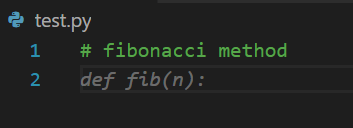
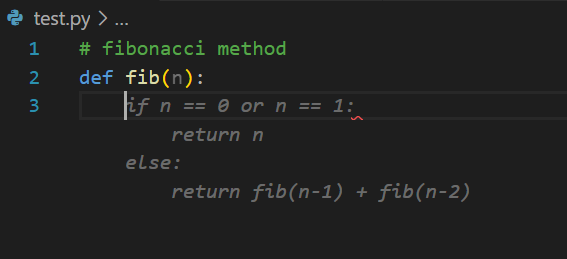
- To check logs, go to
Console>Outputand selectCody by Sourcegraph - You should see something similar to:
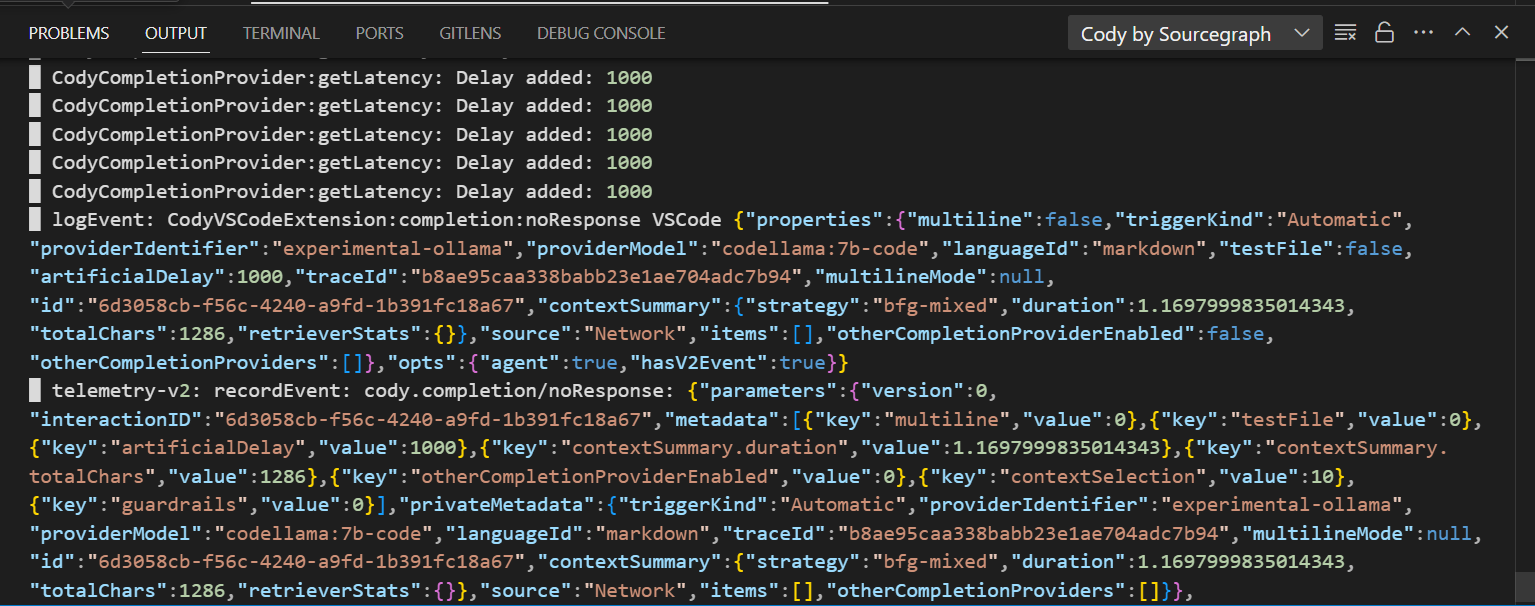
- To use local models with Continue and VS code, first Open Visual Studio Code
- Go to extensions tab:
ctrl+shift+x - Install
Continue - CodeLlama, GPT-4, and moreextension and enable it globally - Open the
Continueextension window - Open model selection menu on bottom left, here you can see all the freely available models for trial
- Click the
+icon, this will take you toAdd new modelmenu - Select Ollama
- This will take you to
Configure Modelmenu - Select
Autodetect - This will add all the models you have on your system that you have installed using
ollama pull {model_name}toContinue - To recheck this, open the
config.jsonfile by clicking on the settings icon inContinueextension and check whether the following has been added to"models"list automatically:
{
"model": "AUTODETECT",
"title": "Ollama",
"completionOptions": {},
"apiBase": "http://localhost:11434",
"provider": "ollama"
}
- Now you can easily chat with all the files in your codebase like so:
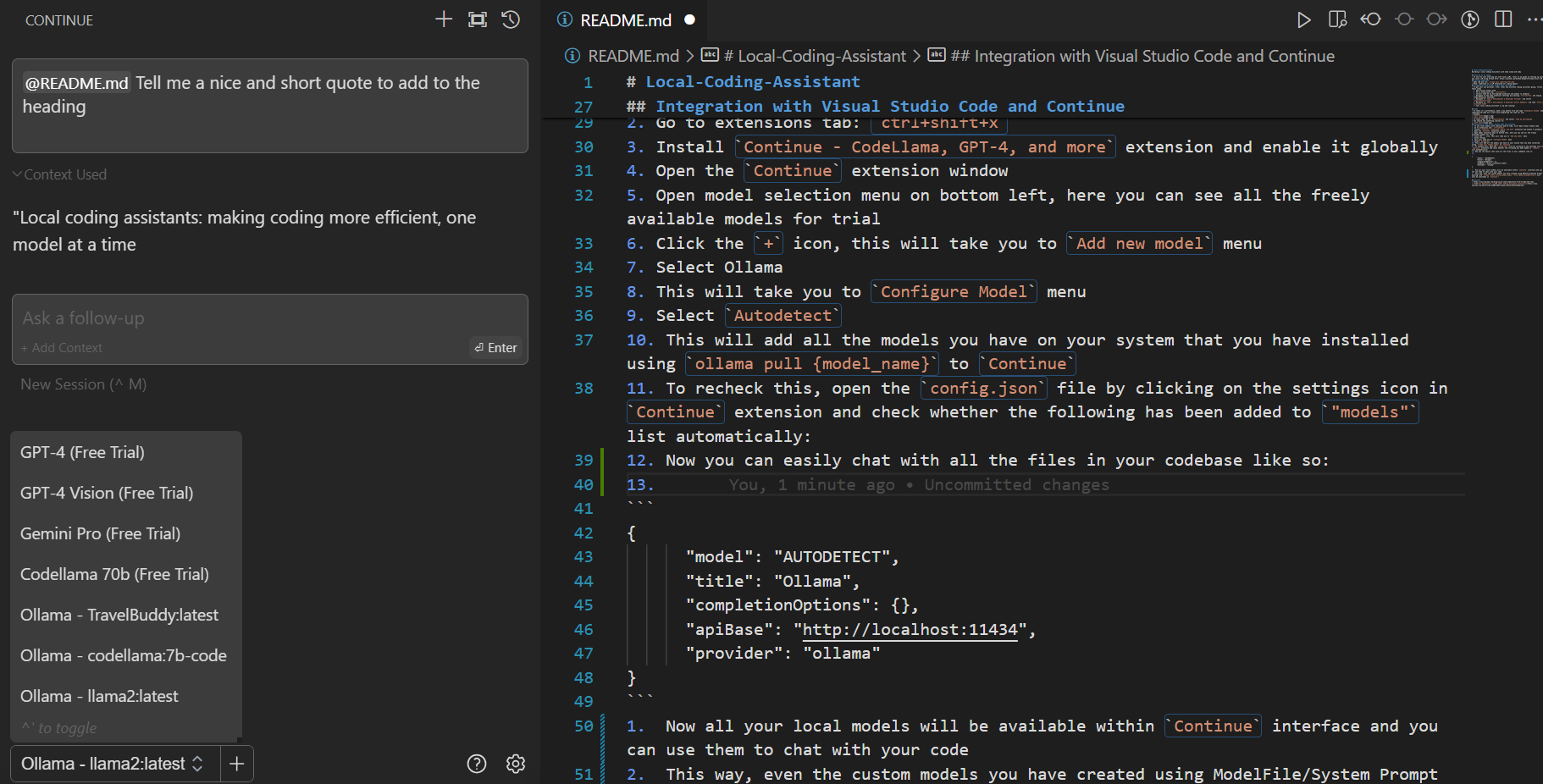
- Now all your local models will be available within
Continueinterface and you can use them to chat with your code, without the internet, fully private, free-of-cost and local! - This way, even the custom models you have created using ModelFile/System Prompt editing (via
ollama create {custom_model_name} --file {path_to_modelfile}) will also be available inContinue!