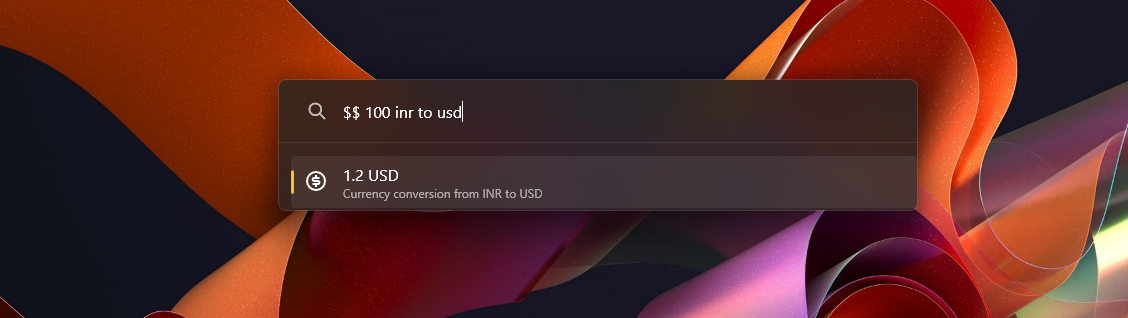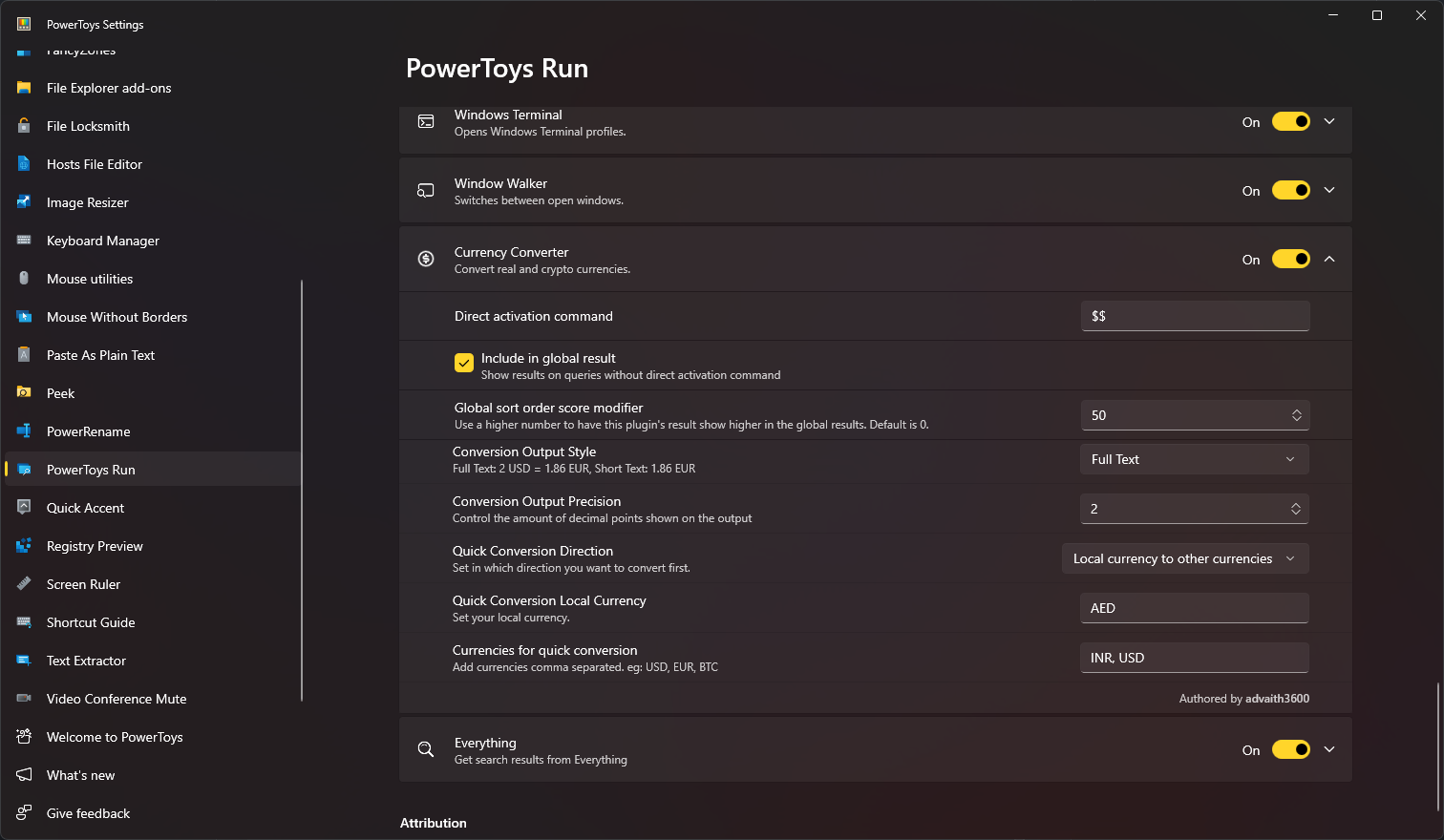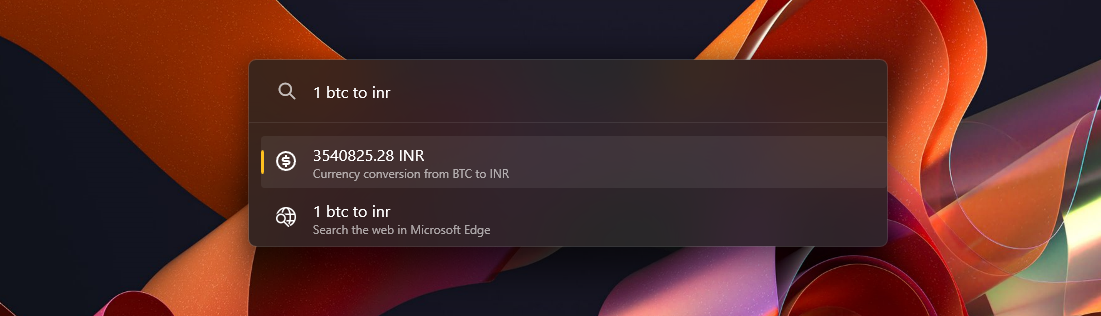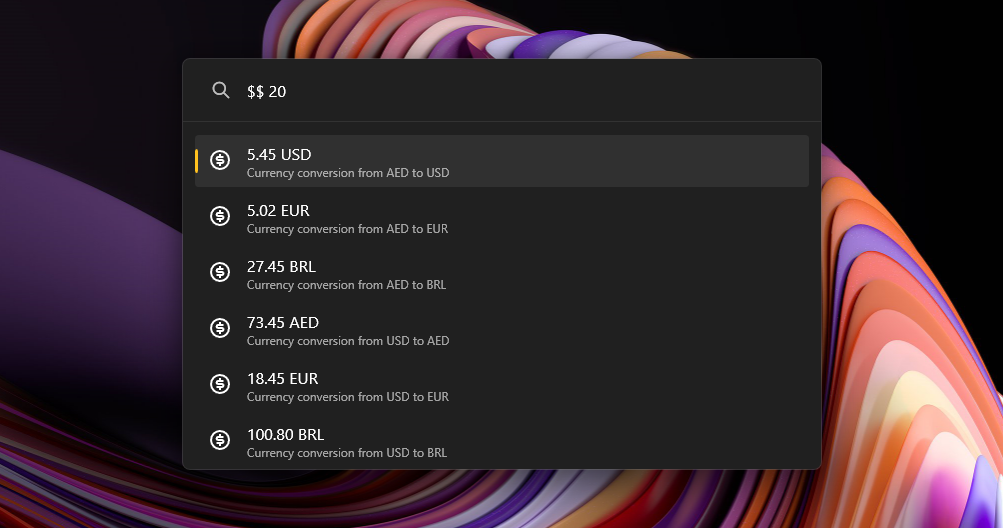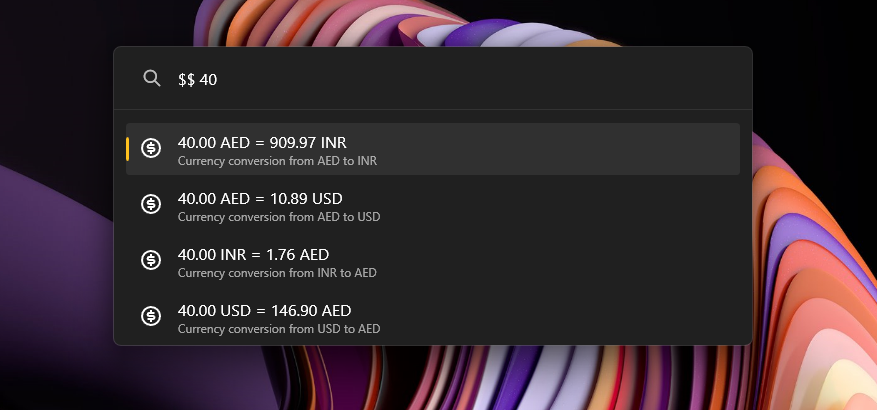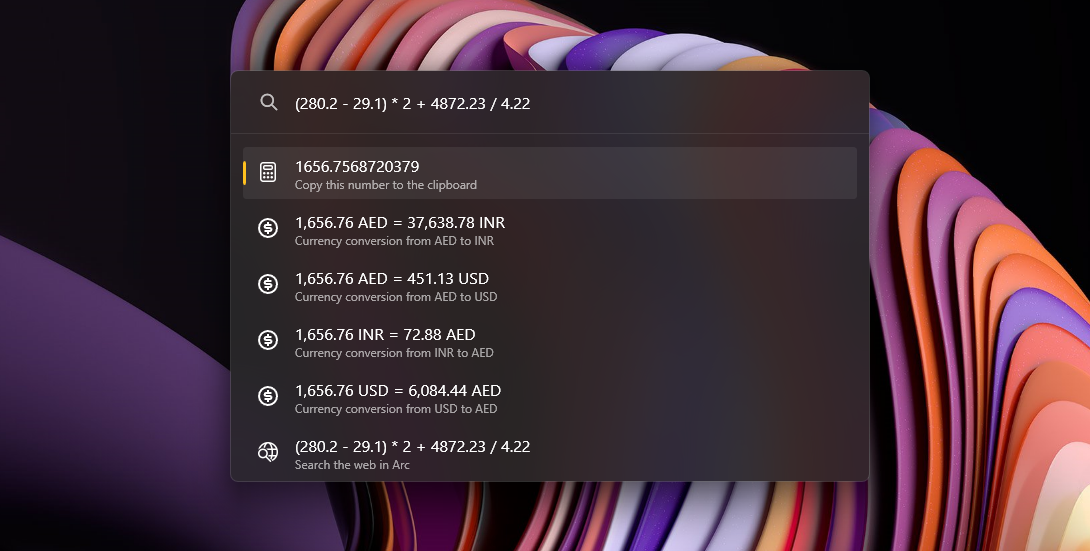PowerToys Run plugin which will convert real and crypto currencies.
$$ 100 inr to usd
You can change the $$ prefix from the settings page. To use this plugin without any prefix just check the "Include in global result" checkbox. With that option checked, you can use this plugin without any prefix like
1 eur to usd
To make currency conversions more convenient, you can use aliasing to assign custom names to currencies. For example, you can alias "dollar" to "usd".
To set up aliasing, follow these steps:
- Locate the configuration file
alias.jsoninDocuments/PowerToys/CurrencyConverter. - Open the
alias.jsonfile in a text editor. - Add an entry for each alias you want to create. Each entry should have the format
"alias": "currency_code". For example, to alias "dollar" to "usd", add the following entry:"dollar": "usd". - Save the
alias.jsonfile.
Please note that when creating aliases, ensure that the alias key does not contain any numbers or spaces and is in lowercase.
Once you have set up the aliases, you can use them in your currency conversions. For example, instead of typing $$ 100 usd to eur, you can simply type $$ 100 dollar to eur.
If you are getting an error saying the alias file is not found, try closing PowerToys and opening it again. If the issue persists, you may need to download a newer version of the Currency Converter plugin and reinstall it.
This plugin also converters real currencies to crypto currencies and vice versa. Refer here for the full list of available conversions.
Example Usage:
$$ 1 btc to usd
You can swiftly convert from your local currency to another currency simply by typing the number. The settings allow you to change both the local and all other currencies.
$$ 102.2
The plugin supports two modes of output:
- Short Text: The output will only contain the target currency.
- Full Text: The output will contain both the source and target currencies.
You can adjust the precision value in the settings. This will determine the number of decimal points to be displayed. The plugin outputs values using dynamic precision. This means that if a value is less than 1, the number of non-zero decimals displayed will be exactly as specified in the settings.
You can input mathematical expressions, and the plugin will evaluate them using the BODMAS rule. The permitted operations are + (addition), - (subtraction), * (multiplication), and / (division). The use of brackets is also supported.
- Download the latest release of the Currency Converter from the releases page.
- Extract the zip file's contents to your PowerToys modules directory (usually
%LOCALAPPDATA%\Microsoft\PowerToys\PowerToys Run\Plugins). - Restart PowerToys.
This plugin internally uses Currency API for the latest conversion rates.