Accedia git workshop intermediate
Commands reference.
git clone <repository-URL-address>
git checkout -b <new-branch-name>
git add <filename>
git commit -m <commit-message>
git checkout <branch-name>
git merge <branch-name>
git push
git merge <branch-name>
git add <filename>
git merge --continue
git push
git checkout <branch-name>
git rebase <branch-name>
git add <file-name>
git rebase --continue
git push --force
git checkout <branch-name>
git pull
DAY 2, TASK 1:
- Open a browser of your choice and log into your github account. Navigate to https://github.com/Jessie365/accedia-git-workshop-intermediate/ and fork the accedia-git-workshop-intermediate repository.
- Clone the forked repo accedia-git-workshop-intermediate locally
⚠️ (Windows users only) To avoid entering your credentials every time you are executing remote commands, please issue the following commandgit config --local credential.helper wincred. Your credentials will be stored securely by the Windows Credential Manager.- Create new branch and name it remove-quote.
- Open linus.txt file and remove the last quote – the line starting with “Microsoft …”. Save the file.
- Commit the changes, use 'Remove last quote' for commit message.
- Merge the newly created branch remove-quote into the master branch. To do that, you need to checkout master and then execute the merge command.
- Push the changes made on master. If you are using Windows, a pop-up should appear asking for your github account. Enter your credentials.
- Execute merge command to merge branch origin/microsoft into the master branch. A message, saying that there are merge conflicts in the linus.txt file, should be displayed.
- Open linus.txt file and resolve the merge conflicts by accepting the changes made by both branches. You need to delete the extra lines starting with
<<<<<<<,=======and>>>>>>>. Save and close the file. - Complete the merge by staging the changes and executing
git merge --continuecommand. Please name your commit 'Merge microsoft branch'. - Push your changes.
Your log should look like that:

The comparison between master and remove-quote branches should look like:
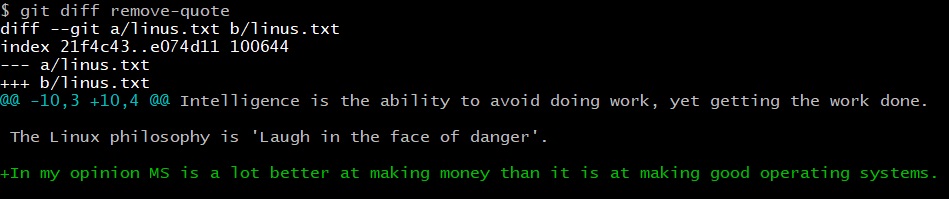
DAY 2, TASK 2:
- Checkout branch microsoft and execute rebase command to rebase the current branch on the origin/microsoft-software branch. Again, message should appear, saying that there are merge conflicts in linus.txt.
- Open linus.txt file and resolve the merge conflicts by accepting the changes made by both branches. You need to delete the extra lines starting with
<<<<<<<,=======and>>>>>>>. Save and close the file. - Finish the rebase process by staging the changes and executing command to continue with the rebase.
- Push the changes made on the microsoft branch. You would need to include the --force option when executing the push command because we have changed the git history.
- Submit a pull request to merge microsoft branch to microsoft-software branch. To submit the pull request, you need to open your browser and navigate to [https://github.com/<github-account>/accedia-git-workshop-intermediate/pulls] - replace '<github-account>' with the name of your github account. Click on the 'New pull request' button and change the value of the first dropdown –
base fork: Jessie365/acedia-git-workshop-intermediateto your own repo -<github-account>/acedia-git-workshop-intermediate. If you leave that option, you would end up submitting a pull request to the original repo, which we have forked, and this is not what we want here. Select microsoft-software for the base branch and set the compare branch to microsoft. Click on the 'Create pull request' button and then confirm the merge. - Let’s imagine that someone from your team has reviewed your pull request and you are notified that it can be completed, because everything looks good. To complete the pull request, you need to click on the 'Merge pull request' button. If you have closed the browser window you can find that button here: [https://github.com/<github-account>/accedia-git-workshop-intermediate/pull/1]
- After you have completed the pull request, checkout to microsoft-software branch and issue the pull command.
After pulling branch microsoft-software, your log should look like that:
