This extension can create command sequence as one command and bind a key, or call it manually.
- create command sequence as one command and bind a key.
- call command sequence manually.
- set interval between each command execution.
There is simple usage that uses only keybindings.json and a usage that uses settings.json.
In keybindings.json, bind a key to extension.multiCommand.execute with passing a command sequence you want to execute as the argument.
For example:
{
"key": "alt+x",
"command": "extension.multiCommand.execute",
"args": {
"sequence": [
"cursorDown",
"cursorDown",
"cursorDown"
]
}
}This command sequence executes "cursorDown" command 3 times.
This usage is useful for resusing the defined command sequence in another command sequnce or executing the sequence manually.
In case using settings.json, the settings has 2 steps.
-
Create command sequence as one command in settings.json.
For example:"multiCommand.commands": [ { "command": "multiCommand.down3Lines", "sequence": [ "cursorDown", "cursorDown", "cursorDown" ] }, { "command": "multiCommand.swapChar", "interval": 30, "sequence": [ "cursorLeftSelect", "editor.action.clipboardCutAction", "cursorRight", "editor.action.clipboardPasteAction" ] } ]
First sequence is named "multiCommand.down3Lines" and executes "cursorDown" command 3 times.
Second sequence is named "multiCommand.swapChar". This sequence swaps cursor's left character and the right character. If a command is executed asynchronousely, you can set time interval between each command execution using "interval" configuration(milliseconds).
You can also use an object style that uses the command name as a key instead of an array.
"multiCommand.commands": { "multiCommand.down3Lines": { "sequence": [ "cursorDown", "cursorDown", "cursorDown" ] } }
This style is useful when you want to merge user settings and the workspace settings.
-
Bind a key to created command sequence in keybindings.json.
For example:{ "key": "F1", "command": "extension.multiCommand.execute", "args": { "command": "multiCommand.down3Lines" }, "when": "editorTextFocus" }, { "key": "F21", "command": "extension.multiCommand.execute", "args": { "command": "multiCommand.swapChar" }, "when": "editorTextFocus" }You can bind a key to the command directly.
For example:
{ "key": "F1", "command": "multiCommand.down3Lines", "when": "editorTextFocus" }, { "key": "F2", "command": "multiCommand.swapChar", "when": "editorTextFocus" }But when you use this key bind style, Visual Studio Code may warn about the command name. see: ryuta46#16
You can call a defined command sequence from command palette.
- Open command palette ( cmd + shift + p in mac).
- Choose "Multi command: Execute multi command."
- Choose one of command sequences you defined.
If you want to call a command sequence in shorter steps, bind a key to "extension.multiCommand.execute".
For example:
{
"key": "cmd+shift+m",
"command": "extension.multiCommand.execute"
}If you set label and description parameters in settings.json, they are displayed when you choose a command sequence.
Both parameters are optional.
For example:
"multiCommand.commands": [
{
"command": "multiCommand.down3Lines",
"label": "down3Lines",
"description": "down the cursor in 3 times",
"sequence": [
"cursorDown",
"cursorDown",
"cursorDown"
]
},You can pass arguments to commands by defining a command sequence with args parameter.
For Example:
{
"command": "multiCommand.cutAndType",
"sequence": [
"editor.action.clipboardCutAction",
{ "command": "type", "args": { "text": "CUT !!" } }
]
}This sequence cut selected text and type "CUT !!".
-
Execute "Developer: Set Log Level..." and select "trace" in the command palette.
-
Execute command of you want to know the name.
-
You can see the name in output panel for Log(Window) process( you can set the process for output in the rightside of the output panel).
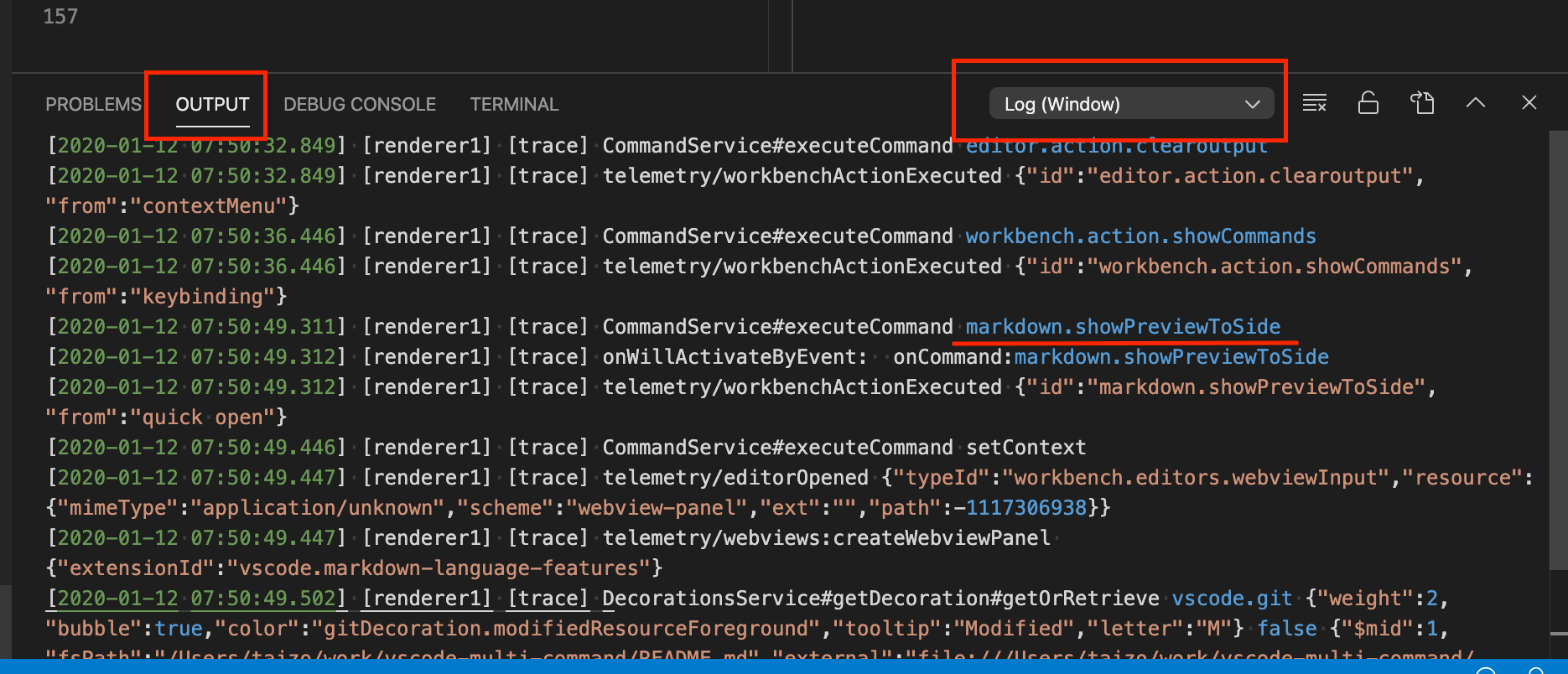
You can use shell commands in a command sequence by using Command Runner extension together.
With Command Runner extension, you can write a command sequence with shell commands as:
{
"command": "multiCommand.checkoutDevelop",
"sequence": [
{
"command": "command-runner.run",
"args": { "command": "git checkout develop" }
},
"git.sync"
]
}See the Command Runner document for details on how to use the extension.
Support extensionKind ui or workspace.
New Feature: Simple usage only with keybindings.json
New Feature: Object style settings for merging user settings and workspace settings.
Added new style for binding a key to created commands.
New Feature: Manual execution from command palette.
New Feature: Pass arguments to commands.
Reloads settings.json when the file is changed.
Now, you can use a custom multi-command immediately after adding it in the settings.json without restarting vscode.
Initial release.