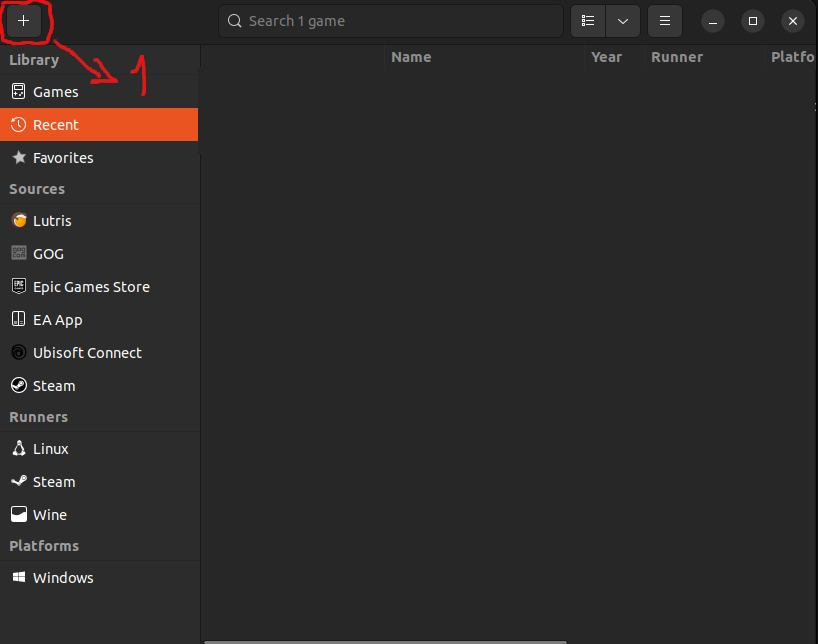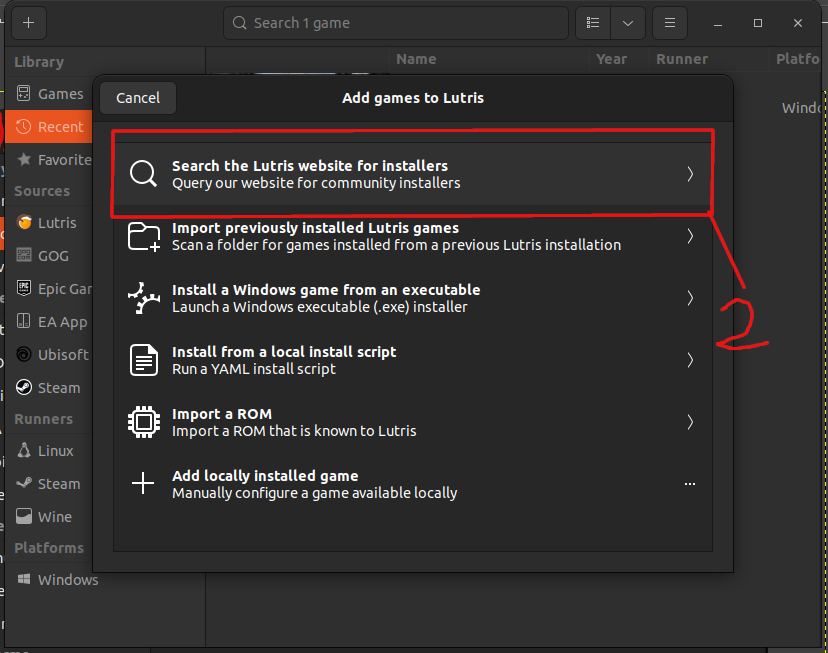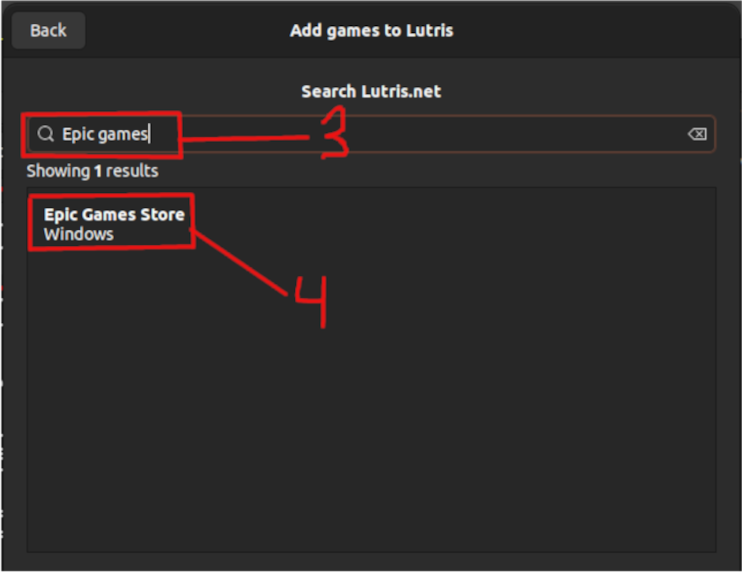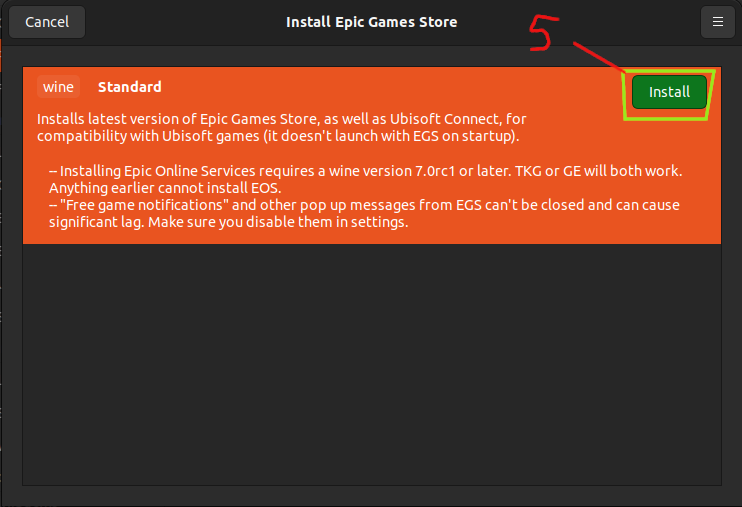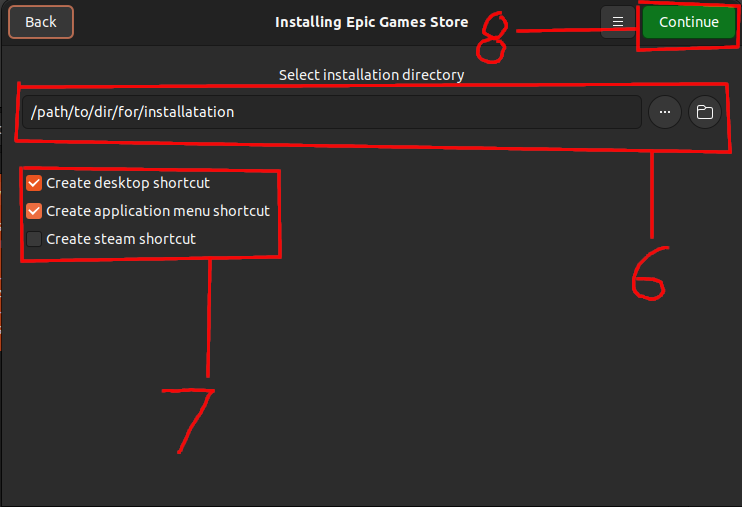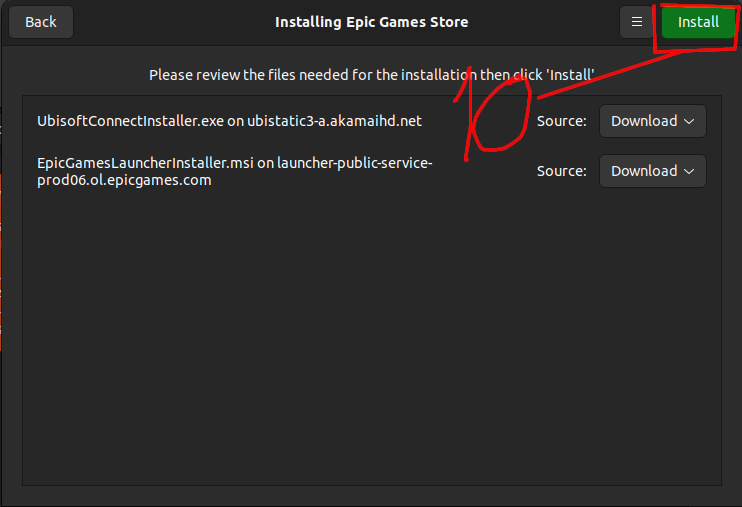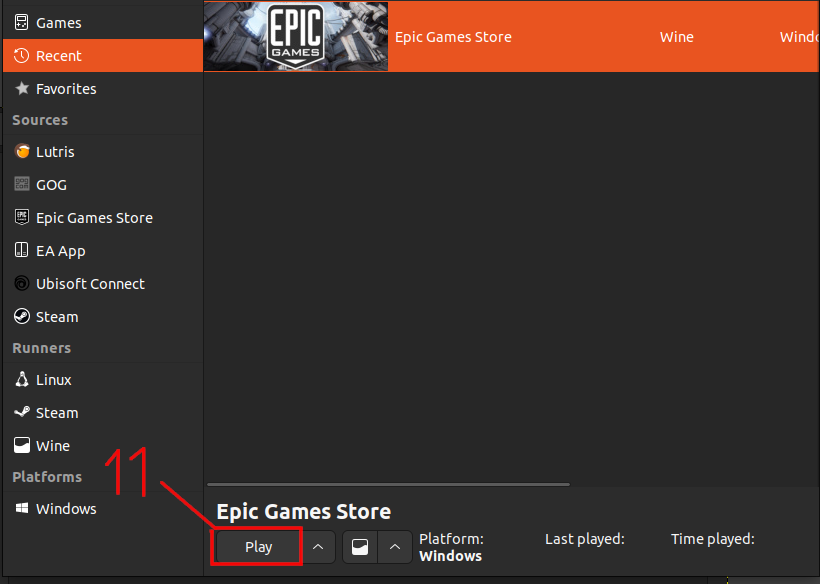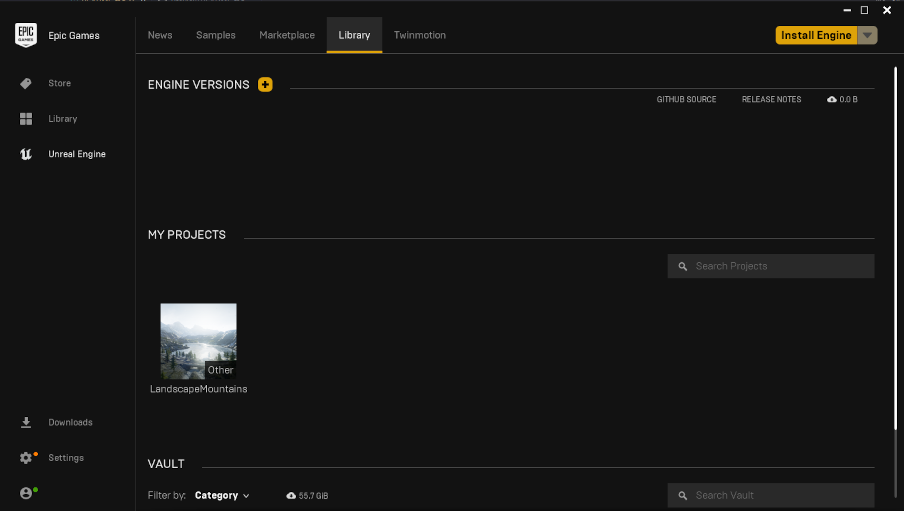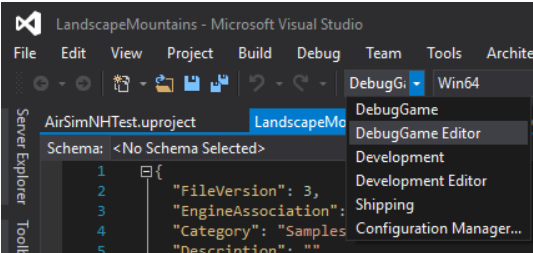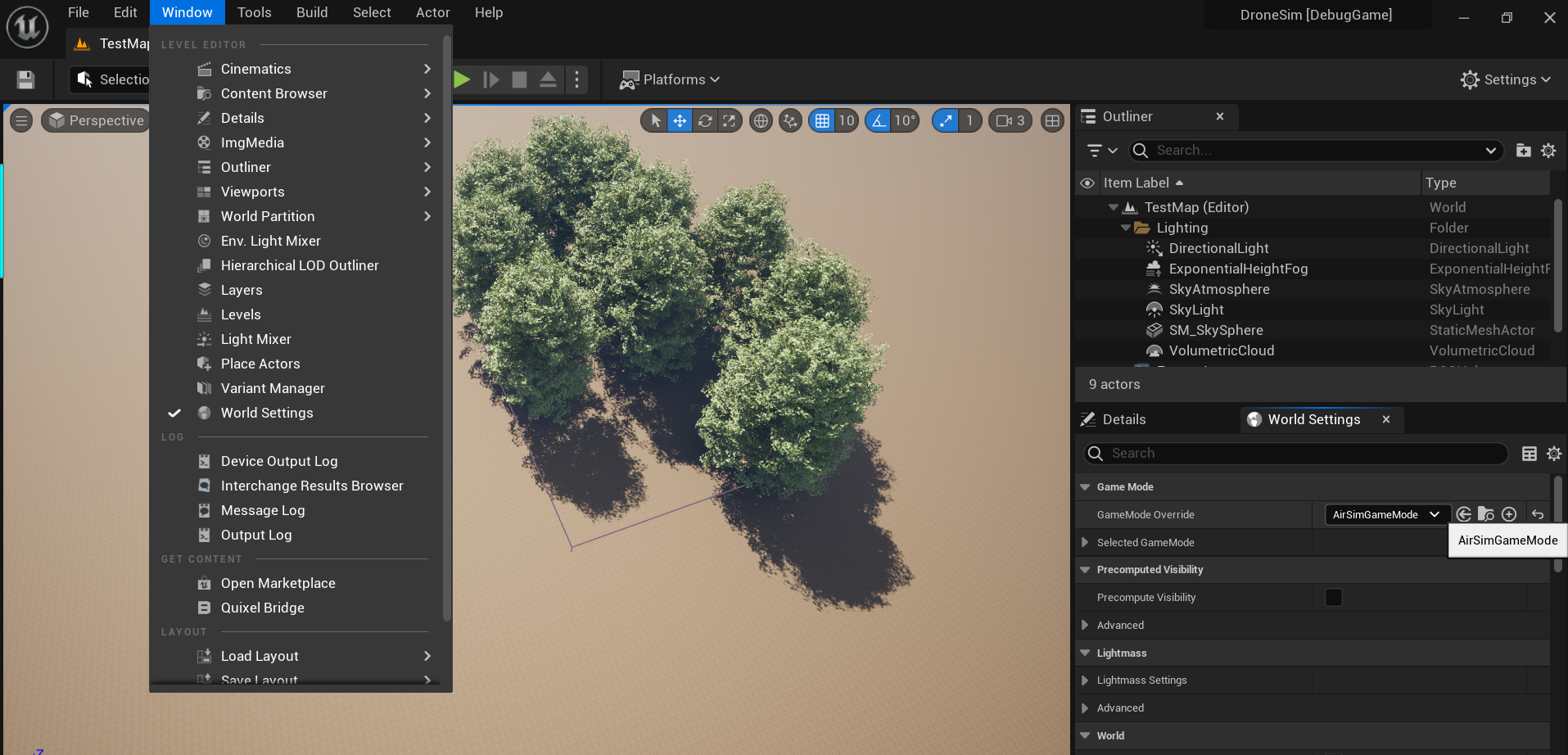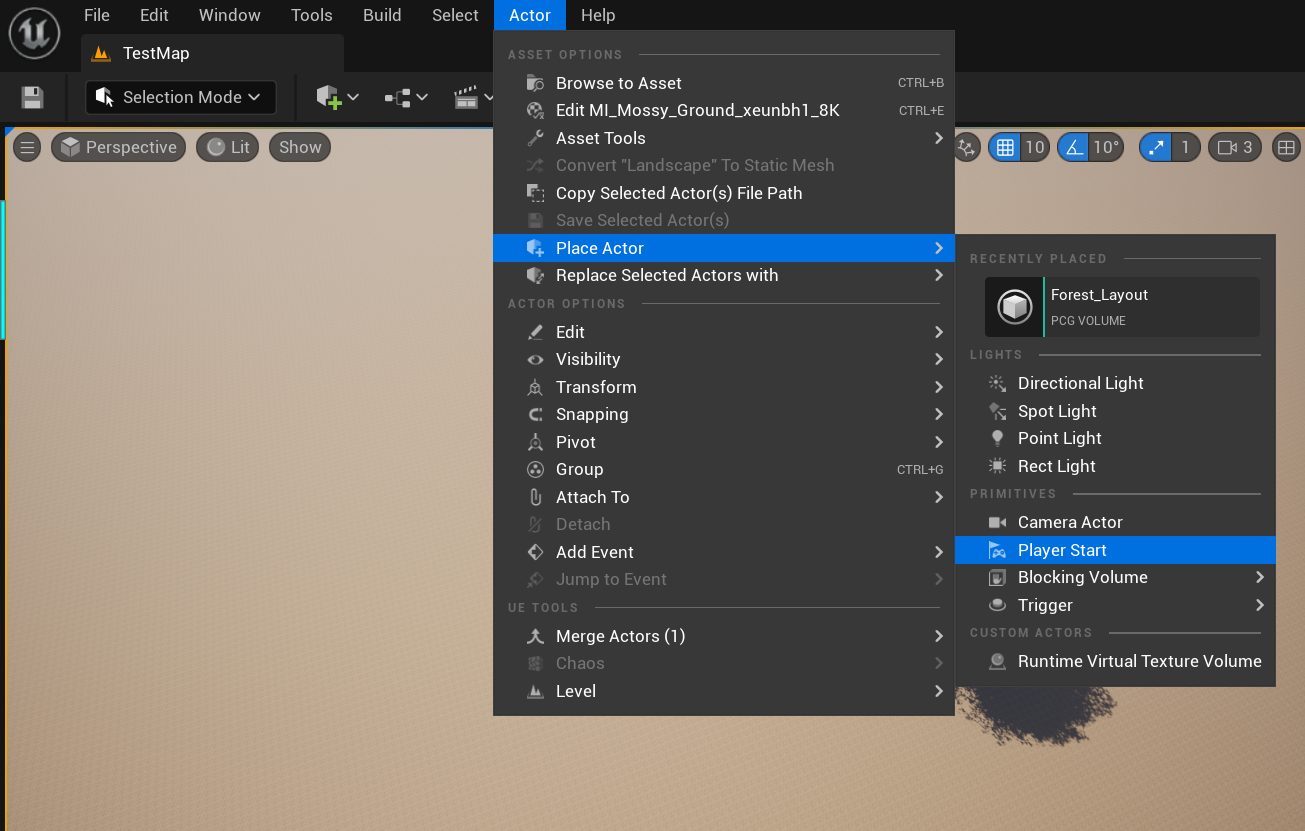This Readme is a guide on how to install and use the AirSim plugin for Unreal Engine 5.2. It will cover installation and configuration for Drone piloting.
- Linux Ubuntu 20.04 installation guide
- FYI: you will need around 100 GB of free space on your hard drive for Unreal Engine and the project.
- 1. Register a EpicGames account and connect it to your GitHub account.
- 2. Download the source file for Unreal Engine latest release via git
- 3. Setup Installation Unreal Engine
- 4. Installation Unreal Engine (takes a while)
- 5. Test that everything is fine (will take time the first time)
- (Optional) Installing Epic Games Launcher for access to Unreal Market Place for assets
- Installing AirSim
- Windows 11 installation guides
- Launching the plugin in Unreal Engine
- Configuration of the plugin
FYI: you will need around 100 GB of free space on your hard drive for Unreal Engine and the project.
So you can access Unreal Engine source code. How
cd ~
git clone -b 5.2 git@github.com:EpicGames/UnrealEngine.git
cd UnrealEngine./Setup.sh
./GenerateProjectFiles.shnproc
# cores = result of nproc - 1
# use -jcores only if the cores >=7 otherwise do just make
make -jcores
cd Engine/Binaries/Linux
./UnrealEditorsudo apt-get install wget
wget -O - https://github.com/lutris/lutris/releases/download/v0.5.16/lutris_0.5.16_all.deb | sudo dpkg -i
sudo apt update
sudo apt install lutrislutrisYou must specify where you want to install the app. I recommend creating a separate directory for it ~/EpicGames
cd ~/EpicGames//drive_c/users/{your_username}/Documents
ln -sf ~/Documents/Unreal\ Projects/ ./FYI: if ~/Documents/Unreal\ Projects/ is not the path to your Unreal Engine project, you need to change it. But the name of the link should be Unreal Projects.
cd ~
git clone https://github.com/CodexLabsLLC/Colosseum.git AirSim
cd Airsimcp -f {/path/to/this/repo}/replace/cmake/cmake-modules/CommonSetup.cmake ./cmake/cmake-modules
cp -f {/path/to/this/repo}/replace/ros2/src/airsim_ros_pkgs/CMakeLists.txt ./ros2/src/airsim_ros_pkgs
cp -f {/path/to/this/repo}/replace/build.sh ./
cp -f {/path/to/this/repo}/replace/setup.sh ././setup.sh
./build.shYou can download it from the official website. Visual Studio 2022
- Desktop development with C++
- Game development with C++
- .NET Desktop development
- python development
- .Net SDK latest version
- Windows 10 SDK 10.0.18362.0 (Important for this exact version for Unreal Engine)
Important: Make sure you only have Visual Studio 2022 installed and no other versions of Visual Studio because the installation will fail otherwise.
git clone https://github.com/CodexLabsLLC/Colosseum.git AirSimPress the windows key and type "Developer Command Prompt for Visual Studio 2022" and run it as administrator.
Note: we are using the Developer Command Prompt for Visual Studio 2022 because it ensures that the correct windows sdk and .net sdk are used.
cd AirSimbuild.cmd{
.........
"TargetPlatforms": [
"MacNoEditor",
"WindowsNoEditor"
],
"Plugins": [
{
"Name": "AirSim",
"Enabled": true
}
]
}...
+MapsToCook=(FilePath="/AirSim/AirSimAssets")Note: on windows 11 you must click on "show more options" to see the option. if you dont see the option restart your computer and try again.
Select Debug Game Editor and Win64 and click on the green arrow to build the project(F5 also works).
Note: if you get an error about mismatch between versions of AirSim and Unreal Engine it means that the AirSim was not installed with the correct windows sdk. To fix this you need to delete the AirSim folder and repeat the installation process.