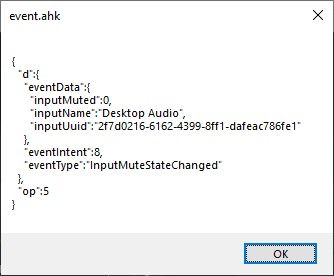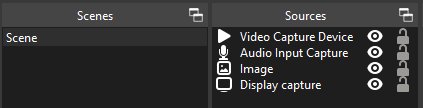Handling OBS Studio via WebSocket with AutoHotKey.
Looking for v1.1 (deprecated)? Click here
This AutoHotKey library handles OBS websocket version: 5.0.1
Basic functionality tested with OBS Studio 29.1.3 (64 bit)
Let be here some inspiration:
-
Be right back! Pressing one key (defined in AHK) to toggle the microphone, and a "Be right back" scene item
-
Change text with hotkeys, for example for changing scores
-
Activate a scene/item/filter (i.e. for appling a filter on your webcam when health is low in game, etc.)
-
Showing different memes on stream by pressing the same key over and over (check my personal script for this)
-
Muting the main microphone (by hotkey or in OBS) can set a LED strip to red and show a red GUI (check my personal script for this)
-
Changing to a "Score screen" opens a local excel table where results can be displayed, changed and shown to the audience; pressing another hotkey would change back the scene and close the excel
🎉 Want to see a real life example? Here is my personal script. Make sure you read its documentation. I'm sure it will not work at you because of the OBS scene setup, but it shows how can all the stuff below implemented into one script. (To be fair, I should make a more compact version of the script to be usable by anyone.)
💡 I am open for suggestions! Let me know what you think about this script or how can I improve it. Also, I would love to see what processes you have implemented with this script.
- added
SplitRecordFile(),CreateRecordChapter(),GetSceneItemSource()methods - added value restrictions
- added
__Min(),__Max(),__MinMax(),__Debug()internal methods - fixed
GetProfileList(),GetRecordDirectory(),GetGroupList()parameter list - added example for transforming a scene item
- fixed
SetInputVolume()
- added
SetRecordDirectory()andGetSourceFilterKindList() - added example about enabling filters
- updated
TriggerHotkeyByName()with contextName - updated event codes
- possibility to use UUIDs instead of "names" if required i.e. sceneName vs sceneUuid. If a parameter value, which is a "name" looks like a UUID, it will be used as a UUID. Affected names: sceneName, sourceName, inputName, destinationSceneName, transitionName, currentProgramSceneName, currentPreviewSceneName, currentSceneTransitionName.
- added
SetSilentMode()to enable/disable tray tips. - modified event functions: "Event" is not required in the name of the function. I.e. instead of
InputMuteStateChangedEvent()you can useInputMuteStateChanged(). At the moment it is backward compatible, but functions with "Event" will be deprecated. IfInputMuteStateChangedEvent()andInputMuteStateChanged()exist in the same script, the former (with Event) will be ignored and latter (without Event) will be executed.
- added
RetryConnection()to retry a closed connection - added
GetWebSocketState()to get the standard WebSocket.readyState value - added
IsWebSocketAlive()to check whether the connection is opened - modified
Send(); if connection is closed, retry connecting and retry sending the same request - modified error handling, does not exit on error
- fixed OpenSourceProjector() wrong and missing parameters
- rewritten for AutoHotKey v2.0
- merged websocket handling to remove library dependency
- changed libraries
- changed MsgBox popups to a more elegant TrayTip notification
- added more examples
- Create synchronous calls (if possible)
- Better true/false values
- Screenshots from the OBS setup, Wireshark and UTF-8 with BOM
- Make an example script to be usable in a general OBS scene setup
- Test all functionalities
- Shorter documentation
Thanks for G33kDude for the original websocket and json script, joedf and Masonjar13 for libcrypt.ahk and of course the AHK community, the OBS websocket and OBS Studio guys.
Please support them and if I have earned a coffee from you, please be kind to support me here:
- Download a release version. For easier setup, release version includes these libraries:
- Open OBS Studio, and navigate to Tools -> Websocket Server Settings, and leave the window open.
- Uncheck "Enable Authentication" to use the examples without password. (You can use your own scripts with password.)
- Click on "Show Connect Info" button.
- If the script will run from a different computer than where OBS Studio runs, copy the IP addess from here to your scripts.
- Remember/copy the port as well (by default it is 4455).
- You can close the "Websocket connect info" window, but keep the "Websocket Server Settings" window open.
- Create a simple script.
#Include lib/OBSWebSocket.ahk
obsc := OBSWebSocket("ws://127.0.0.1:4455/")
; or, if you are using password:
; obsc := MyOBSController("ws://127.0.0.1:4455/", "YourPasswordHere")
- If you are using both AHK and OBS on your local computer, you can use address "127.0.0.1:4455" ("localhost:4455" is not enough). Change the port if necessary.
- You can run your script and the OBS's Connected WebSocket Sessions list should show a new connection.
- For listening to OBS Studio responses and events you might want to create your own class of OBSWebSocket:
#Include lib/OBSWebSocket.ahk
class MyOBSController extends OBSWebSocket {
; your complex functionality comes here
}
obsc := MyOBSController("ws://127.0.0.1:4455/")
- OBS websocket documentation should be the No.1 resource when it comes to actions, events, parameters and data structures.
There are two main concepts are when handling messages between OBS and AHK (this script): Requests and Events.
Requests are triggered by the script and have a Response. With a Request you can ask for lists of scenes, input devices, properties, and the async response will contain the requested data.
An Event happens when something happens in OBS, such as the user changed a scene, started streaming, etc. The catch is, a script can initiate an event too, so you can even make an infinite loop. Take care.
Simply put:
- script Request 🡺 OBS ... OBS Response 🡺 script
- OBS Event 🡺 script
Requests towards OBS Studio usually have a response as well. Responses need a separate class method with the name of the request + 'Response'.
For example, checking OBS version:
class MyOBSController extends OBSWebSocket {
AfterIdentified() {
this.GetVersion()
}
GetVersionResponse(data) {
; 🧙 do your magic with data here ✨
this.__Debug(data)
}
}
obsc := MyOBSController("ws://127.0.0.1:4455/")
Note that:
- Every request and response are asynchronous, which means responses will arrive, but not in a timely manner, and order is not guaranteed.
AfterIdentified()method is the one where your OBS script can start. OBS methods cannot be called instantly after creating a new OBSWebSocket instance, because the connection is already asynchronous, and it might be still under negotiation. When the connection is successfully made,AfterIdentified()method will be called (if it is defined in your script).- Request methods do not return anything in itself, a callback has to be defined. For request
GetVersiona callback should be calledGetVersionResponse, which should handle the response data through an input parameter.
The received data contains the full response from OBS in AutoHotKey object format.
To check an object for the format of a response or event, you can use (within the class)
this.__Debug(data)
For all requests and request parameter data structure consult the OBS websocket documentation, Requests Every request method is implemented with parameters.
Object parameters handle AHK objects, but there is one exception; AHK's true and false values are only shorthands for 1 and 0 values. To circumvent this, true and false values should be handled as strings. To help this, you can use the Boolean() helper function (see example below).
This function sets values as "true" and "false", and the script will convert every (and I mean EVERY) outbound (towards OBS) string "true" and "false" values to JavaScript's true and false values. Note that because of this limitation, you cannot use "true" or "false" strings as text values when sending requests to OBS. (This is a design flaw, I should change it I guess.)
For example when muting the microphone:
obsc.SetInputMute("Mic/Aux", true) ; this will throw error
obsc.SetInputMute("Mic/Aux", "true") ; this is the way
obsc.SetInputMute("Mic/Aux", obsc.Boolean(true)) ; this is even better
It is possible to subscribe to events coming from OBS at initialization. Check EventSubscription under OBSWebSocket.ahk for all the events.
By default, no event set to keep the unnecessary conversation between OBS and AHK on a minimum.
To subscibe to events, list them with a bitwise OR at the class initialization:
obsc := MyOBSController("ws://127.0.0.1:4455/", 0, MyOBSController.EventSubscription.Inputs | MyOBSController.EventSubscription.Scenes)
Note the bitwise |, which is not a logical comparison ||
Events, similarly to the requests, need a function where data can be received. The function name should be the event name as it is in the OBS websocket documentation, Events.
For example un/muting an input in OBS will emit an InputMuteStateChanged event; to handle that there should be an InputMuteStateChanged function (method under your class) to handle the data sent by OBS.
First, let's check the data structure for this event.
class MyOBSController extends OBSWebSocket {
InputMuteStateChanged(data) {
res := JSON.stringify(data)
MsgBox(res)
}
}
After starting the script and toggling mute of an input in OBS, we will get this data:
From this, we can proceed accessing the values
class MyOBSController extends OBSWebSocket {
InputMuteStateChanged(data) {
inputName := data.d.eventData.inputName
inputMuted := data.d.eventData.inputMuted ? "muted 🔇" : "unmuted 🔊"
MsgBox(inputName . " is now " . inputMuted)
}
}
Note that your requests can trigger events as well; the request SetInputMute() too will mute an input, hence triggering the same InputMuteStateChanged event.
For all events and event response data structure consult the OBS websocket documentation, Events
This method (if exists) is called when the connection is established towards OBS and ready to be used. Initial requests should be added here.
Enables/disables silent mode.
| onOff | Description |
|---|---|
| 0 | Enables TrayTip messages |
| 1 | Default, disables TrayTip messages |
Retries to make a websocket connection. It will make a new connection regardless of the current websocket state, even if it is open and alive.
Returns a value whether the websocket is alive or not.
| Value | Description |
|---|---|
| 0 | Not alive |
| 1 | Alive |
Returns standard WebSocket.readyState values:
| Value | State | Description |
|---|---|---|
| 0 | CONNECTING | Socket has been created. The connection is not yet open. |
| 1 | OPEN | The connection is open and ready to communicate. |
| 2 | CLOSING | The connection is in the process of closing. |
| 3 | CLOSED | The connection is closed or couldn't be opened. |
Casting an AHK variable to "true" or "false" (strings)
Some responses give back ID numbers, some requests need ID numbers as an input parameter. In these cases you might want to save name and ID pairs.
For example SetSceneItemEnabled() method needs a scene name, a scene item ID and whether enabled or not (true/false) as an input parameter.
Yes, I also think it is kind of lame (looking at you OBS Project guys), but that is what it is.
You will find more examples at the examples section.
Do not use groups. Groups are messy and items are not always retrieved. Use nested scenes instead.
If you still want to use groups, use the GetFullSceneItemList method to get all scene items.
Working example at Toggling any scene items (sources) in one scene (handles groups))
Do not use groups.
class MyOBSController extends OBSWebSocket {
AfterIdentified() {
this.GetFullSceneItemList(this.sceneName)
}
GetFullSceneItemListResponse(data) {
For Key, sceneItemData in data.d.responseData.sceneItems
{
...
}
}
}
When changing scenes it is easier to use SceneTransitionEnded event instead of CurrentProgramSceneChanged, because the latter one will trigger two changes: with the scene we are changing from and with the new one we are changing to (which you might or might not desire).
SceneTransitionEnded will be triggered only once with the new scene.
If you are using emojis (in scene names, input names, or just in general), make sure you save the files with "UTF-8 with BOM" option. This can be set even in Windows Notepad. You might just have been saved from "Scene not found" error messages.
Messages can be intercepted with WireShark.
Set the adapter to "Adapter for loopback traffic capture", set display filter to websocket. Use the script and if there is any messages between OBS and your script, it will be listed. You can check the message content. If the message content is masked, you can unmask it. Note that you might need the connection phase too for this to unmask the raw data.
Highly recommended to use scite4ahk. You can easily set breakpoints and check the format of the received data. It is a great AHK debugging tool in general.
Note that most (not all) of the examples can be done by defining hotkeys in OBS Studio. These examples are here just to give you the basic synax of triggers, events and responses. They work, but without proper scene setup, they will likely to fail.
example-scene-and-scene-item-changer.ahk
Basically this is the scipt you might want to extend. Note that this script does not handle groups, and you are encouraged not to use groups (OBSProject recommendation). (You can still do that though, go to Toggling any scene items (sources) in one scene (handles groups))
No explanation here, but if you need a deeper knowledge about the mechanism, or some simpler scripts, you might want to check all other scripts below this one.
#Include lib/ObsWebSocket.ahk
class MyOBSController extends ObsWebSocket {
state := 0
AfterIdentified() {
this.GetCurrentProgramScene()
}
GetSceneItemListResponse(data) {
sceneItemIdsByName := Map()
For Key, sceneItemData in data.d.responseData.sceneItems
{
sceneItemIdsByName[sceneItemData.sourceName] := sceneItemData.sceneItemId
}
; this state check is not needed for a simple script such as this one,
; but might come handy if the events getting more complex
if (this.state && this.state.name = "toggleSceneItem") {
this.SetSceneItemEnabled(this.state.sceneName, sceneItemIdsByName[this.state.sceneItem], this.Boolean(this.state.isVisible))
}
}
toggleSceneItem(sceneName, sceneItem, isVisible := -1) {
this.state := { name: "toggleSceneItem", sceneName: sceneName, sceneItem: sceneItem, isVisible: isVisible }
this.GetSceneItemList(sceneName)
}
changeScene(sceneName) {
this.SetCurrentProgramScene(sceneName)
}
}
obsc := MyOBSController("ws://127.0.0.1:4455/")
; set active scene to SceneA
Numpad1::obsc.changeScene("SceneA")
; set active scene to SceneB and set ItemB to visible
Numpad2:: {
global
obsc.changeScene("SceneB")
Sleep(100) ; wait for scene change
obsc.toggleSceneItem("SceneB", "ItemB", true)
}
; set active scene to SceneB and set ItemB to hidden
Numpad3:: {
global
obsc.changeScene("SceneB")
Sleep(100) ; wait for scene change
obsc.toggleSceneItem("SceneB", "ItemB", false)
}
; set ItemC to visible on SceneC, doesn't matter if SceneC is visible or not
Numpad4::obsc.toggleSceneItem("SceneC", "ItemC", true)
; set ItemC to hidden on SceneC, doesn't matter if SceneC is visible or not
Numpad5::obsc.toggleSceneItem("SceneC", "ItemC", false)
Simplest script to change scenes. If you do not want to receive any data, and do not care about any events, you do not need to create a new class. For toggling a scene element, check Toggle a scene element
#Include lib/ObsWebSocket.ahk
obsc := OBSWebSocket("ws://127.0.0.1:4455/")
Numpad1::obsc.SetCurrentProgramScene("SceneA")
Numpad2::obsc.SetCurrentProgramScene("SceneB")
This script will allow you to toggle between two scenes (named "Gaming - muted" and "Gaming") and toggle the microphone (named "Mic/Aux") at the same time by pressing F12.
#Include lib/OBSWebSocket.ahk
muted := false
obsc := OBSWebSocket("ws://127.0.0.1:4455/")
F12:: {
global
muted := !muted
obsc.SetInputMute("Mic/Aux", obsc.Boolean(muted))
obsc.SetCurrentProgramScene(muted ? "Gaming - muted" : "Gaming")
}
example-toggle-a-scene-element.ahk
Scene items ("Sources" in OBS Studio) can be manipulated with a valid ID, and not by their names. To read the ID, first we have to find it by name on a given scene.
In the example below we will change the visibility of the "ItemAC" scene item under "SceneA" scene.
#Requires AutoHotkey >=2.0-
#Include lib/ObsWebSocket.ahk
class MyOBSController extends OBSWebSocket {
isVisible := true
sceneName := "SceneA"
sceneItemName := "ItemAC"
sceneItemId := -1
AfterIdentified() {
; we have to get the Item ID under a Scene, because an ID (and not name) is needed for enabling/disabling the item
this.GetSceneItemId(this.sceneName, this.sceneItemName)
}
; Here we receive the Item ID
GetSceneItemIdResponse(data) {
this.sceneItemId := data.d.responseData.sceneItemId
}
toggleSceneItem() {
if (this.sceneItemId = -1)
return
this.isVisible := !this.isVisible
this.SetSceneItemEnabled(this.sceneName, this.sceneItemId, this.Boolean(this.isVisible))
}
}
obsc := MyOBSController("ws://127.0.0.1:4455/")
F12::obsc.toggleSceneItem()
example-toggling-microphone-with-ahk-hotkey-or-obs-toggles-scene.ahk
This script will allow you to change the scene when the microphone is muted with F12 (defined in this script), by clicking on the speaker icon in OBS, or by using an OBS hotkey.
#Include lib/ObsWebSocket.ahk
; You will need two scenes "Gaming - muted" and "Gaming"
; There should be a "Mic/Aux" input device in the Audio Mixer
class MyOBSController extends OBSWebSocket {
muted := false
InputMuteStateChanged(data) {
; check if the mute change is about the microphone
if (data.d.eventData.inputName = "Mic/Aux") {
this.muted := data.d.eventData.inputMuted
this.SetCurrentProgramScene(this.muted ? "Gaming - muted" : "Gaming")
}
}
}
obsc := MyOBSController("ws://127.0.0.1:4455/", 0, MyOBSController.EventSubscription.Inputs)
F12::obsc.SetInputMute("Mic/Aux", obsc.Boolean(!obsc.muted))
In this case SetInputMute() will trigger OBS to mute/unmute, and OBS will send an InputMuteStateChanged event, which is handled by EventInputMuteStateChanged().
You might think that using a SetInputMuteResponse() function would be enough to handle whether the microphone is muted or not, but that is only a response message for the mute request made from the AHK script, which means SetInputMuteResponse() would be called ONLY when calling SetInputMute() first, so muting/unmuting the input in OBS would not trigger SetInputMuteResponse().
By utilizing the event itself, the script above will trigger the scene change, whenever the microphone is muted from AHK or in OBS.
example-toggling-microphone-or-scene-triggers-scene-change-and-microphone-toggle.ahk
The difference between this and the previous one is that even if the scene is changed in OBS, now the microphone will be toggled as well, as well as muting/unmuting the microphone changes the active scene. So basically the microphone muted state and the scene visibility will be "linked".
#Include lib/ObsWebSocket.ahk
; You will need two scenes "Be right back" and "Gaming"
; There should be a "Mic/Aux" input device in the Audio Mixer
class MyOBSController extends OBSWebSocket {
muted := false
beRightBackSceneName := "Be right back"
gamingSceneName := "Gaming"
CurrentProgramSceneChanged(data) {
; check if the scene change should change the microphone too
if ((data.d.eventData.sceneName = this.beRightBackSceneName && !this.muted) || (data.d.eventData.sceneName = this.gamingSceneName && this.muted)) {
this.muted := !this.muted
this.SetInputMute("Mic/Aux", this.Boolean(this.muted))
}
}
InputMuteStateChanged(data) {
; check if the mute change is about the microphone
if (data.d.eventData.inputName = "Mic/Aux") {
; update global muted variable, so AHK have the same muted state as OBS
this.muted := data.d.eventData.inputMuted
this.SetCurrentProgramScene(this.muted ? this.beRightBackSceneName : this.gamingSceneName)
}
}
}
obsc := MyOBSController("ws://127.0.0.1:4455/", 0, MyOBSController.EventSubscription.Inputs | MyOBSController.EventSubscription.Scenes)
F12::obsc.SetInputMute("Mic/Aux", obsc.Boolean(!obsc.muted))
The most important thing to notice here is that (after pressing F12) SetInputMute() triggers InputMuteStateChanged() which calls SetCurrentProgramScene() which triggers CurrentProgramSceneChanged() which calls InputMuteStateChanged() which... do you see the pattern here?
It is an infinite loop.
Also, if the scene is changed, the infinite loop starts with CurrentProgramSceneChanged(), but the effect is the same.
The runtime of infinite loops is quite long; I have not measured it yet, but it is close to the end of our known universe, or even worse, the script will freeze, so let's not do that.
Here we skip the infinite loop by checking the muted state and the active scene. We could even get the active scene and the muted state of the microphone and check all of them at once, but I think it is a good practice not to trust the saved states of AHK variables, but to rely on the real states coming from OBS Studio.
It is possible to write a more effective code than this, I just want to keep this here to for clarity (or for complexity?); I advice to run this code in your head, just go get familiar with requests and effect of events.
example-toggle-all-scene-elements.ahk
Imagine the following setup in OBS
The scene name is Scene, and there are four different scene items (sources). You can enable/disable the selected scene items with this script below with F9-F12.
Even if the scene items are under groups, this script can handle them. However, note that even the OBSProject is stating the following: "Using groups at all in OBS is discouraged, as they are very broken under the hood. Please use nested scenes instead."
Note that there is no mechanism implemented here to handle changes coming from OBS.
#Include lib/ObsWebSocket.ahk
class MyOBSController extends ObsWebSocket {
sceneName := "Scene"
sceneItemsByName := Map()
AfterIdentified() {
this.GetFullSceneItemList(this.sceneName)
}
GetFullSceneItemListResponse(data) {
For Key, sceneItemData in data.d.responseData.sceneItems
{
this.sceneItemsByName[sceneItemData.sourceName] := sceneItemData
}
}
toggleSceneItem(sceneItem) {
if (!this.sceneItemsByName.Has(sceneItem)) {
return
}
this.sceneItemsByName[sceneItem].sceneItemEnabled := !this.sceneItemsByName[sceneItem].sceneItemEnabled
this.SetSceneItemEnabled(this.sceneItemsByName[sceneItem].sceneName, this.sceneItemsByName[sceneItem].sceneItemId, this.Boolean(this.sceneItemsByName[sceneItem].sceneItemEnabled))
}
}
obsc := MyOBSController("ws://127.0.0.1:4455/")
F9::obsc.toggleSceneItem("Video Capture Device")
F10::obsc.toggleSceneItem("Audio Input Capture")
F11::obsc.toggleSceneItem("Image")
F12::obsc.toggleSceneItem("Display Capture")
The linked example checks the current visibility of the filter on a scene and on a source. There a two different filters, but their name is the same, just to demonstrate that it is possible to have that setup.
This is the main function to enable a filter:
obsc.SetSourceFilterEnabled("Scene", "Color Correction", obsc.Boolean(true))
When changing properties of effects, such as filters, make sure you have added the effect to the scene item you want to modify.
#Include lib/ObsWebSocket.ahk
obsc := OBSWebSocket("ws://127.0.0.1:4455/")
F12:: {
; you need to have a source "Desktop" and a Color Correction and a Sharpen filter applied already
filterSettings := {brightness: 0.0, color_add: 0, color_multiply: 16777215, contrast: 4.0, gamma: 0.0, hue_shift: 180, opacity: 1.0, saturation: 0.0}
obsc.SetSourceFilterSettings("Desktop", "Color Correction", filterSettings)
filterSettings := {sharpness: 1.0}
obsc.SetSourceFilterSettings("Desktop", "Sharpen", filterSettings)
}
You have to have a Text (GDI+) scene item renamed to "TextItem" on your active scene for this to work. Of course it can be renamed to anything you like, but adjust the code for the change.
#Include lib/ObsWebSocket.ahk
class MyOBSController extends ObsWebSocket {
score := 0
AfterIdentified() {
this.SetScore(this.score)
}
SetScore(scoreResult) {
; because 0 should be shown as a text, and number 0 is not a visible string in AHK,
; we need to change the number to string
this.SetInputSettings("TextItem", {text: "Score: " . String(scoreResult)})
}
changeScore(changeBy) {
obsc.score := obsc.score + changeBy
obsc.SetScore(obsc.score)
}
}
obsc := MyOBSController("ws://127.0.0.1:4455/")
NumpadAdd::obsc.changeScore(1)
NumpadSub::obsc.changeScore(-1)
The below script works for a scene named as "Scene" and an image as a scene item, named as "Image". Pressing the numpad keys will move, rotate and scale the image.
Note that SetSceneItemTransform() method needs a sceneItemId (not the name), so the script requests that first. Then it requests the basic transform values.
Also note that if the image is moved by hand in OBS while the script is running, this script will ignore that, and will use the values requested at initialization. However, if hand moved values required to be updated, SceneItemTransformChanged event can be used to receive the actual values. It would have been overkill using it here, so I have skipped it.
#Requires AutoHotkey >=2.0-
#Include lib/ObsWebSocket.ahk
class MyOBSController extends ObsWebSocket {
sceneName := "Scene"
sceneItemName := "Image"
sceneItemId := 0
sceneItemTransform := {}
AfterIdentified() {
; for transforming a scene item, we need to know the scene ID, so we request it here
this.GetSceneItemId(this.sceneName, this.sceneItemName)
}
GetSceneItemIdResponse(data) {
this.sceneItemId := data.d.responseData.sceneItemId
; let's request for the base transform values
this.GetSceneItemTransform(this.sceneName, this.sceneItemId)
}
GetSceneItemTransformResponse(data) {
; copying only those properties which we want to set
this.sceneItemTransform.positionX := data.d.responseData.sceneItemTransform.positionX
this.sceneItemTransform.positionY := data.d.responseData.sceneItemTransform.positionY
this.sceneItemTransform.rotation := data.d.responseData.sceneItemTransform.rotation
this.sceneItemTransform.scaleX := data.d.responseData.sceneItemTransform.scaleX
this.sceneItemTransform.scaleY := data.d.responseData.sceneItemTransform.scaleY
}
moveItem(deltaX, deltaY) {
this.sceneItemTransform.positionX := this.sceneItemTransform.positionX + deltaX
this.sceneItemTransform.positionY := this.sceneItemTransform.positionY + deltaY
this.SetSceneItemTransform(this.sceneName, this.sceneItemId, this.sceneItemTransform)
}
rotateItem(deltaRotation) {
this.sceneItemTransform.rotation := this.sceneItemTransform.rotation + deltaRotation
if (this.sceneItemTransform.rotation < 0) {
this.sceneItemTransform.rotation := this.sceneItemTransform.rotation + 360
}
if (this.sceneItemTransform.rotation > 360) {
this.sceneItemTransform.rotation := this.sceneItemTransform.rotation - 360
}
this.SetSceneItemTransform(this.sceneName, this.sceneItemId, this.sceneItemTransform)
}
scaleItem(deltaScaleX, deltaScaleY) {
this.sceneItemTransform.scaleX := this.sceneItemTransform.scaleX + deltaScaleX
this.sceneItemTransform.scaleY := this.sceneItemTransform.scaleY + deltaScaleY
this.SetSceneItemTransform(this.sceneName, this.sceneItemId, this.sceneItemTransform)
}
}
obsc := MyOBSController("ws://127.0.0.1:4455/")
Numpad1::obsc.moveItem(-5,5)
Numpad2::obsc.moveItem(0,5)
Numpad3::obsc.moveItem(5,5)
Numpad4::obsc.moveItem(-5,0)
Numpad6::obsc.moveItem(5,0)
Numpad7::obsc.moveItem(-5,-5)
Numpad8::obsc.moveItem(0,-5)
Numpad9::obsc.moveItem(5,-5)
NumpadAdd::obsc.rotateItem(5)
NumpadSub::obsc.rotateItem(-5)
NumpadMult::obsc.scaleItem(0.1, 0.1)
NumpadDiv::obsc.scaleItem(-0.1, -0.1)
example-scheduled-recording.ahk
#Include "lib/ObsWebSocket.ahk"
class MyOBSController extends ObsWebSocket {
AfterIdentified() {
this.timeToStart := 201500 ; 20:15:00, which is 8:15:00pm. If you want the script to start at 7:00:00am, change it to 70000
this.timeToStop := this.timeToStart + 5 ; will record 5 seconds
; timers are funky in classes, see https://www.autohotkey.com/docs/v2/lib/SetTimer.htm#ExampleClass
this.startTimer := ObjBindMethod(this,"ScheduledStart")
this.stopTimer := ObjBindMethod(this,"ScheduledStop")
SetTimer(this.startTimer, 500)
}
StopRecordResponse(data) {
outputPath := data.d.responseData.outputPath
MsgBox("Recorded to " outputPath)
}
ScheduledStart() {
timeNow := FormatTime(, "HHmmss")
If (this.timeToStop <= timeNow) {
SetTimer(this.startTimer, 0)
MsgBox("Stop time already passed")
this.Disconnect()
ExitApp
}
If (timeNow >= this.timeToStart && timeNow <= this.timeToStart + 2) {
SetTimer(this.startTimer,0)
this.StartRecord()
SetTimer(this.stopTimer, 500)
}
}
ScheduledStop() {
timeNow := FormatTime(, "HHmmss")
If (timeNow >= this.timeToStop && timeNow <= this.timeToStop + 2) {
this.StopRecord()
SetTimer(this.stopTimer,0)
this.Disconnect()
ExitApp
}
}
}
obsc := MyOBSController("ws://127.0.0.1:4455/")
; this is just for keeping the script alive
F24:: x := 1
After connection is established, it shows all (selected) statuses.
#Include lib/ObsWebSocket.ahk
class MyOBSController extends ObsWebSocket {
AfterIdentified() {
this.ReadAllStatuses()
}
GetVirtualCamStatusResponse(data) {
this.virtualCamActive := data.d.responseData.outputActive
this.ShowEveryStatus()
}
GetRecordStatusResponse(data) {
this.recordActive := data.d.responseData.outputActive
this.ShowEveryStatus()
}
GetStreamStatusResponse(data) {
this.streamActive := data.d.responseData.outputActive
this.ShowEveryStatus()
}
ReadAllStatuses() {
this.virtualCamActive := -1
this.streamActive := -1
this.recordActive := -1
this.GetVirtualCamStatus()
this.GetRecordStatus()
this.GetStreamStatus()
}
ShowEveryStatus() {
if (this.virtualCamActive > -1 && this.streamActive > -1 && this.recordActive > -1) {
MsgBox("virtualCam: " . this.virtualCamActive . ", stream: " . this.streamActive . ", record: " . this.recordActive)
}
}
}
obsc := MyOBSController("ws://127.0.0.1:4455/")
F12::obsc.ReadAllStatuses()
It seems that OBSWebSocket (not this script, but which is built in OBS) does not support this yet.
However, there are some workarounds, the best one is as follows.
Every Scene collection has its own Virtual Camera settings. After you make a new Scene collection, adjust the Virtual Camera settings to your likings.
To change to a new Scene collection, you have to stop the virtual camera settings first, activate the new scene collection, wait a bit so the new scene is loaded, then start the virtual camera like so:
#Include lib/ObsWebSocket.ahk
obsc := ObsWebSocket("ws://127.0.0.1:4455/")
; If the virtual camera is off and StopVirtualCam() is called, an error will be thrown (but the script will continue)
F1::{
global
obsc.StopVirtualCam()
obsc.SetCurrentSceneCollection("Untitled")
Sleep(1000)
obsc.StartVirtualCam()
}
F2::{
global
obsc.StopVirtualCam()
obsc.SetCurrentSceneCollection("handcrafted bar-sony")
Sleep(1000)
obsc.StartVirtualCam()
}
example-windowed-projector.ahk
#Include lib/ObsWebSocket.ahk
class MyOBSController extends ObsWebSocket {
AfterIdentified() {
this.OpenSourceProjector("Video Capture Device")
}
OpenSourceProjectorResponse(data) {
MsgBox("Window is opened")
}
}
obsc := MyOBSController("ws://127.0.0.1:4455/")
F11:: MsgBox("") ; this is here only for keeping the script running
#Include lib/ObsWebSocket.ahk
class MyOBSController extends ObsWebSocket {
startScreenShot(sceneName) {
this.SaveSourceScreenshot(sceneName, "jpg", "c:\OBSscreenShots\screenshot.jpg")
}
}
obsc := MyOBSController("ws://127.0.0.1:4455/", "")
F11::obsc.startScreenShot("Scene1")
F12::obsc.startScreenShot("Scene2")
example-always-new-screenshot.ahk
#Include lib/ObsWebSocket.ahk
class MyOBSController extends ObsWebSocket {
fnIndex := 0
startScreenShot(sceneName) {
this.fnIndex += 1
; directory should be already created
fileName := "c:\OBSscreenshots\screenshot" . this.fnIndex . ".jpg"
; we use the fileName as a requestId, so we will know which file is used for screenshot
requestId := fileName
this.SaveSourceScreenshot(sceneName, "jpg", fileName, 0, 0, 0, requestId)
}
SaveSourceScreenshotResponse(data) {
; ItemAC is an image source already on the current scene, requestId contains the file name
this.SetInputSettings("ItemAC", {file: data.d.requestId})
}
}
obsc := MyOBSController("ws://127.0.0.1:4455/", "")
F11::obsc.startScreenShot("SceneA")
F12::obsc.startScreenShot("SceneB")