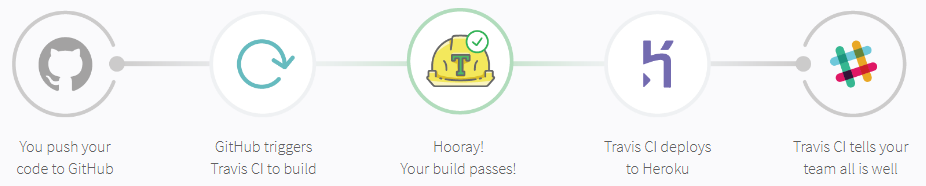- Have
Dockerinstalled on your machine - Have
nodeandnpminstalled on your machine - Have a
Githubaccount - Have a
TravisCIaccount - Have a
Herokuaccount- Note: To use an add-on
Databasein Heroku, your account is required to be verified viaBilling Information(You can skip this part)
- Note: To use an add-on
Your first step in deployment is to have a local instance of your application running on your local machine. This is our primary working environment as developers to write features into our application and see them physically. Ideally, we will need to run our web application connected via a locally initiated database.
Create an .env file in root folder with the following properties:
DB=sample-local-db
DB_USERNAME=sample-local-user
DB_PASSWORD=sample-local-password
DB_HOST=127.0.0.1
DB_PORT=3306
Install the required dependencies for this web app by running:
npm install
Finally, run this command to create a local dockerised version of MySQL in your machine:
npm run db:local
To get the feel of how your application behaves in production, you can run this command to spin up the application locally with production settings
npm run prod
Tip: to utilise the DB, you have to run npm run db:local with the correct .env keys in the previous step
To illustrate the point of deploying untested code to an environment, we will not use the default npm test command, but instead:
npm run unit:test
By default, Heroku already has the node engine to run nodejs applications. What we need is a Heroku-ready Cloud Database for our application: JawsDB
Note:
To use this add-on Database in Heroku, your account is required to be verified
via Billing Information (You can skip this whole section!)
Download the add-on JawsDB from Heroku and fill in its credentials in:
Settings > Config Vars > [Reveal Config Vars]
DB=__________________JAWS_DB_________
DB_USERNAME=_________JAWS_DB_________
DB_PASSWORD=_________JAWS_DB_________
DB_HOST=_____________JAWS_DB_________
DB_PORT=_____________JAWS_DB_________
Answer script below!
.travis.yml
language: node_js
node_js:
- 10.13.0
install:
- npm install
script:
- npm run unit:test
deploy:
provider: heroku
skip_cleanup: true
app: sample-deploy-1
api_key:
secure: $HEROKU_API_KEY
on:
branch: master