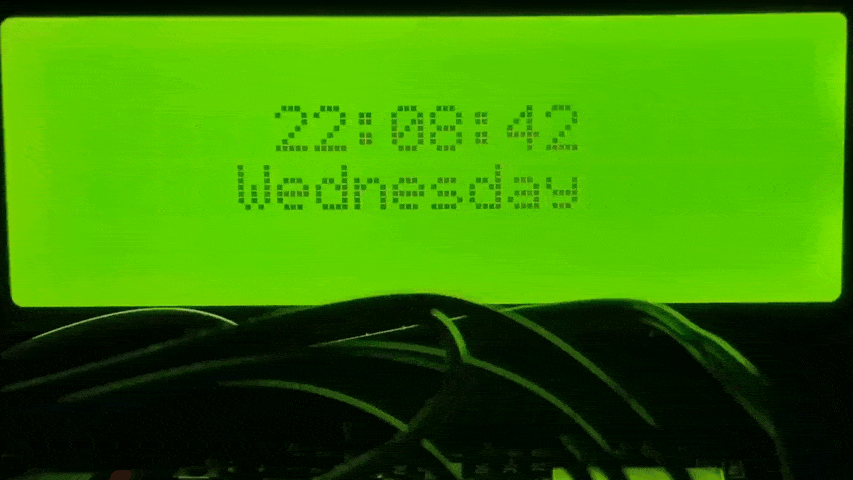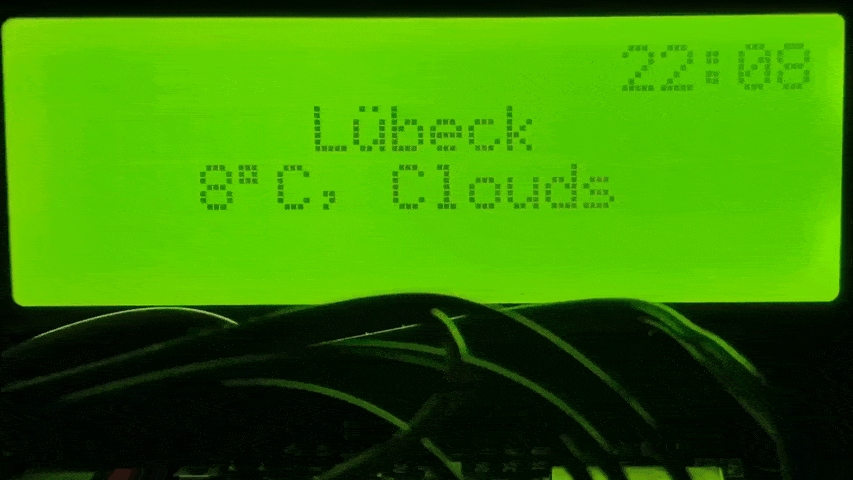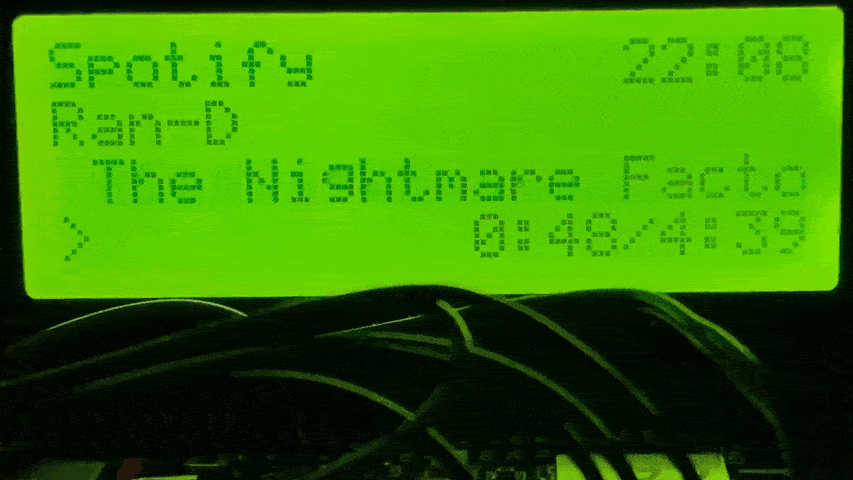nodemcu-clock
This is a multifunctional desk clock using a ESP8266 or ESP32 and 4x20 LCD display.
The device switches between different pages, which you can see below.
By connecting the setup pins listed below with a switch, for example, you can enter a setup mode that spawns an AP to configure the device.
Pages
Display Connection Pins
Connect VCC & GND to the respective pins of your devkit board.
ESP8266:
- SDA: D2
- SCL: D1
- setupMode switch: D0 -> GND
ESP32:
- SDA: 21
- SCL: 22
- setupMode switch: 19 -> GND
Compiling and flashing firmware
TBA
Configuration & Setup Mode
There are two methods of configuring your nodemcu-clock.
You can either use the aforementioned setupMode at runtime or edit the config.cpp file at compile-time.
Setup Mode (click to expand)
- Bridge the setupMode pins listed above (for example with a switch which you can easily toggle)
- Connect power to the board or reset it
- The board should power up and display "Entering Setup" instead of "Connecting"
- Follow the instructions on the screen:
- Open the WiFi settings on your phone and find the "nodemcu-clock setup wifi"
- Connect to it with the password "setuppassword136"
- Open your browser and open the webpage "192.168.1.1"
- When done making changes, click "Save" at the bottom
- Unbridge the setupMode pins again and reset the device
Continue reading below to learn what needs to be configured.
Compile-time Config (click to expand)
- Open the `config/config.cpp` file in a text editor
- When done making changes, save the file, recompile the firmware and flash it onto the device.
See [Compiling and flashing firmware](https://github.com/3urobeat/nodemcu-clock/#compiling-and-flashing-firmware) for more information.
Note:
Changes made here will only be applied if no settings have already been saved onto the
device by a previous start with compile-time config or by using the setup mode.
To circumvent this you can uncomment the `CLOCK_IGNOREFS` build flag in `platformio.ini`.
Recompile and flash the firmware again.
The internal storage will now be ignored and only the compile-time config will be used.
What needs to be configured?
- You always need to have at least one wifi network configured.
- Depending on which pages you use you need to have the API keys they require configured (see Pages for more information)
Everything else can be left at default.
How do I get the API keys?
TBA