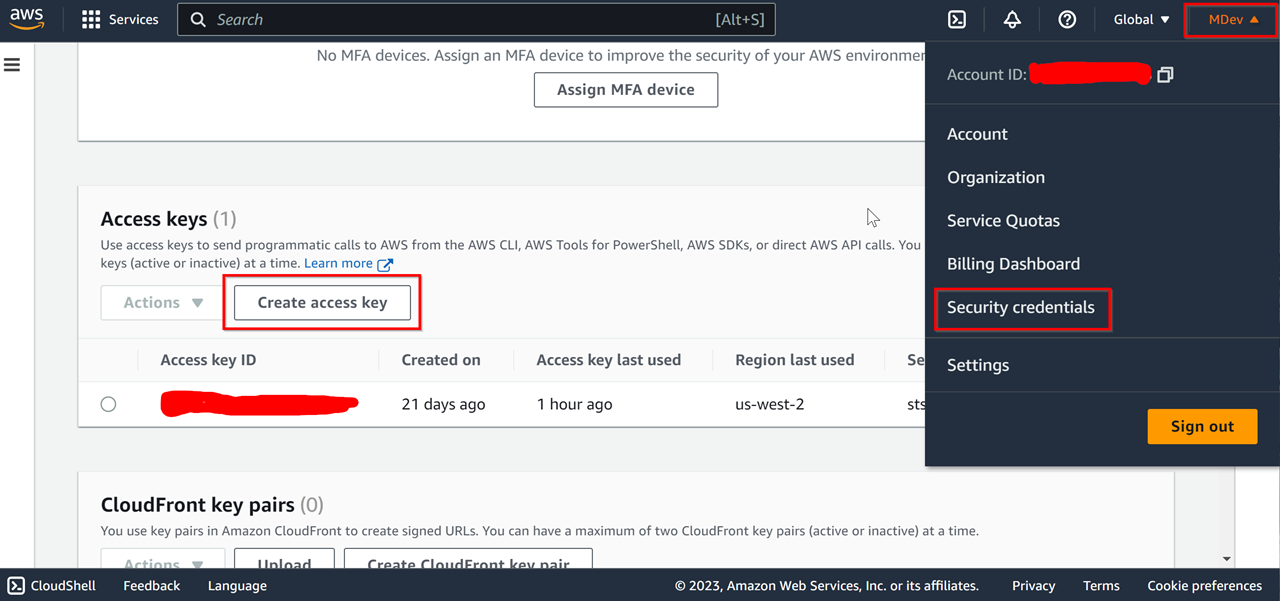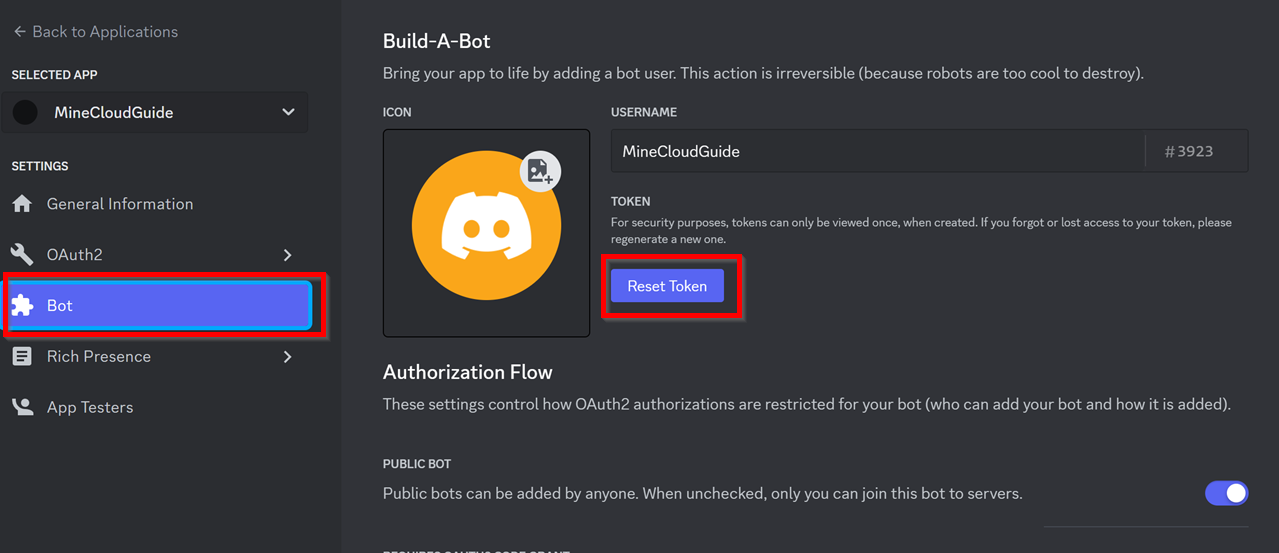MineCloud
MineCloud is an AWS CDK (Cloud Development Kit) project that allows users to set up an almost free on-demand Minecraft (or other game) server for their Discord server with minimal time.
MineCloud comes with Minecraft server built-in but can be easily configured to host other multiplayer game servers as well. For more details, please check out the Terraria example.
Enjoy your hassle-free Minecraft server with your friends on Discord at almost no cost!
Features
- Discord Bot - start, stop, and backup the server with Discord commands (The server IP address will be sent to Discord channel after start)
- Auto shutdown and backup when no one is online
- Easy to setup - we do our best to make the process as simple as possible :)
- Almost free (≈54 cents for 20 hr play/month - with a 2 CPUs & 8GB RAM server)
- Fully customizable - install whatever mods you like
- No maintenance cost - don't have time to play? Just leave it there! It cost nothing
- Can be easily configured to host other multiplayer game servers as well
Supported Discord Commands
mc_start: Start the server and send the IP address to Discord channelmc_stop: Stop the servermc_restart: Restart the server processmc_backup: Pause the server and create a backupmc_backup_download: Get the download link of the latest backup
Cost Breakdown
with 20 hrs play / month
- Lambda: Free tier
- S3: Free tier, unless total backup size exceeds 5GB (default max backup count is 3)
- Data Transfer: Free tier, unless total data transfer exceeds 100GB
- EC2: 0.27 (
t2.largespot price) * 20 (hr) ≈ $0.54/month - Total: ≈ $0.54/month
Please refer to Spot Instances Pricing and S3 Pricing for more information.
Diagram
 For more details, please check out the wiki page.
For more details, please check out the wiki page.
How To Setup?
If you prefer, we have a step-by-step video tutorial ↓
Prerequisites
- A Discord account :)
- Node.js 18 (or above) - If haven't, go to https://nodejs.org to download and install the latest version of Node.js
- Type
node --versionin the terminal to confirm Node is properly set up. You should see something like this:v18.xx.x
- Type
- An AWS account and AWS CLI
- If haven't already, go to https://aws.amazon.com/ to register an AWS account
- Download and install AWS CLI from here
- Type
aws --versionin the terminal to confirm AWS CLI is properly set up. Something like this should show up:aws-cli/2.10.0 Python/3.11.2 Windows/10 exe/AMD64 prompt/off
- Type
- Setup AWS CLI credentials:
- In the terminal, type:
When prompted, enter the
aws configureAccess keyandSecret access keyyou got from the last step (and optionally choose the "default AWS region" and "output format") - Once done, type
aws sts get-caller-identityin the terminal to confirm the AWS CLI credentials are set up correctly. You should see something like this:{ "UserId": "1234567890", "Account": "1234567890", "Arn": "arn:aws:iam::1234567890:xxx" } - Prerequisites done, now start the fun part :)
Set up MineCloud
- Download the latest release from the release page, unzip it and open
minecloud_configs/MineCloud-Configs.ts, there're some parameters we have to provide first:AWS_ACCOUNT_ID: Click the account name at the top-right corner of your AWS console and copy theAccount IDAWS_REGION: Choose a region that's closet to you. Some example value are:us-west-2,ap-northeast-1oreu-west-3DISCORD_APP_IDandDISCORD_PUBLIC_KEY: Go to Discord Developer Portal and click "New Application" to create a new Discord APP. On the "General Information" page, you will find the App Id and Public Key.
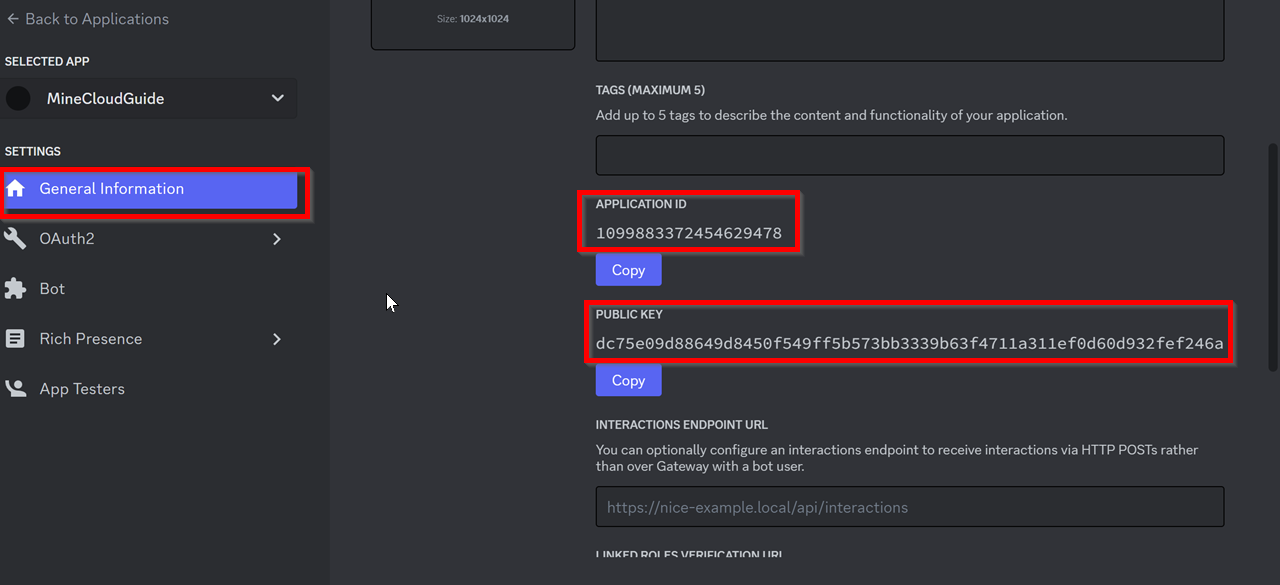
DISCORD_BOT_TOKEN: Go to the "Bot" page on the Discord Developer Portal, reset and copy the tokenDISCORD_CHANNEL_WEB_HOOK:- Open regular Discord, go to the Discord server you want to add MineCloud to, choose a text channel, and click "Edit Channel".
- Go to "Integrations" => "Webhooks", click "New Webhook" to create a new Webhook then copy the Webhook URL.
- This text channel is where our VM instance will send updates to
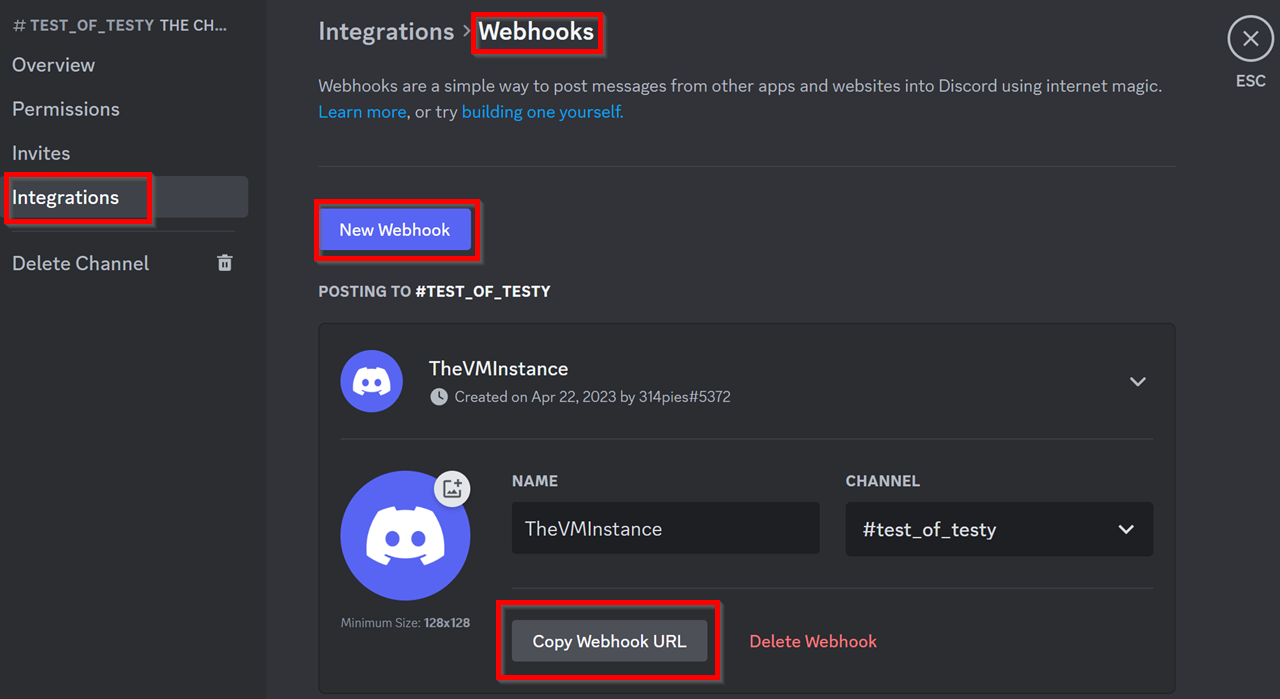
You can also optionally set up your BOT avatar here
- Deploy MineCloud
- In the MineCloud project directory, type
npm installin the terminal to install all dependencies - (Optional) Replace
minecloud_configs/server/server.zipwith your favorite Minecraft version / Mods, the default Minecraft being downloaded is1.19.4(When packing the server executable, make sure the server.jar is at the root level of the zip file).
After replacingserver.zip, setDEPLOY_LOCAL_SERVER_EXECUTABLE = truein theminecloud_configs/MineCloud-Configs.ts - Open the terminal in the MineCloud folder and enter
npx cdk listto make sure the build pass. You should see the stack name being printed:MineCloud - Bootstrap your AWS account by running
npx cdk bootstrap aws://<AWS_ACCOUNT_ID>/<AWS_REGION> - Before deploying, read through MINECRAFT END USER LICENSE AGREEMENT and make sure you agree to it
- Enter
npx cdk deployto deploy the stack. - Sit back and relax, this will take like 5~10 minutes ☕.
- When you see a "The server instance is ready" message shown up in the Discord channel, this means your Minecraft server is almost ready to connect :)
- In the MineCloud project directory, type
- Setup BOT for your Discord server
- After MineCloud is deployed, go to your AWS CloudFormation page (make sure to select the right AWS region)
- Click on "MineCloud" stack, go to "Outputs" and copy the value of "Discord Interaction End Point Url"
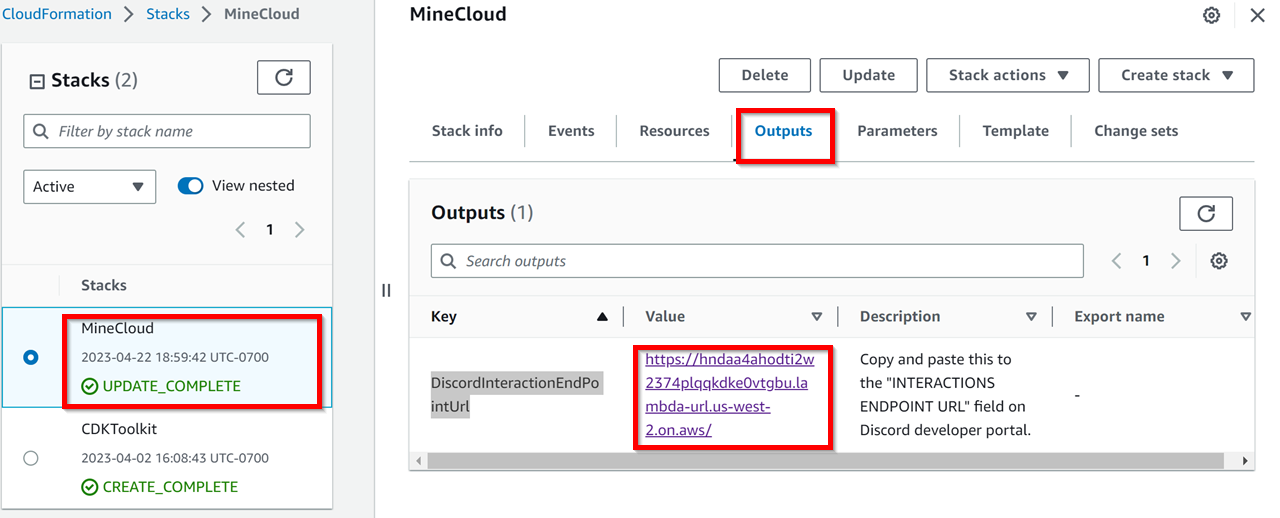
- Go back to your Discord Developer Portal, select the APP created, and paste the URL into the "INTERACTIONS ENDPOINT URL" field.
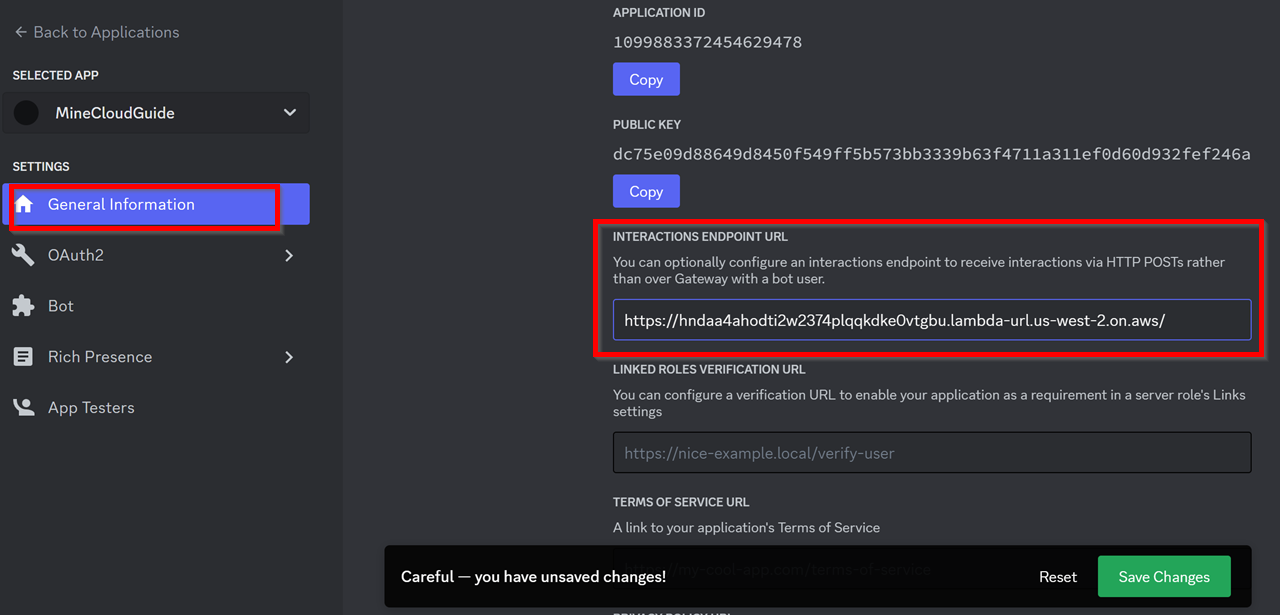
- Go to "OAuth2" => "URL Generator", select "application.commands" and click "Copy"
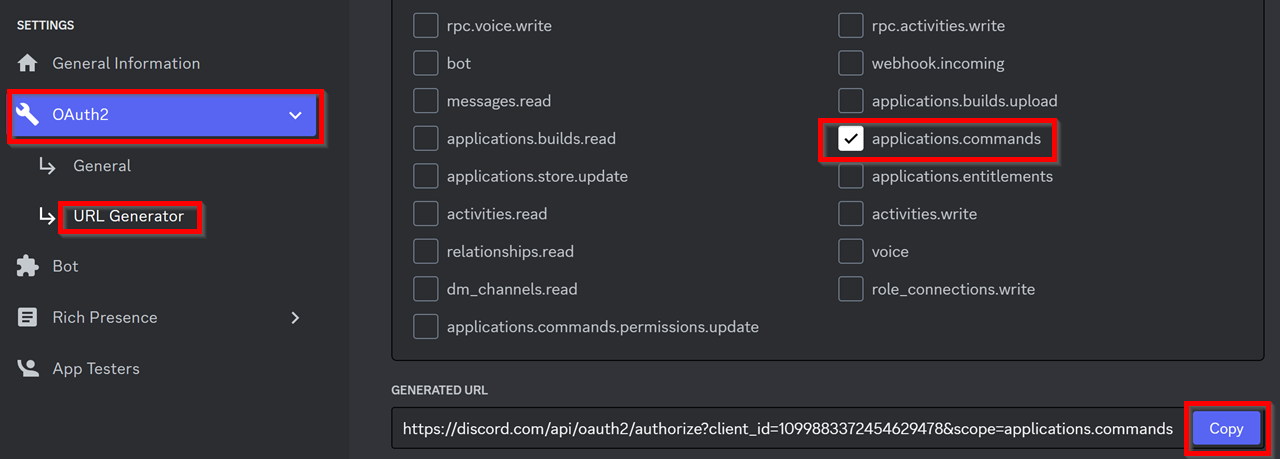
- Open the copied URL (either in Discord or the browser) and add the BOT to your Discord server.
- You are all set now - Type any command (ex:
/mc_restart) in the Discord text channel to give it a try🎉!
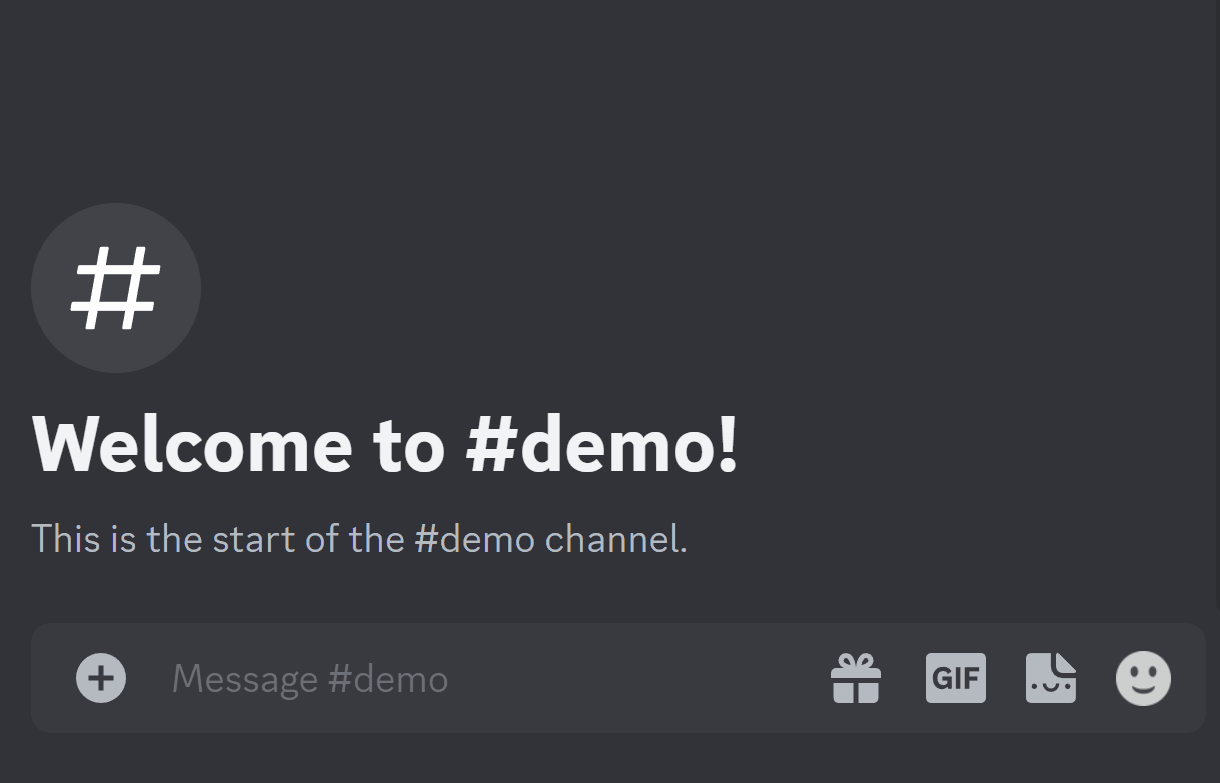
ONE MORE THING!!!
If you have deployed MineCloud more than once, THERE MIGHT BE DANGLING SPOT INSTANCE REQUESTS THAT WILL CONSTANTLY CHARGE YOU. MAKE SURE TO CHECK YOUR EC2 SPOT REQUESTS TAB AND CANCEL THE DANGLING SPOT REQUEST IF THERE'S ANY!!
Discord Server
We have a Discord Server
Need Help?
Common questions and troubleshooting can be found in the FAQs & Troubleshooting page.
You can also create a question post or ask on Discord if you like.
Support this project
A star will be appreciated ;)