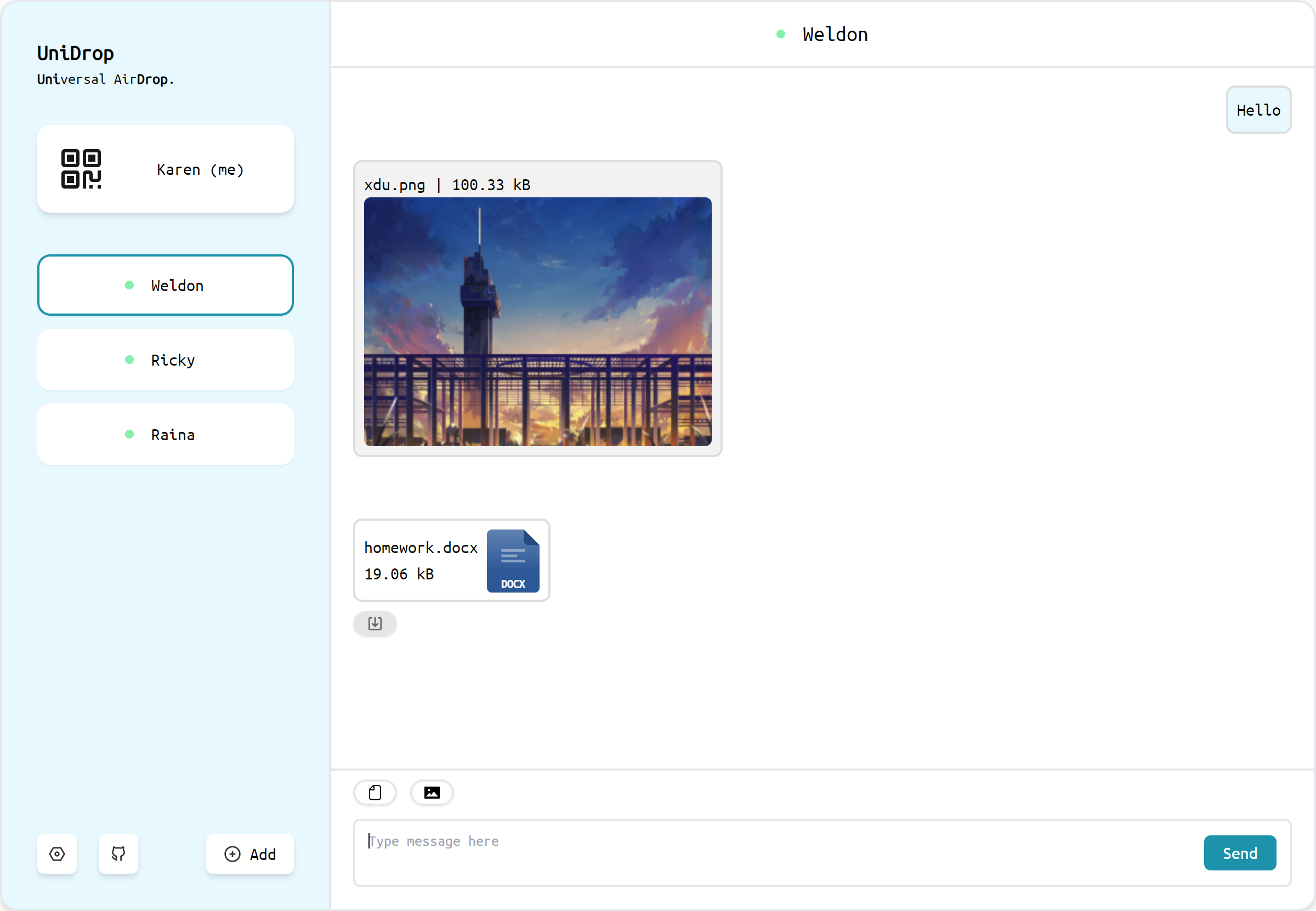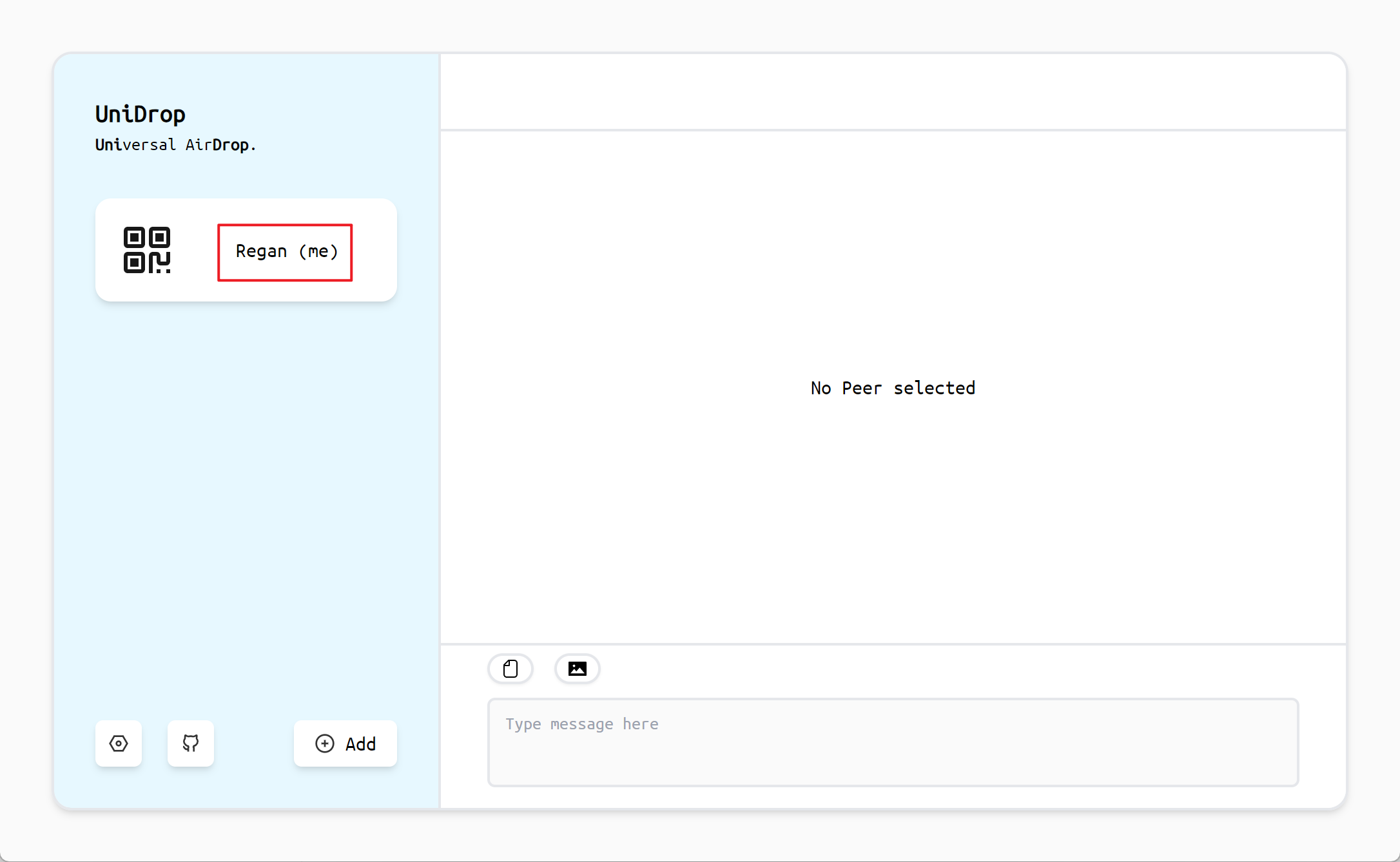English | 简体中文
UniDrop stands for "Universal AirDrop," which allows for convenient transfer of text, images, and files between different devices.
Visit unidrop.top to use UniDrop.
- Web-based, no need to install an application
- Built on WebRTC, enables peer-to-peer connections without server relay, maximizing (local network) bandwidth
- Supports the transfer of text, images, and files
- Supports multiple node discovery methods: local network, QR code, Pin, URL, PeerID
- No registration required, ready to use out of the box
- Use a mainstream browser (Chrome, Firefox, etc.)
- The device can connect to the public network
After opening the web page, the node will be automatically initialized. Once the initialization is complete, the node's name will be displayed.
As shown in the image below, the node's name is Regan.
Various methods can be used to establish connections between different devices.
When devices are on the same local network, the local network can be used for node discovery.
Both Device A and Device B open unidrop.top. After waiting for about 10 seconds, Device A and Device B will automatically discover each other.
Device A clicks on "me" to display a QR code to Device B.
Device B scans the QR code displayed by Device A.
The Pin code is a 4-digit number that can be easily spoken or entered.
Device A clicks on "me" to send a Pin code to Device B.
Device B clicks on "Add" and enters the Pin code.
Device A clicks on "me" to send a URL to Device B.
Device B opens the URL.
Device A clicks on "me" to send a PeerID to Device B.
Device B clicks on "Add" and enters the PeerID.
First, select the target node and ensure that the connection status is normal (green dot).
-
Sending text messages
After entering text in the input box, click the Send button or press Enter to send the text message.
-
Sending file messages
Click the file selection button on the toolbar, select a file, and then send the file message.
-
Sending image messages
Click the image selection button on the toolbar, select an image, and then send the image message. The recipient can preview the image in the chat window and also download the image.
If you need to deploy UniDrop on your own, you can refer to the deployment documentation.
If you need to develop UniDrop, you can refer to the development documentation.
ChatGPT-Next-Web provided inspiration for the UI design and some SVG icons.