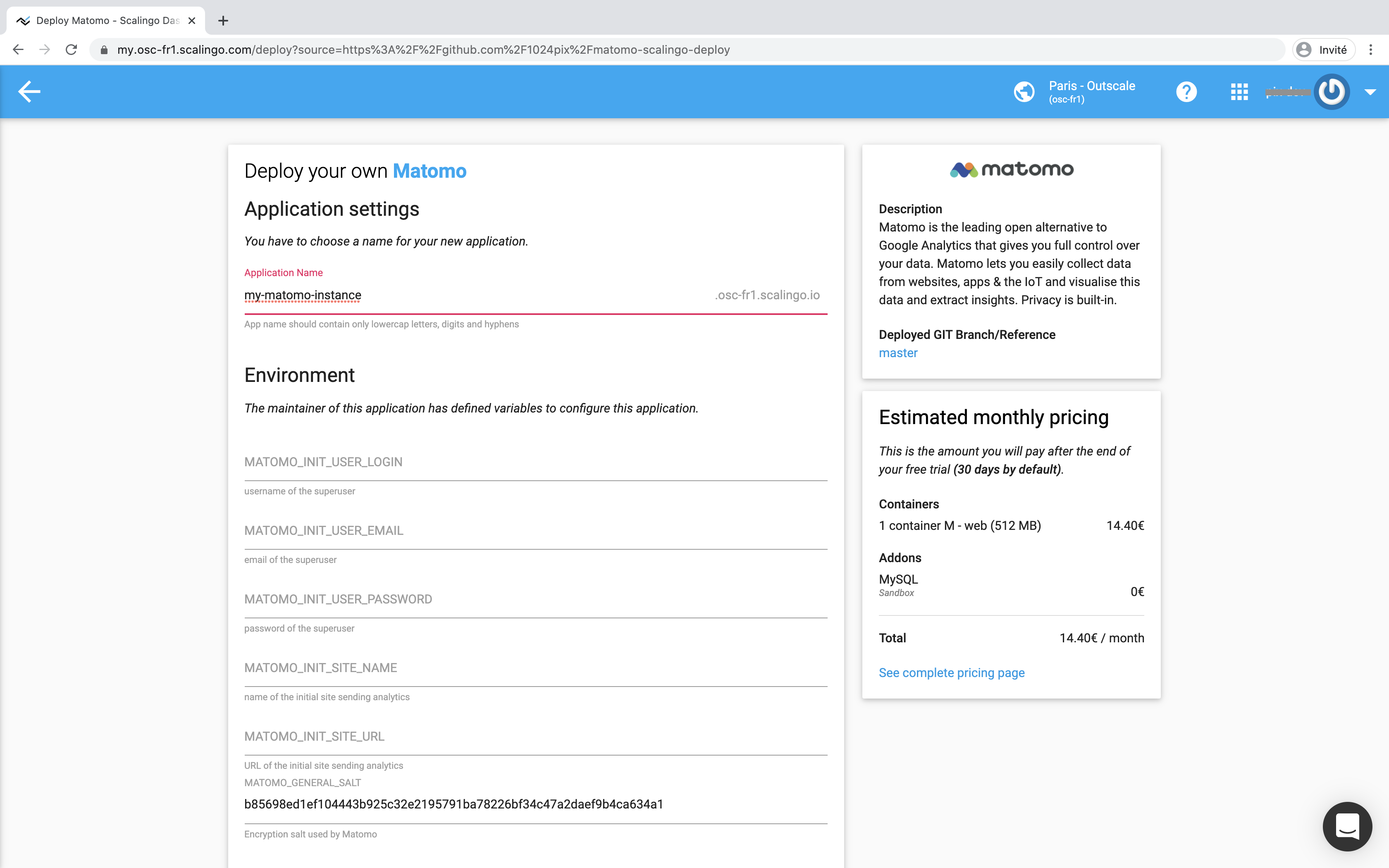Matomo is a free and open source web analytics application, designed to be an open and compliant with GDPR alternative to Google Analytics.
Scalingo is a high-availability Platform as a Service (PaaS), like Heroku or Dokku.
This project is based on and uses the PaaS buildpack matomo-buildpack.
As a pre-requesites, you must be connected to a valid (with a valid payment method) Scalingo account.
Then follow the steps below:
- Fork this repository
- From the GitHub interface of your fork, edit the
README.mdfile and change the "Deploy to Scalingo" href link to your repository's one - Save, commit and push your change
- Click on the "one-click deployment" button above ; you will be redirected to the Scalingo new application interface
- Fill-up the form about the Matomo application environment variables and follow the instructions
To update the matomo config, edit the config file scripts/config.ini.php.tmpl.
If you have secrets, set environnement variables and use them in the scripts/config.ini.php.tmpl file. For instance, we set the MATOMO_SALT this way.
Set the environnement variable MATOMO_PLUGINS with a comma separated plugin list name. For instance you can enable the DbCommands, AdminCommands and LicenseKeyCommands plugins with MATOMO_PLUGINS=DbCommands,AdminCommands,LicenseKeyCommands.
If not yet done, set the environment variable MATOMO_LICENSE_KEY with your own Matomo license key in your Scalingo app.
Then, declare your purchased plugins by setting the MATOMO_PURCHASED_PLUGINS environment variable as below:
MATOMO_PURCHASED_PLUGINS=Funnels:3.1.22,ActivityLog:3.4.0,RollUpReporting:3.2.7Unfortunately, the Matomo plugins API does not provide a way to fetch the latest version of a given plugin for a given version à of Matomo (3.X or 4.X). It is why we must precise the version of each plugin.
⚠️ We strongly advise you to not use the auto-update feature in the Matomo administration interface at the risk of lose all your changes and having critical problems the next time your app will restart!
There is two ways to upgrade your Matomo instance:
- a) wait for the original repository to upgrade the current version and rebase your fork on it
- b) wait for matomo-buildpack to release a new version and change yourself the buidpack in
./buildpacksfile
Matomo provides a CLI console within its distribution.
This program is written in PHP and requires such an environment to work.
You can easily access and run the Matomo console commands in a Scalingo one-off container. But in order to do it, you must previously regenerate the /app/config/config.ini.php file, in the same way as the bin/start-matomo.sh script.
scalingo --app my-matomo-instance run bash # run a one-off container
./bin/generate-config-ini.sh # generate the /app/config/config.ini.php file
php console list # list all the Matomo console commandsFirst, run a one-off Scalingo container that loads the MySQL CLI:
scalingo --app my-matomo-instance mysql-console # run a one-off containerThen, connect to your Matomo database and enjoy your MySQL commands.
mysql> show databases; # list MySQL databases
mysql> use my_matomo_i_4515; # select the current database
mysql> show tables; # list all the DB tablesAccording to the Matomo documentation:
Configuring Matomo (Piwik) so that all requests are made over SSL (https://) is an easy way to improve security and keep your data safer.
In the Scalingo app environment, add the environment variable:
MATOMO_GENERAL_FORCE_SSL=1
Save your configuration and restart your application. That's it!
According to the Matomo documentation:
Before a Database upgrade on a high traffic Matomo (Piwik) server, it is highly recommended to disable Matomo Tracking.
In the Scalingo app environment, add the environment variable:
MATOMO_TRACKER_RECORD_STATISTICS=0
Save your configuration and restart your application. That's it!
By default, archive reports are processed when viewed from the browser.
For medium to high traffic websites, it is recommended to disable Matomo archiving to trigger from the browser. Instead, Matomo recommends that you setup a cron job to process reports every hour.
This project comes with a pre-configured scheduled task, see command "cron" in the Procfile and the script bin/auto-archiving-reports.
To enable, auto-archiving reports processing, set the two environment variables below:
MATOMO_AUTO_ARCHIVING_FREQUENCY=3600 # in seconds
MATOMO_HOST=my-matomo-instance.osc-fr1.scalingo.io # your application host (the https:// is added automatically)Think to disable the Archive reports when viewed from the browser option in the "Matomo > System > General settings > Archiving settings" menu.
TODO…
TODO…
This project is licensed under the AGPL-3.0 license license.