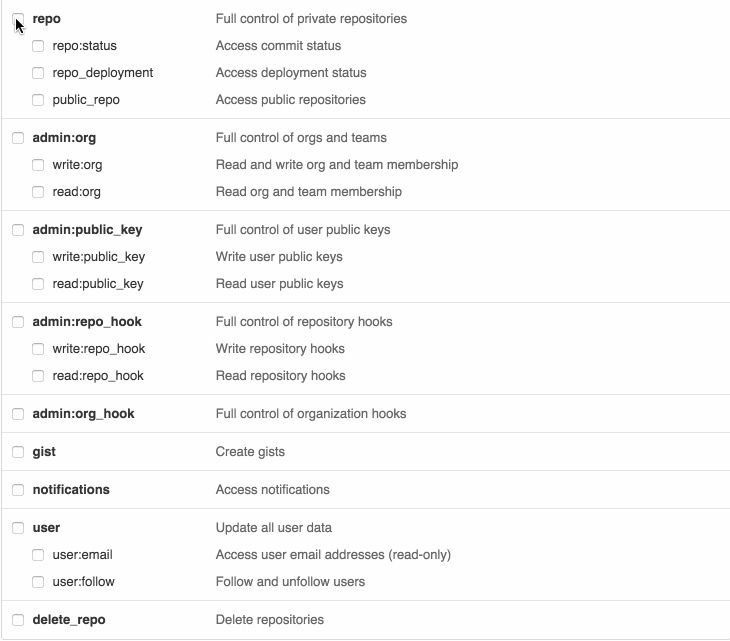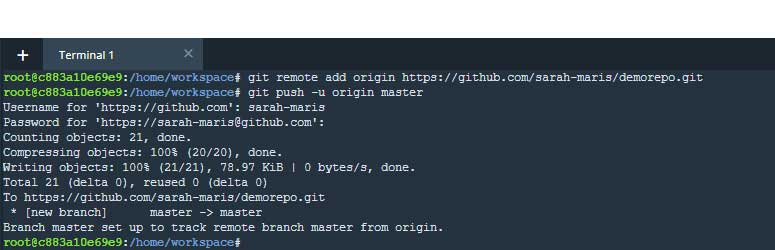This document should help you get a remote GitHub repository linked to your Udacity Workspace. Please note that each Workspace will need its own repo.
I. Instructions
II. Troubleshooting
- Initialize the git repo
git init- Configure your name and email
git config --global user.email "you@example.com"
git config --global user.name "Your Name"- Add and commit existing files:
git add -A
git commit -m "Initial Commit"Your Workspace terminal should look something like this:
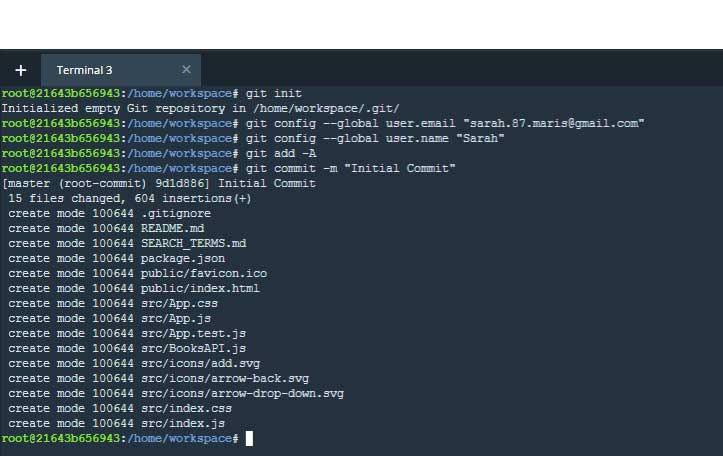
Update: Support for password authentication was removed on August 13, 2021 So, you will have to generate your own personal access token.
You will have to keep it safe and secret. Each token you generate you can see it once!
(Requirement: You will have to confirm your e-mail account)
-
In the upper-right corner of any page, click your profile photo, then click Settings.
-
In the left sidebar, click Developer settings.
-
In the left sidebar, click Personal access tokens
- Click Generate new token.
-
Select the scopes, or permissions, you'd like to grant this token. To use your token to access repositories from the command line, select repo.
-
Click Generate token.
Go to GitHub.com and log in:
-
Create a new repository
-
Do not check the "Initialize this repository with a README" radio button Create a new repository
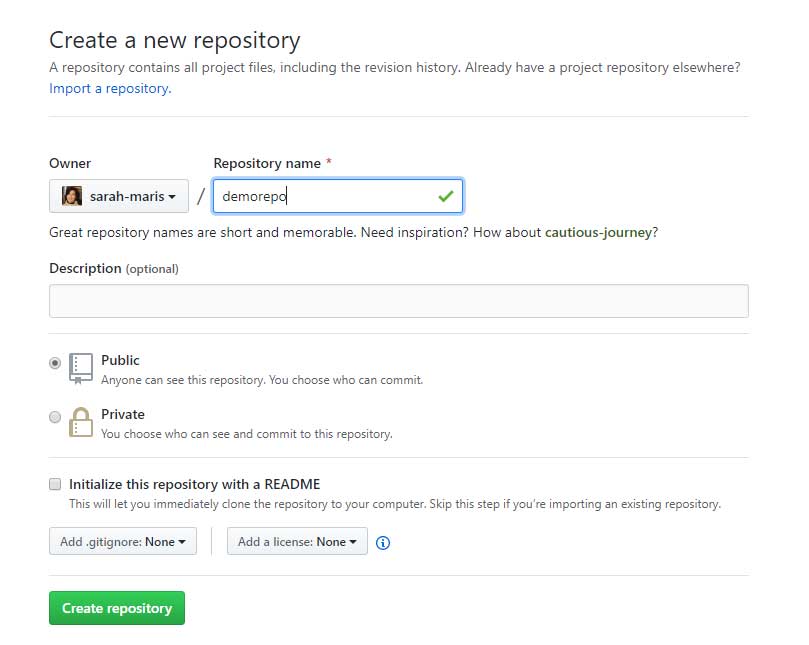
-
On the next page, copy the code in the push an existing repository from the command line section:
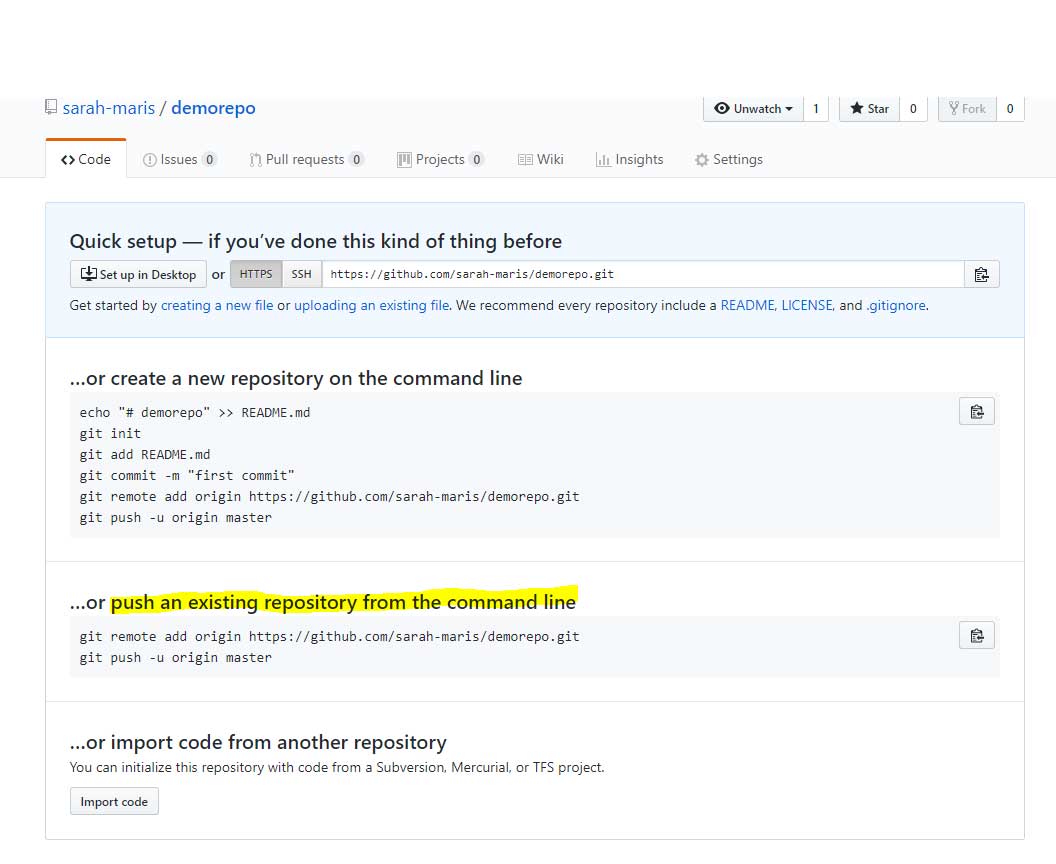
- Paste in the terminal:
git remote add origin https://github.com/your-name/yourrepo.git
git push -u origin master- Go to the root of the project and delete the repo with this code:
rm -fr .git- Start over at step 1 above