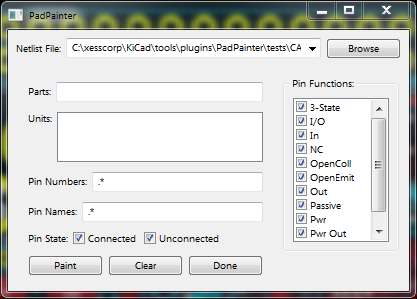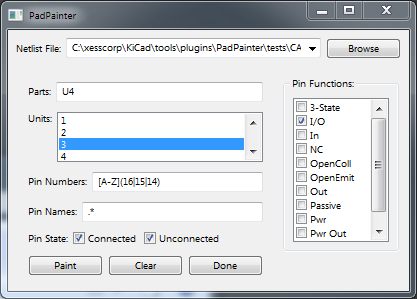This PCBNEW plugin identifies pins that meet specified criteria and highlights the associated pads on the PCB. This is helpful for identifying sets of related pins when physically planning the layout of high pin-count packages such as FPGAs.
- Free software: MIT license
- Highlights selected pads in one or more footprints of a PCB.
- Footprints are selected using their part reference.
- Pads within a footprint are filtered by their numbers, names, pin function (e.g., input, output, bidirectional), and unit (for multi-unit parts such as I/O banks in an FPGA).
Just copy PadPainter.py to the kicad/share/kicad/scripting/plugins directory.
The plugin is started by pressing the Tools => External Plugins... => PadPainter button.
This brings up the following window:
The Netlist File field is used to specify the netlist associated with the PCB.
This is used to determine the pin names and electrical properties of the pads
in the PCB footprints.
Upon startup, PadPainter will populate this field with a file name based on
the PCB file name with a .net extension. You are free to change this by
typing a new name, selecting a new file using the file browser, or by
dragging a new netlist file into the field.
The parts whose pads will be highlighted are specified as a comma-separated list
of part reference IDs in the Parts field.
If one or more parts are selected before starting PadPainter, then this field
will be pre-populated with their reference IDs.
Otherwise, you'll just type-in the IDs for the parts you want to highlight.
After entering the part IDs, make sure to press the ENTER key. This signals PadPainter that it should look-up the information on the given parts.
This field lists the names of the units found in the parts specified in the
Parts field. (Most high pin-count parts are broken up into multiple units,
each of which provides some specific function.) Selecting one or more of
the units in this field will restrict the highlighting of pads to those
specific units. (Use shift-click to select a range of units, or ctrl-click
to select multiple, non-contiguous list entries.)
This field stores a
Python regular expression
(REGEX) that is used to select pins with matching numbers from the parts.
Upon start up, this field is pre-populated with a regular expression that
matches everything (.*).
One use of this field might be to highlight a specific row of a BGA using a REGEX
like ^A[0-9]+$ which would select all pin numbers starting with a single
A that is then followed by one or more digits (e.g., A1 or A18).
This field stores a REGEX
that is used to select pins with matching names from the parts.
Upon start up, this field is pre-populated with a regular expression that
matches everything (.*).
One use of this field might be to highlight specific pins using a REGEX
like MGT which would select all pins with names containing the string
MGT (for multigigabit transceiver).
These checkboxes are used to select the electrical types of the pins that will be highlighted. (For instance, you can restrict PadPainter so it only highlights bidirectional pins.)
All and None checkboxes are also provided to quickly enable or disable
all the pin function filters.
These checkboxes are used to select pins which are connected or unconnected to nets.
For example, checking the Unconnected box will only highlight pins that are
not currently connected to anything.
Upon pressing the Paint or Clear button, PadPainter will extract all the pads
on the given parts which:
- Are members of the selected part units.
- Have pin numbers that match with the REGEX in the
Pin Numbersfield. - Have pin names that match with the REGEX in the
Pin Namesfield. - Have electrical functions that match one of the checked types in the
Pin Functionscheckboxes. - Are connected or unconnected to nets as indicated by the
Pin Statecheckboxes.
Then PadPainter will either add or clear the highlighting to the extracted pads.
Pressing the Done button will terminate PadPainter. This will
not return any highlighted pads to their original state; they will remain
highlighted. This is essential behavior for marking pins and then doing
placement and routing based on the displayed information. It also allows you
to highlight parts and then come back later and highlight further parts
without losing your previous work.
Here is an example of highlighting only the three outermost columns of I/O pins in bank 3 of an FPGA (U4):
Pressing Paint results in highlighting these pads:
- Dave Vandenbout devb@xess.com
- Decided this tool was mature enough to be called 1.0.0.
- Modified GUI.
- First release.