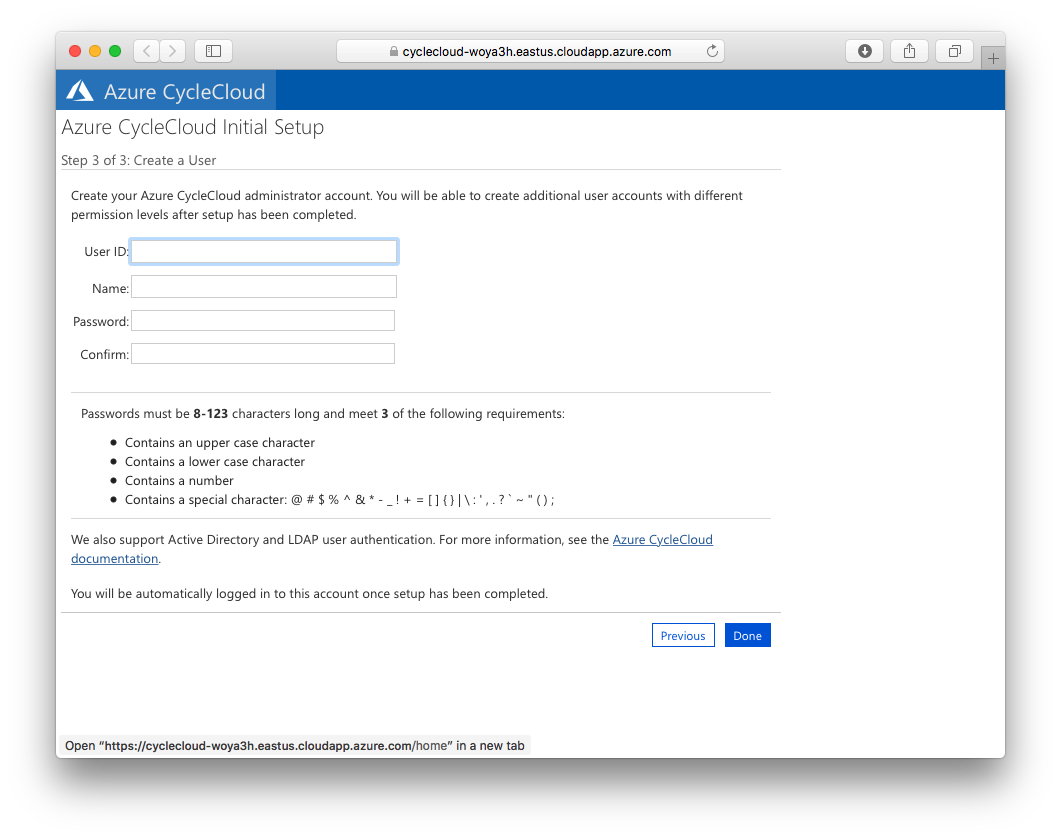Deploying Azure CycleCloud into a subscription using an Azure Resource Manager template
-
This repo contains an ARM template for deploying Azure CycleCloud.
-
The template deploys a VNET with 3 separate subnets:
cycle: The subnet in which the CycleCloud server is started in.compute: A /22 subnet for the HPC clustersuser: The subnet for creating login nodes.
-
Provisions a VM in the
cyclesubnet and installs Azure CycleCloud on it.
-
Service Principal
-
Azure CycleCloud requires a service principal with contributor access to your Azure subscription.
-
The simplest way to create one is using the Azure CLI in Cloud Shell, which is already configured with your Azure subscription:
$ az ad sp create-for-rbac --name CycleCloudApp --years 1 { "appId": "xxxxxxxx-xxxx-xxxx-xxxx-xxxxxxxxxxxx", "displayName": "CycleCloudApp", "name": "http://CycleCloudApp", "password": "xxxxxxxx-xxxx-xxxx-xxxx-xxxxxxxxxxxx", "tenant": "xxxxxxxx-xxxx-xxxx-xxxx-xxxxxxxxxxxx" }- Save the output -- you'll need the
appId,passwordandtenant.
- Save the output -- you'll need the
-
Alternatively, follow these instructions to create a Service Principal
- In this case, the authentication key is the
password
- In this case, the authentication key is the
-
-
An SSH key
- An SSH key is needed to log into the CycleCloud VM and clusters
- Specifcy a SSH public key, and that will be used in all CycleCloud Clusters as well as the application server.
- See section below for instructions on creating an SSH key if you do not have one.
-
Click on the button above to deploy Azure Cyclecloud into your subscription.
-
Required Fields:
Tenant Id: The Tenant ID as listed in the service principalApplication Id: The Application ID of the service principalApplication Secret: The Application Password or Authentication Key of the service principalSSH Public Key: The public key used to log into the CycleCloud VMUsername: The username for the CycleCloud VM. We suggest you use your username in the Azure portal, sans domain@domain.com
-
Clone the repo
$ git clone https://github.com/CycleCloudCommunity/cyclecloud_arm.git -
Edit and update the parameters in
params.azuredeploy.json -
Create a Resource Group, specifying a group name and location:
$ az group create --name AzureCycleCloud --location ${LOCATION} -
Deploy the template:
$ az group deployment create --name "azure_cyclecloud_deployment" --resource-group AzureCycleCloud --template-file azuredeploy.json --parameters params.azuredeploy.json
The deployment process runs an installation script as a custom script extension, which installs and sets up CycleCloud. This process takes between 5-8mins
- To connect to the CycleCloud webserver, first retrieve the FQDN of the CycleServer VM from the Azure Portal, then browse to https://cycleserverfqdn/.
You could also reach the webserver through the VM's public IP address:
$ az network public-ip show -g ${RESOURCE-GROUP} -n cycle-ip --query dnsSettings.fqdn
-
The first time you access the webserver, the Azure CycleCloud End User License Agreement will be displayed, and you will be prompted to accept it.
-
After that, you will be prompted to create an admin user for the application server. For convenience, it is recommended that you use the same username specified in the parameters.
-
The CycleCloud CLI is required for importing custom cluster templates and projects, and is installed in the Azure CycleCLoud VM.
-
To use the CLI, SSH into the VM with the private key that matches the public key supplied in the parameter file. The SSH user is username specified in the parameters.
-
Once on the CycleCloud server, initialize the CycleCloud CLI. The username and password are the ones you created and entered in the web UI in the section above.
-
$ cyclecloud initialize --batch --url=https://localhost --verify-ssl=false --username=${USERNAME} --password=${PASSWORD} -
Test the CycleCloud CLI
$ cyclecloud locker list
-
Both Bash and Powershell variants of the Azure Cloud Shell have the SSH client tools installed.
-
To obtain the public key of the generated key, run the following command and copy the output:
PS Azure:\> cat ~/.ssh/id_rsa.pub -
You may also SSH into the VM from Cloud Shell:
PS Azure:\> ssh username@cyclecloud.fqdn