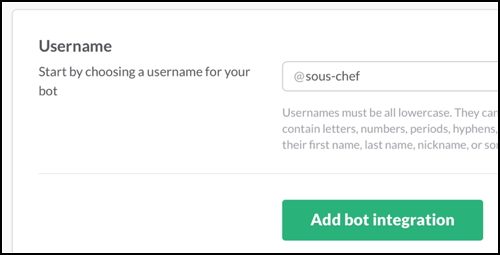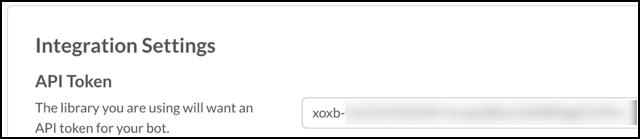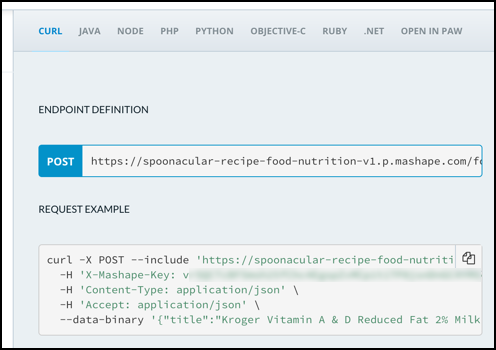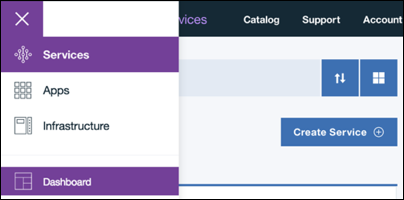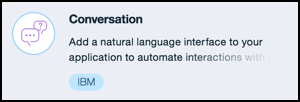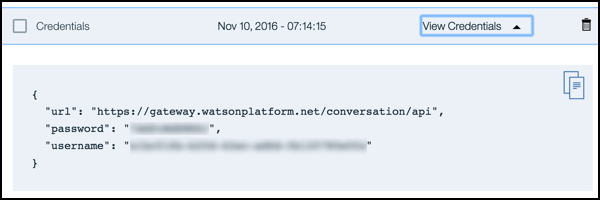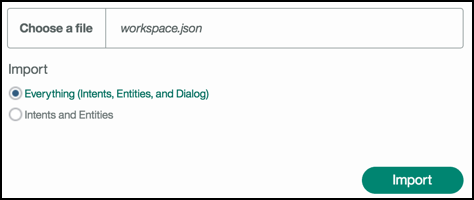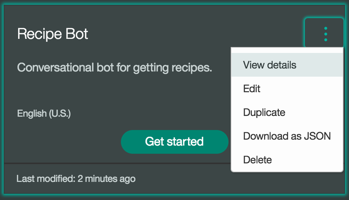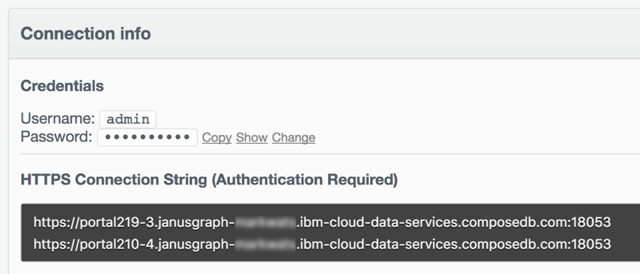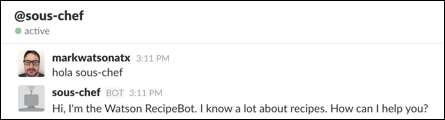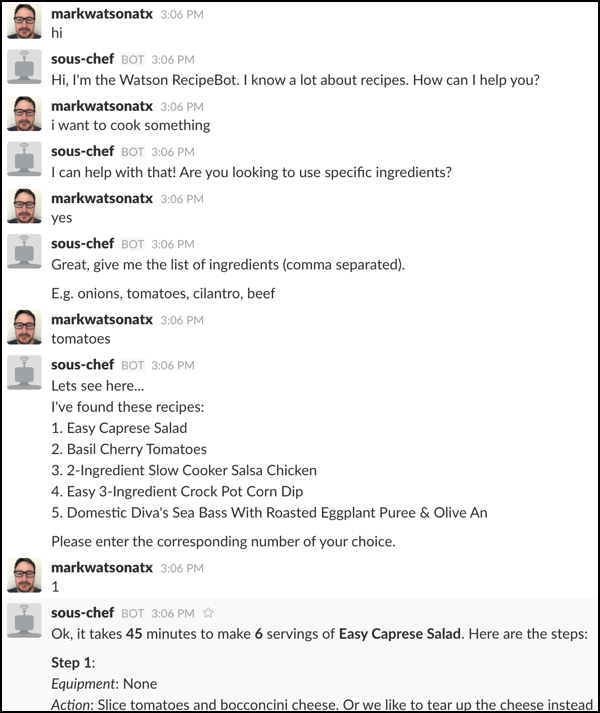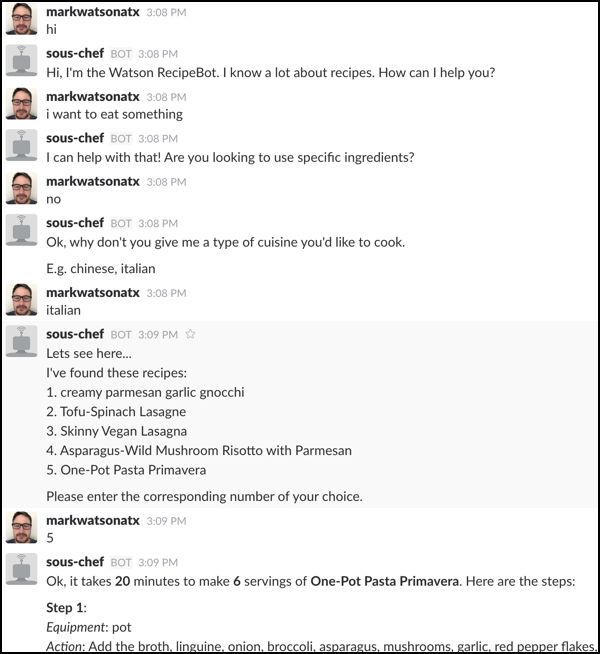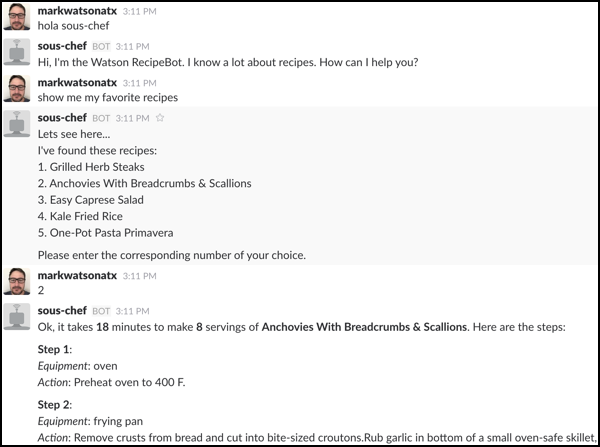🚫 This project is no longer maintained
This project is based on the Watson Recipe Bot example. The Watson Recipe Bot is a Slack bot that recommends recipes based on ingredients or cuisines. This project is essentially a fork of the Watson Recipe Bot with some additional features, including:
- Multi-user support - the original application supported only a single user interacting with the bot at a time. This application supports multiple users interacting with the bot at the same time.
- JanusGraph integration - this application adds JanusGraph integration for caching 3rd party API calls and storing each user's chat history (the ingredients, cuisines, and recipes they have selected).
- Additional Watson Conversation intent - this application adds a "favorites" intent which allows a user to request their favorite recipes based on the history stored in Graph.
- Recommendations - this application uses the Gremlin query language, supported by JanusGraph, to recommend recipes to users based on selected ingredients or cuisines.
Before you get started read the original blog post to understand how the Watson Recipe Bot works, or the new blog post which talks about improving the bot by adding persistence with IBM Cloudant. You do not need to follow the instructions in these blog posts. All the instructions required to run the bot are below. After cloning this repo follow the steps below.
The following environment variables are required to run the application:
SLACK_BOT_TOKEN=xxxx-xxxxxxxxxxxx-xxxxxxxxxxxxxxxxxxxxxxxx
SLACK_BOT_ID=UXXXXXXXX
SPOONACULAR_KEY=xxxxxxxxxxxxxxxxxxxxxxxxxxxxxxxxxxxxxxxxxxxxxxxxxx
CONVERSATION_USERNAME=xxxxxxx-xxxx-xxxx-xxxxx-xxxxxxxxxxxxx
CONVERSATION_PASSWORD=xxxxxxxxxxxx
CONVERSATION_WORKSPACE_ID=xxxxxxxx-xxxx-xxxx-xxxx-xxxxxxxxxxxx
JANUSGRAPH_URL=https://xxx.composedb.com:yyyyy
JANUSGRAPH_USERNAME=admin
JANUSGRAPH_PASSWORD=XXXXXXXXXXXXXXXX
GRAPH_ID=recipebot
We will show you how to configure the necessary services and retrieve these values in the instructions below:
The following prerequisites are required to run the application.
- A Bluemix account.
- A Watson Conversation service provisioned in your Bluemix account.
- A JanusGraph deployment provisioned in your Compose account.
- A Spoonacular API key. A free tier is available, however a credit card is required.
- A Slack account and permission in your Slack team to register a Slack bot.
To run locally you will need Node.js 4.3.2 or greater.
To push your application to Bluemix from your local development environment you will need the Bluemix CLI and Dev Tools.
We'll start by getting your local development environment set up. If you haven't already installed Node.js you can install it by following the instructions here.
From the command-line cd into the watson-recipe-bot-nodejs-cloudant directory:
git clone https://github.com/ibm-cds-labs/watson-recipe-bot-nodejs-janusgraph
cd watson-recipe-bot-nodejs-janusgraph
Install dependencies:
npm install
Copy the .env.template file included in the project to .env. This file will contain the environment variable definitions:
cp .env.template .env
In this next step we'll create a new Slack bot in your Slack team.
In your web browser go to https://my.slack.com/services/new/bot. Make sure you sign into the appropriate Slack team. You can also change the Slack team from the pulldown in the top right.
-
You'll start by choosing a username for your bot. In the field provided enter sous-chef.
-
Click the Add bot integration button.
-
On the following screen you will find the API Token. Copy this value to your clipboard.
-
Open the .env file in a text editor.
-
Paste the copied token from your clipboard as the SLACK_BOT_TOKEN value:
SLACK_BOT_TOKEN=xoxb-xxxxxxxxxxxx-xxxxxxxxxxxxxxxxxxxxxxxx -
Save the .env file
Next, we need to get the Slack ID of the bot.
-
From the command-line run the following command:
node GetBotId.js -
The script should print out the bot ID. The output should be similar to the following:
Bot ID for 'sous-chef' is U3XXXXXXX -
Copy and paste the bot ID into your .env file:
SLACK_BOT_ID=U3XXXXXXX
In this next step we'll set up your Spoonacular account. Spoonacular is a Food and Recipe API. The application uses Spoonacular to find recipes based on ingredient or cuisines requested by the user.
Note: If you have previously configured Spoonacular to work with the Watson Recipe Bot Cloudant example, or any other Watson Recipe Bot example, you can copy the SPOONACULAR_KEY value from your .env file for that example into the .env file for this example and move onto the next step.
-
In your web browser go to https://spoonacular.com/food-api.
-
Click the Get Access button.
-
Click the appropriate button to gain access (i.e. Get Regular Access)
-
Choose the appropriate Pricing plan (i.e. Basic) and click the Subscribe button.
-
Follow the instructions to sign into or sign up for a Mashape account.
-
After you have subscribed to Spoonacular in the Documentation tab find a curl example on the right. It should look similar to this:
-
Copy the value of the X-Mashape-Key and paste it into your .env file:
SPOONACULAR_KEY=vxxxxxxxxxxxxxxxxxxxxxxxxxxxxxxxxxxxxxxxxxxxxxxxxx
If you do not already have a Bluemix account click here to sign up.
Login to your Bluemix account.
First, we'll walk you through provisioning a Watson Conversation service in your Bluemix account:
Note: If you have previously configured Watson Conversation to work with the Watson Recipe Bot Cloudant example, or any other Watson Recipe Bot example, you can copy the CONVERSATION_USERNAME, CONVERSATION_PASSWORD, and CONVERSATION_WORKSPACE_ID values from your .env file for that example into the .env file for this example and move onto the next step.
-
From your Bluemix Applications or Services Dashboard click the Create Service button.
-
In the IBM Bluemix Catalog search for Watson Conversation.
-
Select the Conversation service.
-
Click the Create button on the Conversation detail page.
-
On your newly created Conversation service page click the Service Credentials tab.
-
Find your newly created Credentials and click View Credentials
-
Copy the username and password into your .env file:
CONVERSATION_USERNAME=xxxxxxx-xxxx-xxxx-xxxxx-xxxxxxxxxxxxx CONVERSATION_PASSWORD=xxxxxxxxxxxx
Next, let's launch the Watson Conversation tool and import our conversation workspace.
-
Go back to the Manage tab.
-
Click the Launch tool button.
-
Log in to Watson Conversation with your Bluemix credentials if prompted to do so.
-
On the Create workspace page click the Import button.
-
Choose the workspace.json file in the application directory (watson-recipe-bot-nodejs-janusgraph/workspace.json).
-
Click the Import button.
-
Under Workspaces you should now see the Recipe Bot.
-
Click the menu button (3 vertical dots) and click View Details
-
Copy the Workspace ID and paste it into your .env file:
CONVERSATION_WORKSPACE_ID=40xxxxxx-xxxx-xxxx-xxxx-xxxxxxxxxxxx
We're almost there! Next, we'll provision an instance of JanusGraph in our Compose account. JanusGraph is still in beta, and is not available in Bluemix, so you will have to create a Compose account if you do not already have one. After this step we will be able to run our bot locally.
- Sign into or create a new Compose account at http://compose.com
- From Deployments click the Create Deployment button.
- Select JanusGraph under Beta Deployments.
- Click Create Deployment.
Note: At the time of this writing there is a 30-day free trial of JanusGraph. Be sure to understand the costs that you may incur by creating a JanusGraph deployment.
- On your JanusGraph Deployment overview find the Credentials and the HTTPS Connection String under Connection Info. It should look something like this:
-
Copy the username, password, and one of the HTTPS connection strings into your .env file:
JANUSGRAPH_URL=https://xxx.composedb.com:yyyyy JANUSGRAPH_USERNAME=admin JANUSGRAPH_PASSWORD=XXXXXXXXXXXXXXXX
We're now ready to test our bot. From the command-line run the following command:
node index.js
If all is well you should see output similar to the following:
Getting graphs...
Creating graph recipebot...
Getting graph schema...
Creating graph schema...
sous-chef is connected and running!
To interact with the bot open Slack, go to the Slack team where you installed the bot, start a direct conversation with sous-chef, and say "hi".
Here are some sample conversations you can have with sous-chef:
For more information on how the sous-chef bot works read the original blog post and the new blog post which talks about improving the bot by adding persistence with IBM Cloudant.
Licensed under the Apache License, Version 2.0.