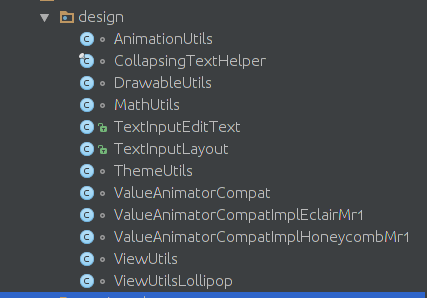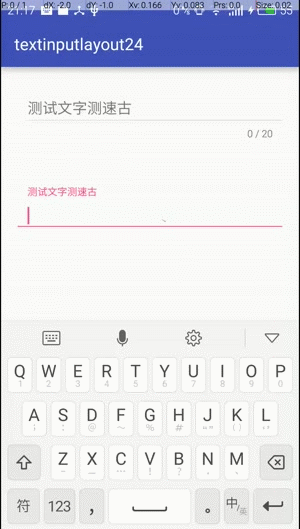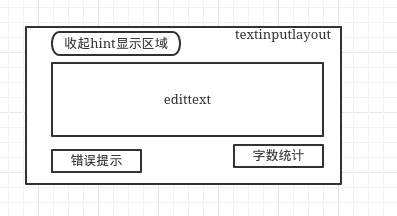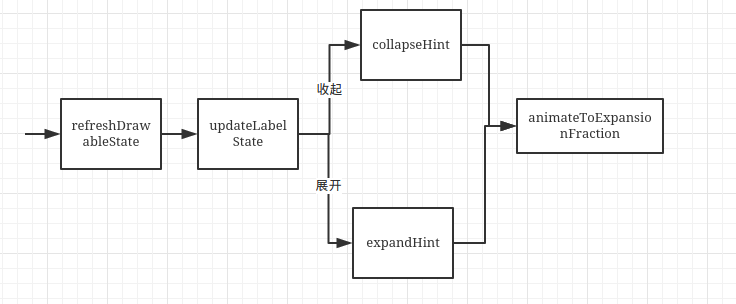TextInputLayout 是android support design库里的一个控件,本文介绍的版本24.0.0-alpha2。该控件是一个容器,里面可以包含EditText用于输入内容(官方建议使用TextInputEditText),当EditText获取焦点的时候,hint可以以动画的形式移动到EditText的上面位置,用于显示提示内容;edittext左下角可以显示错误的提示,例如密码输入错误的提示,右下角可以显示输入的内容长度,下面详细介绍该控件。
相关的类我已经从design里面抽取出来了,具体可以看demo的内容:
里面最主要的有两个类:
TextInputLayout:继承LinearLayout,用于盛放EditText,主要的容器。
CollapsingTextHelper:处理hint文字收起和展开动画。
演示如下:
使用的时候是外层TextInputLayout包裹一个EditText如下:
<demo.design.TextInputLayout
android:id="@+id/inputlayout"
android:layout_width="match_parent"
android:layout_height="wrap_content">
<demo.design.TextInputEditText
android:layout_width="match_parent"
android:layout_height="wrap_content"
android:hint="测试文字测速古" />
</demo.design.TextInputLayout>简单的结构图如下:
布局文件里TextInputLayout里包含了EditText,现在从加载EditText开始研究,TextInputLayout里面重写了addView,初始化的时候调用updateEditTextMargin设置上面需要预留的空间,用于hint做动画,再setEditText把EditText设置进去:
@Override
public void addView(View child, int index, ViewGroup.LayoutParams params) {
if (child instanceof EditText) {
setEditText((EditText) child);//初始化EditText
super.addView(child, 0, updateEditTextMargin(params));//
} else {
// Carry on adding the View...
super.addView(child, index, params);
}
}updateEditTextMargin里面所做的操作,由于上面显示的内容不是view,所以距离需要通过文字的高度计算,上面预留的位置为动画画笔的ascent高度,所以这里有点坑,这个高度没办法定制,而且外部没办法拿到,如果需要用到的话只能自己修改代码了。
private LayoutParams updateEditTextMargin(ViewGroup.LayoutParams lp) {
// Create/update the LayoutParams so that we can add enough top margin
// to the EditText so make room for the label
LayoutParams llp = lp instanceof LayoutParams ? (LayoutParams) lp : new LayoutParams(lp);
if (mHintEnabled) {
if (mTmpPaint == null) {
mTmpPaint = new Paint();
}
mTmpPaint.setTypeface(mCollapsingTextHelper.getCollapsedTypeface());
mTmpPaint.setTextSize(mCollapsingTextHelper.getCollapsedTextSize());
llp.topMargin = (int) -mTmpPaint.ascent();//这里是上面提示文字的区域的高度 llp.topMargin
} else {
llp.topMargin = 0;
}
return llp;
}在setEditText里面初始化EditText相关的东西,以及mCollapsingTextHelper动画相关的参数,字体,字体大小等等。而且设置了一个TextWatcher,用于监听字数的变化。
private void setEditText(EditText editText) {
// If we already have an EditText, throw an exception
if (mEditText != null) {
throw new IllegalArgumentException("We already have an EditText, can only have one");
}
if (!(editText instanceof TextInputEditText)) {//建议使用TextInputEditText
Log.i(LOG_TAG, "EditText added is not a TextInputEditText. Please switch to using that"
+ " class instead.");
}
mEditText = editText;
// Use the EditText's typeface, and it's text size for our expanded text
mCollapsingTextHelper.setTypefaces(mEditText.getTypeface());
mCollapsingTextHelper.setExpandedTextSize(mEditText.getTextSize());
final int editTextGravity = mEditText.getGravity();
mCollapsingTextHelper.setCollapsedTextGravity(
Gravity.TOP | (editTextGravity & GravityCompat.RELATIVE_HORIZONTAL_GRAVITY_MASK));
mCollapsingTextHelper.setExpandedTextGravity(editTextGravity);
// Add a TextWatcher so that we know when the text input has changed
mEditText.addTextChangedListener(new TextWatcher() {
@Override
public void afterTextChanged(Editable s) {
updateLabelState(true);
if (mCounterEnabled) {
updateCounter(s.length());//监听内容数量
}
}
@Override
public void beforeTextChanged(CharSequence s, int start, int count, int after) {}
@Override
public void onTextChanged(CharSequence s, int start, int before, int count) {}
});
// Use the EditText's hint colors if we don't have one set
if (mDefaultTextColor == null) {//如果没有初始颜色,就是用hint的文字颜色
mDefaultTextColor = mEditText.getHintTextColors();
}
// If we do not have a valid hint, try and retrieve it from the EditText, if enabled
if (mHintEnabled && TextUtils.isEmpty(mHint)) {//初始化hint
setHint(mEditText.getHint());
// Clear the EditText's hint as we will display it ourselves
mEditText.setHint(null);
}
if (mCounterView != null) {//更新计数器
updateCounter(mEditText.getText().length());
}
if (mIndicatorArea != null) {//下面错误提示的view
adjustIndicatorPadding();
}
// Update the label visibility with no animation
updateLabelState(false);//更新上面提示
}addView结束后再看看onLayout里面做了些啥,之前说过动画是在CollapsingTextHelper里面完成的,这里onLayout初始化mCollapsingTextHelper里面做动画的两个状态区域的大小,一个是展开的,一个是收起的,因为做动画是一般都使用文字生成bitmap后再进行缩放的,为什么是一般呢,因为特殊情况是不使用bitmap的后面介绍。
@Override
protected void onLayout(boolean changed, int left, int top, int right, int bottom) {
super.onLayout(changed, left, top, right, bottom);
if (mHintEnabled && mEditText != null) {
final int l = mEditText.getLeft() + mEditText.getCompoundPaddingLeft();
final int r = mEditText.getRight() - mEditText.getCompoundPaddingRight();
//初始化mCollapsingTextHelper里展开时的矩形区域ExpandedBounds
mCollapsingTextHelper.setExpandedBounds(l,
mEditText.getTop() + mEditText.getCompoundPaddingTop(),
r, mEditText.getBottom() - mEditText.getCompoundPaddingBottom());
// Set the collapsed bounds to be the the full height (minus padding) to match the
// EditText's editable area
//初始化mCollapsingTextHelper里收起时的矩形区域CollapsedBounds
mCollapsingTextHelper.setCollapsedBounds(l, getPaddingTop(),
r, bottom - top - getPaddingBottom());
mCollapsingTextHelper.recalculate();
}
}onLayout后,基本上就完成了初始化的工作了,显示的时候都是比较正常的,就是一个EditTExt,来看看焦点改变的时候动画是怎么完成的,点击的时候hint文字会向上移动的动画,触发是在refreshDrawableState里面的updateLabelState:
@Override
public void refreshDrawableState() {
super.refreshDrawableState();
// Drawable state has changed so see if we need to update the label
updateLabelState(ViewCompat.isLaidOut(this));
}updateLabelState是更新上面提示文本的状态,animate参数是否有动画过渡,通过获取背景drawable的statelist判断当前的focus状态,再通过这个状态判断是否做动画。
private void updateLabelState(boolean animate) {
final boolean hasText = mEditText != null && !TextUtils.isEmpty(mEditText.getText());
final boolean isFocused = arrayContains(getDrawableState(), android.R.attr.state_focused);
final boolean isErrorShowing = !TextUtils.isEmpty(getError());
if (mDefaultTextColor != null) {
mCollapsingTextHelper.setExpandedTextColor(mDefaultTextColor.getDefaultColor());
}
if (mCounterOverflowed && mCounterView != null) {
mCollapsingTextHelper.setCollapsedTextColor(mCounterView.getCurrentTextColor());
} else if (isFocused && mFocusedTextColor != null) {
mCollapsingTextHelper.setCollapsedTextColor(mFocusedTextColor.getDefaultColor());
} else if (mDefaultTextColor != null) {
mCollapsingTextHelper.setCollapsedTextColor(mDefaultTextColor.getDefaultColor());
}
if (hasText || isFocused || isErrorShowing) {
// We should be showing the label so do so if it isn't already
collapseHint(animate);//收起动画
} else {
// We should not be showing the label so hide it
expandHint(animate);//展开动画
}
}动画实现的流程如下图:
collapseHint和expandHint基本上是一样的,只是最终的状态不一样,如果没有动画就直接调用mCollapsingTextHelper.setExpansionFraction()方法设置好最终状态;如果有动画,也是通过这个方法设置,只是在UpdateListener里面通过获取动画进行的百分比再设置对应的位置。
private void collapseHint(boolean animate) {
if (mAnimator != null && mAnimator.isRunning()) {
mAnimator.cancel();
}
if (animate && mHintAnimationEnabled) {
animateToExpansionFraction(1f);
} else {
mCollapsingTextHelper.setExpansionFraction(1f);
}
}
private void expandHint(boolean animate) {
if (mAnimator != null && mAnimator.isRunning()) {
mAnimator.cancel();
}
if (animate && mHintAnimationEnabled) {
animateToExpansionFraction(0f);
} else {
mCollapsingTextHelper.setExpansionFraction(0f);
}
}
private void animateToExpansionFraction(final float target) {
if (mCollapsingTextHelper.getExpansionFraction() == target) {
return;
}
if (mAnimator == null) {
mAnimator = ViewUtils.createAnimator();
mAnimator.setInterpolator(AnimationUtils.LINEAR_INTERPOLATOR);
mAnimator.setDuration(ANIMATION_DURATION);
mAnimator.setUpdateListener(new ValueAnimatorCompat.AnimatorUpdateListener() {
@Override
public void onAnimationUpdate(ValueAnimatorCompat animator) {
mCollapsingTextHelper.setExpansionFraction(animator.getAnimatedFloatValue());//动画过程调用相同的方法
}
});
}
mAnimator.setFloatValues(mCollapsingTextHelper.getExpansionFraction(), target);
mAnimator.start();
}setExpansionFraction比较简单的,设置了当前动画的百分比。
/**
* Set the value indicating the current scroll value. This decides how much of the
* background will be displayed, as well as the title metrics/positioning.
*
* A value of {@code 0.0} indicates that the layout is fully expanded.
* A value of {@code 1.0} indicates that the layout is fully collapsed.
*/
void setExpansionFraction(float fraction) {
fraction = MathUtils.constrain(fraction, 0f, 1f);//防止越界处理
if (fraction != mExpandedFraction) {
mExpandedFraction = fraction;
calculateCurrentOffsets();
}
}从上面setExpansionFraction一步步的调用过程: setExpansionFraction->calculateCurrentOffsets->calculateOffsets; 函数calculateOffsets通过传入的fraction计算当前画笔的textsize,color,ShadowLayer等参数。然后调用postInvalidateOnAnimation刷新界面。
private void calculateOffsets(final float fraction) {
interpolateBounds(fraction);
mCurrentDrawX = lerp(mExpandedDrawX, mCollapsedDrawX, fraction,
mPositionInterpolator);
mCurrentDrawY = lerp(mExpandedDrawY, mCollapsedDrawY, fraction,
mPositionInterpolator);
setInterpolatedTextSize(lerp(mExpandedTextSize, mCollapsedTextSize,
fraction, mTextSizeInterpolator));
if (mCollapsedTextColor != mExpandedTextColor) {
// If the collapsed and expanded text colors are different, blend them based on the
// fraction
mTextPaint.setColor(blendColors(mExpandedTextColor, mCollapsedTextColor, fraction));
} else {
mTextPaint.setColor(mCollapsedTextColor);
}
mTextPaint.setShadowLayer(
lerp(mExpandedShadowRadius, mCollapsedShadowRadius, fraction, null),
lerp(mExpandedShadowDx, mCollapsedShadowDx, fraction, null),
lerp(mExpandedShadowDy, mCollapsedShadowDy, fraction, null),
blendColors(mExpandedShadowColor, mCollapsedShadowColor, fraction));
ViewCompat.postInvalidateOnAnimation(mView);//更新界面
}补充一下,上面计算颜色使用的是这个函数,可以用来做两个颜色之间的渐变,对A,R,G,B分别做处理,原生系统也有这个ArgbEvaluator,实现基本是一样的。
private static int blendColors(int color1, int color2, float ratio) {
final float inverseRatio = 1f - ratio;
float a = (Color.alpha(color1) * inverseRatio) + (Color.alpha(color2) * ratio);
float r = (Color.red(color1) * inverseRatio) + (Color.red(color2) * ratio);
float g = (Color.green(color1) * inverseRatio) + (Color.green(color2) * ratio);
float b = (Color.blue(color1) * inverseRatio) + (Color.blue(color2) * ratio);
return Color.argb((int) a, (int) r, (int) g, (int) b);
}上面刷新界面就是会触发draw绘制,动画的最终实现是在draw里面,绘制分两种情况 :
1、hint文字收起和展开的文字大小差不多,即缩放比例为1,使用mTextPaint绘制文字即可。
2、缩放的比例不为1,则需要把hint文字生成bitmap再通过改变bitmap的区域大小进行缩放。:
public void draw(Canvas canvas) {
final int saveCount = canvas.save();
if (mTextToDraw != null && mDrawTitle) {
float x = mCurrentDrawX;
float y = mCurrentDrawY;
//是否使用Texture,其实是使用bitmap
final boolean drawTexture = mUseTexture && mExpandedTitleTexture != null;
final float ascent;
final float descent;
if (drawTexture) {
ascent = mTextureAscent * mScale;
descent = mTextureDescent * mScale;
} else {
ascent = mTextPaint.ascent() * mScale;
descent = mTextPaint.descent() * mScale;
}
if (DEBUG_DRAW) {//debug打开后可以很明显地看到绘制的区域
// Just a debug tool, which drawn a Magneta rect in the text bounds
canvas.drawRect(mCurrentBounds.left, y + ascent, mCurrentBounds.right, y + descent,
DEBUG_DRAW_PAINT);
}
if (drawTexture) {
y += ascent;
}
if (mScale != 1f) {
canvas.scale(mScale, mScale, x, y);
}
if (drawTexture) {
// If we should use a texture, draw it instead of text
canvas.drawBitmap(mExpandedTitleTexture, x, y, mTexturePaint);
} else {
canvas.drawText(mTextToDraw, 0, mTextToDraw.length(), x, y, mTextPaint);
}
}
canvas.restoreToCount(saveCount);
}到这里动画的部分就介绍完了。接着介绍错误提示框是怎么加载进去的,通过setErrorEnabled可以设置是否显示错误提示,但是如果直接调用setError(@Nullable final CharSequence error),会默认调用setErrorEnabled(true)打开错误提示。当设置为true的时候会先new 一个TextView再把textView添加到底栏的LinearLayout里面。如果为false的话,会把ErrorView移除,移除。。所以如果true和false来回切,会导致布局跳动..这真是个大坑,视觉UI绝对不会允许这种跳跃:
public void setErrorEnabled(boolean enabled) {
if (mErrorEnabled != enabled) {
if (mErrorView != null) {
ViewCompat.animate(mErrorView).cancel();
}
if (enabled) {
mErrorView = new TextView(getContext());//new一个textview显示错误内容
try {
mErrorView.setTextAppearance(getContext(), mErrorTextAppearance);
} catch (Exception e) {
// Probably caused by our theme not extending from Theme.Design*. Instead
// we manually set something appropriate
mErrorView.setTextAppearance(getContext(),
R.style.TextAppearance_AppCompat_Caption);
mErrorView.setTextColor(ContextCompat.getColor(
getContext(), R.color.design_textinput_error_color_light));
}
mErrorView.setVisibility(INVISIBLE);
ViewCompat.setAccessibilityLiveRegion(mErrorView,
ViewCompat.ACCESSIBILITY_LIVE_REGION_POLITE);
addIndicator(mErrorView, 0);//通过addIndicator添加ErrorView
} else {
mErrorShown = false;
updateEditTextBackground();
removeIndicator(mErrorView);//移除ErrorView
mErrorView = null;
}
mErrorEnabled = enabled;
}addIndicator里面用添加view,index为位置,如果为错误提示View的话就加到前面,如果为计数器的话就加到后面。这里也是简单的LinearLayout加载View,不过如果设置了margin就会出现error文字偏移的问题,就像上面演示的图那种情况。所以这里可以改进,我这边的修改是TextView的layoutParams通过获取EditText的layoutParams来设置,让布局对齐。
private void addIndicator(TextView indicator, int index) {
if (mIndicatorArea == null) {
mIndicatorArea = new LinearLayout(getContext());
mIndicatorArea.setOrientation(LinearLayout.HORIZONTAL);
addView(mIndicatorArea, LayoutParams.MATCH_PARENT,
LayoutParams.WRAP_CONTENT);
// Add a flexible spacer in the middle so that the left/right views stay pinned
final Space spacer = new Space(getContext());
final LayoutParams spacerLp = new LayoutParams(0, 0, 1f);
//这里是添加下面错误提示view,在这里需要把edittext的layout_marginLeft或者layout_marginRight计算进去
//希望之后的版本能够改进
mIndicatorArea.addView(spacer, spacerLp);
if (mEditText != null) {
adjustIndicatorPadding();
}
}
mIndicatorArea.setVisibility(View.VISIBLE);
mIndicatorArea.addView(indicator, index);
mIndicatorsAdded++;
}setCounterEnabled和上面setErrorEnable是一样的,这里就不再赘述了。至此,TextInputLayout大部分相关的东西基本都介绍完了。
TextInputLayout是一个比较简单的控件,不过动画的部分实现的比较复杂,该控价使用起来确实很方便,不过存在一些缺点,以下是我在使用时遇到的一些问题。
1、无法设置/获取上面文字的颜色,大小,间距等,下面的错误提示内容也是一样无法设置。
2、无法设置动画时间,在代码里写死了。
3、显示错误提示后高度会变化。
4、显示文字个数,超出数量后闪退。
5、如果包含的edittext有android:layout_marginLeft="10dp" ,这样布局有问题,这个修改在代码里有做备注。