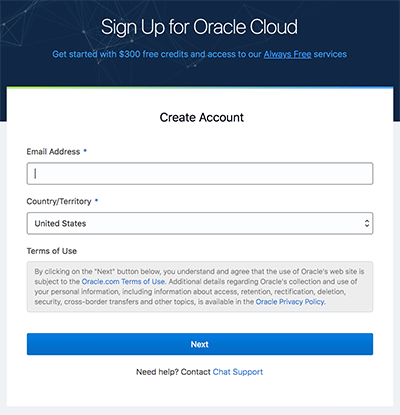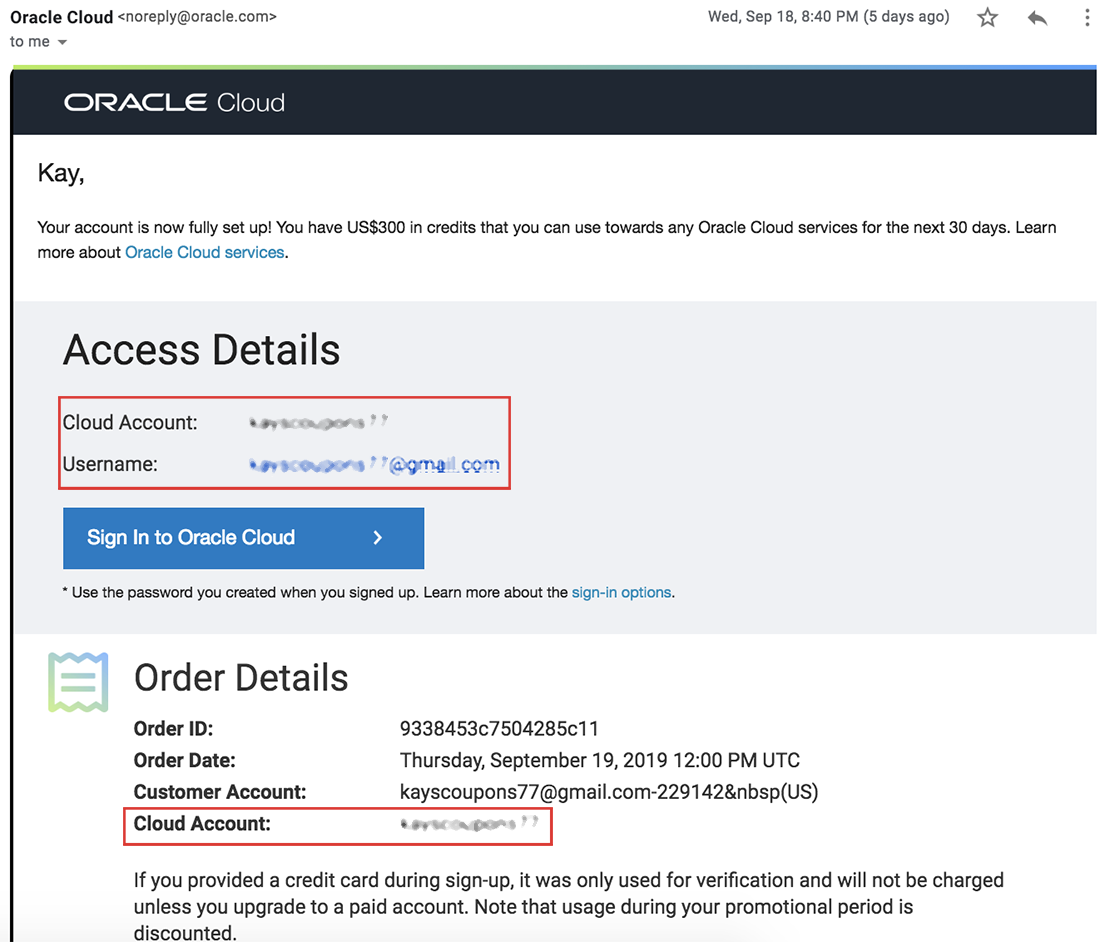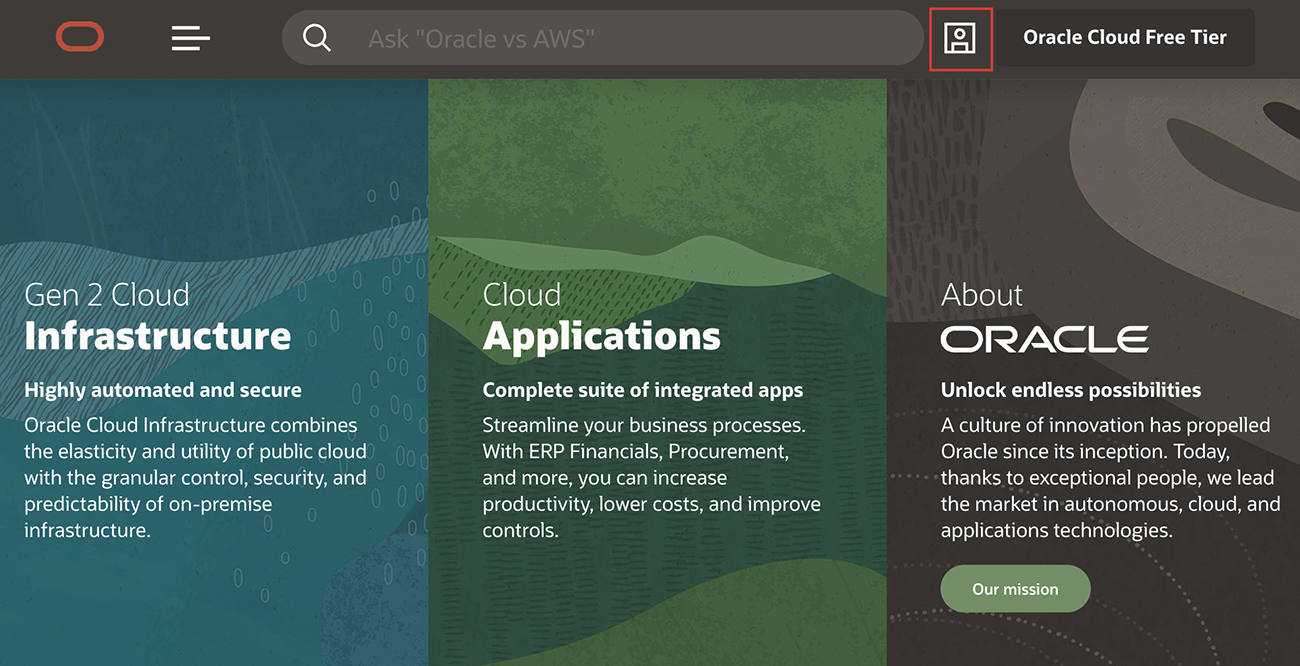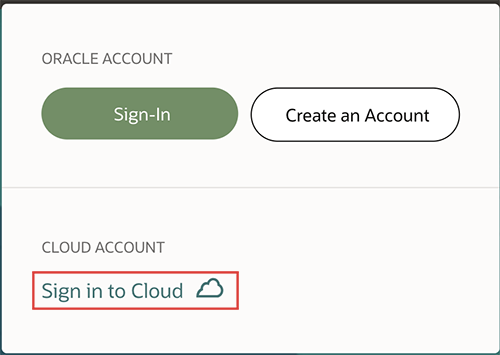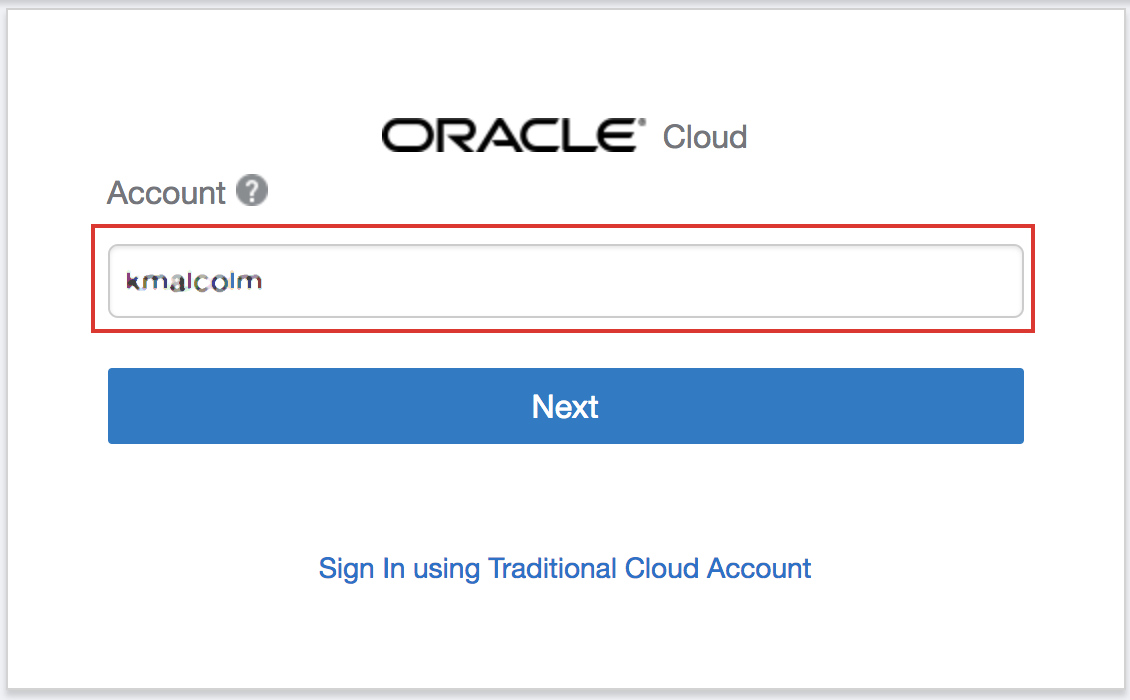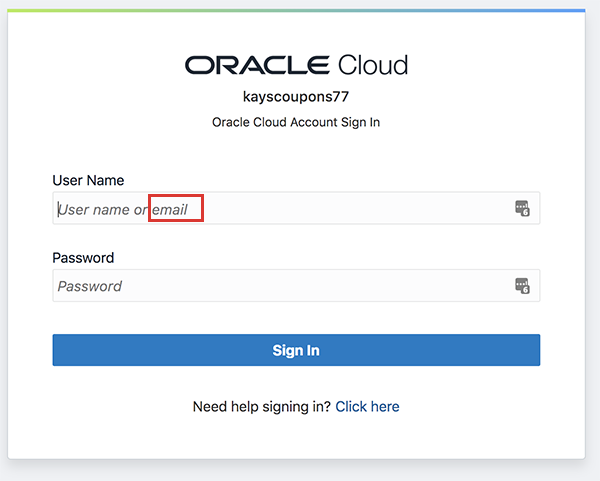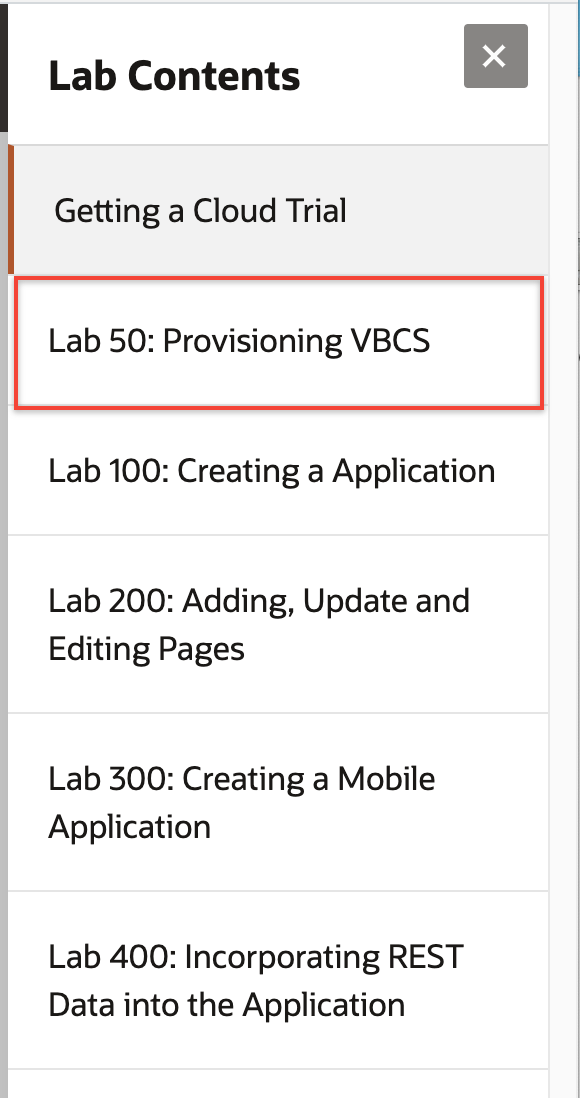Low Code Application Development
Introductions
This Oracle Public Cloud Low Code Application Development workshop will walk you through the creation of a web and mobile application, during which you will create and customize an application with visual development tools.
To log issues, click here to go to the github oracle repository issue submission form.
Acquire an Oracle Cloud Free Tier Account or Workshop Account
If you already have an account or an active trial/free tier account, you may skip this section. If not, you will be creating all required infrastructure components within your Oracle Cloud Free Tier account.
- Bookmark this page for future reference.
Sign Up for a Free Tier Account
-
Open up a browser and click here to sign up for an Oracle Cloud Account. Follow the instructions to create your account. Be sure to enter an email you can access.
-
Once you complete the signup, you will receive the Your Cloud Account is fully provisioned Email, make note of your Username and Cloud Account Name. Note:
Usernames are usually your email address.You can login by clicking the Sign In button or access it from any browser.
Login to Oracle Cloud Account
-
From any browser go to oracle.com to access the Oracle Cloud.
-
Click the icon in the upper right corner. Click on Sign in to Cloud at the bottom of the drop down. NOTE: Do NOT click the Sign-In button, this will take you to Single Sign-On, not the Oracle Cloud
-
Enter your Cloud Account Name in the input field and click the My Services button. If you have a Free Tier account provisioned, this can be found in your welcome email. Otherwise, this will be supplied by your workshop instructor.
-
Enter your Username and Password in the input fields and click Sign In.
NOTE: You will likely be prompted to change the temporary password listed in the welcome email. In that case, enter the new password in the password field.
Navigate to Lab 050
- Use the Contents Menu to access the next lab. For example, to proceed to Lab 050, click Lab 50: Setup Cloud Environment from the menu on the right.
You're now ready to continue with Lab 050.