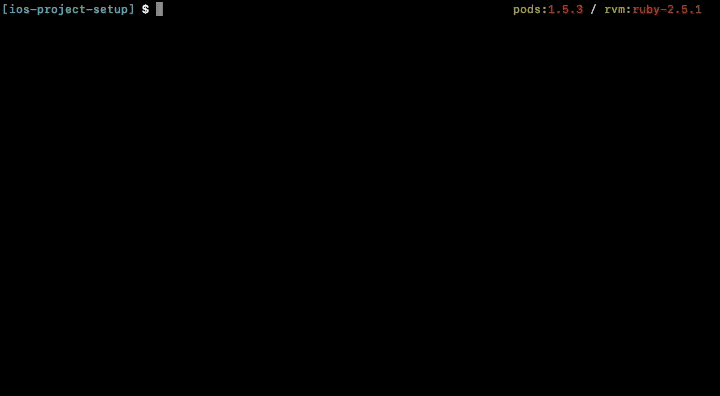Nowadays an iOS project is more than only a *.xcodeproj file with some self-written Objective-C or Swift files. We have a lot of direct and indirect external dependencies in our projects and each new developer on the project or the build server have to get these. The developers need these before developing on the app and the build server to build and deploy the app.
- Types of dependencies
- Solutions for code dependencies
- Managing dependency chain
- Solutions
- Conclusion
- Demo project
We can separate the project dependencies in different categories:
Code: Because we don’t want reinvent the wheel for some parts in our apps again and again, we use third-party libraries for common use cases. E.g. we use Alamofire for our network stack. Also, we want use the latest and hopeful greatest version of each dependency, to get the newest features and especially critical bug fixes almost automatically. To reach this goal you should use a dependency manager, which cares about these problems. The principle „never change a running“ system should not apply to third-party dependencies. Especially if these are responsible for critical parts of the app, like encryption.
Code Dependency Manager: To manage code dependencies in our project we currently have two famous dependency management systems in our iOS world: Cocoapods and Carthage. Both have almost the same feature set and care about two important requirements:
- Install the same versions of the dependencies on every system, so that every developer and the build server creates the same app artefact.
- Support to update to dedicated or latest versions of the dependencies But neither Cocoapods or Carthage are coming directly with macOS, therefore we have to install at least one of them. Cocoapods is available as Ruby Gem and the preferred way to install Carthage is via a Homebrew package.
Dependency Manager Management: To managed our iOS dependency manager, we should use some kind of dependency manager, too.
Cocoapods is available as Ruby Gem. So we should create an Gemfile for these type of dependencies. (Thats like the Podfile for Ruby developers. ) Than we need also the bundler Ruby Gem to manage it. Look at https://rubygems.org and https://bundler.io/ for detailed information.
For Carthage we use Homebrew to install it. Carthage will be installed via a shell command: brew install carthage. Homebrew itself is only available via an Ruby installation script. (See https://brew.sh)
Ruby: The primal dependency in this dependency chain is Ruby. The good news is that it is directly available on the latest macOS in an not so old version. But if you want the latest or a special Ruby version, you have to provide a way to install it. Besides compiling it from source code, you can use RVM or rbenv, which also provides an environment management for Ruby.
After we see what dependencies an iOS project really have, we could face the possible solutions for it:
If you put your code dependencies in your version control system, you will have a compile-ready state of the project in your repository. Than it’s not needed, at least for the build server, to have a way to install all the other indirect dependencies, like Cocoapods. But a developer, who wants install new or update old code dependency will need them.
If you not put the code dependencies under version control, you have to provide a way that your colleagues and the build server can resolve and fetch them. The most important part is that everyone gets the same versions of each dependency, which is ensured via the *.lock / *.resolved files of each dependency manager. These files freezes the versions of used dependencies and you have to force update the dependency versions for newer versions.
In this solution, it will be also easy to add, update or remove a dependency in each step, because every developer has the needed environment for it. E.g. fastlane is provided also as Ruby Gem, so you need only modify the Gemfile of the project and update the Gemfile.lock.
An negative aspect is, that all of the dependencies have to be always available. Nowadays, most of the code dependency are public hosted on Github.com and will be consumed from there. If a developer decides to remove his library from Github.com, you need to exchange the dependency or try to find another source of it.
Regardless which way you choose, in my opinion you should provide an easy way to setup the whole project environment.
Currently there is no single right way to manage the whole dependency chain for an iOS project environment. It depends on the project and what parts should be provided for the developers and what parts they want manage by their own. Especially for Xcode (Mac App Store or direct download from developer portal) and Ruby (RVM or rbenv), each developer has it favourite way to manage it.
So, there is a part of the chain, which should already exists on the developers computer or the build server. For the rest, there exists three common ways to install all the project dependencies: Shell script, Makefile, Rake script
The base setup, which should be already on the developers computers, normally contains Xcode, Ruby and Homebrew. It depends whether you use Cocoapods or Carthage if you need Homebrew. But we take this as starting point.
Xcode: You can install the latest release version of Xcode via the Mac App Store (https://itunes.apple.com/app/xcode/id497799835), or via an direct download from the Apple Developer portal (https://developer.apple.com/download/). If you use the Mac App Store version, you can auto update to the latest version, but have in mind that not every project is directly ready to run with the latest Xcode.
Ruby: You can download the source code and compile it by your own (https://www.ruby-lang.org/en/downloads/). Or you use third party tools to manage it, like rbenv or RVM. With the third party tools you can easily update or switch the current used Ruby version. So, you should really have a look at it.
Homebrew: For installation of Homebrew a script is provided on the project website brew.sh. If you have install it, Homebrew can be upgraded by their own: brew update
Ruby dependencies: External dependencies for Ruby scripts are normally be managed via the packet manager system RubyGems. With the Gem bundler its possible to install Gems from a Gemfile like this:
ruby "~> 2.5.1"
source 'https://rubygems.org'
gem 'cocoapods', '~> 1.5.3'
gem 'fastlane', '~> 2.100.1'To install these dependencies, you only have to run bundle install. The first run of it produces also a Gemfile.lock file, which locks the version numbers for other clients. So its guaranteed that on every system the same artefact is produced. Therefore the Gemfile.lock should be committed in the project Git repository.
Cocoapods dependencies: Cocoapods manages the dependencies in their Podfile and Podfile.lock. With a call of pod install you install all of the dependencies in the right version. With pod update you can update the Podfile.lock after changes in Podfile. Also the Podfile.lock needs to be in you project Git repository.
Carthage dependencies: Like Cocoapods, Carthage has its Cartfile and Cartfile.resolved with the specified versions of the dependencies. With carthage bootstrap you can build the frameworks. The Cartfile.resolved should also be in your Git repository.
To install all the dependency a developer has to run the following commands:
# Installs bundler gem
gem install bundler
# Installs Gems with versions of Gemfile.lock
bundle install
# Installs Pods with versions of Podfile.lock
pod install
# Builds the frameworks with code versions of Cartfile.resolved
carthage boostrap After you have the base setup of your iOS project environment you have to find an easy and predictable way to execute all the steps for setup the iOS project environment. You should prevent your developer to read a long potential outdated documentation.
We want do the following steps:
- Check if Ruby is available
- Check if Homebrew is available
- Install Ruby Gems
- Install Cocoapods dependencies
- Install Carthage dependencies
- Open for additional steps
Additional steps could be triggering the build process and run the unit test, like with fastlane:
fastlane testSo the best way would be a solution where these steps are running with the other steps, but it should be also possible to run the additional steps only by their own, because you already could have setup your project environment.
The shell script solution is inspired by the Firefox iOS App and their solution can be found here: bootstrap.sh
The script will be executed from top to bottom and executes all the necessary steps for setup the project environment.
Pros:
- same syntax as manual entered commands
- groups manual entered commands in one file
- can contain checks for dependencies
- customisable and extensible with functions
Cons:
- Bash syntax
- no selective running of steps
- no easy integration of optional additional steps
I add the command_exists function, to check if a executable is available in the current shell path.
The script will be executed from top to bottom and executes all the necessary steps. It should be self explanatory:
#!/bin/bash
# Checks if executable exists in current path
command_exists () {
command -v "$1" > /dev/null 2>&1;
}
echo "iOS project setup ..."
# Check if Ruby is installed
if ! command_exists ruby
then
echo 'Ruby not found, please install it:'
echo 'https://www.ruby-lang.org/en/downloads/'
exit 1
fi
# Check if Homebrew is available
if ! command_exists brew
then
echo 'Homebrew not found, please install it:'
echo 'https://brew.sh/'
exit 1
else
echo "Update Homebrew ..."
brew update
fi
# Install Bundler Gem
if ! command_exists bundle
then
echo "Bundler not found, installing it ..."
gem install bundler -v '~> 1.16.2'
else
echo "Update Bundler"
gem update bundler '~> 1.16.2'
fi
# Install Ruby Gems
echo "Install Ruby Gems ..."
bundle install
# Install Cocopods dependencies
echo "Install Cocoapods"
pod install
# Install Carthage
echo "Install / Update carthage ..."
brew unlink carthage || true
brew install carthage
brew link --overwrite carthage
# Install Carthage dependencies
echo "Install Carthage Dependencies ..."
carthage bootstrap --platform ios --cache-builds
A new developer only needs to run ./project_setup.sh to setup the iOS project environment.
If you want to add additional steps, you should write additional functions for each step. With parameters at the call of ./project_setup.sh, you can control which step will be executed. For example, if we want to run our unit test, it would look like this
#!/bin/bash
echo "iOS project setup ..."
# Check if user only wants to run unit tests
only_test=false
[ "$1" == "only_test" ] && only_test=true
# Check if user wants to create build envirnoment
# and execute the unit tests
with_test=false
[ "$1" == "with_test" ] && with_test=true
# Run fastlane unit tests
unit_test() {
fastlane test
}
# Run only unit tests
if $only_test
then
unit_test
exit 0
fi
#
# All boostrapping steps
#
# Run unit tests after project setup
if $with_test
then
unit_test
fiWe define a unit_test function, which will executed if the first parameter is only_test or with_test. You can call the shell script with
./project_setup.sh only_testor
./project_setup.sh with_testFor only_test, the function unit_test will be executed at the beginning and the script ends. For with_test, the whole bootstrapping steps will be executed and afterwards the function unit_test. Without parameters only the project setup will be executed.
Inspired by the Kickstarter (Makefile) and Wikipedia (Makefile) app, a Makefile can also be a solution to execute all the steps with one command.
Except from the shell script solution, it not executes all the steps from top to bottom, it’s execute a block, named target, by its name like:
make target_nameOnly the commands in this target will be executed. But you can define other targets which should be executed before. So you have a chain of commands which will be executed one after the other. You will see it in the example.
You can also define a default target which will be executed if no target name is given.
Pros:
- Same syntax as manual entered commands
- Groups manual entered commands in one file
- Can contain checks for dependencies
- Selective running of steps
- Easy integration of optional additional steps
Cons:
- Makefile syntax
- Limited customisable and extensible with targets
A Makefile can look like the example below and contains for each of our project setup steps a target.
The setup target has only other targets as dependencies and doesn’t execute something. Targets after a colon of the target name will be executed before the target and in the defined order. So you can manage the execution order of your steps.
The syntax of a Makefile is a little complicated, like the checks of the existing Ruby or Homebrew binaries shows, but normally you don’t need more. If you interested in more, read in the make documentation.
# Checks if executable exists in current path
RUBY := $(shell command -v ruby 2>/dev/null)
HOMEBREW := $(shell command -v brew 2>/dev/null)
BUNDLER := $(shell command -v bundle 2>/dev/null)
# Default target, if no is provided
default: setup
# Steps for project environment setup
setup: \
pre_setup \
check_for_ruby \
check_for_homebrew \
update_homebrew \
install_carthage \
install_bundler_gem \
install_ruby_gems \
install_carthage_dependencies \
install_cocoapods
# Pre-setup steps
pre_setup:
$(info iOS project setup ...)
# Check if Ruby is installed
check_for_ruby:
$(info Checking for Ruby ...)
ifeq ($(RUBY),)
$(error Ruby is not installed)
endif
# Check if Homebrew is available
check_for_homebrew:
$(info Checking for Homebrew ...)
ifeq ($(HOMEBREW),)
$(error Homebrew is not installed)
endif
# Update Homebrew
update_homebrew:
$(info Update Homebrew ...)
brew update
# Install Bundler Gem
install_bundler_gem:
$(info Checking and install bundler ...)
ifeq ($(BUNDLER),)
gem install bundler -v '~> 1.16'
else
gem update bundler '~> 1.16'
endif
# Install Ruby Gems
install_ruby_gems:
$(info Install RubyGems ...)
bundle install
# Install Cocopods dependencies
install_cocoapods:
$(info Install Cocoapods ...)
pod install
# Install Carthage
install_carthage:
$(info Install Carthage ...)
brew unlink carthage || true
brew install carthage
brew link --overwrite carthage
# Install Carthage dependencies
install_carthage_dependencies:
$(info Install Carthage Dependencies ...)
carthage bootstrap --platform ios --cache-builds
Each of the targets can also be execute by their own. You have to execute make only with the specific target name, like make install_ruby_gems
So, its also easy to add additional steps in our project setup. If you want to add the execution of the unit test in it, you define only an additional target (unit_test) for it.
If you want to execute the setup and the unit_test target together, you will define only an additional target with these targets as dependency.
# Combines project setup with unit tests
setup_with_unit_test: \
setup \
unit_test
#
# All other boostrapping steps
#
# Run fastlane unit tests
unit_test:
$(info Run Unittests ...)
fastlane testSo you can call
make unit_testto run only the unit tests, and
make setup_with_unit_testif you need also the project setup. Especially on an build server the last command is very useful.
The Wordpress (Rakefile) app uses a Rakefile for its project setup. This is similar to the Makefile solution, but it uses the Ruby variant of make: rake
Therefore we don’t need a check for Ruby, because Ruby and rake are preconditions on the developers system to execute the Rakefile tasks.
Otherwise the Rakefile solution is very similar to their Makefile complement.
Each project setup step is in a task block and can be execute by its name, e.g. rake check_homebrew.
It is also possible to have a default task, which will be execute if you only call rake, and each of the tasks can depend on others.
Pros:
- Groups manual entered commands in one file
- Can contain checks for dependencies
- Selective running of steps
- Easy integration of optional additional steps
- Customisation of build process via Ruby functionality
Cons:
- Needs rake on system
- Rakefile syntax
- Executes shell commands over an additional Ruby function
sh
You can see an example below. The main task is setup, which only has other tasks as dependencies. You can define dependencies with an arrow operator and the list of the dependencies.
Each of the task can contain any Ruby code. So, if you are familiar with Ruby, you can adapt this solution very fast. But you see also, that you will mostly only execute shell commands from your Ruby script. That’s why you should look, if you really need this additional abstraction layer.
# Checks if executable exists in current path
def command?(command)
system("command -v #{command} > /dev/null 2>&1")
end
# Default target, if no is provided
task default: [:setup]
# Steps for project environment setup
task :setup => [
:pre_setup,
:check_for_homebrew,
:update_homebrew,
:install_bundler_gem,
:install_ruby_gems,
:install_carthage,
:install_cocoapods_dependencies,
:install_carthage_dependencies,
]
# Pre-setup steps
task :pre_setup do
puts "iOS project setup ..."
end
# Check if Homebrew is available
task :check_for_homebrew do
puts "Checking Homebrew ..."
if not command?('brew')
STDERR.puts "Homebrew not found, please install it:"
STDERR.puts "https://brew.sh/"
exit
end
end
# Update Homebrew
task :update_homebrew do
puts "Updating Homebrew ..."
sh "brew update"
end
# Install Bundler Gem
task :install_bundler_gem do
if not command?('bundle')
sh "gem install bundler -v '~> 1.16'"
else
sh "gem update bundler '~> 1.16'"
end
end
# Install Ruby Gems
task :install_ruby_gems do
sh "bundle install"
end
# Install Cocopods dependencies
task :install_cocoapods_dependencies do
sh "pod install"
end
# Install Carthage
task :install_carthage do
sh "brew unlink carthage || true"
sh "brew install carthage"
sh "brew link --overwrite carthage"
end
# Install Carthage dependencies
task :install_carthage_dependencies do
sh "carthage bootstrap --platform ios --cache-builds"
endTo add additional steps, you only have to add another task, like one for the unit tests
# Run fastlane unit tests
task :unit_test do
sh "fastlane test"
endYou can call it directly with rake unit_test. To combine the project setup with the execution of the unit tests, you can define an extra task for it, which has the both tasks as dependencies.
# Combines project setup with unit tests
task :setup_with_unit_test => [
:setup,
:unit_test
]This can be execute with
rake setup_with_unit_testAnyway, if you use a shell script, a Makefile, a Rakefile or something else, you should provide an easy bootstrapping script for your iOS project. This makes it for new developers much easier to start and than also a build server needs only a one liner to build and deploy the app. The trouble with setting this up and learning some new script languages will it be worth.
Now, you can also easily use cloud continuous integration services like Travis CI, CircleCI or bitrise.io. Normally in the configuration of these services you will select an Xcode version and have also Ruby and Homebrew available. So your execution step will be the same, that every developer does on their local machine: make setup_with_unit_test.
My preferred solution would be a Makefile, because it has a integrated dependency management between the targets and is direct callable, which is not so easy available in a shell script solution. It sits also on make, which comes with every macOS in contrast to rake.
If you need to execute more complex steps, which is not the strength of a Makefile, your can break the steps into multiple Shell or Ruby scripts and call them from your Makefile.
I provide a demo project, where you can test all three solutions by your own.
Shell script
Project setup:
./project_setup.shProject setup with unit tests:
./project_setup.sh with_testUnit tests:
./project_setup.sh only_testMakefile
Project setup:
make setupProject setup with unit tests:
make setup_with_unit_testUnit tests:
make unit_testRake
Project setup:
rake setupProject setup with unit tests:
rake setup_with_unit_testUnit tests:
rake unit_testThe iOS project contains both, Cocoapods and Carthage dependencies, to show the different steps. Normally you would only use one of these code dependency manager. Also a fastlane test lane is provided, to execute example unit tests.