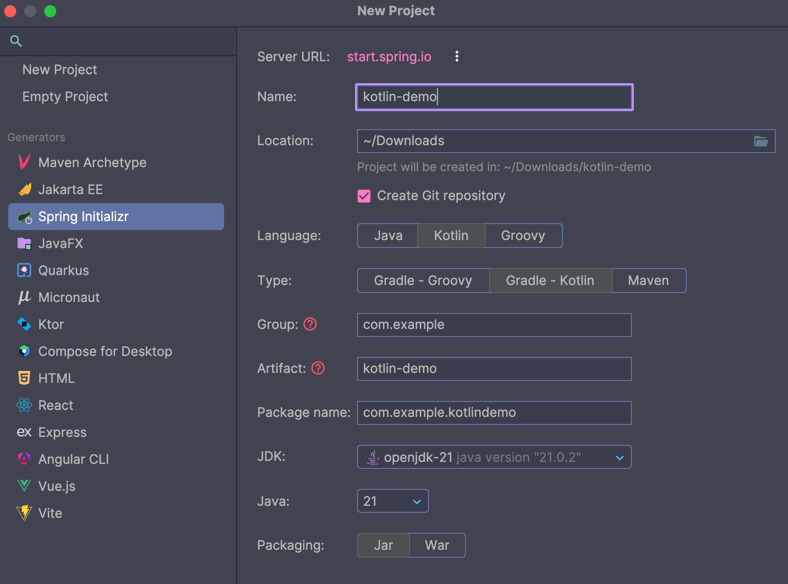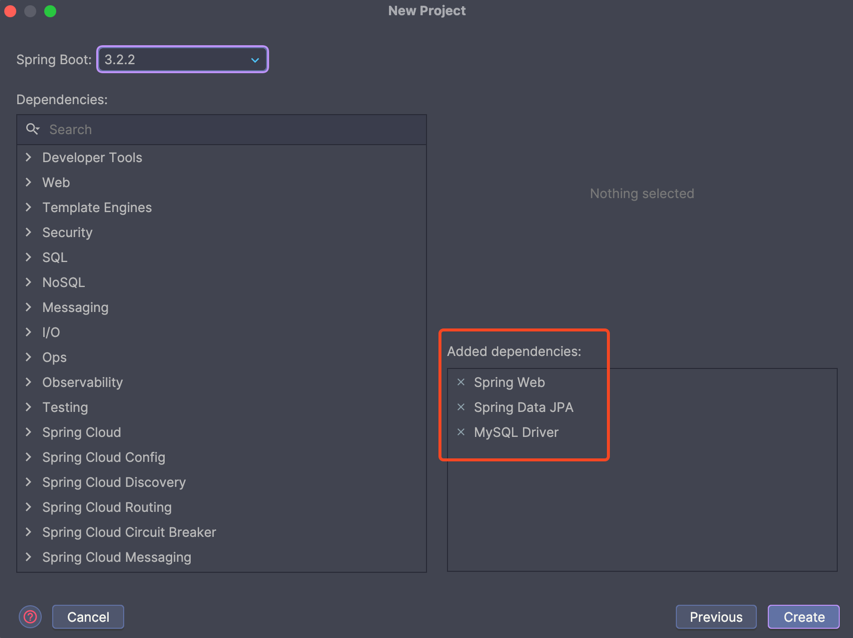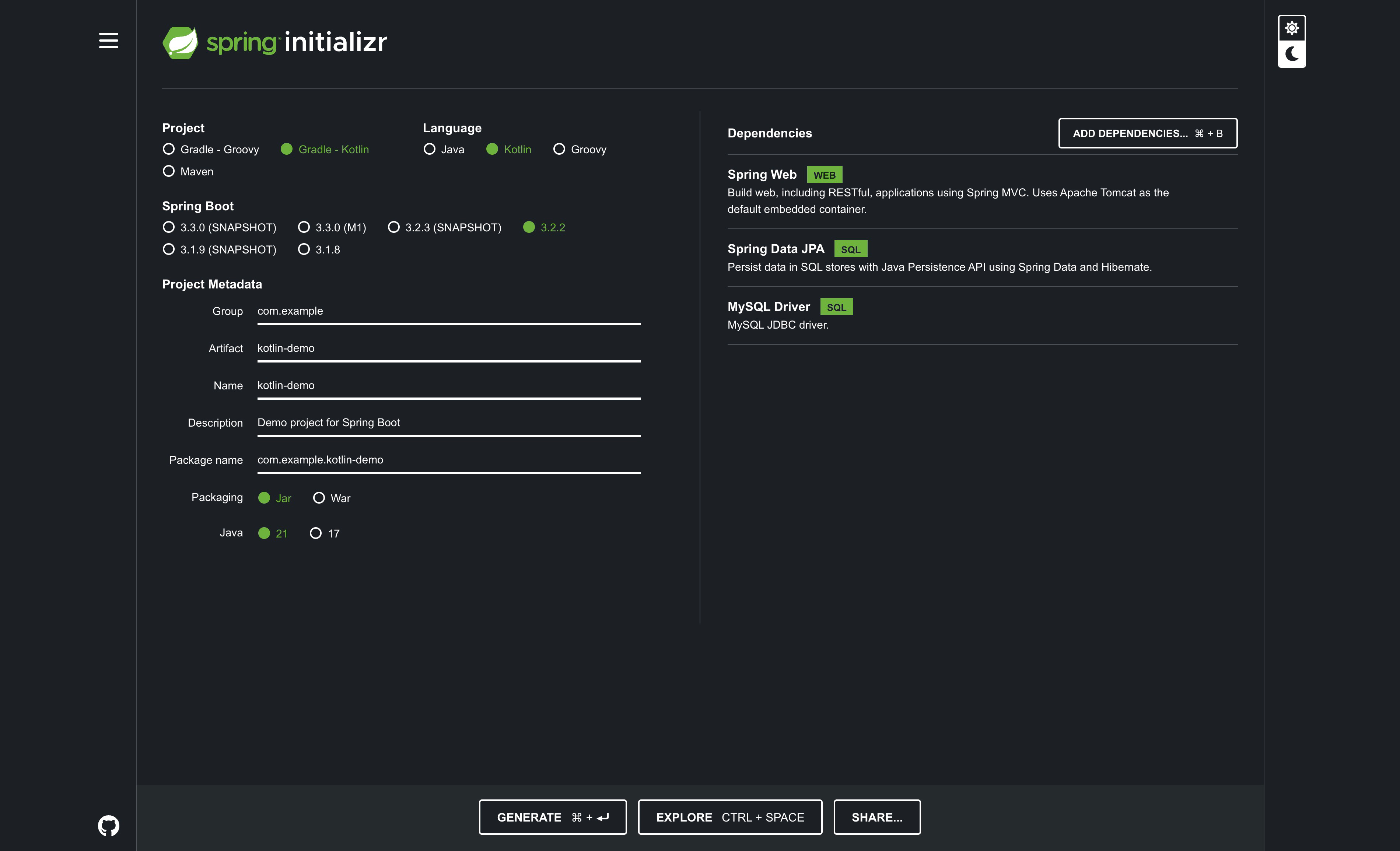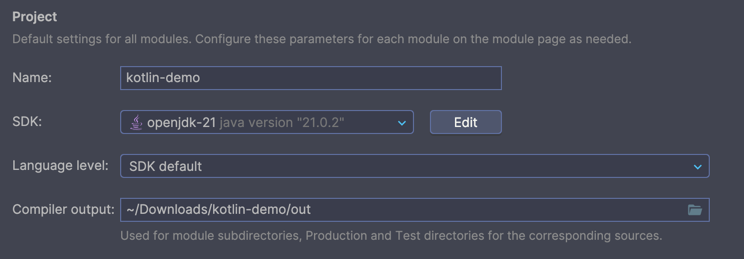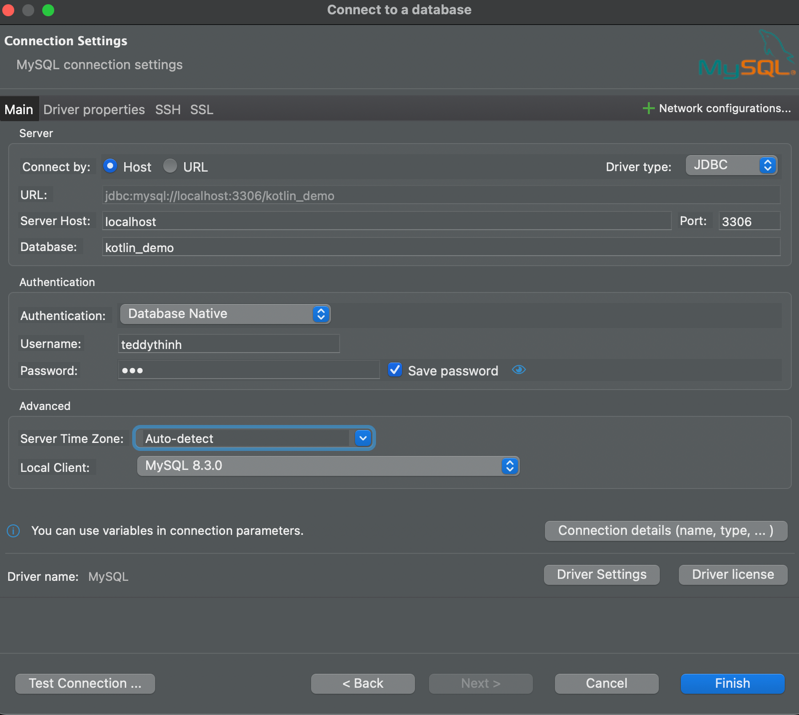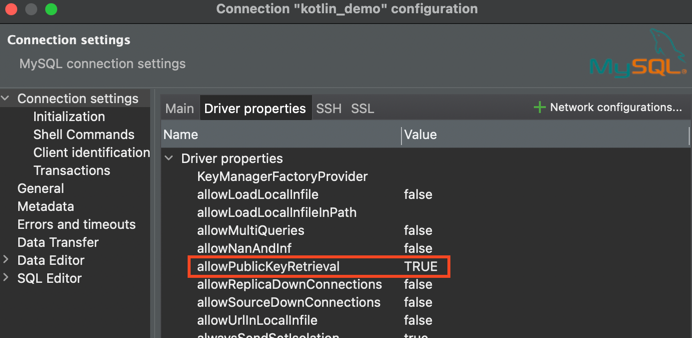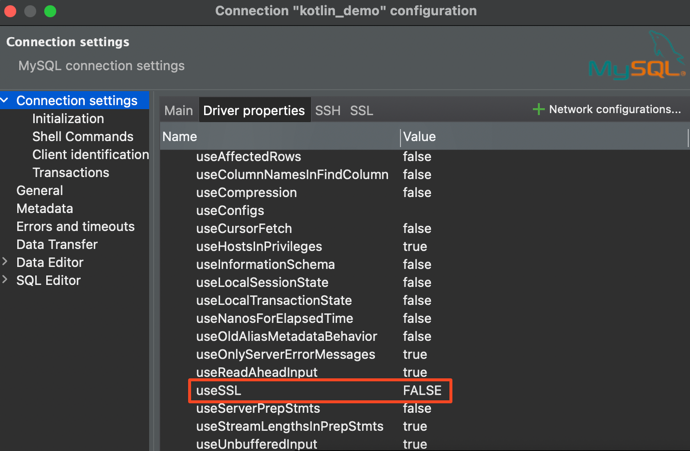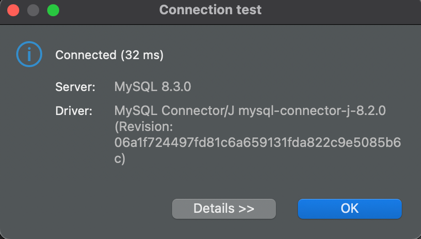I create the Spring Boot project using IntelliJ IDEA.
You can use the Spring Initializr with the same configuration.
Please add this validation dependency to your build.gradle.kts file.
implementation("org.springframework.boot:spring-boot-starter-validation")Please change this configuration to your application.properties file.
# Spring DATASOURCE (DataSourceAutoConfiguration & DataSourceProperties)
spring.datasource.url = jdbc:mysql://localhost:3306/kotlin_demo?allowPublicKeyRetrieval=true&autoReconnect=true&useUnicode=true&characterEncoding=UTF-8&allowMultiQueries=true&useSSL=false
spring.datasource.username = <- Change to your username
spring.datasource.password = <- Change to your password
spring.datasource.driver-class-name=com.mysql.cj.jdbc.Driver
# Hibernate Properties
# The SQL dialect makes Hibernate generate better SQL for the chosen database
spring.jpa.database-platform=org.hibernate.dialect.MySQL8Dialect
# Hibernate show SQL
spring.jpa.show-sql=true
# Hibernate naming strategy
spring.jpa.generate-ddl=true
# Hibernate ddl auto (create, create-drop, validate, update)
spring.jpa.hibernate.ddl-auto = updatePlease change this configuration to your docker-compose.yml file.
version: '3.1'
services:
mysql_db:
image: mysql:8.3
container_name: mysql_db
restart: always
environment:
- MYSQL_ROOT_PASSWORD= <- Change to your password
- MYSQL_DATABASE=kotlin_demo
- MYSQL_USER= <- Change to your username
- MYSQL_PASSWORD= <- Change to your password
ports:
- "3306:3306"Please run the docker-compose file using this command.
docker-compose up -dCheck if the database is running using DBeaver
Create a new connection using the following configuration:
Also set two properties in the Driver properties tab:
Click Test Connection to check if the connection is successful.
You can run the project by using IntelliJ IDEA or using the following command:
./gradlew bootRunYou can test the API by using the collection in the postman folder.