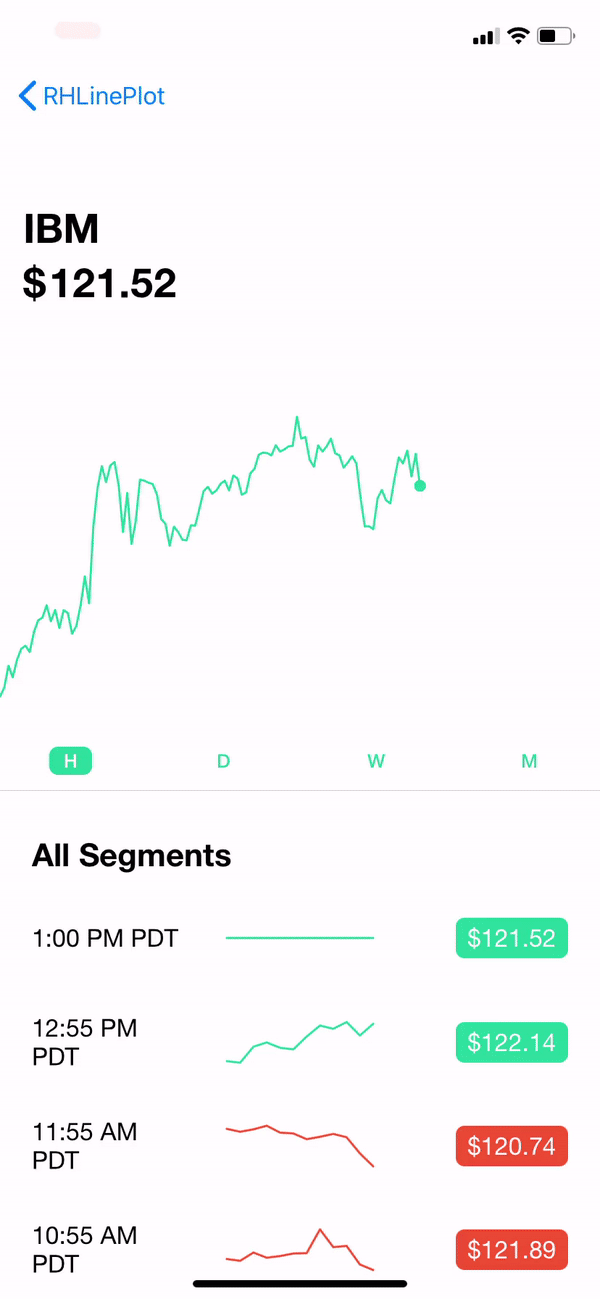Line plot like in Robinhood app, in pure SwiftUI
Demo (higher-res on Reddit)
Looking for how to do the moving price label effect? Another repo here.
Demo stock API is from Alphavantage.
- Support drag interaction, highlight active segment
- Support glowing indicator, i.e. for real-time data
- Customize animation duration, glowing size, labels etc.
- Laser mode!
Play around with the example app to see possible customizations and the Robinhood-style view shown in the demo.
Just use the source however you like. The library is in folder RHLinePlot.
RHLinePlot(
values: valuesToPlot,
occupyingRelativeWidth: 0.8,
showGlowingIndicator: true,
lineSegmentStartingIndices: segments,
activeSegment: 2,
customLatestValueIndicator: {
// Return a custom glowing indicator if you want
}
)Notes:
segmentsis the beginning indices of each segment. I.e.values = [1,2,3,4,3,2,1,2,3,4]andsegments = [0,4,8]means there are three segments in this line plot: 0-3, 4-7, 8-9.occupyingRelativeWidth = 0.8is to plot 80% of the plot canvas. This is useful to simulate realtime data. I.e. compute the current hour of the day relative to the 24-hour timeframe and use that ratio. By default this is 1.0.
RHInteractiveLinePlot(
values: values,
occupyingRelativeWidth: 0.8,
showGlowingIndicator: true,
lineSegmentStartingIndices: segments,
didSelectValueAtIndex: { index in
// Do sth useful with index...
},
customLatestValueIndicator: {
// Custom indicator...
},
valueStickLabel: { value in
// Label above the value stick...
})To customize:
YourView
.environment(\.rhLinePlotConfig, RHLinePlotConfig.default.custom(f: { (c) in
c.useLaserLightLinePlotStyle = isLaserModeOn
}))Full config:
public struct RHLinePlotConfig {
/// Width of the rectangle holding the glowing indicator (i.e. not `radius`, but rather `glowingIndicatorWidth = 2*radius`). Default is `8.0`
public var glowingIndicatorWidth: CGFloat = 8.0
/// Line width of the line plot. Default is `1.5`
public var plotLineWidth: CGFloat = 1.5
/// If all values are equal, we will draw a straight line. Default is 0.5 which draws a line at the middle.
public var relativeYForStraightLine: CGFloat = 0.5
/// Opacity of unselected segment. Default is `0.3`.
public var opacityOfUnselectedSegment: Double = 0.3
/// Animation duration of opacity on select/unselect a segment. Default is `0.1`.
public var segmentSelectionAnimationDuration: Double = 0.1
/// Scale the fading background of glowing indicator to specified value. Default is `5` (scale to 5 times bigger before disappear)
public var glowingIndicatorBackgroundScaleEffect: CGFloat = 5
public var glowingIndicatorDelayBetweenGlow: Double = 0.5
public var glowingIndicatorGlowAnimationDuration: Double = 0.8
/// Use laser stroke mode to plot lines.
///
/// Note that your plot will be automatically shrinked so that the blurry part fits inside the canvas.
public var useLaserLightLinePlotStyle: Bool = false
/// Use drawing group for laser light mode.
///
/// This will increase responsiveness if there's a lot of segments.
/// **But, the blurry parts will be clipped off the canvas bounds.**
// public var useDrawingGroupForLaserLightLinePlotStyle: Bool = false
/// The edges to fit the line strokes within canvas. This interacts with `plotLineWidth`. Default is `[]`.
///
/// By default only the line skeletons (*paths*) exactly fits in the canvas,** without considering the `plotLineWidth`**.
/// So when you increase the line width, the edge of the extreme values could go out of the canvas.
/// You can provide a set of edges to consider to adjust to fit in canvas.
public var adjustedEdgesToFitLineStrokeInCanvas: Edge.Set = []
// MARK:- RHInteractiveLinePlot
public var valueStickWidth: CGFloat = 1.2
public var valueStickColor: Color = .gray
/// Padding from the highest point of line plot to value stick. If `0`, the top of value stick will be at the same level of the highest point in plot.
public var valueStickTopPadding: CGFloat = 28
/// Padding from the lowest point of line plot to value stick. If `0`, the end of value stick will be at the same level of the lowest point in plot.
public var valueStickBottomPadding: CGFloat = 28
public var spaceBetweenValueStickAndStickLabel: CGFloat = 8
public static let `default` = RHLinePlotConfig()
public func custom(f: (inout RHLinePlotConfig) -> Void) -> RHLinePlotConfig {
var new = self
f(&new)
return new
}
}Dragging in the interactive plot consumes all the gestures. If you put it in a- Fixed by using a clear proxy view to handle gesturesScrollView, you can't scroll the scroll view in the interactive plot area, you'd be interacting with the plot instead.