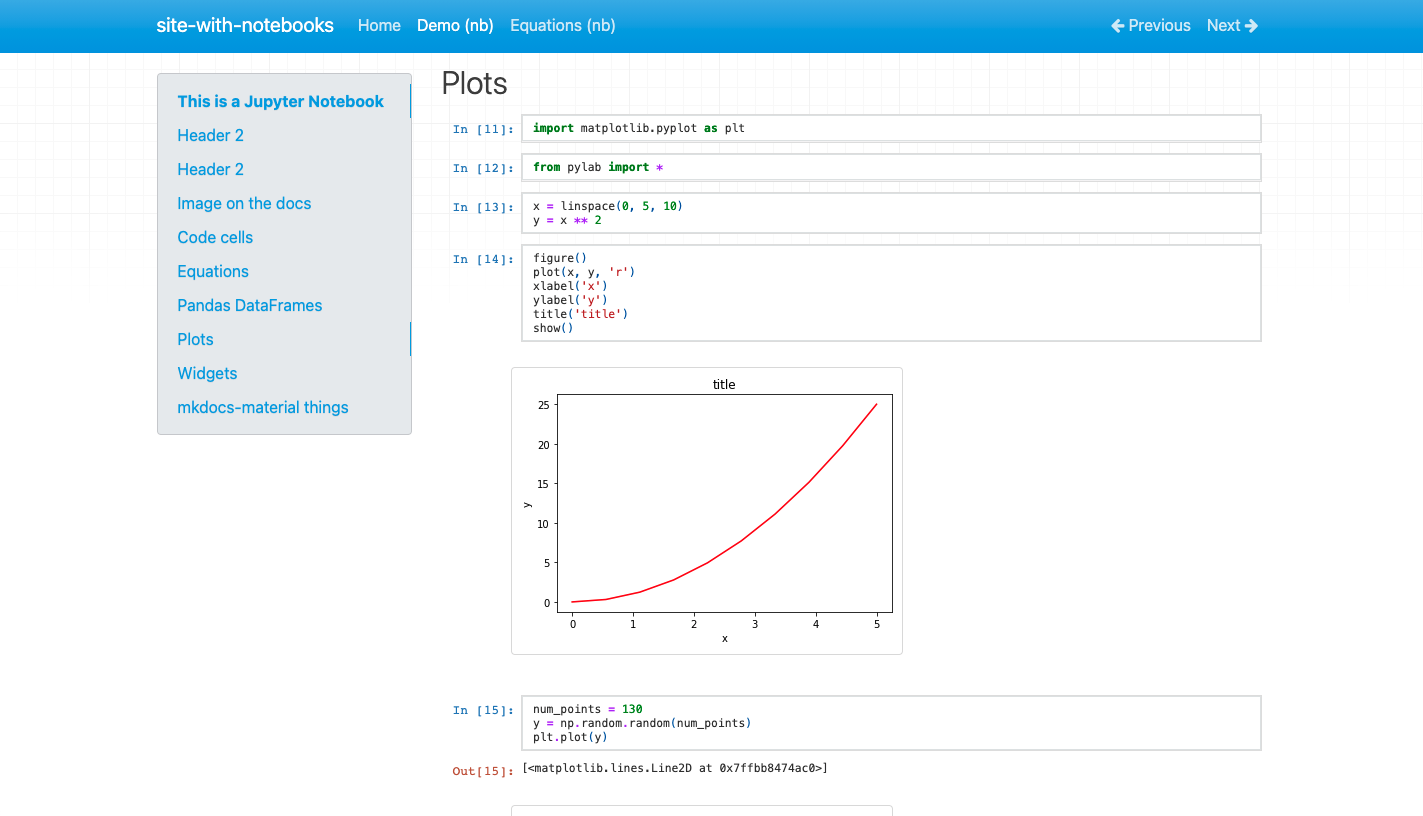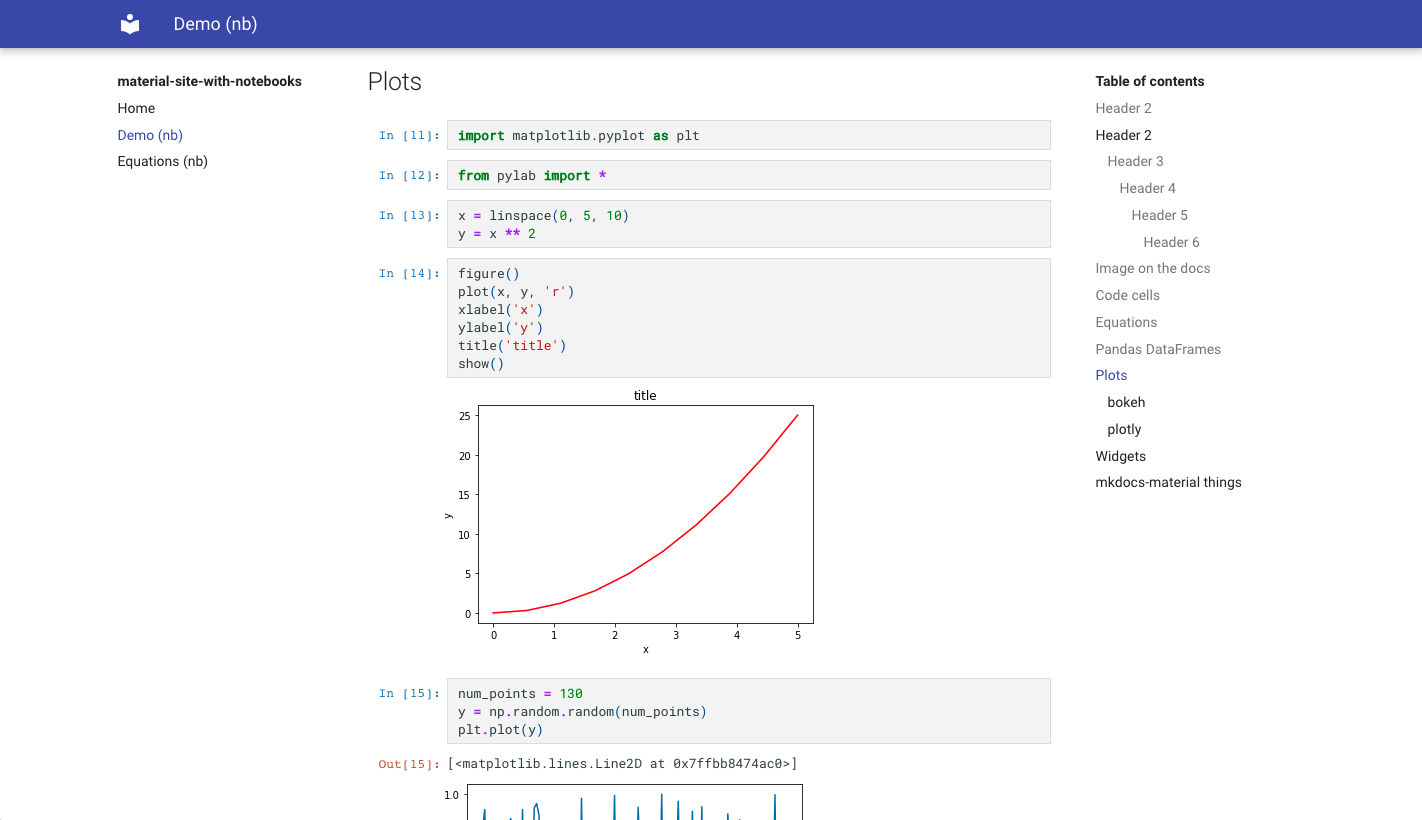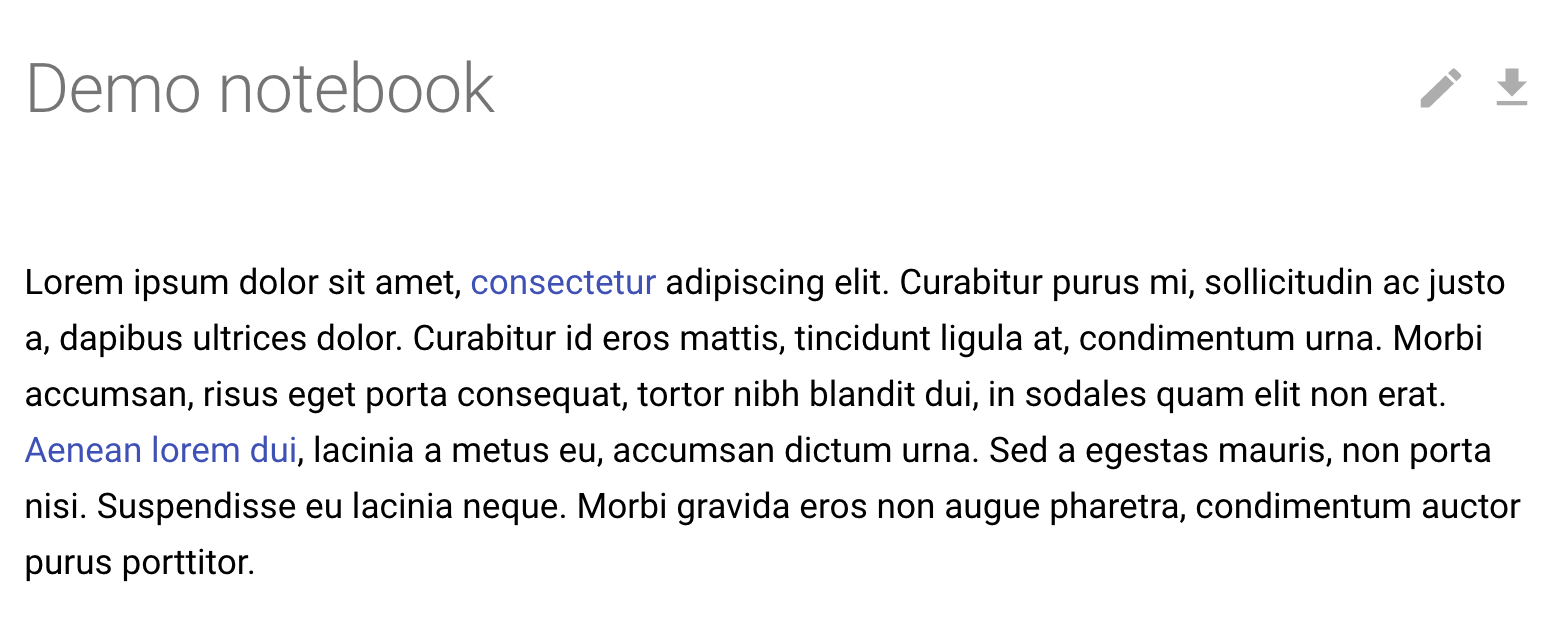- Add Jupyter Notebooks directly to the mkdocs navigation
- Support for multiple formats:
.ipynband.pyfiles (using jupytext)
- Same style as regular Jupyter Notebooks
- Support Jupyter Themes
- Option to execute the notebook before converting
- Support for ipywidgets
- Support for mkdocs TOC
- Option to include notebook source
Visit mkdocs-jupyter.danielfrg.com
pip install mkdocs-jupyterIn the mkdocs.yml use Jupyter notebooks (.ipynb) or Python scripts (.py) as pages:
nav:
- Home: index.md
- Notebook page: notebook.ipynb
- Python file: python_script.py
plugins:
- mkdocs-jupyterThe first h1 header (#) in your notebook will be used as the title.
# This H1 header will be the the title.This can be turned off in the configuration (in which case the filename will be used as title):
plugins:
- mkdocs-jupyter:
ignore_h1_titles: TrueIn order to see the table of contents you need to maintain a hierarchical headers structure in your notebooks.
You must use h2 headers (##) and not h1 (#)
## This H2 title will show in the table of contentsIf you want to nest headers in the TOC you need to add additional levels later in the same markdown cell or new bottom markdown cells:
## This header will show as top level in the table of contents
<content>
### This one will be displayed inside the above levelYou can control which files are included or ignored via lists of glob patterns:
plugins:
- mkdocs-jupyter:
include: ["*.ipynb"] # Default: ["*.py", "*.ipynb"]
ignore: ["some-irrelevant-files/*.ipynb"]You can tell the plugin to execute the notebook before converting, default is False:
plugins:
- mkdocs-jupyter:
execute: TrueYou can tell the plugin to ignore the execution of some files (with glob matching):
plugins:
- mkdocs-jupyter:
execute_ignore: "my-secret-files/*.ipynb"To fail when notebook execution fails set allow_errors to false:
plugins:
- mkdocs-jupyter:
execute: true
allow_errors: falseBy default the plugin will use the kernel specified in the notebook to execute it. You can specify a custom kernel name to use for all the notebooks:
plugins:
- mkdocs-jupyter:
kernel_name: python3You can configure the different Jupyter themes.
For example if using material with slate color scheme you can use the Jupyter Lab dark theme:
plugins:
- mkdocs-jupyter:
theme: dark
theme:
name: material
palette:
scheme: slateYou can tell the plugin to include the notebook source to make it easy to show
a download button in the theme, default is False:
plugins:
- mkdocs-jupyter:
include_source: TrueThis setting will also create a page.nb_url value that you can use in your theme
to make a link in each page.
For example in mkdocs-material
(see customization),
you can create a main.html file like this:
{% extends "base.html" %}
{% block content %}
{% if page.nb_url %}
<a href="{{ page.nb_url }}" title="Download Notebook" class="md-content__button md-icon">
{% include ".icons/material/download.svg" %}
</a>
{% endif %}
{{ super() }}
{% endblock content %}This extensions includes the Jupyter Lab nbconvert CSS styles and does some changes to make it as generic as possible in order for it to work with a variety of mkdocs themes. This is not always possible and the theme we test the most is mkdocs-material.
It's possible you might need to do some CSS changes to make it look as good as you want, for example for the material theme take a look at their customization docs.
Create a main.html file like:
{% extends "base.html" %}
{% block content %}
{{ super() }}
<style>
// Do whatever changes you need here
.jp-RenderedHTMLCommon p {
color: red
}
</style>
{% endblock content %}