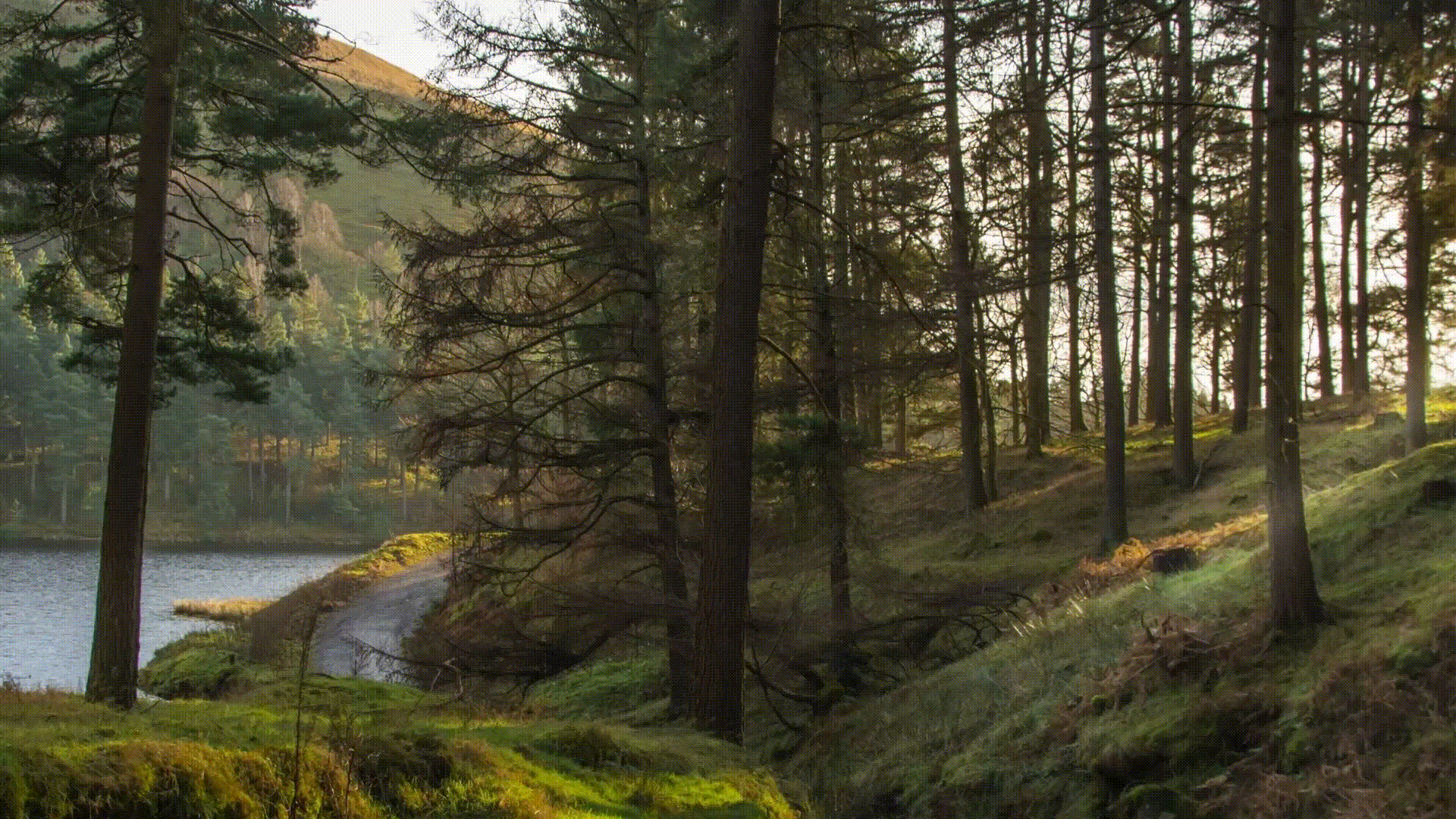Spotlightify
Spotlightify is a GUI based application designed to allow users to quickly interact with the Spotify Desktop application across Windows, Linux and macOS.
Prerequisites
- Spotify Premium Account
- Python 3.7 or later
- A Spotify App must also be created, the instructions follow:
- Open the Spotify Developer Dashboard here and login using your Spotify account credentials.
- Click the "CREATE AN APP" button.
- Name the application "Spotlightify", write anything for the description and select "Desktop App" from the checkboxes. Click "NEXT".
- Respond with "No" to the question "Are you developing a commercial integration?".
- Tick all boxes and click "SUBMIT".
- Now on the dashboard, click "EDIT SETTINGS".
- Under the title "Redirect URIs" enter: "http://localhost:8080", hit "ADD" and then at the bottom, hit "SAVE".
- That is the App set up, keep the dashboard webpage open as we will need
Client IDandClient Secretfrom it later on.
Installing Dependencies
OS Specific Setup
To setup a virtual environment, perform the following commands.
Windows
cd path\to\spotlightify-root
python -m venv venv
venv\Scripts\activate
pip install -r requirements.txt
python app.py
To run the application as an independent process (i.e. it will not end when the command line is exited), use: pythonw app.py
MacOS
cd path/to/spotlightify-root
python -m venv venv
. venv/bin/activate
pip install -r requirements.txt
python app.py
Linux
cd path/to/spotlightify-root
python3 -m venv venv
. venv/bin/activate
sudo apt-get install python3-pyqt5
pip3 install -r requirements.txt
python3 app.py
Linking the Spotify App
Run app.py to start the application.
On the Spotify App that you have created, take the values of Client ID, Client Secret and Redirect URI (Redirect URL is found when the "EDIT SETTINGS" button is clicked) from the website and input them into their respective textboxes. To make sure the correct username is entered into the username textbox, go to this link, get your exact username string and paste it (you only need to do this if you sign into Spotify using a service such as Facebook).
On first start up, Spotlightify will cache all of your liked and playlist songs, caching both song information and album art. So keep the app open for at least 10 minutes so that all of your songs can be cached.
Installing Fonts
The fonts found in assets/fonts must be installed for this to display correctly.
Usage
The GUI is activated by using the shortcut ctrl + space. Here is the current list of available functions:
List of Commands
| Name | Description | Prefix | Parameter |
|----------|----------------------------------------------------|-------------------|---------------|
| Play | Find and play a song | play | song name |
| Queue | Find and queues a song | queue | song name |
| Playlist | Find and play a saved/followed playlist | playlist | playlist name |
| Album | Find and play a saved album | album | album name |
| Artist | Find and play songs from a saved/followed artist | artist | artist name |
| Liked | Plays saved/liked music | liked | None |
| Volume | Changes music volume | volume | 1 - 10 |
| Go to | Seeks a position in a song | goto | e.g. 1:24 |
| Resume | Resumes music playback | resume | None |
| Skip | Skips the current song | next | None |
| Previous | Plays pervious song | previous | None |
| Pause | Pauses music playback | pause | None |
| Shuffle | Toggles shuffle playback | shuffle | None |
| Device | Select device for music playback | device | None |
| Repeat | Toggles repeating modes | repeat | None |
| Current | Provides currently playing song info | currently playing | None |
| Share | Copies the current song's URL to clipboard | share | None |
| Exit | Exits the application | exit | None |
List of Song Options
| Name | Description |
|---------------------------|----------------------------------------------------|
| Add Song to Queue | Adds the selected song to the queue |
| Add Song to Playlist | Adds the selected song to the selected playlist |
| Play Song Radio | Plays a Spotify radio related to the selected song |
| Save/Like Song | Saves the selected song to user Spotify library |
| Share Song | Copies the selected song's URL to the clipboard |
Song options are shown by holding down either shift key and left clicking/pressing the enter key on the song.
Additional Information
Built With
Reddit Posts
- https://www.reddit.com/r/Python/comments/go6no5/spotlightify_a_overlay_controller_for_spotify/
- https://www.reddit.com/r/Python/comments/gtnyll/spotlightify_the_spotify_overlay_controller/
Contributing
Join us on discord to discuss how to contribute to the project.