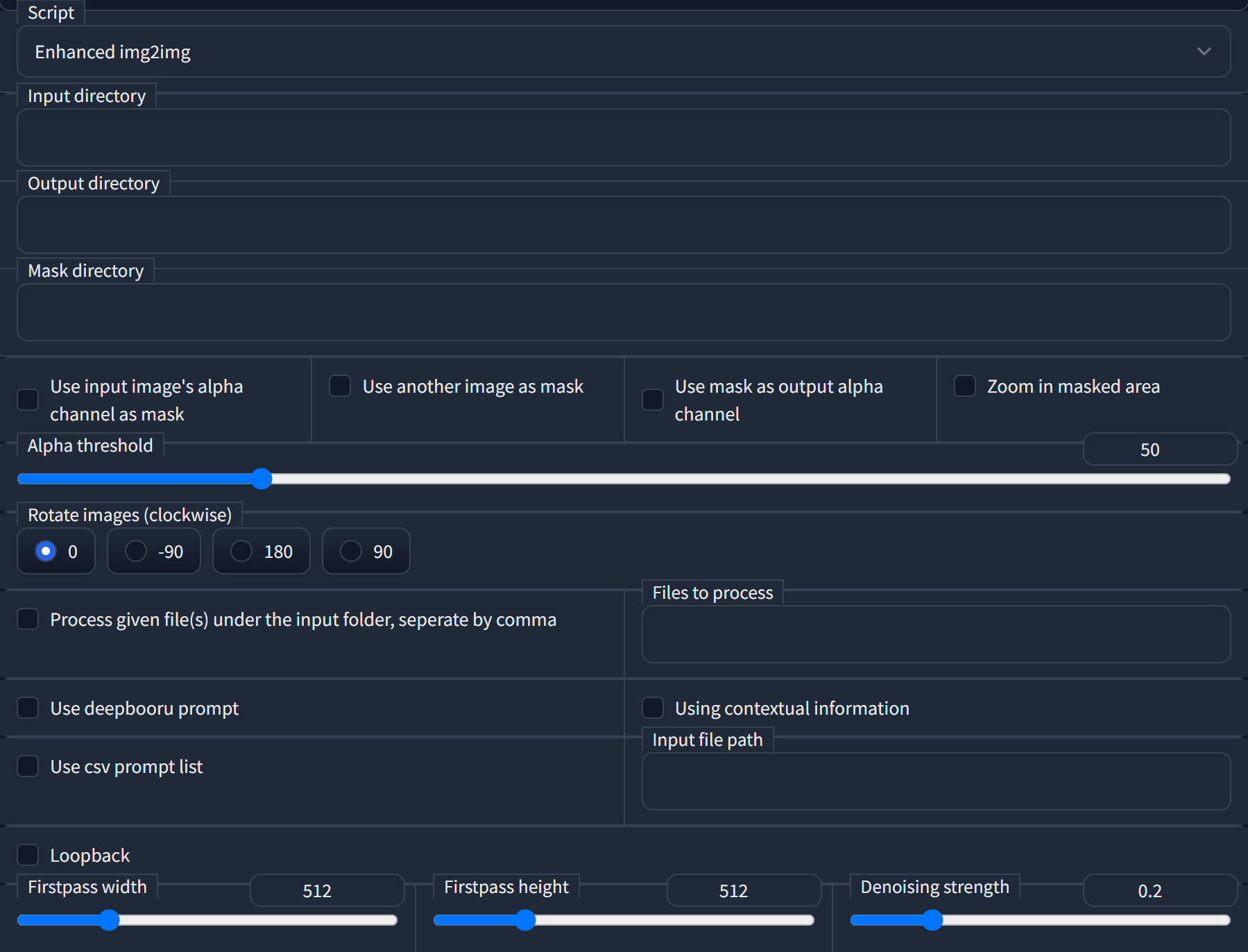Enhanced img2img
This is an extension for AUTOMATIC111's WebUI, support for batched and better inpainting.
Install
See official wiki.
Usage
Switch to "img2img" tab, under the "script" column, select "enhanced img2img".
- Input directory: a folder containing all the images you want to process.
- Output directory: a folder to save output images.
- Mask directory: a folder containing all the masks. Not essential.
- Use input image's alpha channel as mask: if your original images are PNG files with transparent backgrounds, you can use this option to create outputs with transparent backgrounds. Note: when this option is selected, the masks in the "mask directory" will not be used.
- Use another image as mask: use masks in the "mask directory" to inpaint images. Note: if the relevant masks are blank images or no mask is provided, the original images will not be processed.
- Use mask as output alpha channel: as it says. Note: when the "use input image's alpha channel as mask" option is selected, this option is automatically activated.
- Zoom in masked area: crop and resize the masked area to square images; this will give better results when the masked area is relatively small compared to the original images.
- Alpha threshold: alpha value for determine background and foreground.
- Rotate images (clockwise): as it says, this can improve AI's performance when the original images are upside down.
- Process given file(s) under the input folder, separate by comma: process certain image(s) from the text box right to it; if this option is not checked, all the images under the folder will be processed.
- Files to process: filenames of images you want to process. I recommend naming your images with a digit suffixes, e.g.
000233.png, 000234.png, 000235.png, ...orimage_233.jpg, image_234.jpg, image_235.jpg, .... In this way, you can use233,234,235or simply233-235to assign these files. Otherwise, you need to give the full filenames likeimage_a.webp,image_b.webp,image_c.webp. - Use deepbooru prompt: use DeepDanbooru to predict image tags; if you have input some prompts in the prompt area, it will append to the end of the prompts. To use this feature, you need to set
--deepdanbooruoption in SD webui. - Using contextual information: only if tags are present in both current and next frames' prediction results, this can improve accuracy (maybe). To use this feature, you need to set
--deepdanbooruoption in SD webui. - Use csv prompt list and input file path: use a
.csvfile as prompts for each image, one line for one image. - Loopback: similar to the loopback script, this will run input images img2img twice to enhance AI's creativity.
- Firstpass width and firstpass height: AI tends to be more creative when the firstpass size is smaller.
- Denoising strength: denoising strength for the first pass, better be no higher than 0.4.
Credit
AUTOMATIC1111's WebUI - https://github.com/AUTOMATIC1111/stable-diffusion-webui