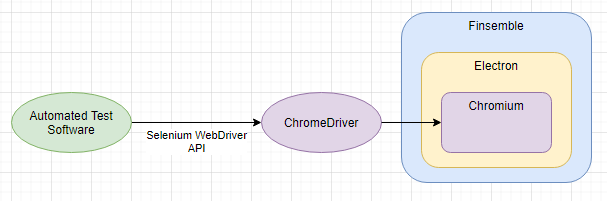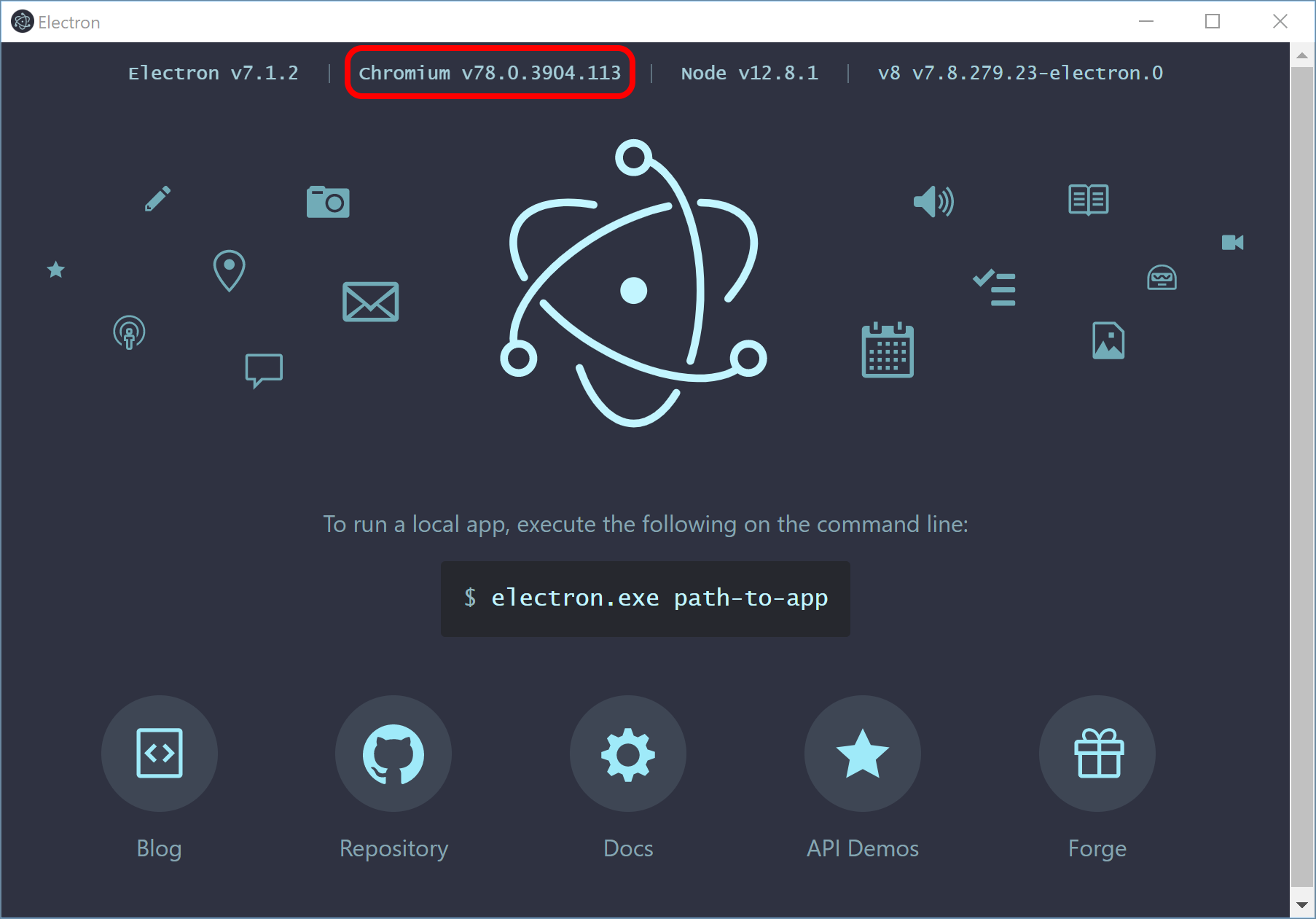This is a very simple example Python project demonstrating how to integrate Finsemble and Selenium WebDriver for end-to-end automated testing.
Some prior knowledge with Selenium WebDriver is assumed. This README and the accompanying code is designed to serve as a "getting started" repo to boot-strap your process of integrating Selenium with Finsemble to write your own end-to-end test automation against your Finsemble applications, but the basics of how to use Selenium at a high level is not covered here.
Similarly, this guide assumes that you already have a Finsemble application (e.g. finsemble-seed) ready to automate.
Details on setting up & configuring Finsemble are not covered here, so please be sure to reference the
official Finsemble documentation.
- Python 3.7
- The following items added to your
PATHvariable (basic Python dev environment setup), e.g. for Windows:%LocalAppData%\Programs\Python\Python37%LocalAppData%\Programs\Python\Python37\Scripts%AppData%\Python\Python37\Scripts
$ pip3 install pipenvfor package installation and virtual environment management.- A Finsemble application (e.g.
finsemble-seed) to automate. - An appropriate version of ChromeDriver downloaded (see below.)
$ git clone https://github.com/ChartIQ/finsemble-selenium-example.git
$ cd finsemble-selenium-example
$ pipenv install
In addition to the example code provided in this repo, you also need an appropriate version of ChromeDriver downloaded onto your machine. ChromeDriver is what actually connects the automation code (i.e. this repo) to the application-under-test (i.e. Finsemble) via the Selenium API.
The version of ChromeDriver you need to use is highly dependent on the version of the underlying Chromium used in the application-under-test, which in our case correlates directly with the version of Electron & Finsemble under test. Thus, in order to download the correct version of ChromeDriver, you need to check the version of Chromium that is in use by the Electron version in use by Finsemble.
The easiest way to do this is to simply launch the node_modules/electron/dist/electron.exe binary located within the
Finsemble application-under-test. (E.g. finsemble-seed)
Launching the electron.exe binary should result in a screen like the following:
The Chromium version associated with any given version of Electron is displayed at the top - this version is what should be targeted when deciding on an appropriate version of ChromeDriver to download & use. For example, in the above image, Chromium v78 is in use, so ChromeDriver v78 would be the proper version to download & use for automation.
Keep in mind that, each time Electron (and thus, Chromium) is updated within your Finsemble application-under-test, you will also need to keep ChromeDriver updated to an appropriate version.
The example code provided in this repo demonstrates how you can automate Finsemble while launching either "from src"
(i.e., similar to how you run Finsemble in a dev environment via yarn dev) or "from exe" (i.e., using a
pre-compiled executable that's been installed to the system.)
Regardless of how you wish to launch Finsemble for automated testing, you still need to serve the Finsemble manifest in order for the application to run.
When building from src, the Finsemble manifest is almost always locally-hosted, so you will need to run the following
command from your Finsemble application-under-test (e.g. finsemble-seed), prior to starting the automated testing:
$ yarn server
When launching from an exe, whether or not you need to locally-host depends entirely on how you've configured Finsemble during the build phase. Executables may need to be locally-hosted in the same way as running from src, but in most production or staging environments, the you will configure the exe to point to some external server.
The file __main__.py is the main entry-point for this example repo. There are a few lines of code at the very top that
you'll need to change locally:
# [...]
PATH_TO_FINSEMBLE_SEED = "%UserProfile%/Dev/Finsemble/finsemble-seed"
PATH_TO_FINSEMBLE_EXE = "%LocalAppData%/Finsemble/app-5.0.0/Finsemble.exe"
# [...]
PATH_TO_CHROMEDRIVER = "%UserProfile%/Dev/Utils/WebDrivers/chromedriver_78/win32/chromedriver.exe"PATH_TO_FINSEMBLE_SEED: The filepath pointing to the local dev environment of the Finsemble application-under-test (e.g.finsemble-seed), if you want to run the automation on a Finsemble application that's been built "from src".- As described above, the Finsemble manifest still needs to be served before launching any Finsemble automation with
the example code in this repo. When running Finsemble "from src", you are usually locally-hosting the Finsemble
server, so ensure that
yarn serverhas been run from the application before kicking off any automation.
- As described above, the Finsemble manifest still needs to be served before launching any Finsemble automation with
the example code in this repo. When running Finsemble "from src", you are usually locally-hosting the Finsemble
server, so ensure that
PATH_TO_FINSEMBLE_EXE: The filepath pointing to the local Finsemble application executable under-test, if you want to run the automation on a pre-built installed Finsemble standalone executable.- NOTE: When a Finsemble application is packaged as a binary, you first get the "installer exe" - this is not the
exe that should be used here. Running the installer exe once will unpack the Finsemble application & the
actual executable binary elsewhere onto your machine, usually under
%LocalAppData%, and that is what needs to be provided here.
- NOTE: When a Finsemble application is packaged as a binary, you first get the "installer exe" - this is not the
exe that should be used here. Running the installer exe once will unpack the Finsemble application & the
actual executable binary elsewhere onto your machine, usually under
PATH_TO_CHROMEDRIVER: The filepath pointing to thechromedriver.exethat is versioned according to the version of the underlying Electron/Chromium version in use by the Finsemble application-under-test (see above.)
With these variables set, and with the Finsemble manifest being served (either locally or externally), you can run the
__main__.py script. You should see Finsemble launch, create a new workspace, launch a Welcome Component, zoom in & out
of that Welcome Component, click the Welcome Component's blue "Launch Docs" button, and then Finsemble will close down.
The __main__.py script, and the other supporting scripts are documented with comments, so you should be able to use
this is a jumping-off point to expand to build out automated functionality for your Finsemble application using the
standard Selenium library from here.
Given that Finsemble is built on Electron, ChromeDriver-based automation tools like Selenium WebDriver are a perfect starting point for building integrated end-to-end automated test cases within Finsemble. However, there are areas and functionality within Finsemble that will not integrate as easily with Selenium, and will require additional technologies not covered here. A few such common cases are:
- Native & assimilated applications. The code in this repo demonstrates one way to easily locate specific types of components with Selenium, including both system-level components like the Finsemble Toolbar, as well as user-defined workspace applications like the Welcome Component. All web components can be automated in this same fashion, but native or assimilated components (i.e. applications that have been integrated into Finsemble that are not Electron-based web apps, such as C#/.NET WPF apps or Java apps) will not be visible to Selenium and thus cannot have their UI automated in the same way. You will either need to communicate through these apps solely via Finsemble's API (e.g. use Selenium to execute JavaScript calls that will send Router or Linker messages that your component responds on) or you will need to integrate additional UI automation technologies that can hook into these applications.
- Mouse movement and dragging. Selenium is primarily used to inspect & interact with the DOM, send keyboard input into, and execute JavaScript, within arbitrary web applications (including web-based Finsemble components.) More advanced UI interactions, such as drag-and-drop via the mouse, are not natively supported through the Selenium API, so additional technologies will need to be employed if you wish to automate this type of interaction.
An exception containing the following information may be thrown during the initialization of Selenium + ChromeDriver:
Exception: WebDriverException encountered: unknown error: unable to discover open pages
(Driver info: chromedriver=78.0.3904.105 (60e2d8774a8151efa6a00b1f358371b1e0e07ee2-refs/branch-heads/3904@{#877}),platform=Windows NT 10.0.18362 x86_64)
This means that Selenium + ChromeDriver was unable to hook into Finsemble. This is usually due to one of the following reasons:
- Finsemble may be unreachable. Be sure that the Finsemble manifest is being served from an accessible location. If
you are running Finsemble locally, you will need to start the Finsemble server with
yarn serverbefore running your automation. If you are running Finsemble from a production executable that pulls the Finsemble manifest and component configurations from an external server, be sure that the external server is reachable. - There may be a ChromeDriver mismatch. Be sure that the version of
chromedriver.exeyou're using is supported for the version of Chromium / Electron / Finsemble under-test. (See above for more details on this.) If your automation has been working fine but you suddenly start encountering this error after upgrading to a newer version of Finsemble and/or Electron, this is the most likely scenario. - You may be targeting the wrong application. This can occur especially if you're trying to automate & launch
Finsemble from a compiled exe. You should not target the "installer" or "setup" .exe that is generated when you
build your Finsemble application as an executable. Running the "installer" / "setup" .exe will unpack the actual
Finsemble binaries, usually to a location within
%LocalAppData%- that is the location of the .exe that should be targeted when you start Selenium + ChromeDriver.exe.
An exception containing the following information may be thrown during the initialization of Selenium + ChromeDriver:
selenium.common.exceptions.WebDriverException: Message: unknown error: no chrome binary at C:\Users\Name\Dev\Finsemble\finsemble-seed\node_modules\electron\dist\electron.exe
(Driver info: chromedriver=78.0.3904.105 (60e2d8774a8151efa6a00b1f358371b1e0e07ee2-refs/branch-heads/3904@{#877}),platform=Windows NT 10.0.18362 x86_64)
This means that no Finsemble application was found at the provided file path. Double-check to make sure file paths are
valid and also make sure that you've installed and built Finsemble at least once with (e.g. via
yarn install && yarn build:seed) if you're building from src.
An exception containing the following information may be thrown when interacting with the Selenium WebDriver object:
selenium.common.exceptions.NoSuchWindowException: Message: no such window: target window already closed
from unknown error: web view not found
(Session info: chrome=78.0.3904.113)
(Driver info: chromedriver=78.0.3904.105 (60e2d8774a8151efa6a00b1f358371b1e0e07ee2-refs/branch-heads/3904@{#877}),platform=Windows NT 10.0.18362 x86_64)
Simply put, this means you're trying to interact with a window that no longer exists. All calls that you make on the
Selenium WebDriver object will always target one specific window - this can be controlled via the
driver.switch_to.window() method. If your automation script performs an action that causes the current target window
to close, and then you attempt to use Selenium to execute JavaScript or query DOM elements without first switching to a
different window, you will get this error.
This commonly happens, for instance, after a workspace switch. Your automation script may be focused on a specific Finsemble workspace component, and then you reload or switch workspaces. The component that you were focused on will be closed, so it's up to you to ensure that you've switched to a valid window handle before attempting to access the Finsemble API.
An exception containing the following information may be thrown when using Selenium to execute JavaScript directly within the Finsemble application:
selenium.common.exceptions.TimeoutException: Message: script timeout
(Session info: chrome=78.0.3904.113)
(Driver info: chromedriver=78.0.3904.105 (60e2d8774a8151efa6a00b1f358371b1e0e07ee2-refs/branch-heads/3904@{#877}),platform=Windows NT 10.0.18362 x86_64)
This generally means that the asynchronous script you are executing is not resolving to a return value that is getting passed back into your automation code. While this could indicate a problem with the underlying asynchronous JavaScript code within your application itself, this problem often arises from improperly calling & returning your JavaScript code through Selenium.
If the underlying asynchronous JavaScript code is implemented using Callbacks, then the execute_async_script() method
should be used. It's important to make sure you invoke Selenium's own callback method when you are ready to return a
value, which is always injected to the very end of the arguments[] array.
E.g.:
WRONG (will result in a TimeoutException due to Selenium's injected callback never being invoked):
result = driver.execute_async_script(
"someAsyncFunctionWithCallback(arguments[0], arguments[1], cb => { return cb; });",
first_arg, second_arg)RIGHT (invoke the final arguments[] item as a callback method for Selenium):
result = driver.execute_async_script(
"someAsyncFunctionWithCallback(arguments[0], arguments[1], cb => { arguments[2](cb); });",
first_arg, second_arg)If the underlying asynchronous JavaScript code is implemented using Promises, then you don't even need to use the
execute_async_script() method. Simply treat the script as a synchronous call and use execute_script().
E.g.:
WRONG (no need to use execute_async_script() when returning from a Promise):
result = driver.execute_async_script(
"return await someAsyncFunctionWithPromise(arguments[0], arguments[1]);",
first_arg, second_arg)RIGHT (use execute_script() and simply return from the awaited Promise):
result = driver.execute_script(
"return await someAsyncFunctionWithPromise(arguments[0], arguments[1]);",
first_arg, second_arg)