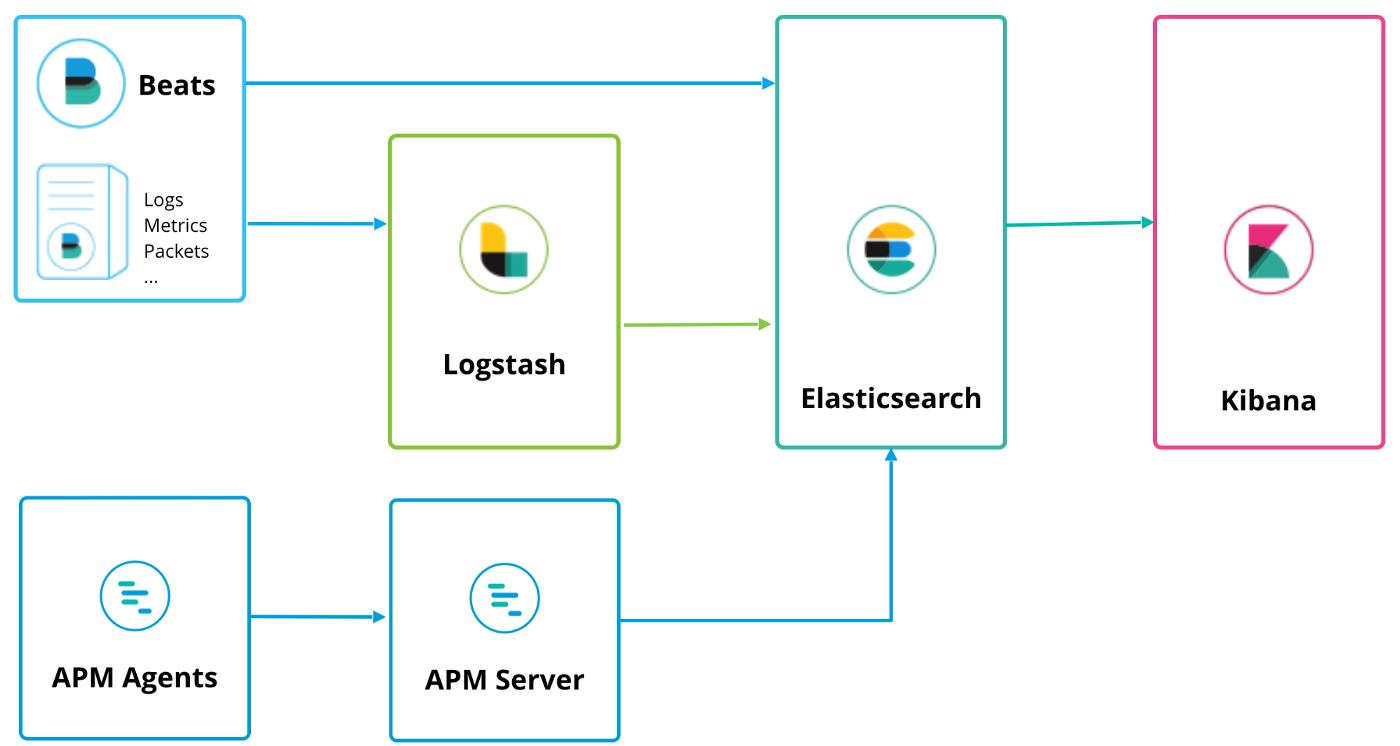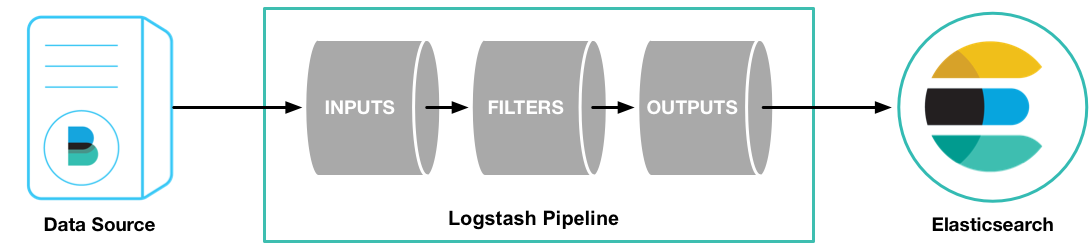As a DevOps team member, I want to install Elastic Stack (v7.9.1 by default) so that all application and system logs are collected centrally for searching, visualizing, analyzing and reporting purpose
- Infrastructre is setup in Docker swarm mode
- All containerized custom applications are designed to start with GELF log driver in order to send logs to Elastic Stack
- NOTE: for cases where filebeat is to be run in "Docker for AWS": you will need to turn off auditd module in the filebeat config. Otherwise, filebeat service will fail to run
The architecture used is shown in the table below
For the full list of free features that are included in the basic license, see: https://www.elastic.co/subscriptions
- One docker swarm mode cluster allocated to running Elastic Stack. This cluster must have at least two nodes; 1x master and 1x worker. On each Elasticsearch cluster node, maximum map count check should be set to as follows: (required to run Elasticsearch)
sudo sysctl -w vm.max_map_count=262144sudo echo 'vm.max_map_count=262144' >> /etc/sysctl.conf(to persist reboots)
- One docker swarm mode cluster allocated to running containerized custom applications. This cluster must have at least on node; 1x master
You will need these files to deploy Eleasticsearch, Logstash, Kibana, and Beats. So, first SSH in to the master node of the Docker Swarm cluster allocated to running Elastic Stack and clone this repo by following these commands:
alias git='docker run -it --rm --name git -u $(id -u ${USER}):$(id -g ${USER}) -v $PWD:/git -w /git alpine/git'(This alias is only required if git is not already installed on your machine. This alias will allow you to clone the repo using a git container)git versiongit clone https://github.com/shazChaudhry/docker-elastic.gitcd docker-elastic
- SSH in to the master node of the Docker Swarm cluster allocated to running Elastic Stack. Deploy Elastic stack by running the following commands:
export ELASTIC_VERSION=7.9.1export ELASTICSEARCH_USERNAME=elasticexport ELASTICSEARCH_PASSWORD=changemeexport INITIAL_MASTER_NODES=node1(See Important discovery and cluster formation settings)export ELASTICSEARCH_HOST=node1(node1 is default value if you are creating VirtualBox with the provided Vagrantfile. Otherwise, change this value to one of your VMs in the swarm cluster)docker network create --driver overlay --attachable elasticdocker stack deploy --compose-file docker-compose.yml elastic- You will need to be a little patient and wait for about 5 mins to allow stack to be ready
- Assuming you have only two VMs, this will deploy a reverse proxy, logstash, Kibana and 2x Elasticsearch instances in Master / data nodes configuration. Please note that Elasticsearch is configured to start as a global service which means elasticsearch data nodes will be scalled out automatically as soon as new VMs are added to the Swarm cluster. Here is an explaination on various Elasticsearch cluster nodes
- Check status of the stack services by running the following commands:
docker stack services elasticdocker stack ps --no-trunc elastic(address any error reported at this point)curl -XGET -u ${ELASTICSEARCH_USERNAME}:${ELASTICSEARCH_PASSWORD} ${ELASTICSEARCH_HOST}':9200/_cat/health?v&pretty'(Inspect cluster health status which should be green. It should also show 2x nodes in total assuming you only have two VMs in the cluster)
- If in case beats are also desired to be installed in this very docker swarm cluster, then use the instructions provided in the next section
SSH in to the master node of the Docker Swarm cluster allocated to running containerized custom applications and beats. Clone this repo and change directory as per the instructions above.
Execute the following commands to deploy filebeat and metricbeat:
export ELASTIC_VERSION=7.9.1export ELASTICSEARCH_USERNAME=elasticexport ELASTICSEARCH_PASSWORD=changemeexport ELASTICSEARCH_HOST=node1(node1 is default value if you are creating VirtualBox with the provided Vagrantfile. Otherwise, change this value to your Elasticsearch host)export KIBANA_HOST=node1(node1 is default value if you are creating VirtualBox with the provided Vagrantfile. Otherwise, change this value to your Kibana host)docker network create --driver overlay --attachable elastic
docker stack deploy --compose-file filebeat-docker-compose.yml filebeat(Filebeat starts as a global service on all docker swarm nodes. It is only configured to pick up container logs for all services at '/var/lib/docker/containers/*/*.log' (container stdout and stderr logs) and forward them to Elasticsearch. These logs will then be available under filebeat index in Kibana. You will need to add additional configurations for other log locations. You may wish to read Docker Reference Architecture: Docker Logging Design and Best Practices)- Running the following command should print elasticsearch index and one of the rows should have filebeat-*
curl -XGET -u ${ELASTICSEARCH_USERNAME}:${ELASTICSEARCH_PASSWORD} ${ELASTICSEARCH_HOST}':9200/_cat/indices?v&pretty'
docker stack deploy --compose-file metricbeat-docker-compose.yml metricbeat(Metricbeat starts as a global service on all docker swarm nodes. It sends system and docker stats from each node to Elasticsearch. These stats will then be available under metricbeat index in Kibana)- Running the following command should print elasticsearch index and one of the rows should have metricbeat-*
curl -XGET -u ${ELASTICSEARCH_USERNAME}:${ELASTICSEARCH_PASSWORD} ${ELASTICSEARCH_HOST}':9200/_cat/indices?v&pretty'
Wait until all stacks above are started and are up and running and then run jenkins container where filebeat is running:
docker container run -d --rm --name jenkins -p 8080:8080 jenkinsci/blueocean- Login at
http://[KIBANA_HOST]which should show Management tab- username =
elastic - password =
changeme
- username =
- On the Kibana Management tab, configure an index pattern (if not already done automatically)
- Index name or pattern =
filebeat-* - Time-field name =
@timestamp
- Index name or pattern =
- Click on Kibana Discover tab to view containers' console logs (including Jenkins) under filebeat-* index. Here is a screenshot showing Jenkins container logs:
Logstash pipeline is configured to accept messages with gelf log driver. Gelf is one of the plugin mentioned in Docker Reference Architecture: Docker Logging Design and Best Practices. Start an application which sends messages with gelf. An example could be as follows:
- Stop the Jenkins container started earlier:
docker container stop jenkins
- Start Jenkins container again but with gelf log driver this time:
export LOGSTASH_HOST=node1docker container run -d --rm --name jenkins -p 8080:8080 --log-driver=gelf --log-opt gelf-address=udp://${LOGSTASH_HOST}:12201 jenkinsci/blueocean- Note that
--log-driver=gelf --log-opt gelf-address=udp://${LOGSTASH_HOST}:12201sends container console logs to Elastic stack
- On the Kibana Management tab, configure an index pattern
- Index name or pattern =
logstash-* - Time-field name =
@timestamp
- Index name or pattern =
- Click on Discover tab and select logstash-* index in order to see logs sent to Elasticsearch via Logstash. Here is a screenshot showing Jenkins container logs:
Here is another example:
docker container run --rm -it --log-driver=gelf --log-opt gelf-address=udp://${LOGSTASH_HOST}:12201 alpine ping 8.8.8.8- Login to Kibana and you should see traffic coming into Elasticsearch under
logstash-*index - You can use syslog as well as TLS if you wish to add in your own certs
Follow these instructions to build a java app that we will use for APM:
WIP
- elastic/examples - Home for Elasticsearch examples available to everyone. It's a great way to get started
- Elasticsearch sizing and capacity planning
- Unifying APM, Logs, and Metrics for Deeper Operational Visibility
- Machine Learning in the Elastic Stack - YouTube
- Security and Threat Detection with the Elastic Stack