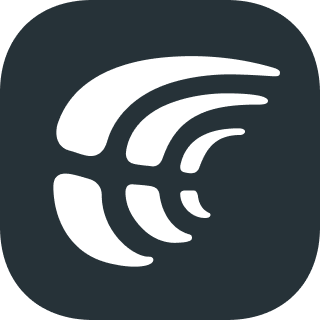Crowdin iOS SDK
Crowdin iOS SDK delivers all new translations from Crowdin project to the application immediately. So there is no need to update this application via App Store to get the new version with the localization.
The SDK provides:
- Over-The-Air Content Delivery – the localized content can be sent to the application from the project whenever needed.
- Real-Time Preview – all the translations that are done in the Editor can be shown in your version of the application in real-time. View the translations already made and the ones you're currently typing in.
- Screenshots – all the screenshots made in the application may be automatically sent to your Crowdin project with tagged source strings.
Status
Table of Contents
- Requirements
- Dependencies
- Installation
- Example Project
- Setup
- Advanced Features
- Notes
- File Export Patterns
- Contributing
- Seeking Assistance
- Security
- Authors
- License
Requirements
- Xcode 10.2
- Swift 4.2
- iOS 9.0
Dependencies
- Starscream - Websockets in swift for iOS and OSX.
Installation
-
Cocoapods
To install Crowdin iOS SDK via cocoapods, make sure you have cocoapods installed locally. If not, install it with following command:
sudo gem install cocoapods.Detailed instruction can be found here.
Add the following line to your Podfile:
pod 'CrowdinSDK'
-
Cocoapods spec repository
target 'MyApp' do pod 'CrowdinSDK' end -
Working with App Extensions
Upon
pod installresult, you might experience some building issues in case your application embeds target extensions.Example error:
'shared' (Swift) / 'sharedApplication' (Objective-C) is unavailable: not available on iOS (App Extension) - Use view controller based solutions where appropriate instead.
In this scenario you'll need to add a
post_installscript to your Podfilepost_install do |installer| extension_api_exclude_pods = ['CrowdinSDK'] installer.pods_project.targets.each do |target| # the Pods contained into the `extension_api_exclude_pods` array # have to get the value (APPLICATION_EXTENSION_API_ONLY) set to NO # in order to work with service extensions if extension_api_exclude_pods.include? target.name target.build_configurations.each do |config| config.build_settings['APPLICATION_EXTENSION_API_ONLY'] = 'NO' end end end end
Then run
pod installagain to fix it.
After you've added CrowdinSDK to your Podfile, run pod install in your project directory, open App.xcworkspace and build it.
Example Project
To discover how iOS SDK is integrated into real project see the Example project. You can set up this project for yourself, run, and test.
To run the example project, first clone the repo and run pod install from the Example directory. For more about Example project structure visit the Wiki article.
Setup
To configure iOS SDK integration you need to:
- Upload your strings/stringsdict localization files to Crowdin. If you have ready translations, you can also upload them.
- Set up Distribution in Crowdin.
- Set up SDK and enable Over-The-Air Content Delivery feature.
Distribution is a CDN vault that mirrors the translated content of your project and is required for integration with iOS app.
To manage distributions open the needed project and go to Over-The-Air Content Delivery. You can create as many distributions as you need and choose different files for each. You’ll need to click the Release button next to the necessary distribution every time you want to send new translations to the app.
-
Enable Over-The-Air Content Delivery in your Crowdin project so that application can pull translations from CDN vault.
-
In order to start using CrowdinSDK you need to initialize it in AppDelegate or in Info.plist
Notes:
- The CDN feature does not update the localization files. if you want to add new translations to the localization files you need to do it yourself.
- Once SDK receives the translations, it's stored on the device as application files for further sessions to minimize requests the next time the app starts. Storage time can be configured using
intervalUpdatesEnabledoption. - CDN caches all the translation in release for up to 15 minutes and even when new translations are released in Crowdin, CDN may return it with a delay.
Setup with AppDelegate
Open AppDelegate.swift file and add:
import CrowdinSDKIn application method add:
let crowdinProviderConfig = CrowdinProviderConfig(hashString: "{your_distribution_hash}",
sourceLanguage: "{source_language}")
CrowdinSDK.startWithConfig(crowdinSDKConfig)| Config option | Description | Example |
|---|---|---|
hashString |
Distribution Hash | hashString: "7a0c1ee2622bc85a4030297uo3b" |
sourceLanguage |
Source language code in your Crowdin project. ISO 639-1 | sourceLanguage: "en" |
Objective-C
In AppDelegate.m add:
@import CrowdinSDKor
#import<CrowdinSDK/CrowdinSDK.h>In application method add:
CrowdinProviderConfig *crowdinProviderConfig = [[CrowdinProviderConfig alloc] initWithHashString:@"" sourceLanguage:@""];
CrowdinSDKConfig *config = [[[CrowdinSDKConfig config] withCrowdinProviderConfig:crowdinProviderConfig]];
[CrowdinSDK startWithConfig:config];If you have pure Objective-C project, then you will need to do some additional steps:
Add the following code to your Library Search Paths:
$(TOOLCHAIN_DIR)/usr/lib/swift/$(PLATFORM_NAME)Add use_frameworks! to your Podfile.
Setup with Info.plist
Open Info.plist file and add:
CrowdinDistributionHash - Crowdin CDN hash value for current project (String value).
CrowdinSourceLanguage - Source language code (ISO 639-1) for current project on crowdin server (String value).
In AppDelegate you should call start method: CrowdinSDK.start() for Swift, and [CrowdinSDK start] for Objective-C.
Note! Using this setup method you will unable to set up additional Screenshots and Real-Time Preview project features.
Advanced Features
Real-Time Preview
All the translations that are done in the Editor can be shown in the application in real-time. View the translations already made and the ones you're currently typing in.
Add the code below to your Podfile:
use_frameworks!
target 'your-app' do
pod 'CrowdinSDK'
pod 'CrowdinSDK/LoginFeature'
pod 'CrowdinSDK/RealtimeUpdate'
pod 'CrowdinSDK/Settings' // Optional. To add 'settings' floating button
endOpen AppDelegate.swift file and in application method add:
let crowdinProviderConfig = CrowdinProviderConfig(hashString: "{your_distribution_hash}",
sourceLanguage: "{source_language}")
var loginConfig: CrowdinLoginConfig
do {
loginConfig = try CrowdinLoginConfig(clientId: "{client_id}",
clientSecret: "{client_secret}",
scope: "project.translation",
redirectURI: "{redirectURI}",
organizationName: "{organization_name}")
} catch {
print(error)
// CrowdinLoginConfig initialization error handling, typically for empty values and for wrong redirect URI value.
}
let crowdinSDKConfig = CrowdinSDKConfig.config().with(crowdinProviderConfig: crowdinProviderConfig)
.with(loginConfig: loginConfig)
.with(settingsEnabled: true)
.with(realtimeUpdatesEnabled: true)
CrowdinSDK.startWithConfig(crowdinSDKConfig)| Config option | Description | Example |
|---|---|---|
hashString |
Distribution Hash | hashString: "7a0c1ee2622bc85a4030297uo3b" |
sourceLanguage |
Source language code in your Crowdin project. ISO 639-1 | sourceLanguage: "en" |
clientId, clientSecret |
Crowdin OAuth Client ID and Client Secret | clientId: "gpY2yTbCVGEelrcx3TYB", clientSecret: "Xz95t0ASVgbvKaZbFB4SMHQzdUl1MSgSTabEDx9T" |
scope |
Define the access scope for personal tokens | scope: "project.translation" |
redirectURI |
A custom URL for your app. Read more in the article. It's an optional value. You should set it in case you want to use a specific URL scheme. In case you set a scheme which is not supported by your application init method will throw an exception. | redirectURI: "crowdintest://" |
organizationName |
An Organization domain name (for Crowdin Enterprise users only) | organizationName: "mycompany" |
settingsEnabled |
Enable floating settings view with a list of all active features and its statuses | settingsEnabled: true |
realtimeUpdatesEnabled |
Enable Real-Time Preview feature | realtimeUpdatesEnabled: true |
Screenshots
Enable if you want all the screenshots made in the application to be automatically sent to your Crowdin project with tagged strings. This will provide additional context for translators.
Add the code below to your Podfile:
use_frameworks!
target 'your-app' do
pod 'CrowdinSDK'
pod 'CrowdinSDK/LoginFeature'
pod 'CrowdinSDK/Screenshots'
pod 'CrowdinSDK/Settings' // Optional. To add 'settings' button
endOpen AppDelegate.swift file and in application method add:
let crowdinProviderConfig = CrowdinProviderConfig(hashString: "{your_distribution_hash}",
sourceLanguage: "{source_language}")
var loginConfig: CrowdinLoginConfig
do {
loginConfig = try CrowdinLoginConfig(clientId: "{client_id}",
clientSecret: "{client_secret}",
scope: "project.screenshot",
redirectURI: "{redirectURI}",
organizationName: "{organization_name}")
} catch {
print(error)
// CrowdinLoginConfig initialization error handling, typically for empty values and for wrong redirect URI value.
}
let crowdinSDKConfig = CrowdinSDKConfig.config().with(crowdinProviderConfig: crowdinProviderConfig)
.with(screenshotsEnabled: true)
.with(loginConfig: loginConfig)
.with(settingsEnabled: true)
CrowdinSDK.startWithConfig(crowdinSDKConfig)| Config option | Description | Example |
|---|---|---|
hashString |
Distribution Hash | hashString: "7a0c1ee2622bc85a4030297uo3b" |
sourceLanguage |
Source language code in your Crowdin project. ISO 639-1 | sourceLanguage: "en" |
clientId, clientSecret |
Crowdin OAuth Client ID and Client Secret | clientId: "gpY2yTbCVGEelrcx3TYB", clientSecret: "Xz95t0ASVgbvKaZbFB4SMHQzdUl1MSgSTabEDx9T" |
scope |
Define the access scope for personal tokens | scope: "project.screenshot" |
redirectURI |
A custom URL for your app. Read more in the article. It's an optional value. You should set it in case you want to use a specific URL scheme. In case you set a scheme which is not supported by your application init method will throw an exception. | redirectURI: "crowdintest://" |
organizationName |
An Organization domain name (for Crowdin Enterprise users only) | organizationName: "mycompany" |
settingsEnabled |
Enable floating settings view with a list of all active features and its statuses | settingsEnabled: true |
screenshotsEnabled |
Enable floating button to send screenshots to Crowdin | screenshotsEnabled: true |
Notes
-
Configuring translation update interval
By default SDK is looking for new translation once per application load every 15 minutes. You can update translations in application every defined time interval. To enable this feature add pod
CrowdinSDK/IntervalUpdateto your pod file:pod 'CrowdinSDK/IntervalUpdate'Then enable this option in
CrowdinSDKConfig:... .with(intervalUpdatesEnabled: true, interval: {interval}) ...
interval- defines translations update time interval in seconds. Minimum allowed interval is 15 minutes. -
R-Swift applications are also supported by Crowdin iOS SDK.
-
To change SDK target language on the fly regardless of device locale use the following method:
CrowdinSDK.enableSDKLocalization(true, localization: “<language_code>”)
- Currently, Custom Languages, Dialects, and Language Mapping are not supported for iOS SDK.
File Export Patterns
You can set file export patterns and check existing ones using File Settings. The following placeholders are supported for iOS integration:
| Name | Description |
|---|---|
| %language% | Language name (e.g. Ukrainian) |
| %locale% | Locale (e.g. uk-UA) |
| %locale_with_underscore% | Locale (e.g. uk_UA) |
| %osx_code% | OS X locale identifier used to name ".lproj" directories |
| %osx_locale% | OS X locale used to name translation resources (e.g. uk, zh-Hans, zh_HK) |
Contributing
If you want to contribute please read the Contributing guidelines.
Seeking Assistance
If you find any problems or would like to suggest a feature, please feel free to file an issue on Github at Issues Page.
Need help working with Crowdin iOS SDK or have any questions? Contact Customer Success Service.
Security
Crowdin iOS SDK CDN feature is built with security in mind, which means minimal access possible from the end-user is required. When you decide to use Crowdin iOS SDK, please make sure you’ve made the following information accessible to your end-users.
- We use the advantages of Amazon Web Services (AWS) for our computing infrastructure. AWS has ISO 27001 certification and has completed multiple SSAE 16 audits. All the translations are stored at AWS servers.
- When you use Crowdin iOS SDK CDN – translations are uploaded to Amazon CloudFront to be delivered to the app and speed up the download. Keep in mind that your users download translations without any additional authentication.
- We use encryption to keep your data private while in transit.
- We do not store any Personally Identifiable Information (PII) about the end-user, but you can decide to develop the opt-out option inside your application to make sure your users have full control.
- The Automatic Screenshots and Real-Time Preview features are supposed to be used by the development team and translators team. Those features should not be compiled to the production version of your app. Therefore, should not affect end-users privacy in any way.
Authors
- Serhii Londar, serhii.londar@gmail.com
License
The Crowdin iOS SDK is licensed under the MIT License. See the LICENSE file distributed with this work for additional information regarding copyright ownership. Except as contained in the LICENSE file, the name(s) of the above copyright holders shall not be used in advertising or otherwise to promote the sale, use or other dealings in this Software without prior written authorization.