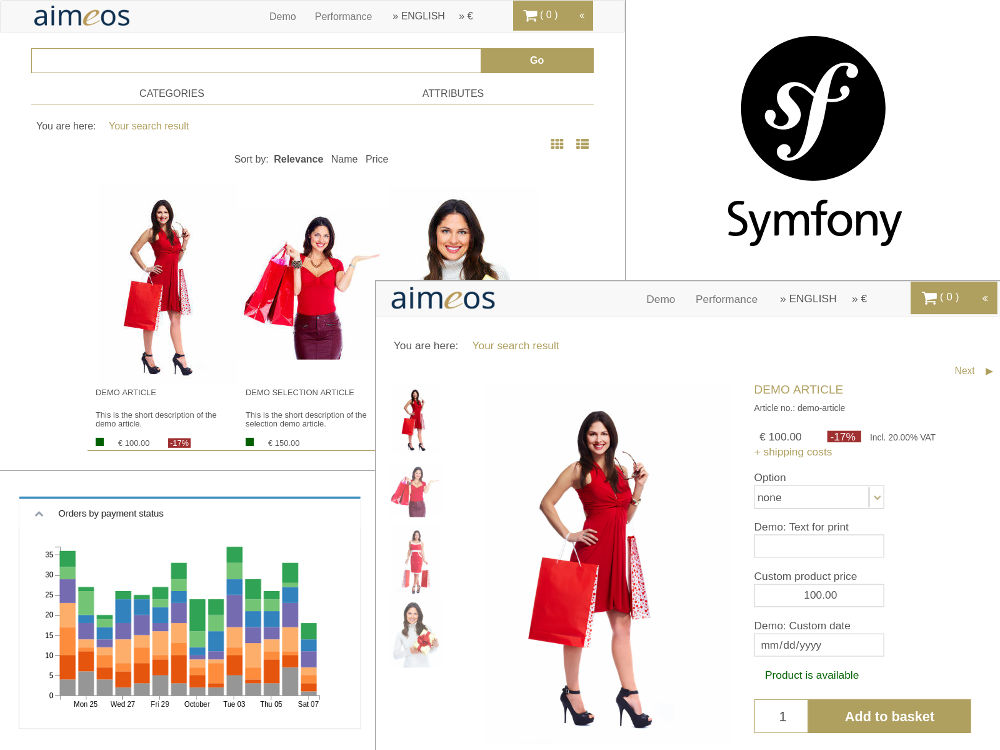The repository contains the Symfony e-commerce bundle integrating the Aimeos e-commerce library into Symfony 2 and 3. The bundle provides controllers for e.g. faceted filter, product lists and detail views, for searching products as well as baskets and the checkout process. A full set of pages including routing is also available for a quick start.
This document is for the latest Aimeos Symfony 2016.04 release and later. If you want to upgrade between major versions, please have a look into the upgrade guide!
The Aimeos Symfony e-commerce bundle is a composer based library that can be installed
easiest by using Composer. Before, the Aimeos bundle class
must be known by the registerBundles() method in the app/AppKernel.php file so the
composer post install/update scripts won't fail:
$bundles = array(
new Aimeos\ShopBundle\AimeosShopBundle(),
...
);Make sure that the database is set up and it is configured in your config.yml. Then add these lines to your composer.json of your Symfony2 project:
"prefer-stable": true,
"minimum-stability": "dev",
"require": {
"aimeos/aimeos-symfony": "~2016.04",
...
},
"scripts": {
"post-install-cmd": [
"Aimeos\\ShopBundle\\Composer\\ScriptHandler::installBundle",
"Aimeos\\ShopBundle\\Composer\\ScriptHandler::setupDatabase",
...
],
"post-update-cmd": [
"Aimeos\\ShopBundle\\Composer\\ScriptHandler::installBundle",
"Aimeos\\ShopBundle\\Composer\\ScriptHandler::setupDatabase",
...
]
}
Afterwards, install the Aimeos shop bundle using
composer update
In a production environment or if you don't want that the demo data gets installed, use the --no-dev option:
SYMFONY_ENV=prod composer update --no-dev
To see all components and get everything working, you also need to adapt your
Twig base template in app/Resources/views/base.html.twig. This is a working
example using the Twitter bootstrap CSS framework:
<!DOCTYPE html>
<html>
<head>
<meta charset="UTF-8" />
<meta http-equiv="X-UA-Compatible" content="IE=edge">
<meta name="viewport" content="width=device-width, initial-scale=1">
{% block aimeos_header %}{% endblock %}
<title>{% block title %}Aimeos shop{% endblock %}</title>
<link rel="icon" type="image/x-icon" href="{{ asset('favicon.ico') }}" />
<link href="https://maxcdn.bootstrapcdn.com/bootstrap/3.3.2/css/bootstrap.min.css" rel="stylesheet">
{% block aimeos_styles %}{% endblock %}
</head>
<body>
<div class="navbar navbar-static" role="navigation">
<div class="container">
<div class="navbar-header">
<button type="button" class="navbar-toggle collapsed" data-toggle="collapse" data-target=".navbar-collapse">
<span class="sr-only">Toggle navigation</span>
<span class="icon-bar"></span>
<span class="icon-bar"></span>
<span class="icon-bar"></span>
</button>
</div>
</div>
{% block aimeos_head %}{% endblock %}
</div>
<div class="col-xs-12">
{% block aimeos_nav %}{% endblock %}
{% block aimeos_stage %}{% endblock %}
{% block aimeos_body %}{% endblock %}
{% block aimeos_aside %}{% endblock %}
</div>
<script src="https://code.jquery.com/jquery-1.11.2.min.js"></script>
<script src="https://code.jquery.com/jquery-migrate-1.2.1.min.js"></script>
<script src="https://maxcdn.bootstrapcdn.com/bootstrap/3.3.2/js/bootstrap.min.js"></script>
{% block aimeos_scripts %}{% endblock %}
</body>
</html>Start the PHP web server in the base directory of your application to do some quick tests:
php -S 127.0.0.1:8000 -t web
Then, you should be able to call the catalog list page in your browser using
http://127.0.0.1:8000/app_dev.php/list
Setting up the administration interface is a matter of configuring the Symfony
firewall to restrict access to the admin URLs. A basic firewall setup in the
./app/config/security.yml file can look like this one:
security:
providers:
admin:
memory:
users:
admin: { password: secret, roles: [ 'ROLE_ADMIN' ] }
aimeos_customer:
entity: { class: AimeosShopBundle:User, property: username }
in_memory:
memory: ~
encoders:
Symfony\Component\Security\Core\User\User: plaintext
Aimeos\ShopBundle\Entity\User:
algorithm: sha1
encode_as_base64: false
iterations: 1
firewalls:
aimeos_admin:
pattern: ^/(admin|extadm|jqadm|jsonadm)
anonymous: ~
provider: admin
form_login:
login_path: /admin
check_path: /admin_check
aimeos_myaccount:
pattern: ^/myaccount
provider: aimeos_customer
http_basic:
realm: "MyAccount"
main:
anonymous: ~
access_control:
- { path: ^/(extadm|jqadm|jsonadm), roles: ROLE_ADMIN }
- { path: ^/myaccount, roles: ROLE_USER }Caution: The order of the configuration settings in this file is important!
If you place the in_memory or main section before the Aimeos related sections,
authentication will fail!
These settings will protect the /extadm (ExtJS), the /jqadm (JQuery+Bootstrap)
and /jsonadm (JSON API) URLs from unauthorized access from someone without
admin privileges. There's only one user/password combination defined, which is
rather inflexible. As alternative, you can use on of the other Symfony user provider
to authenticate against.
The /myaccount URL is protected by HTTP basic authentication in this short
example. Usually, you will replace it with a form based login or use the FOS user
bundle with also offers user registration. A bit more detailed explanation of the
authentication is available in the
Aimeos docs
and it contains the
setup of the FOS user bundle too.
Caution: This is only an example and contains a public password! Use a strong password for authentication in production environments!
If the PHP web server is still running (php -S 127.0.0.1:8000 -t web), you should be
able to call the admin login page in your browser using:
http://127.0.0.1:8000/app_dev.php/admin
and authenticating with the user admin and the password secret as defined in your
./app/config/security.yml file.
To simplify development, you should configure to use no content cache. You can do this in the ./app/config/config_dev.yml file of your Symfony application by adding these lines:
aimeos_shop:
madmin:
cache:
manager:
name: NoneThe Aimeos Symfony bundle is licensed under the terms of the MIT license and is available for free.