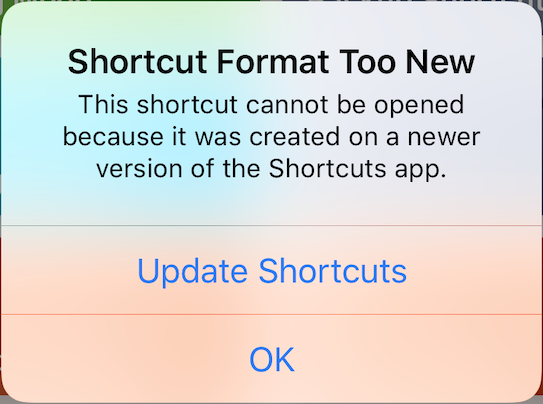Shortcuts File Format Reference
File Structure
Shortcuts are exported from the iOS Shortcuts app with a .shortcut extension in iOS 14 and later, or a .shortcuts extension in iOS 13. Workflows exported from the Workflows app used a .wflow extension.
The format of a shortcut and a workflow file are mostly the same – the file format does not seem to have changed going from the Workflow app to Apple’s iOS Shortcuts app. Many keys and values remain prefixed with WFWorkflow.
Until iOS 15, the file was in a binary property list format. It was possible to view its contents by transferring the file to a Mac and changing the file extension to .plist, where it could then be viewed in Xcode or other supported apps.
From iOS 15 onwards, these files are now signed, and so they cannot be opened and parsed easily. The information from this point onwards, describes the last known file format before signing.
WFWorkflowClientVersion: A number representing the version of the client app used to create the workflow (e.g. 700).WFWorkflowClientRelease: A string representing the release semantic version of the client app used to create the workflow (e.g. “1.7.8” or “2.0.0”). Seemingly no longer present in recent iOS 14 releases.WFWorkflowMinimumClientVersion: An optional integer representing the minimum client app version required to run the workflow (e.g. 411)WFWorkflowMinimumClientVersionString: An optional string representation ofWFWorkflowMinimumClientVersionWFWorkflowName: An optional string name for the workflow. If this is not present, an imported workflow’s filename will be usedWFWorkflowImportQuestions: An array of question dictionaries to ask the user when importing a shortcut, each containing:ActionIndex: An integer representing the index of the action in the shortcut (WFWorkflowActionsarray index)Category: A string, usuallyParameterDefaultValue: A string or boolean value to use if the user does not provide a valueParameterKey: The dictionary key to be populate with the user's answer, inside the given action dictionaryText: The question/prompt to present to the user in order to populate the action's parameter value
WFWorkflowIcon: A dictionary containing:WFWorkflowIconStartColor: A number representing color of the shortcut's icon, see below.WFWorkflowIconImageData: DataWFWorkflowIconGlyphNumber: A number
WFWorkflowInputContentItemClasses: An array of strings, representing the types of input content acceptedWFAppStoreAppContentItemWFArticleContentItemWFContactContentItemWFDateContentItemWFEmailAddressContentItemWFGenericFileContentItemWFImageContentItemWFiTunesProductContentItemWFLocationContentItemWFDCMapsLinkContentItemWFAVAssetContentItemWFPDFContentItemWFPhoneNumberContentItemWFRichTextContentItemWFSafariWebPageContentItemWFStringContentItemWFURLContentItem
WFWorkflowTypes: An array of strings, representing the available usage types of the workflow, one or more ofMenuBar: “Keep in Menu Bar” (macOS Monterey / iOS 15)QuickActions: “Use as Quick Action” (macOS Monterey / iOS 15)ActionExtension: “Show in Share Sheet”NCWidget: “Show in [Notification Center] Widget”Sleep: “Show in Sleep Mode” (iOS 14)WatchKit: Indicated Apple Watch availability in some iOS 14 versions, some iOS 12 betas, and the old Workflow app. Unsupported in iOS 13, despite all new shortcuts having this string included by default.Watch: "Show on Apple Watch" – Indicates Apple Watch availability in recent iOS 14 versions (and newer), seemingly supersedingWatchKit.
WFWorkflowActions: Array of actions, each in the format:WFWorkflowActionIdentifier: An action identifier string, formatted in reverse domain name notation, e.g.is.workflow.actions.addressWFWorkflowActionParameters: Array of parameters [String | Number | Dictionary], each an identifier and a value
Shortcut Icon/Tile Color
The color of the shortcut's icon is stored as an RGBA-8 number. As an example, converting the stored value 4282601983 reveals the 8-digit hex color FF4351FF in the format RRGGBBAA.
Shortcuts does not appear to support custom icon colours when a shortcut edited on a Mac is opened on iOS – the colour will instead default to gray.
On iOS 12, this color was used as the start color of the icon's gradient. On iOS 13 and 14, the entire shortcut icon is now drawn in this color.
Colors available in Shortcuts and their respective values (liable to change):
- Red:
0xFF4351FF/4282601983 - Dark Orange:
0xFD6631FF/4251333119 - Orange:
0xFE9949FF/4271458815 - Yellow:
0xFEC418FF/4274264319 - Green:
0xFFD426FF/4292093695 - Teal:
0x19BD03FF/431817727 - Light Blue:
0x55DAE1FF/1440408063 - Blue:
0x1B9AF7FF/463140863 - Dark Blue:
0x3871DEFF/946986751 - Violet:
0x7B72E9FF/2071128575 - Purple:
0xDB49D8FF/3679049983 - Dark Gray:
0x000000FF/255 - Pink:
0xED4694FF/3980825855 - Taupe:
0xB4B2A9FF/3031607807 - Gray:
0xA9A9A9FF/2846468607
Importing with a WFWorkflowMinimumClientVersion greater than the client version
In Shortcuts, importing a file with a WFWorkflowMinimumClientVersion that is greater than the client version will result in a warning dialog, shown below. The imported file can be duplicated or deleted, but not edited or executed.
Shortcut Format Too New
This shortcut cannot be opened because it was created on a newer version of the Shortcuts app.
Update Shortcuts [opens App Store] | OK
Key URL Schemes
Most Shortcuts URL schemes remain the same as Workflows, and can be used interchangeably by replacing 'shortcut' with 'workflow' and vice-versa.
See the "Use URL Schemes" section, under Advanced Shortcuts in Apple's Shortcuts User Guide for more.
-
Import Shortcut from URL:
shortcuts://import-shortcut/?url=[url]&name=[name]- Parameters:
- url: file download URL
- name (optional): name for shortcut, defaults to shortcut filename
- silent (optional):
trueto import without opening the shortcut,falseby default to open and display the shortcut to the user
- Example:
shortcuts://import-shortcut/?name=Awesome%20Shortcut&url=https%3A%2F%2Fdownloadwebsite.com
- Parameters:
-
Run Shortcut:
shortcuts://run-shortcut- Query parameters:
- name: string name for shortcut
- input (optional): initial input into the shortcut, a text string or the word
clipboardto use the contents of the clipboard
- Example:
shortcuts://run-shortcut/?name=Shortcut%20to%20Run - Notes:
- Shortcuts added to the homescreen tend to use the URL with the extra parameters
id(the internal UUID for the Shortcut) andsource, which is alwayshomescreen.
- Shortcuts added to the homescreen tend to use the URL with the extra parameters
- Query parameters:
-
Open Shortcuts:
shortcuts://to launch app to last-used stateshortcuts://create-shortcutto create a new shortcutshortcuts://open-shortcut?name=[name]to open the app to the shortcut of a given name
Misc Notes
- The last Workflow version was 1.7.8
- The first Shortcuts version was 2.0.0 (with iOS 12)
- Shortcuts 3.0.0 arrived with iOS 13
- Recent iOS 14 releases now report a version in the format 10xx.x.xx
Contributing
Pull requests with new and updated information or suggestions are welcome!