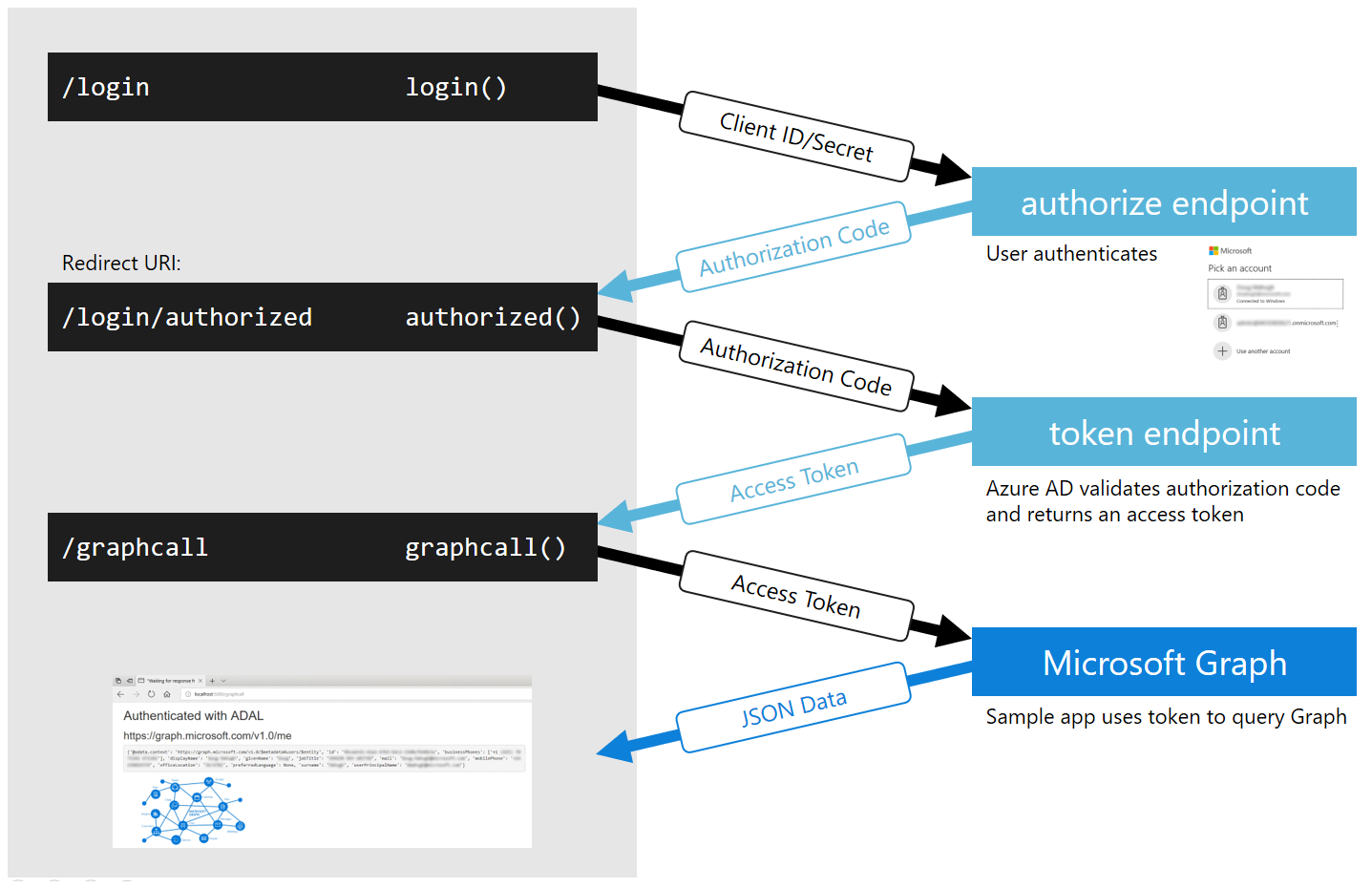Requirements
flaskrequestspyOpenSSL
Source code steps
How it works
- Construct the sign-in link
- User clicks the link and authenticates
- An authorization code is sent to the Redirect URI configured in the app
- Exchange the authorization code for an access token
- Store the access token as well as its expiration time and the refresh token
- Check if the access token has expired whenever calling the Graph API; if it has, refresh it
Create an App registration
Go to https://portal.azure.com/#blade/Microsoft_AAD_RegisteredApps/ApplicationsListBlade
- Click "New registration" and add a name for the registration.
- Make sure the selection is set to "Accounts in this organizational directory only" / single tenant
- Leave the Redirect URI blank, we'll fill that in later
- Click Register
- In the new App registration click "Certificates and secrets"
- Click "New client secret"
- Select "Never", leave the description blank, and click "Add"
- Copy the value into the clipboard
- Also copy the "Application (client) ID" and "Directory (tenant) ID"
Create an App Service
Go to https://portal.azure.com/#blade/HubsExtension/BrowseResource/resourceType/Microsoft.Web%2Fsites
- Click "Add"
- Select a subscription (add one if you don't have one already) and create a new resource group for this app
- Give the app a name, which will be the site subdomain name
- Leave the selection as publish code, and for the runtime stack select Python 3.7
- Leave the operating system as Linux and set the Region to Canada Central
- Create a new App Service Plan using the Free tier
Configure the App Service
- Once your App Service is created, click "Go to resource"
- Under "Settings" click "Configuration"
- Add new Application Settings values:
- AZURE_APP_ID = "Application (client) ID" (from the App registration)
- AZURE_TENANT_ID = "Directory (tenant) ID" (from the App registration)
- AZURE_APP_SECRET = Client secret (from the App registration)
- Save the settings
- In the App Service Overview, copy the URL to the clipboard
- In the App Registration in the Overview blade, click "Add a Redirect URI"
- Select "Add a platform" and select "Web"
- Paste the address you just copied, and add
/get_tokento the end
Deploy your code
- In the App Service click "Deployment Center"
- Select Github and continue
- Continue to stay with App Service build service
- Select the repository from the dropdown menu, continue, and finish