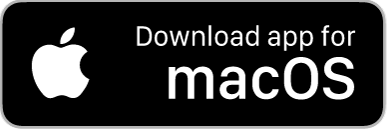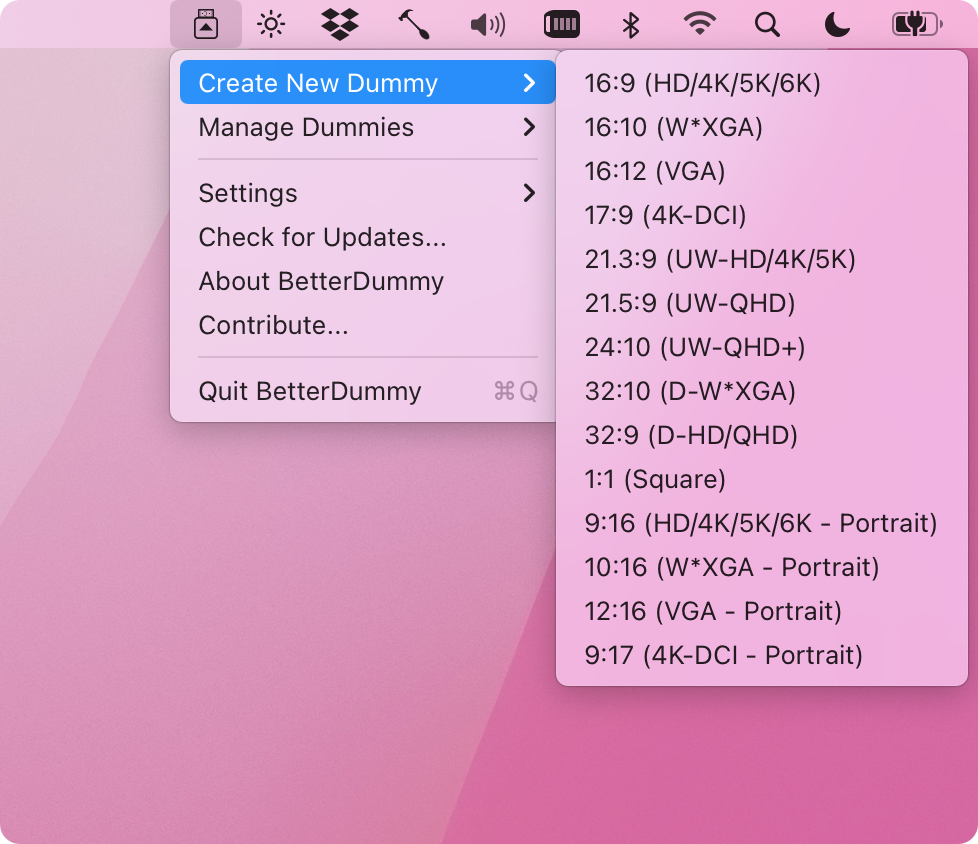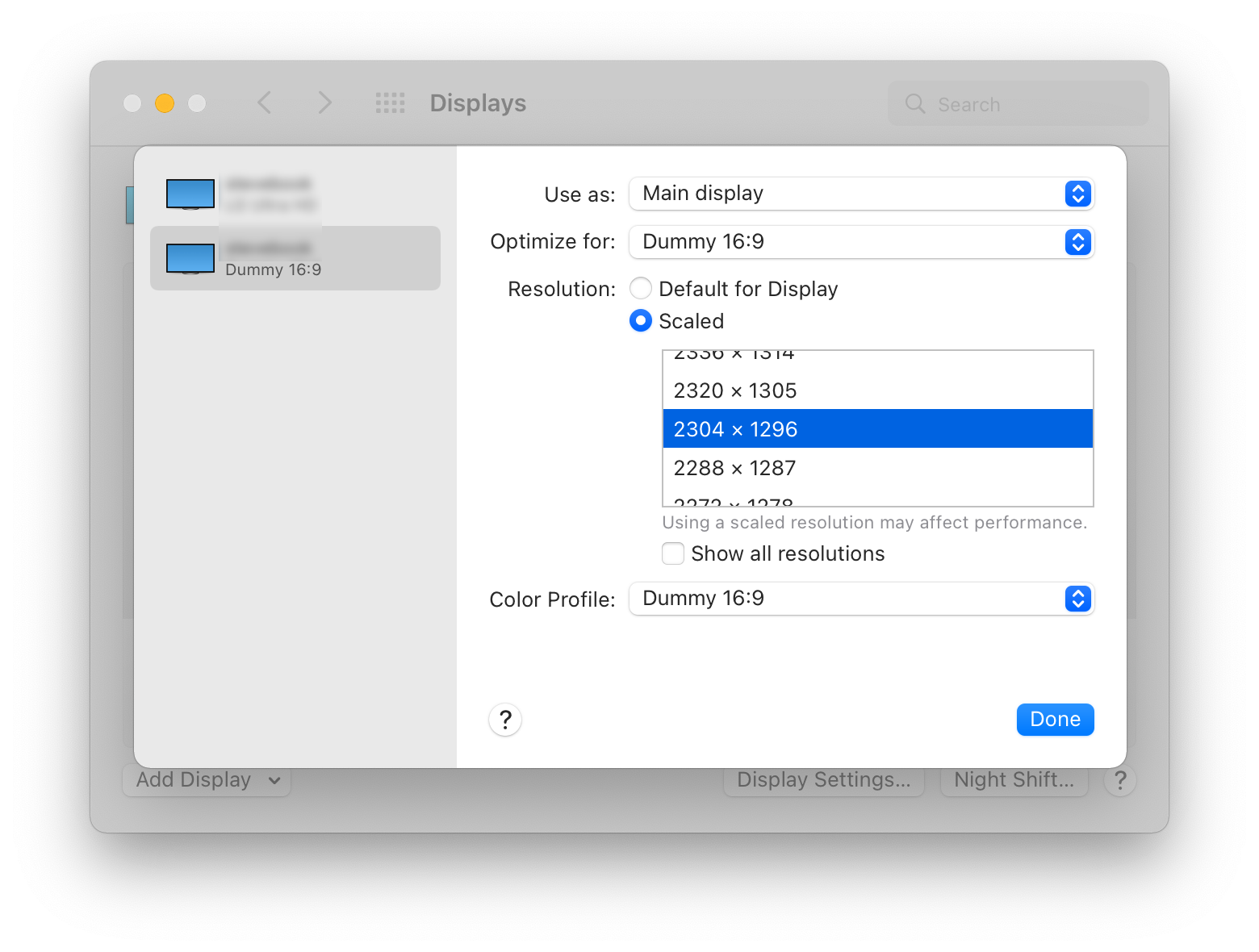BetterDummy
Dummy Display for Apple Silicon/Intel Macs to Have Custom HiDPI Resolutions - an app from one of the makers of MonitorControl.
About
M1 macs tend to have issues with custom resolutions. Notoriously they don't allow sub-4K resolution displays to have HiDPI ("Retina") resolutions even though (for example) a 24" QHD 1440p display would greatly benefit from having an 1920x1080 HiDPI "Retina" mode.
To fix this issue, some resort to buying a 4K HDMI dummy dongle to fool macOS into thinking that a 4K display is connected and then mirror the contents of this dummy display to their actual monitor in order to have HiDPI resolutions available. Others use the built in screens of their MacBooks to mirror to the external display. These approaches have obvious drawbacks and cannot solve all problems.
To fix this problem, BetterDummy creates a virtual dummy display which you can then utilize as a mirror main.
Advantages of BetterDummy over a physical 4K HDMI dummy plug or mirroring your internal display:
- Your HDMI port will remain usable for an other display on the Mac Mini.
- Your internal screen will be available as an extended space on a MacBook (or you can use clamshell mode).
- Does not suffer from issues that prevalent with the physical dummy (like jittery mouse cursor).
- Offers a much wider variety of HiDPI and standard resolutions.
- Works with all aspect ratios, does not depend on what resoluations are recorded in the dummy's EDID/firmware.
- Does not utilize graphics hardware in vain so it is somewhat faster.
- Available instantly.
- It is free (donations humbly accepted). :)
Some other possible uses:
- The app is also useful for anybody who is not satisfied with the offered default HiDPI resolutions offered by macOS - as in some cases this could be rather limiting - especially on Wide or UltraWide displays.
- Use headless Macs (servers) with any resolution and HiDPI mode for remote access (tested on Intel Mac with Intel UHD 630 - please note that the app runs in user space after login).
- Scale Sidecar resolutions.
- Better quality zooming (
System Preferences»Accessibility»Zoom) or High Quality screenshots even on Full HD displays. - You can use it instead of or alongside other apps that create custom native resolutions.
Usage
- Start the app
- In the app menu choose
Create New Dummyand select your desired aspect ratio
- In
System Preferences->Displaysyou'll see the new Dummy display (for exampleDummy 16:9) - Activate mirroring. The
Maindisplay should be the Dummy display - Set the Dummy display as
Optimize for - Set
ResolutionasScaled- you should hold theOptionkey while clicking on theScaledoption for a fuller list of resolutions! - You can also click
Show all resolutionsfor even more resolutions
- Select the desired mode.
Notes:
- The tutorial was compiled on an Apple Silicon Mac running macOS Monterey (the app works on Intel and Big Sur as well - steps are slightly differnt, see this article on how to customize mirroring on Big Sur).
- For most configurations, you'll see HiDPI 'Retina' resolutions in the list by default and see and additional non-HiDPI resolutions marked with a
(low resolution)tag in the resolution list ifShow all resolutionsis toggled. On some configurations however, you might see HiDPI (high resolution) display modes marked with a(HiDPI)tag and standard resolutions without a tag. - You might have to fight a bit with macOS Monterey's new
Displaystab in Preferences as theOptimize forsetting tends to reset at random times to the physical display for unknown reasons during changing settings. If this happens, you can set it back to the Dummy. - You might want to enable the
System Preferences»Notifications & Focus»Allow Notifications»When mirroring or sharing the displayoption to allow notifications when mirroring is turned on.
The app saves the dummy display configuration and automatically restores it upon next restart.
Installation
- Download the latest release
- Move the app to Applications
- Start the app
- Use the app menu bar item to interact.
Compatibility
- The app should be compatible with all M1 class machines running macOS Monterey (MacBook Air, Mini, 2020 and 2021 MacBook Pros).
- The app is also compatible with Intel and macOS Big Sur (testing was limited to a single Intel Mac with Intel UHD 630 running Big Sur).
- The app is compatible with headless mode as well (this was tested on Intel).
How can I help?
Some of the options:
- You can contribute to the code (via Pull Requests)
- If you like the app, you can support the developer. :)
- Don't forget to star the GitHub page!
- Spread the word.
Thank you for your help, it is really appreciated! :)
Don't forget to check out
If you like this app, you'll like MonitorControl as well! Control the brightness, volume of your external display like it would be a native Apple display!
Discord channel
You can join the (mostly self help) discussion on the new BetterDummy discord channel.
Special Thanks
Some of the original code was adapted from FluffyDisplay. Thanks to @tml1024!