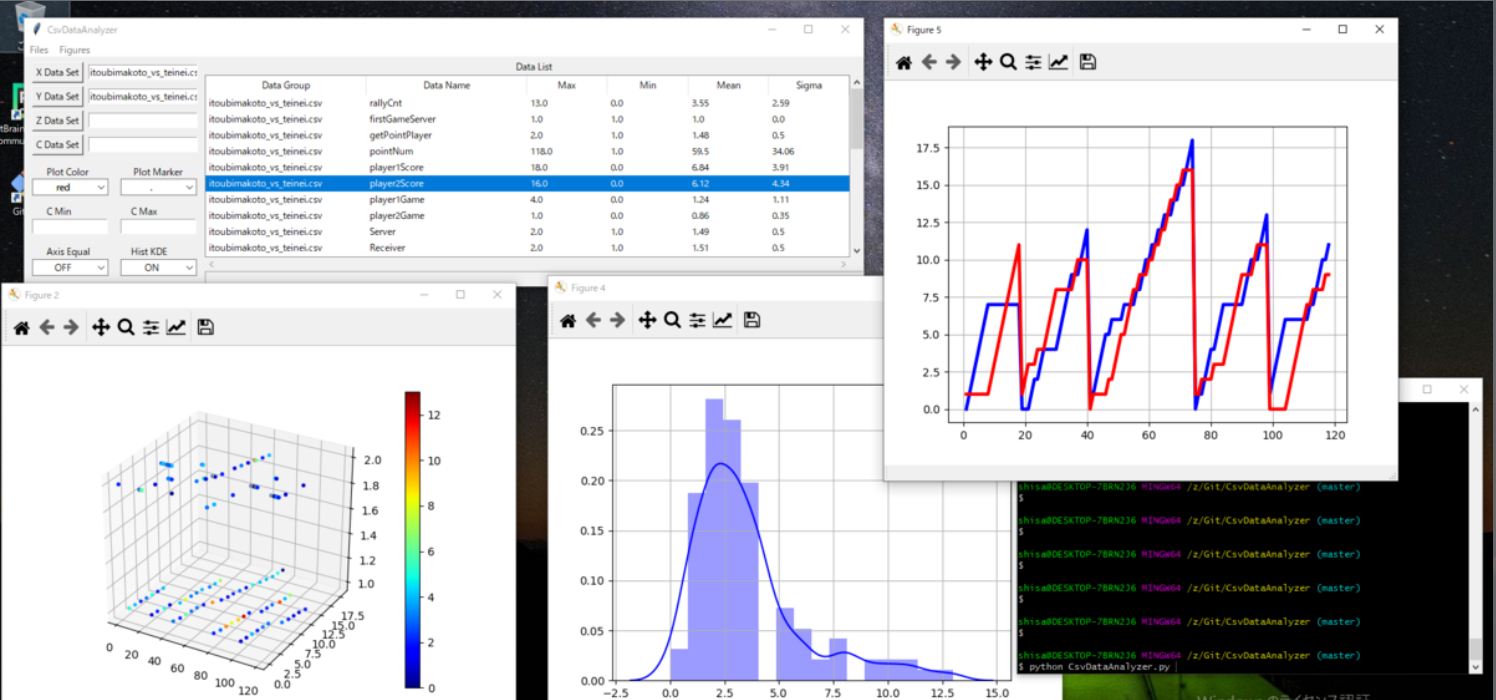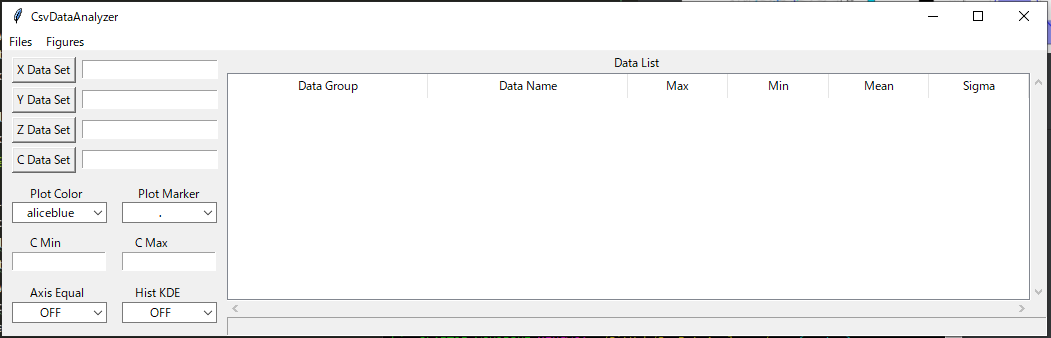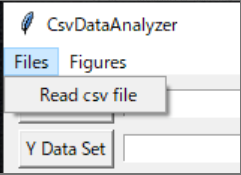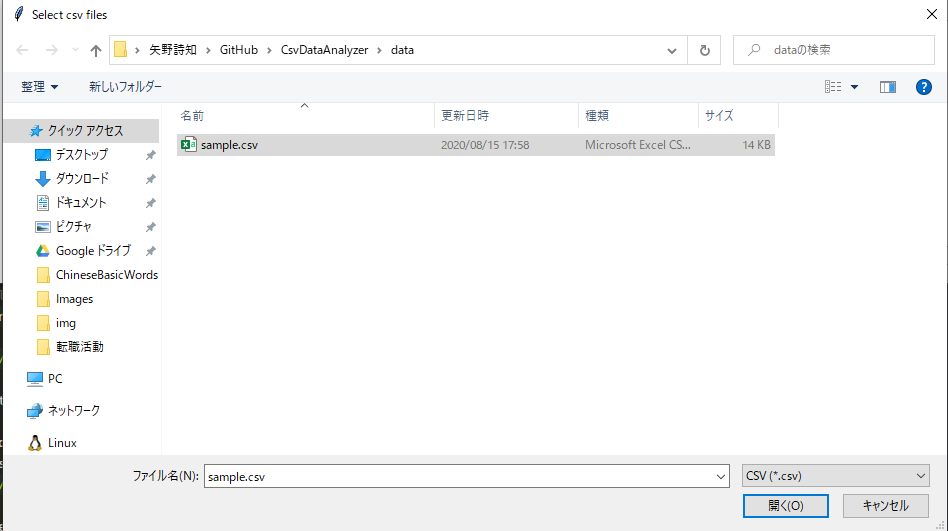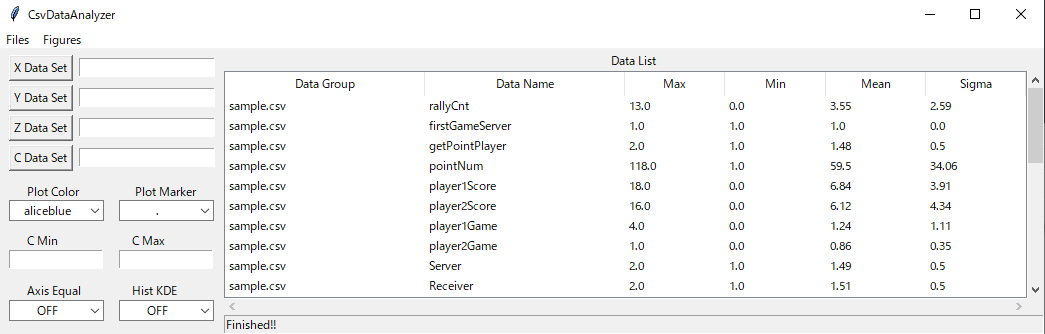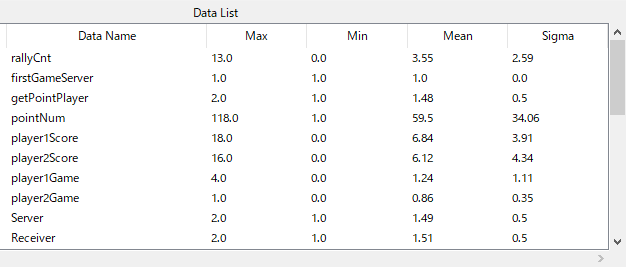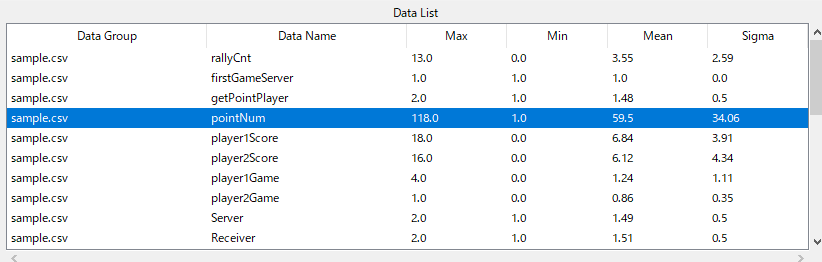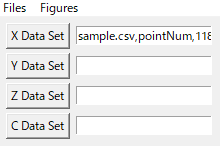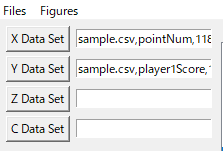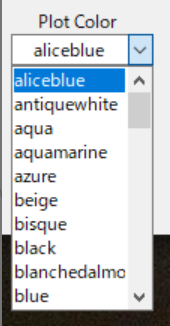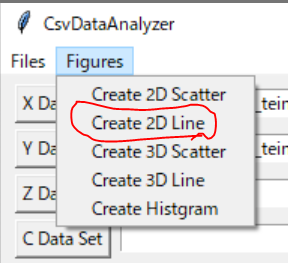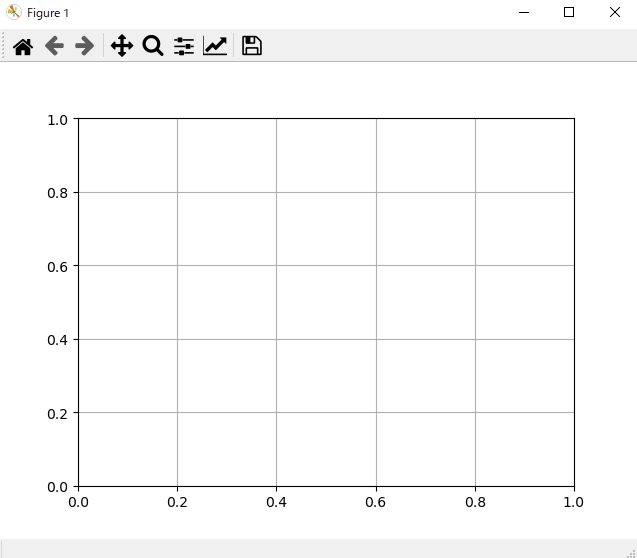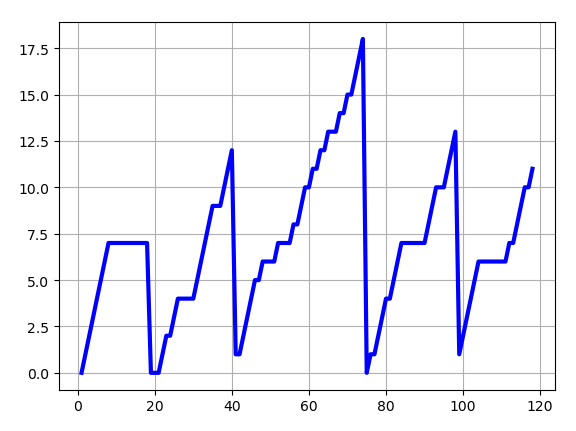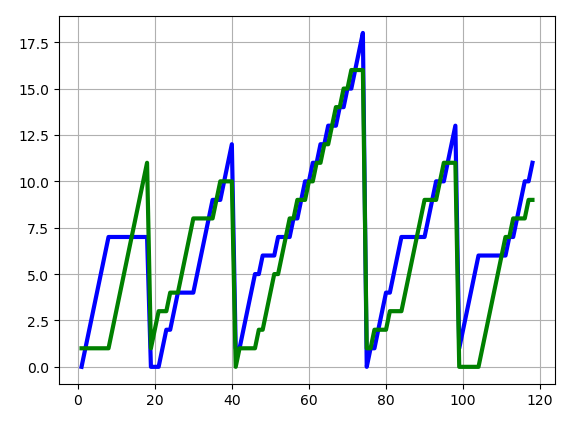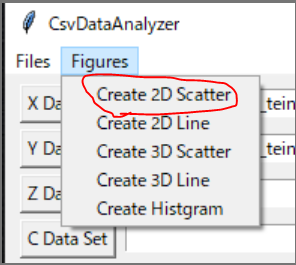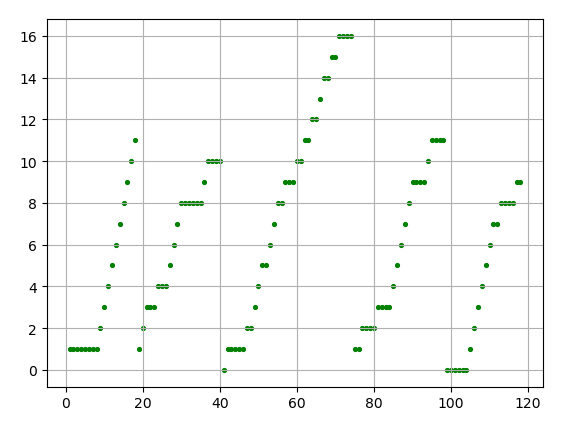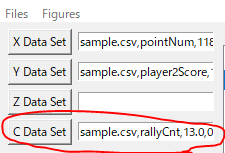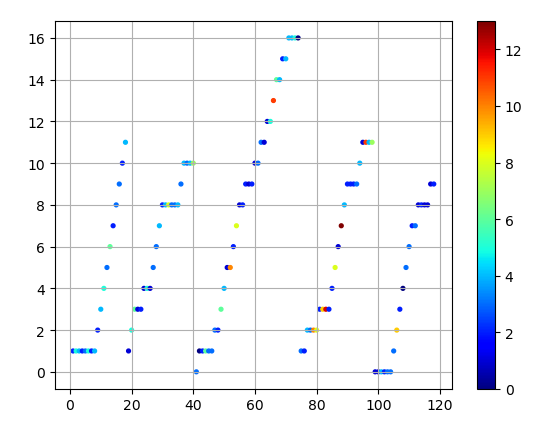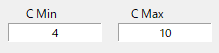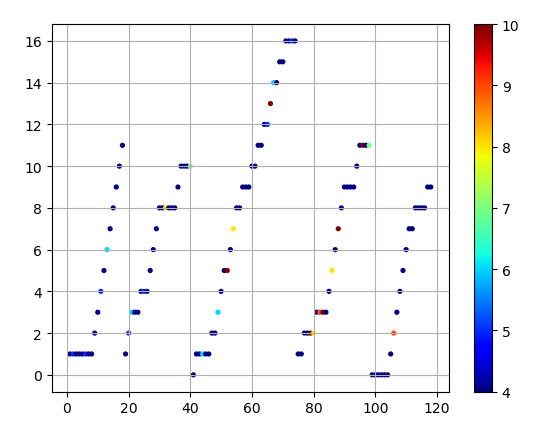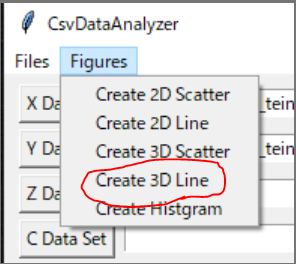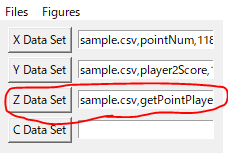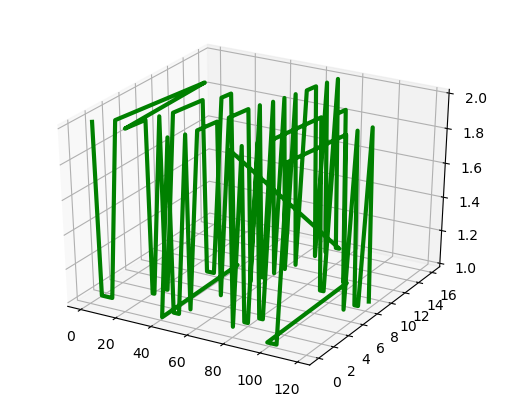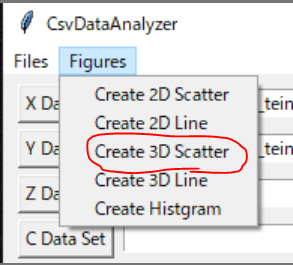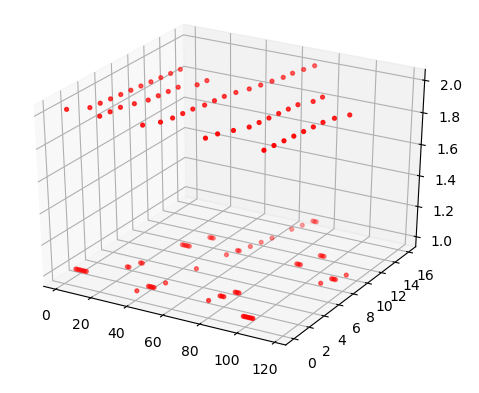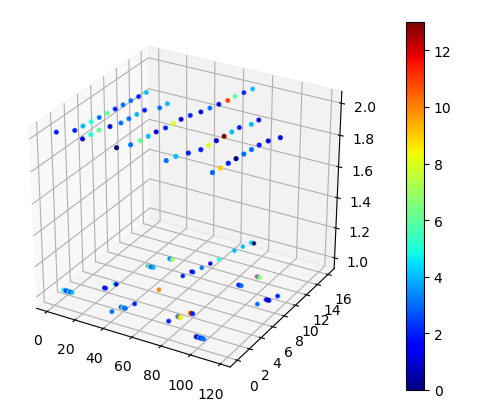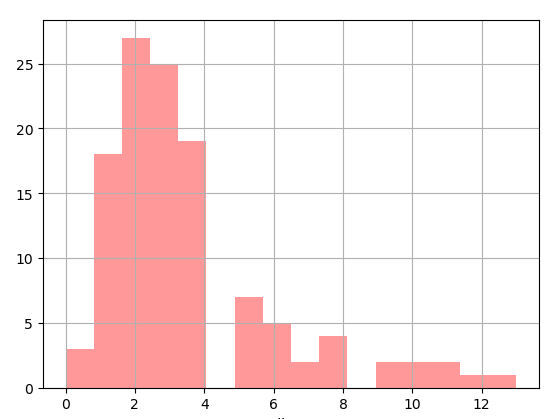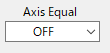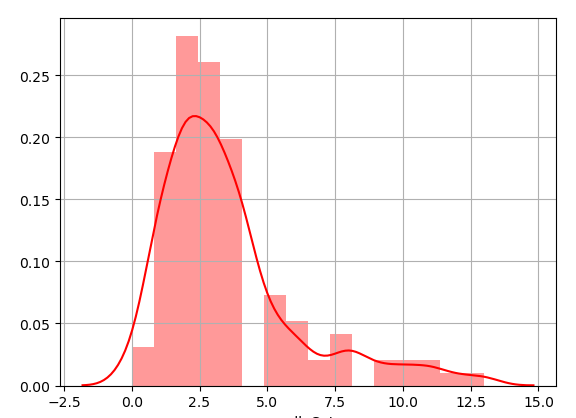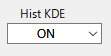A CSV file data analyzer using pure Python.
This is a CSV file data analyzer based on Python.
Features:
- Easy to use.
- Statistics(Sum, Mean, Std, Max and Min) of each data are calculated automatically.
- It can create multiple 2/3D graph.
- Python 3.6.x or higher
- matplotlib
- mpl_toolkits
- numpy
- seaborn
- pandas
- tkinter
- Clone this repository.
- Install required libraries.
- Execute the following command and a GUI will be opened.
$ python src/CsvDataAnalyzer.py-
A file dialog will be oped.
-
Select data you want to analyze on GUI.
-
After setting data, select "Create 2D Line" from "Figures" menu.
-
On the figure, click the right button. -> The 2D line graph will be shown.
-
After setting data, select "Create 2D Scatter" from "Figures" menu.
-
By following the above procedure, the 2D scatter graph will be shown.
-
By setting a color data to "C Data Set", a heatmap can be created.
-
After setting data, select "Create 3D Line" from "Figures" menu.
-
By following the above procedure, a 3D line graph will be shown.
-
After setting data, select "Create 3D Scatter" from "Figures" menu.
-
By following the above procedure, a 3D scatter graph will be shown.
MIT