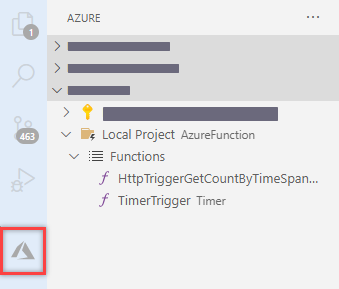An Azure Function App to count activities on SharePoint Online
Once deployed, the function runs every 5 minutes to collect counts. Counts are separated by SharePoint or OneDrive.
- Azure Subscription
- Audit Log enabled for SharePoint and OneDrive
- VSCode with Azure Functions extension
-
Clone this repository and open in VSCode
-
Deploy the local project as a new Function App in Azure
-
Create a Log Analytics Workspace
- We will use the LAW to store counts collected by the Function App
-
Create a Storage Account
- We will use the Storage Account to store configuration and timestamp json file.
-
In the storage account create a new blob container and a json file similar to the one below.
{ "UserId": "username@contoso.com", "Operation": "FileDeleted", "LastTimeStamp": "" }
- Create a Managed Service Identity (MSI) for the Function App.
- Set the MSI as Owner for the Service Account.
- Configure the MSI as Compliance Administrator using below PowerShell commands
Install-Module -Name AzureAD Import-Module -Name AzureAD Connect-AzureAD #Connect using an account that has Global Admin permissions $AzureFunctionAppName = "<Azure Function App Name>" # Grant proper permissions for MSI for the Exchange.ManageAsApp API $O365ExoSP = Get-AzureADServicePrincipal -Filter "DisplayName eq 'Office 365 Exchange Online'" $Permission = $O365ExoSP.AppRoles.Where({$_.Value -eq 'Exchange.ManageAsApp'}) $AzureFunctionSP = Get-AzureADServicePrincipal -Filter "DisplayName eq '$AzureFunctionAppName'" New-AzureADServiceAppRoleAssignment -ObjectId $AzureFunctionSP.ObjectId -Id $Permission[0].Id -PrincipalId $AzureFunctionSP.ObjectId -ResourceId $O365ExoSP.ObjectId #Check if role is currently enabled $roleName = 'Compliance Administrator' $role = Get-AzureADDirectoryRole -Filter "DisplayName eq '$roleName'" if(-not $role){ #Role is not enabled $roleTemplate = Get-AzureADDirectoryRoleTemplate | Where-Object DisplayName -eq $roleName Enable-AzureADDirectoryRole -RoleTemplateId $roleTemplate.ObjectId $role = Get-AzureADDirectoryRole -Filter "DisplayName eq '$roleName'" } # Assign role to the MSI Add-AzureADDirectoryRoleMember -ObjectId $role.ObjectId -RefObjectId $AzureFunctionSP.ObjectId
- Confirm previous steps worked by checking the MSI exists in below locations
- AAD > Enterprise Application > Office 365 Exchange Online > Users and groups
- AAD > Roles and administrators > Compliance Administrator
Go to Function App > Configuration and add the following settings
| Name | Value | Comment |
|---|---|---|
| ExchangeOrganization | contoso.com | |
| LogAnalyticsWorkspaceId | LAW ID | GUID of the LAW to store counts |
| LogAnalyticsWorkspaceKey | LAW Key | Key of the LAW, this can also be a Key Vault reference |
| LogAnalyticsWorkspaceTableName | SharePointActivityCount | Name of the table to store counts in. Table is created on first run |
| OffsetHours | 24 | Time lag in hours to collect counts. Recommended 24 hours or more. |
| Switch_ExchangeOnlineInProfile | 1 | Enable connecting to Exchange Online in PowerShell profile. |
| Switch_ExchangeOnlineMSI | 1 | Enable connecting to Exchange Online using MSI. |
| TimeStampFileURL | e.g. https://SA.blob.core.windows.net/config/config.json | URL of the configuration file. |
Once setup is complete, counts are posted to the defined Log Analytics Workspace. From there you can query the custom table, create alerts, or create dashboards to monitor status.