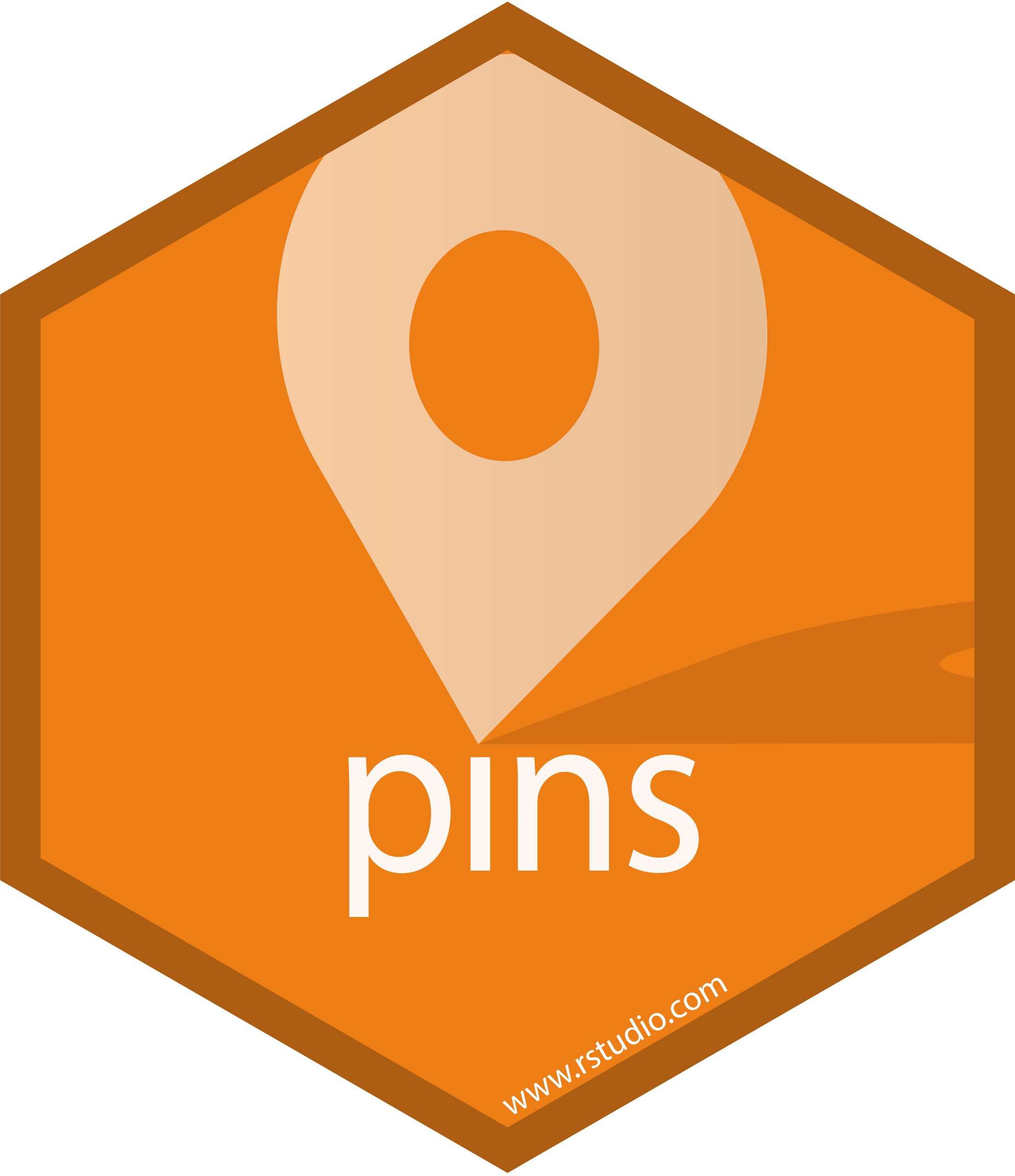The pins package publishes data, models, and other Python objects, making it easy to share them across projects and with your colleagues. You can pin objects to a variety of pin boards, including folders (to share on a networked drive or with services like DropBox), Posit Connect, Amazon S3, and Google Cloud Storage. Pins can be automatically versioned, making it straightforward to track changes, re-run analyses on historical data, and undo mistakes.
See the documentation for getting started.
You can use pins from R as well as Python. For example, you can use one language to read a pin created with the other. Learn more about pins for R.
You can install the released version of pins from PyPI:
python -m pip install pinsAnd the development version from GitHub with:
python -m pip install git+https://github.com/rstudio/pins-pythonTo use the pins package, you must first create a pin board. A good place
to start is board_folder(), which stores pins in a directory you
specify. Here I’ll use a special version of board_folder() called
board_temp() which creates a temporary board that’s automatically
deleted when your Python script or notebook session ends. This is great
for examples, but obviously you shouldn’t use it for real work!
import pins
from pins.data import mtcars
board = pins.board_temp()You can “pin” (save) data to a board with the .pin_write() method. It
requires three arguments: an object, a name, and a pin type:
board.pin_write(mtcars.head(), "mtcars", type="csv")Writing pin:
Name: 'mtcars'
Version: 20230523T115348Z-120a5
Meta(title='mtcars: a pinned 5 x 11 DataFrame', description=None, created='20230523T115348Z', pin_hash='120a54f7e0818041', file='mtcars.csv', file_size=249, type='csv', api_version=1, version=Version(created=datetime.datetime(2023, 5, 23, 11, 53, 48, 555797), hash='120a54f7e0818041'), tags=None, name='mtcars', user={}, local={})
Above, we saved the data as a CSV, but depending on what you’re saving
and who else you want to read it, you might use the type argument to
instead save it as a joblib, parquet, or json file.
You can later retrieve the pinned data with .pin_read():
board.pin_read("mtcars") mpg cyl disp hp drat wt qsec vs am gear carb
0 21.0 6 160.0 110 3.90 2.620 16.46 0 1 4 4
1 21.0 6 160.0 110 3.90 2.875 17.02 0 1 4 4
2 22.8 4 108.0 93 3.85 2.320 18.61 1 1 4 1
3 21.4 6 258.0 110 3.08 3.215 19.44 1 0 3 1
4 18.7 8 360.0 175 3.15 3.440 17.02 0 0 3 2
A board on your computer is good place to start, but the real power of
pins comes when you use a board that’s shared with multiple people. To
get started, you can use board_folder() with a directory on a shared
drive or in DropBox, or if you use Posit
Connect you can use
board_connect():
# Note that this uses one approach to connecting,
# the environment variables CONNECT_SERVER and CONNECT_API_KEY
board = pins.board_connect()
board.pin_write(tidy_sales_data, "hadley/sales-summary", type="csv")Then, someone else (or an automated report) can read and use your pin:
board = board_connect()
board.pin_read("hadley/sales-summary")You can easily control who gets to access the data using the Posit Connect permissions pane.
The pins package also includes boards that allow you to share data on
services like Amazon’s S3 (board_s3()), Google Cloud Storage
(board_gcs()), and Azure blob storage (board_azure()).
-
This project is released with a Contributor Code of Conduct. By contributing to this project, you agree to abide by its terms.
-
If you think you have encountered a bug, please submit an issue.