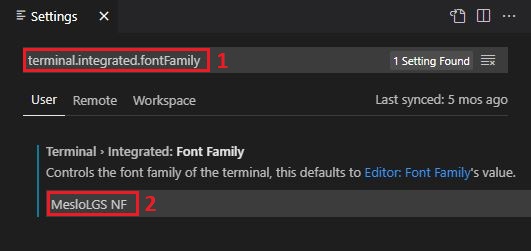icons don't display in VS code integrated terminal after setting terminal.integrated.fontFamily
JoeNormyl opened this issue · comments
I recently installed oh-my-zsh and powerlevel10k in iTerm2. I installed the font through p10k config and it looks beautiful!!!
But when I try to apply the font to my VScode integrated terminal none of the icons display in the prompt.
"terminal.integrated.fontFamily": "MesloLGS NF",
but it makes no difference. I also tried to add the extra set of single quotes:
"terminal.integrated.fontFamily": "'MesloLGS NF'",
No matter what I've tried, nothing seems to fix the issue. After googling exhaustively, I turn to you. Thanks for your help!
-
Download these four ttf files:
-
Double-click on each file and click "Install". This will make
MesloLGS NFfont available to all applications on your system. -
Open Settings in Visual Studio Code.
- On PC: press Ctrl+, or click File → Preferences → Settings.
- On Mac: press ⌘ , or click Code → Preferences → Settings.
-
Enter
terminal.integrated.fontFamilyin the search box at the top of Settings tab and set the value below toMesloLGS NF.
You can find similar instructions for all popular terminals in this document: https://github.com/romkatv/powerlevel10k/blob/master/font.md
@Joey-Provolone, if you fixed it, can you post also here the solution?
@sortega The instructions in my previous comment should work: #671 (comment)
You are 100% correct
@Joey-Provolone You can simply change terminal from integrated to external to make that work
That will disable the integrated terminal altogether. Many VS Code users (myself included) like to have a terminal integrated within the IDE.
or just add the following lines to settings.json:
"terminal.integrated.shell.osx": "/bin/zsh",
"terminal.integrated.fontFamily": "MesloLGS NF"
example:
{
"terminal.external.osxExec": "iTerm.app",
"terminal.integrated.shell.osx": "/bin/zsh",
"terminal.integrated.fontFamily": "MesloLGS NF"
}
@sortega The instructions in my previous comment should work: #671 (comment)
I came from google. This worked perfectly, thank you!
@gatham01 Visual Studio Code: Open File → Preferences → Settings, enter terminal.integrated.fontFamily in the search box and set the value to MesloLGS NF.
this was necessary for me as well, thanks (ps official instructions were not sufficient))
I've updated the instructions in https://github.com/romkatv/powerlevel10k/blob/master/font.md based on the feedback from this issue and replaced my first comment with a copy so that future readers who stumble upon this issue get to the useful information quicker.
Works fine for me in powerlevel10K on Mac.
Thanks so much.
I had the exact same problem on Ubuntu 20.04 and nothing worked. All I had to do was copy and paste the 4 .ttf files (MesloLGS NF Regular.ttf, MesloLGS NF Bold.ttf, MesloLGS NF Italic.ttf and MesloLGS NF Bold Italic.ttf) inside the usr/share folder to fix it.
@HarishChandran3304 You must have skipped steps in the instructions that tell you to install the font. The first two steps here: #671 (comment). You need to perform all steps without skipping any.
@romkatv Actually, I did finish all the steps without skipping any and the font was working just fine on my GNOME terminal. It was an issue only on VS Code.
Where did you copy the ttf files to make it work?
Where did you copy the ttf files to make it work?
Inside the usr/share folder
Where did you copy the ttf files to make it work?
Inside the usr/share folder
Please be more specific.
Where did you copy the ttf files to make it work?
Inside the usr/share folder
Please be more specific.
Sorry about that! I'm new to Linux and I'm still not familiar with the directory system. I ll try my best to be more specific. When I open the file explorer in my root directory there a couple of the default folders like Desktop, Documents, Downloads, etc. And there is also another folder called share. That is where i copied the 4 .ttf files into to make it work.
Thanks! That would be ~/share -- you can see that on the left side of your prompt. ~ stands for your home directory, so the full path is something like /home/username/share. You can see it by typing pwd.
It's unlikely that copying the *.ttf files to ~/share has made any difference but it's technically possible if you'd made non-trivial and unusual changes to your system. Let's try to find out. Please post the output of the following command:
fc-list 'MesloLGS NF'Ahh okay got it! I too felt that it was highly unlikely that copying the *.ttf files into the ~/share folder made any difference. So I tried testing some things on my own. My hypothesis was that VS Code was unable to recognize externally installed fonts unless the .ttf files were copied into the ~/share folder.
I reinstalled VS Code using the .deb file from the official website and then everything seemed to be working fine. So I looked around and found this issue which says VS Code installations made using "snap" (I'm not sure what that is yet, another package manager I believe) (I had installed VS Code using the "Ubuntu Software" application which I believe uses snap), had problems recognizing fonts. And they also say that they found a workaround by pasting the .ttf files into the ~/share or the ~/share/fonts folder to make it work which is exactly what I had to do.
If you can look this over and confirm this you can maybe add some extra instructions to tell the users to try pasting the .ttf files into either the ~/share or the ~/share/fonts folder and if that doesn't work they would have to reinstall VS Code using the .deb file from the official website using appropriate commands. These are the commands that I used just in case.
To uninstall snap version of VS Code:
$ snap remove codeTo install the .deb file:
$ sudo apt install /path/to/package/name.debAlso, all my VS Code preferences, settings, and extensions were preserved, so I don't think reinstalling should be a problem for others!
Oh wait oops! I forgot to send the output you were looking for.
Here:
~ fc-list 'MesloLGS NF' ✔
/home/harish/.local/share/fonts/MesloLGS NF Bold.ttf: MesloLGS NF:style=Bold
/home/harish/.local/share/fonts/MesloLGS NF Italic.ttf: MesloLGS NF:style=Italic
/home/harish/.local/share/fonts/MesloLGS NF Bold Italic.ttf: MesloLGS NF:style=Bold Italic
/home/harish/.local/share/fonts/MesloLGS NF Regular.ttf: MesloLGS NF:style=RegularSo I looked around and found this issue
Thanks for the link. This issue has been fixed in 2019. Ubuntu 20.04 shouldn't be affected.
And they also say that they found a workaround by pasting the .ttf files into the
~/shareor the~/share/fontsfolder to make it work which is exactly what I had to do.
Hm... microsoft/vscode#63194 (comment) says this:
Current workaround: copy fonts to
/usr/share/fonts
You've copied the files to ~/share. That's not the same directory.
Can you double-check the whole thing? Uninstall VS Code, install it from Snap Store and verify that it can use MesloLGS NF. Then delete the ttf files from ~/share, restart VS Code and verify that it cannot use MesloLGS NF.
@chrisdemars That ugly font on your screenshot is the fallback font. VS Code uses it when the font specified in the VS Code settings does not exist. This can happen if you haven't installed the font or if you've mistyped its name in VS Code settings.
@romkatv I have it spelled the exact same. I am using "MesloGS NF". I am wondering if at this point it is a bug in VS Code.
It could be a bug in VS Code, yes. Are you sure the font is installed? Can you use it in other applications on the same machine? If yes, then perhaps you are running VS Code in some kind of container?
@romkatv I am using it with iTerm2 with no issue.
I am using "MesloGS NF"
The correct name is "MesloLGS NF".
@romkatv I must be an idiot. HOW did I not see the "L" in "MesloL" lol? That fixed it!
In case you are using a different font, setting MesloLGS NF as fallback would work also
"terminal.integrated.fontFamily": "'Terminus (TTF)', 'MesloLGS NF'",@gatham01 Visual Studio Code: Open File → Preferences → Settings, enter terminal.integrated.fontFamily in the search box and set the value to MesloLGS NF.
this was necessary for me as well, thanks (ps official instructions were not sufficient))
Thank you! This worked for me
I recently installed oh-my-zsh and powerlevel10k in iTerm2. I installed the font through p10k config and it looks beautiful!!!

But when I try to apply the font to my VScode integrated terminal none of the icons display in the prompt.
"terminal.integrated.fontFamily": "MesloLGS NF",but it makes no difference. I also tried to add the extra set of single quotes:
"terminal.integrated.fontFamily": "'MesloLGS NF'",No matter what I've tried, nothing seems to fix the issue. After googling exhaustively, I turn to you. Thanks for your help!
Hi @Joey-Provolone , What theme you are using? it's beautiful! where can i find this background image?
It Worked Thanks...
I had to restart VSCode for the new font changes to reflect, but it worked after that.
Hello,
I am trying to set up the font in the VS Code on my mac. I did the following:
- Installed the fonts (I checked and I CAN use them in the system - e.g: Word)
- In the settings I set up the "Terminal > Integrated: Font Family" to
MesloLGS NF - Restarted the VS Code
It looks like that:

Could you please help me how to set it up correctly? Thank you
edit:
fc-list 'MesloLGS NF' output:
/Users/dstanek/Library/Fonts/MesloLGS NF Regular.ttf: MesloLGS NF:style=Regular
/Users/dstanek/Library/Fonts/MesloLGS NF Bold.ttf: MesloLGS NF:style=Bold
/Users/dstanek/Library/Fonts/MesloLGS NF Bold Italic.ttf: MesloLGS NF:style=Bold Italic
/Users/dstanek/Library/Fonts/MesloLGS NF Italic.ttf: MesloLGS NF:style=Italic
@stanedav Sorry, I don't know how to help you. This issues is not related to zsh or powerlevel10k, so you might have better luck asking on a forum dedicated to VS Code and/or Mac.
Re-configuring p10k solved for me, inside vscode integrated terminal:
p10k configure
To add, if someone is using Manjaro Linux KDE 20 or higher, the font family that worked for me was:
"terminal.integrated.fontFamily": "NotoSansMono Nerd Font"
It's a bug in vscode terminal. I think it's been fixed in the insider build.
Follow Romkatv!! He is correct
MesloLGS NF may not be the correct solution for everyone. It depends which font you have installed in your command line. For example mine was Inconsolata for Powerline.
A more generic approach to solve the problem is:
- Find out which font you use on your terminal. For example in Mac iTerm, you'll open a new
iTermwindow and go⌘ + , > Profiles > Text > Fontand remember the font you found there. This procedure is different from you if you are not usingiTerm - Go onto VSCode and go
Cmd + Shift + P > search for "Settings UI" > Press Enter > search for "terminal.integrated.fontFamily"and add the font that you have on your command line which you have found in step 1. - Open you terminal in VSCode with
Ctrl + Backquoteor from the menu, and it should all work now.
in my VScode it looks like the icons are half cut. any suggestions please??
try this:
"terminal.integrated.gpuAcceleration": "canvas"worked for me
@Trojann , your suggestion worked perfect! now the icons looks normal!
Thank you , guys! you rock!

I had the exact same problem on Ubuntu 20.04 and nothing worked. All I had to do was copy and paste the 4 .ttf files (MesloLGS NF Regular.ttf, MesloLGS NF Bold.ttf, MesloLGS NF Italic.ttf and MesloLGS NF Bold Italic.ttf) inside the usr/share folder to fix it.
This is the right answer! I'm using Ubuntu 22.04
For some reason my aws profile (really right prompt elements) will not display in some directories. Has anyone else ran into this issue? Is there something I need to enable for this to work for all of my directories?


For context, in ,p10.zsh I also have typeset -g POWERLEVEL9K_AWS_SHOW_ON_COMMAND='aws|awless|terraform|pulumi|terragrunt' commented
@musicislife727 Open a separate issue.
Just commenting to thank everyone in this thread, you guys are real heroes :)
P.S. after changing the font settings in vscode don't forget to restart it
#2056
Maybe this should work for Linux users 🤷🏻♂️
#2056
Maybe this should work for Linux users 🤷🏻♂️
I'm positive that the official instructions work.
#2056
Maybe this should work for Linux users 🤷🏻♂️I'm positive that the official instructions work.
Yeah it does work but in many distributions, there's no default installed application to install .ttf files
is perfect for my vs
@seifolah-ghaderi Here is the wallpaper you asked for.
Hi @Joey-Provolone , What theme you are using? it's beautiful! where can i find this background image?
or just add the following lines to settings.json:
"terminal.integrated.shell.osx": "/bin/zsh", "terminal.integrated.fontFamily": "MesloLGS NF"example: { "terminal.external.osxExec": "iTerm.app", "terminal.integrated.shell.osx": "/bin/zsh", "terminal.integrated.fontFamily": "MesloLGS NF" }
Just a little update
terminal.integrated.defaultProfile.osx instead of terminal.integrated.shell.osx
To add, if someone is using Manjaro Linux KDE 20 or higher, the font family that worked for me was:
"terminal.integrated.fontFamily": "NotoSansMono Nerd Font"
I'm using Arch + Gnome 43 + Nerd fonts complete from the AUR, this works for me too
p10k configure
Easiest one, I had been trying lot of stuff earlier. The problem with these things is that you have to be invested to understand what piece is responsible for what.
To add, if someone is using Manjaro Linux KDE 20 or higher, the font family that worked for me was:
"terminal.integrated.fontFamily": "NotoSansMono Nerd Font"I'm using Arch + Gnome 43 + Nerd fonts complete from the AUR, this works for me too
Any nerd font should work, not just Meslo or Noto. otf-cascadia-code-nerd which provides 'CaskaydiaCove Nerd Font' also works for me.
Tried p10k configure, prompted twice and I can't see the lock icon before installing NF. It's still useful to run it with NF to fix icon spacing (the cross overlapping step).
it worked for me
"terminal.integrated.fontFamily": "CaskaydiaCove Nerd Font",
Worked in ubuntu 22.04 [jammy jelly]
Hi @Joey-Provolone , What theme you are using? it's beautiful! where can i find this background image?
Thanks, I spent probably way too much time setting it up to look pretty. It was just a background image I found somewhere on what is apparently now called Dig Wallpapers It used to be called something else. For the iTerm theme colors, I started with "Earthsong" theme and then made some modifications. You can see some version of the original guide I followed here (Yes this is a freecodecamp walkthru). There's so many things you can do now so play around with it.
Download these four ttf files:
Double-click on each file and click "Install". This will make
MesloLGS NFfont available to all applications on your system.Open Settings in Visual Studio Code.
- On PC: press Ctrl+, or click File → Preferences → Settings.
- On Mac: press ⌘ , or click Code → Preferences → Settings.
Enter
terminal.integrated.fontFamilyin the search box at the top of Settings tab and set the value below toMesloLGS NF.You can find similar instructions for all popular terminals in this document: https://github.com/romkatv/powerlevel10k/blob/master/font.md
First of all thank you for all your hard work on maintaining this codebase. I appreciate the time and energy. It's been years since I first posted this issue and after trying everything you have mentioned without success, I decided I would just deal. But I keep seeing the replies of others indicating they got it working so now I am determined I will do the same.
I have tried following the steps you mentioned. I reinstalled the fonts using the links you provided, made sure they show up in my font book, checked my vscode settings JSON and I have done everything you have recommended, but still my result is the same. I even tried some of the other fixes mentioned like adding
"terminal.integrated.defaultProfile.osx": "zsh",
"terminal.external.osxExec": "iTerm.app",
Anything else you can think of? The glyphs and font seem to work great on iTerm still. Thank you for your help!
If you are unable to change the font in vscode, ask for help in places where people ask for help with vscode. The question is: How to change the font used by the integrated terminal in vscode. Note that zsh and powerlevel10k don't enter the picture.
MesloLGS NFmay not be the correct solution for everyone. It depends which font you have installed in your command line. For example mine wasInconsolata for Powerline.A more generic approach to solve the problem is:
- Find out which font you use on your terminal. For example in Mac iTerm, you'll open a new
iTermwindow and go⌘ + , > Profiles > Text > Fontand remember the font you found there. This procedure is different from you if you are not usingiTerm- Go onto VSCode and go
Cmd + Shift + P > search for "Settings UI" > Press Enter > search for "terminal.integrated.fontFamily"and add the font that you have on your command line which you have found in step 1.- Open you terminal in VSCode with
Ctrl + Backquoteor from the menu, and it should all work now.
Thank you so much FedericoCapaldo I don't know how or why but this UI setting was overwriting what I had in my JSON. When I went to look at this, I saw that MesloLGS NF was not in quotes which was causing the issue. It works now FYI for anyone still having this issue

You are quite correct and thank you for your prompt reply despite my improper post. I was able to get it working it was an issue with VScode settings UI overwriting the JSON which has absolutely nothing to do with zsh or powerlevel10k. I imagine it is my heavy level of aesthetic customizations that started this whole thing. I mistakenly thought the issue was something else as I had been through every bit of documentation I could find on VScode trying but I should have known better. Hopefully anyone else having this issue after installing powerlevel10k on VScode. Thanks again for the sweet repo!
So I cannot understand why in Gnome Terminal, my font (MonoLisa), renders all the icons correctly, but when I use the integrated terminal in VSCode, using the same font, the icons appear as boxes with an X through them ([X]). Is Gnome Terminal using multiple fonts somehow? Is VSCode bugged?
Mono Lisa doesn't have nerd font icons (e.g., U+F306). If GNOME Terminal is able to display this icon, it's either using a different font to start with, or a fallback font with the icons.
Mono Lisa doesn't have nerd font icons (e.g., U+F306). If GNOME Terminal is able to display this icon, it's either using a different font to start with, or a fallback font with the icons.
Indeed, but other terminal applications allow you to set a different way to handle symbols, apart from the terminal font face. For example: https://sw.kovidgoyal.net/kitty/conf/#opt-kitty.symbol_map
And Nerd Fonts provides a separate download only containing symbols, which you can use with that option.
Is there a way to achieve this in VS Code?
Yes, VSCode supports fallback fonts.
Download these four ttf files:
Double-click on each file and click "Install". This will make
MesloLGS NFfont available to all applications on your system.Open Settings in Visual Studio Code.
- On PC: press Ctrl+, or click File → Preferences → Settings.
- On Mac: press ⌘ , or click Code → Preferences → Settings.
Enter
terminal.integrated.fontFamilyin the search box at the top of Settings tab and set the value below toMesloLGS NF.You can find similar instructions for all popular terminals in this document: https://github.com/romkatv/powerlevel10k/blob/master/font.md
First of all thank you for all your hard work on maintaining this codebase. I appreciate the time and energy. It's been years since I first posted this issue and after trying everything you have mentioned without success, I decided I would just deal. But I keep seeing the replies of others indicating they got it working so now I am determined I will do the same.
I have tried following the steps you mentioned. I reinstalled the fonts using the links you provided, made sure they show up in my font book, checked my vscode settings JSON and I have done everything you have recommended, but still my result is the same. I even tried some of the other fixes mentioned like adding
"terminal.integrated.defaultProfile.osx": "zsh","terminal.external.osxExec": "iTerm.app",Anything else you can think of? The glyphs and font seem to work great on iTerm still. Thank you for your help!




Thanks for response, In Apple M1 Pro - Monterey OS it worked like a charm in the first step;
I had to use the fullname for font: MesloLGS Nerd Font
I had to use the fullname for font: MesloLGS Nerd Font
That's a different font. It's worse than MesloLGS NF.
MesloLGS
Also MesloLGS NF did not work for me. But writing MesloLGS Nerd Font worked.
You can only instruct vscode to use a font that you have installed. If you've installed MesloLGS Nerd Font but not MesloLGS NF, then you can instruct vscode to use the former but not the latter. If you install MesloLGS NF, you'll be able to use it in vscode.
Had the same problem but with: Cascadia Code
When set the: "terminal.integrated.fontFamily": "CaskaydiaCove Nerd Font"
It worked.
TLDR: Have to pul full name of the font.
Download these four ttf files:
Double-click on each file and click "Install". This will make
MesloLGS NFfont available to all applications on your system.Open Settings in Visual Studio Code.
- On PC: press Ctrl+, or click File → Preferences → Settings.
- On Mac: press ⌘ , or click Code → Preferences → Settings.
Enter
terminal.integrated.fontFamilyin the search box at the top of Settings tab and set the value below toMesloLGS NF.
You can find similar instructions for all popular terminals in this document: https://github.com/romkatv/powerlevel10k/blob/master/font.md
You are a life saver my friend. Thank you so much. i was wondering why the fonts was displaying in my iterm2 but not VS Code.
Problem solved! 👍🏾
I had to use the fullname for font: MesloLGS Nerd Font
Arch Linux here:
installed ttf-meslo-nerd from https://archlinux.org/packages/extra/
then i had to specify MesloLGS Nerd Font in vscode settings json and not MesloLGS NF:
"terminal.integrated.fontFamily": "MesloLGS Nerd Font"
"MesloLGS Nerd Font" is not the same font as "MesloLGS NF". The latter is the recommended font with properly sized icons.
I installed my Nerd Font with Homebrew and hat to put
"terminal.integrated.fontFamily": "'MesloLGS Nerd Font'",
I installed my Nerd Font with Homebrew and hat to put
"terminal.integrated.fontFamily": "'MesloLGS Nerd Font'",
That's not the recommended font though. You can use it if you like it: powerlevel10k works with any font. The recommended font is basically the same but with properly sized icons.
because font not downloaded or not configured...
1-download MesloLGS NF Regular font
2-after that go to setting and search terminal.integrated.fontFamily and set it to MesloLGS NF
I tried that mate, I'm getting this same problem with any nerd font I tried 5 of them.
@Welding-Torch Try following the instructions very carefully.
@romkatv Okay. I've followed along once again, and unfortunately I'm getting the same result:

Can someone recommend a fix?
@Welding-Torch This does not look like a Powerlevel10k prompt.
Don't forget to restart VS Code if you've newly installed the font. :)
I wantd to install the font Fira Code
none of the suggestions were working, only when I added this collection of options did it start working
"customPresentationMode.overrides": {
"workbench.colorTheme": "Visual Studio Light",
"window.zoomLevel": 1,
"debug.console.fontSize": 26,
"editor.fontSize": 26,
"markdown.preview.fontSize": 26,
"terminal.integrated.fontSize": 26,
"gitlens.codeLens.enabled": false,
"gitlens.currentLine.enabled": false
},
"workbench.colorTheme": "Monokai Dark Soda",
"workbench.iconTheme": "material-icon-theme",
"editor.fontFamily": "'FuraCode Nerd Font Mono', 'FiraCode Nerd Font Mono', 'Fira Code', 'Droid Sans Mono', Menlo, Monaco, 'Courier New', monospace, 'Droid Sans Fallback'",
"debug.console.fontSize": 16,
"editor.fontSize": 16,
"markdown.preview.fontSize": 16,
"terminal.integrated.fontSize": 16,
"editor.fontLigatures": true,
You spelled FiraCode as FuraCode
You spelled
FiraCodeasFuraCode
Yeah, I think it's intentional :), 'FiraCode Nerd Font Mono' is also in there, if it doesn't find ''FuraCode Nerd Font Mono'' it defaults to 'Fira'. Idk if there is such a thing as FuraCode fonts, but as it's working imma leave it for now
It's a configuration i took from here: https://gitlab.com/pinage404/dotfiles/-/blob/main/dotfiles/config/Code/User/settings.json