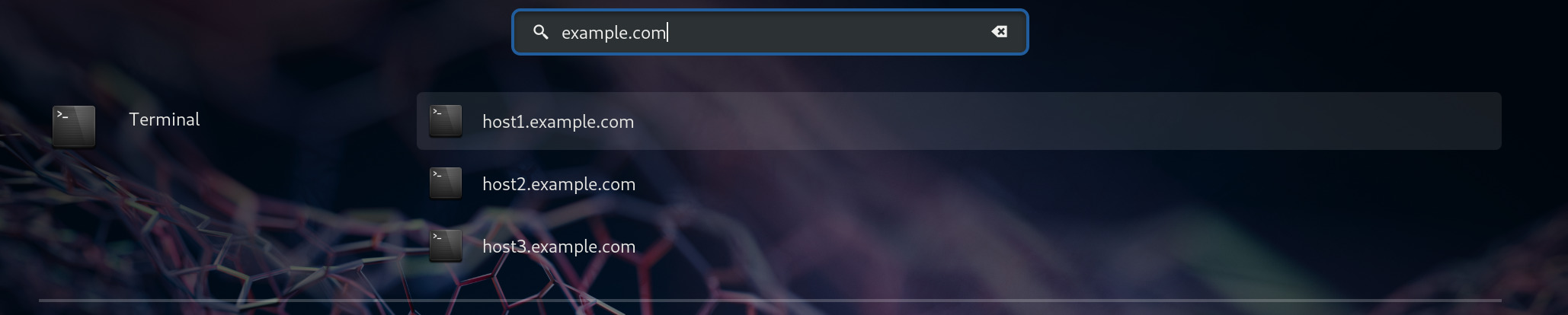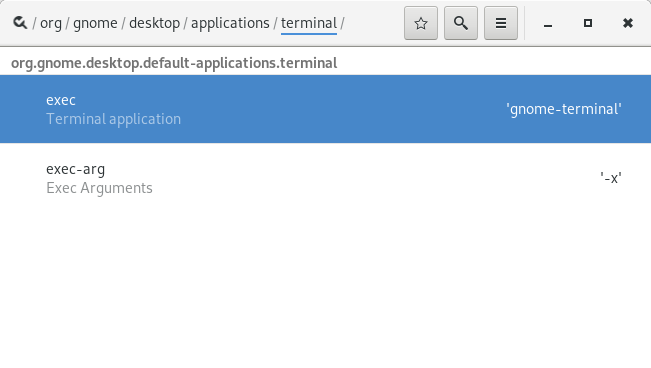A gnome-shell extension which searches the ssh config and known_hosts file and provides the found ssh connections in your shell overview.
This project is a fork of the gnome-shell-extension-sshsearch project which has been unmaintained for a while.
-
it parses the ~/.ssh/config file and searches for the host names
-
it parses the ~/.ssh/known_hosts file and reads all host names (to use this feature you have to set the ssh setting "HashKnownHosts" to "no")
-
you are able to define a user for the founded hosts in the search term
Assume the ~/.ssh/config file looks like:
Host desktop
User user
HostName 192.168.1.100
Host desktop1
User user
HostName 192.168.1.101
host vserver
User user
Port 2222
HostName 11.11.111.111
and the ~/.ssh/known_hosts file looks like:
[11.11.111.111]:2222 ssh-rsa AAAAB...
github.com,207.97.227.239 ssh-rsa AAAAB...
user.webfactional.com,22.22.222.222 ssh-rsa AAAAB...
192.168.1.100 ssh-rsa AAAAB...
Here are some example searches and the search results:
-
search-term: desk
- desktop
- desktop1
-
search-term: rv
- vserver
-
search-term: 11
- 11.11.111.111:2222
-
search-term: 97
- 207.97.227.239
-
search-term: user@ (all host names are in the search results)
- user@desktop
- user@desktop1
- user@vserver
- user@11.11.111.111:2222
- user@github.com
- user@207.97.227.239
- user@user.webfactional.com
- user@22.22.222.222
- user@192.168.1.100
-
search-term: user@des
- user@desktop
- user@desktop1
Install directly from the Gnome Shell Extensions site.
Or download the zip file from the GitHub releases
page and unzip
the
file
in the
~/.local/share/gnome-shell/extensions/ssh-search-provider@extensions.gnome-shell.fifi.org
directory (you may have to create the directory).
If you want to replace 'gnome-terminal' with the name of your preferred terminal app so you have to set it with either dconf Editor or with gsettings.
Launch dconf Editor and navigate to the
/org/gnome/desktop/applications/terminal/ key.
Enter the following command on the terminal:
gsettings set org.gnome.desktop.applications.terminal exec <new default editor>
For example if you want to change gnome-terminal to terminator type:
gsettings set orgf.gnome.desktop.applications.terminal exec terminator
If you want to add some arguments to your terminal app command line you can set them with:
gsettings set org.gnome.desktop.applications.terminal exec-arg "<args>"
For example if you want to use terminator in border-less mode type:
gsettings set org.gnome.desktop.applications.terminal exec-arg "--borderless"
- meson v0.44.0 or later.
-
Check out:
git clone https://github.com/F-i-f/ssh-search-provider -
cd ssh-search-provider -
Run meson:
meson build -
To install in your your gnome shell extensions' directory (~/.local/share/gnome-shell/extensions), run ninja:
ninja -C build install -
To build the extension zip files, run:
ninja -C build extension.zip, the extension will be found underbuild/extension.zip.
- ES60 / Gnome-Shell 3.32 compatibility (still compatible with 3.30 and lower).
- Updated meson-gse to latest.
- Minor doc updates.
- First release, based upon the original.
-
The
meson-gsecredits are included here by reference. -
Bernd Schlapsi brot@gmx.info for the original extension.