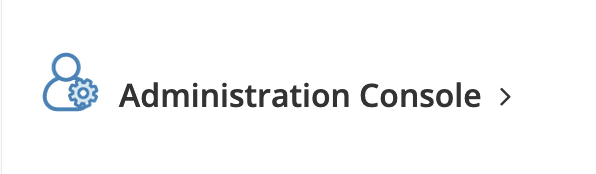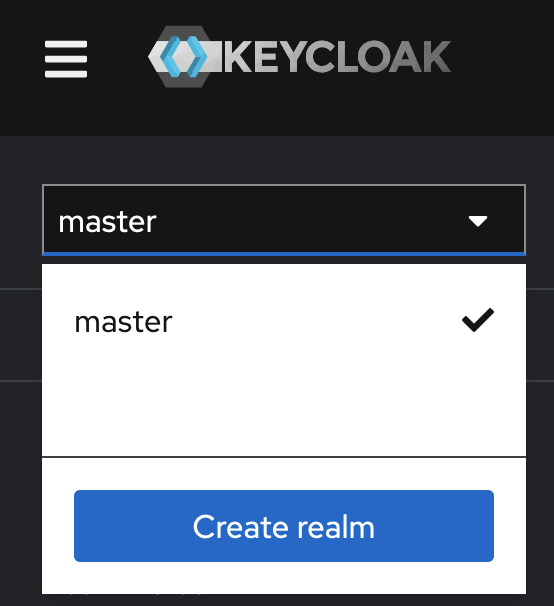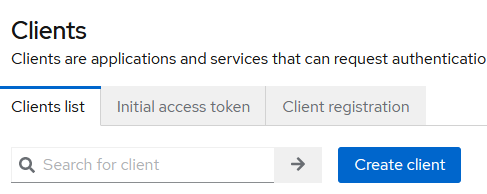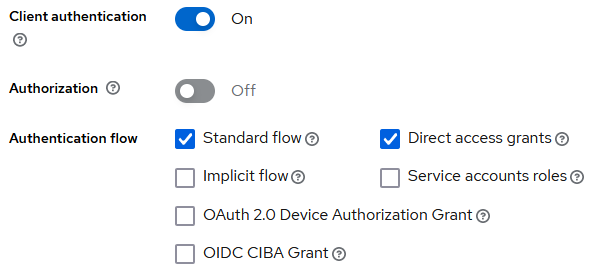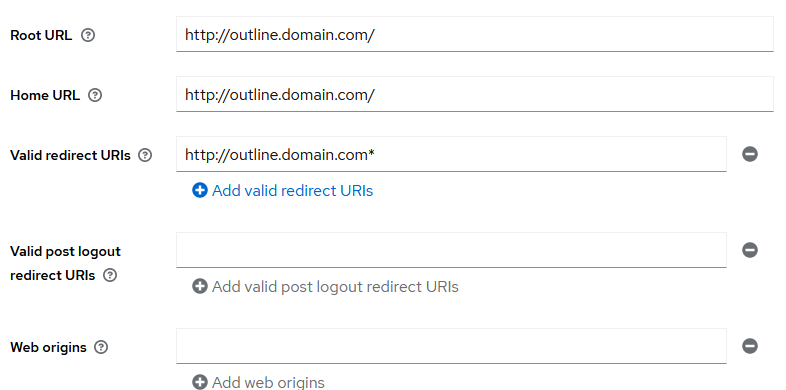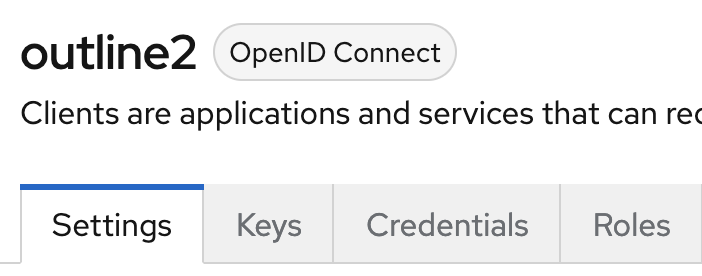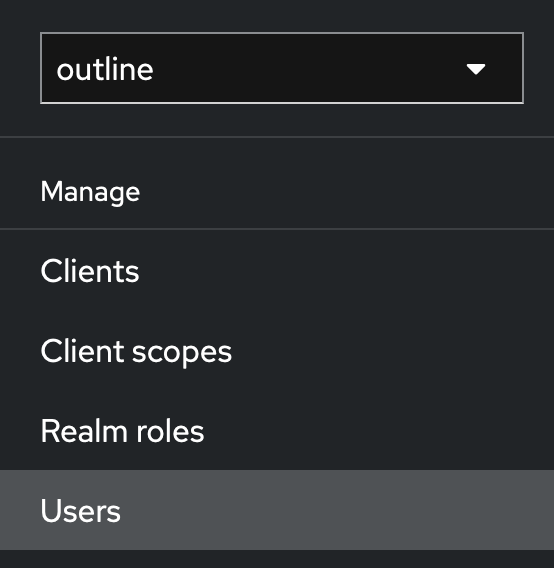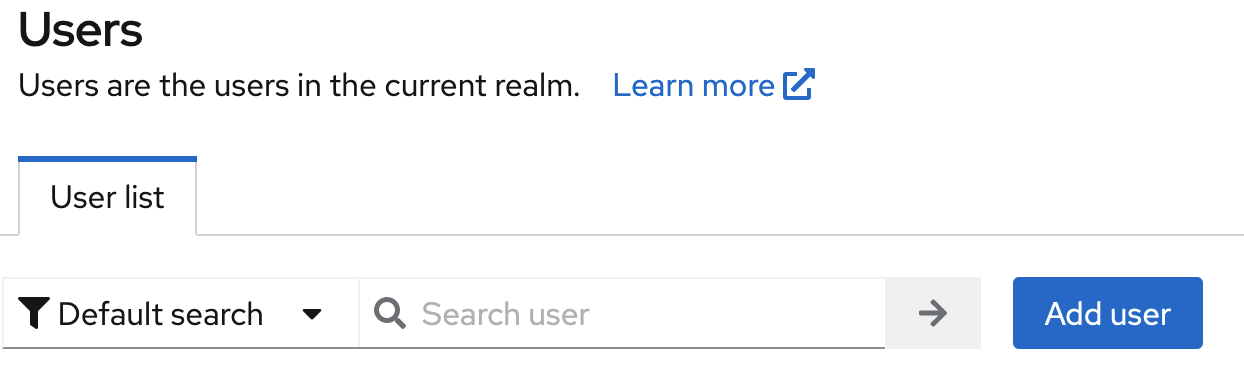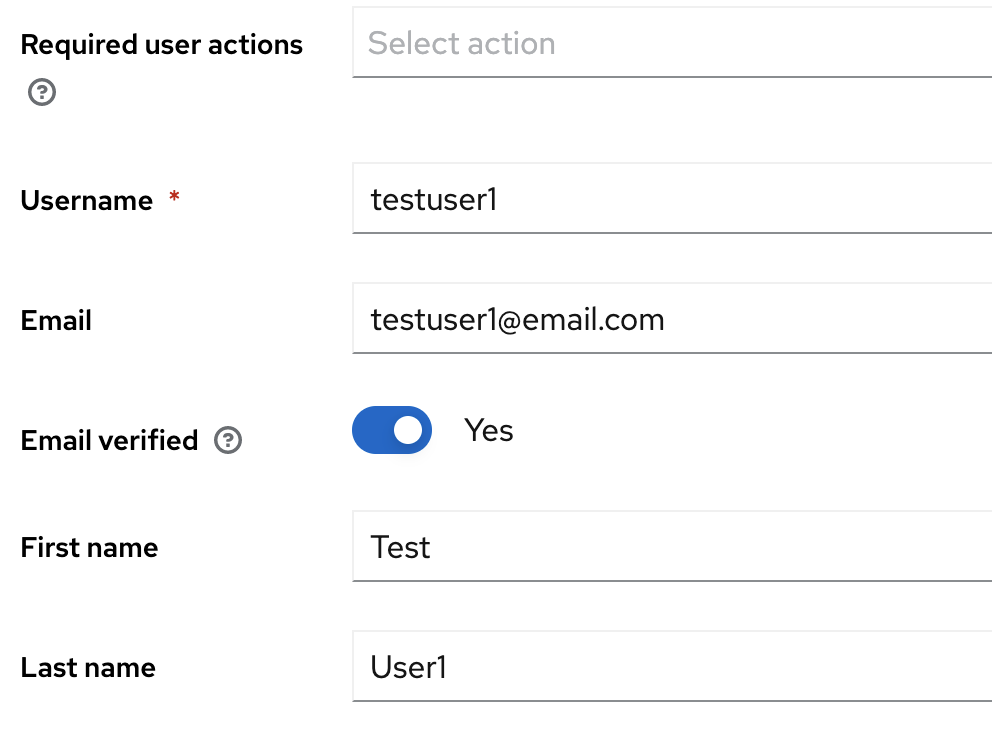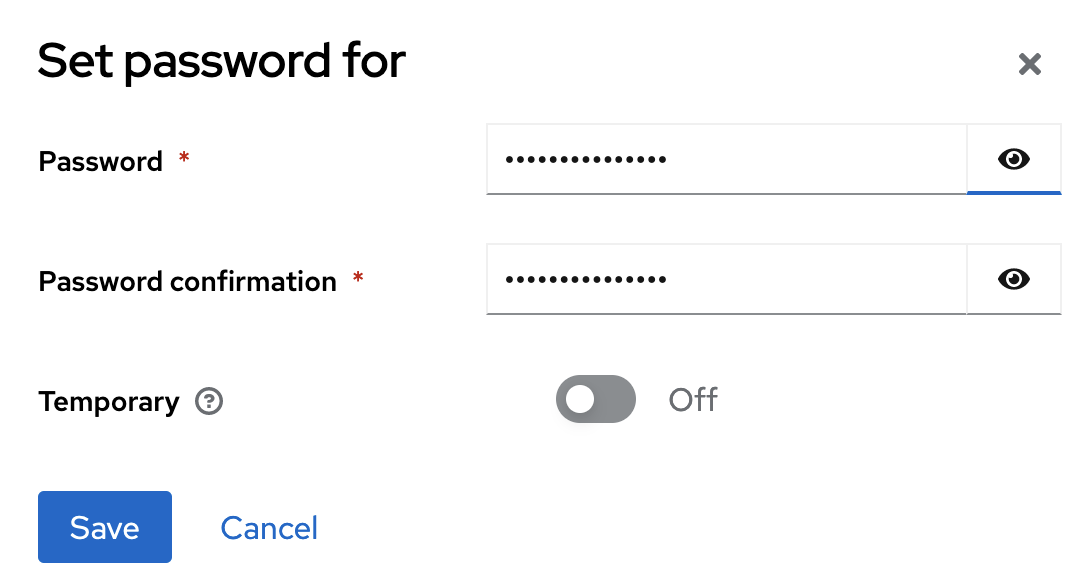This docker compose will not be using S3 storage or Minio bucket storage. Both storage options add too much complexity and AWS S3 isn't really selfhosted. That being said you should have a backup of your data incase local storage fails. For Authentication we are going to use Keycloak for the OIDC.
Keycloak can run using its own container stack, however we are incorporating it into the docker compose stack.
Learn more about Outline from outline/outline GitHub.
- Separated network,
backendfor the postgres databases and redis containers. frontendnetwork for containers,outline-appandkeycloak-appto be exposed to internet using a proper proxy.container_nameis added to all services,outline-app,outline-redis,outline-postgres,keycloak-appandkeycloak-db. You can choose to rename for your deploy.- Changed all Docker volumes to bind-mounts for better backup.
- added a volume for redis
/data. - added keycloak as the primary auth provider.
- changed docker.env file to be local storage only.
- A reverse proxy such as
Nginx Proxy Manager. You can grab instructions to install one here. - A domain and subdomains at the ready. I recommend
outline.domain.comandkeycloak.domain.com. You can use others but make sure you change the URLS in the compose and .env
- A) You can clone repo here
B) Download thedocker-compose.ymlanddocker.envfile and put them into a folder to run
C) Copy the following into your owndocker-compose.ymland thedocker.envto your own files and folder.
The docker compose, to download go here
version: "3.2"
networks:
frontend:
external: true
backend:
services:
outline:
container_name: outline-app
image: docker.getoutline.com/outlinewiki/outline:latest
env_file: ./docker.env
environment:
- PUID=1000
- PGID=1000
ports:
- "3000:3000"
volumes:
- ./outline-data:/var/lib/outline/data
depends_on:
- postgres
- redis
networks:
- frontend
- backend
redis:
container_name: outline-redis
image: redis
env_file: ./docker.env
ports:
- "6379:6379"
volumes:
- ./outline-redis.conf:/redis.conf
- ./outline-redis-data:/data
command: ["redis-server", "/redis.conf"]
healthcheck:
test: ["CMD", "redis-cli", "ping"]
interval: 10s
timeout: 30s
retries: 3
networks:
- backend
postgres:
container_name: outline-postgres
image: postgres
env_file: ./docker.env
ports:
- "5432:5432"
volumes:
- ./outline-database-data:/var/lib/postgresql/data
healthcheck:
test: ["CMD", "pg_isready"]
interval: 30s
timeout: 20s
retries: 3
environment:
POSTGRES_USER: 'user'
POSTGRES_PASSWORD: 'pass'
POSTGRES_DB: 'outline'
networks:
- backend
keycloak:
container_name: keycloak-app
image: quay.io/keycloak/keycloak:latest
ports:
- "8080:8080"
- "8443:8443"
environment:
KC_DB: postgres
KC_DB_URL: jdbc:postgresql://keycloak-db:5432/keycloakdb
KC_DB_USERNAME: keycloakdbuser
KC_DB_PASSWORD: #change me
KEYCLOAK_ADMIN: 'admin'
KEYCLOAK_ADMIN_PASSWORD: #change me to a secure password
KC_DB_PORT: 5432
KEYCLOAK_DATABASE_SCHEMA: public
KEYCLOAK_ENABLE_HEALTH_ENDPOINTS: 'true'
KEYCLOAK_ENABLE_STATISTICS: 'true'
KC_HOSTNAME: 'keycloak.domain.com'
KC_PROXY: edge
KC_PROXY_ADDRESS_FORWARDING: 'true'
KC_HTTP_ENABLED: 'true'
depends_on:
- key-postgres
networks:
- frontend
- backend
command: start
key-postgres:
image: postgres:15
container_name: keycloak-db
volumes:
- ./keycloak-db:/var/lib/postgresql/data
environment:
POSTGRES_DB: 'keycloakdb'
POSTGRES_USER: 'keycloakdbuser'
POSTGRES_PASSWORD: #same as KC_DB_PASSWORD
networks:
- backend
healthcheck:
test: [ "CMD", "pg_isready", "-q", "-d", "keycloakdb", "-U", "keycloakdbuser" ]
interval: 10s
timeout: 5s
retries: 3
start_period: 60s
restart: unless-stoppeddocker.env condensed, non-condensed version with more options here
# –––––––––––––––– REQUIRED ––––––––––––––––
NODE_ENV=production
# Generate a hex-encoded 32-byte random key. You should use `openssl rand -hex 32`
# in your terminal to generate a random value.
SECRET_KEY=
# Generate a unique random key. The format is not important but you could still use
# `openssl rand -hex 32` in your terminal to produce this.
UTILS_SECRET=
DATABASE_URL=postgres://user:pass@outline-postgres:5432/outline
DATABASE_URL_TEST=postgres://user:pass@outline-postgres:5432/outline-test
DATABASE_CONNECTION_POOL_MIN=
DATABASE_CONNECTION_POOL_MAX=
PGSSLMODE=disable
REDIS_URL=redis://outline-redis:6379
URL=https://outline.domain.com
PORT=3000
FILE_STORAGE=local
FILE_STORAGE_LOCAL_ROOT_DIR=/var/lib/outline/data
FILE_STORAGE_UPLOAD_MAX_SIZE=26214400
# –––––––––––––– AUTHENTICATION ––––––––––––––
# To configure generic OIDC auth, you'll need some kind of identity provider.
# See documentation for whichever IdP you use to acquire the following info:
# Redirect URI is https://<URL>/auth/oidc.callback
OIDC_CLIENT_ID=outline
OIDC_CLIENT_SECRET=
OIDC_AUTH_URI=https://keycloak.domain.com/realms/outline/protocol/openid-connect/auth
OIDC_TOKEN_URI=https://keycloak.domain.com/realms/outline/protocol/openid-connect/token
OIDC_USERINFO_URI=https://keycloak.domain.com/realms/outline/protocol/openid-connect/userinfo
OIDC_USERNAME_CLAIM=email
OIDC_DISPLAY_NAME=KeyCloak
OIDC_SCOPES=openid profile email
# –––––––––––––––– OPTIONAL ––––––––––––––––
FORCE_HTTPS=true
ENABLE_UPDATES=false
WEB_CONCURRENCY=1
MAXIMUM_IMPORT_SIZE=5120000
# Configure lowest severity level for server logs. Should be one of
# error, warn, info, http, verbose, debug and silly
LOG_LEVEL=info
# To support sending outgoing transactional emails such as "document updated" or
# "you've been invited" you'll need to provide authentication for an SMTP server
SMTP_HOST=
SMTP_PORT=
SMTP_USERNAME=
SMTP_PASSWORD=
SMTP_FROM_EMAIL=hello@example.com
SMTP_REPLY_EMAIL=hello@example.com
SMTP_TLS_CIPHERS=
SMTP_SECURE=true
DEFAULT_LANGUAGE=en_US
RATE_LIMITER_ENABLED=true
RATE_LIMITER_REQUESTS=1000
RATE_LIMITER_DURATION_WINDOW=60
DEVELOPMENT_UNSAFE_INLINE_CSP=false-
After you have cloned or nested the
docker-compose.ymlanddocker.envinto a folder. We will need to edit the two files before running them. -
Change the following
KC_DB_PASSWORDandKEYCLOAK_ADMIN_PASSWORDto secure passwords. Make sure they are different, you can use a terminal commandopenssl rand -hex 12to generate a random password.KC_DB_USERNAME: keycloakdbuser KC_DB_PASSWORD: #change me KEYCLOAK_ADMIN: 'admin' KEYCLOAK_ADMIN_PASSWORD: #change me to a secure password
-
Change the
POSTGRES_PASSWORDto the same password you set forKC_DB_PASSWORD.POSTGRES_USER: 'keycloakdbuser' POSTGRES_PASSWORD: #same as KC_DB_PASSWORD
-
Change
OIDC_AUTH_URI,OIDC_TOKEN_URIandOIDC_USERINFO_URIto the correct domain or subdomain. leave the rest of the path alone.OIDC_AUTH_URI=https://keycloak.domain.com/realms/outline/protocol/openid-connect/auth OIDC_TOKEN_URI=https://keycloak.domain.com/realms/outline/protocol/openid-connect/token OIDC_USERINFO_URI=https://keycloak.domain.com/realms/outline/protocol/openid-connect/userinfo
-
Change the URL to your domain to subdomain you plan to use for outline.
URL=https://outline.domain.com ##change this PORT=3000
-
Connect to the keycloak container by either going to
keycloak.yourdomain.comor by connecting to the port8080at you LAN IP for admin controls. ex.127.0.0.1:8080 -
After the login screen, you'll see the
Welcome to KeyCloakpanel. Proceed toAdministration Console
-
the login is:
Email: admin Password: [KEYCLOAK_ADMIN_PASSWORD] #from docker-compose.yml -
Once past the login, you will need to create a
realmin Keycloak. Click onmasterand then selectCreate realm.
- Don't worry about
Resource file, inRealm nameyou will enteroutlineno caps, then select enabled toon. Then create the realm. - You should see a
Welcome to outlinepage. Go to top left burger menu and selectClients, notClient Scopes. - Please continue with the button
Create client.
- Make sure
Client typeisOpenID Connect, insideClient IDyou're going to enteroutline, no caps. You can fill outNameandDescriptionif you like to. It will help if you have multiple services connecting to Keycloak going forward. Press theNextbutton.
- On the Next screen you will toggle on
Client authenticationand make sure thatStandard flowis enabled, leave all other options as is. Proceed with thenextbutton.
Root URLwill be, again assuming you have a reverse proxy up,https://outline.domain.com/.
Home URLwill behttps://outline.domain.com/.
Valid redirect URIswill behttps://outline.domain.com*make sure you have the*.
Do not fill inValid post logout redirect URIsandWeb Origins. Proceed toSave
- Once that's saved the page will reload and new tabs will appear. We are going to select the tab
Credentials.
- Copy
Client Secretinto thedocker.env. The Secret we just copied will be pasted intoOIDC_CLIENT_SECRET=env variable.
- Next we are going to add a User or Users into the
realm. Head to the side bar and locateUsers, then selectAdd user.
- Filling in the following fields:
Username,Email,First nameandLast name. You will want to toggle on verified email for your 1st user or any user you know that has a vaild email address. Afterwords selectCreate user.
- Once you've created the user new tabs will show up. Select
Credentialsto add a password to the user.
- Set a password for your new user and toggle off
Temporay, now save the password.
- Optional if you want to you can at this point fill out the SMTP section of the
docker.envfile to set up transactional emails. Invites, password resets, view codes and notifications from outline are all transactional. I'm not going over that since SMTP settings can vary by provider.
-
Optional if you want to you can at this point fill out the SMTP section of the
docker.envfile to set up transactional emails. Invites, password resets, view codes and notifications from outline are all transactional. I'm not going over that since SMTP settings can vary by provider. -
shutdown your docker-outline-keycloak stack, exit everything gracefully.
Then bring your stack back up,docker compose up -d, this will make sure that outline see's the changes to the docker.env file. -
Head to your outline instance in your web browser by going to
https://outline.domain.com, login with the user you've just made and your good to go.
If you try to upload photos and are getting a failed message you will need to do the following command to the folder where outline is storing data.chown 1001 /location/on/host/filesystem/outline-data
-
If you are still having problems with uploading images to your outline instance. you may need to further fix the permissions within the
Outlineapp. Access the container shell with:docker exec -u 0 -it outline-app shand running
chown -R nodejs:nodejs /var/lib/outline/dataand then rebooting the containers allowed file uploads to proceed successfully.
Thats it enjoy your selfhosted instance to Outline.
- For more documentation go to the Outline Official Docs