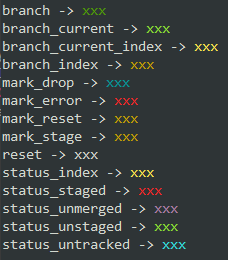rapid-git provides shortcuts for often-used git commands which aim to make your daily git use more efficient by typing less.
rapid-git enables you to interact with files and branches using numbers (called
indexes). Indexes represent the files that git status or branches that git branch prints on the screen. When interacting with files you may define ranges
using the numbers and dots notation.
The concept behind rapid-git was introduced by Alexander Groß in his repository git_shizzle. In contrast to this repository, which uses shell, he implemented his project using Ruby. If you are interested, please have a look at his project too.
Gregor Woiwode recorded a video about rapid-git:
There are a few prerequisites worth mentioning:
- Your bash version needs to be at least v4.0.0. Use the command
bash --versionto check yours. - If you use zsh, be aware that we tested the script with v5.0.2 and v5.1.1. Use
zsh --versionto check yours. - If you use macOS, make sure, that you have
gnu-sedinstalled. The easiest way is to use homebrew to install it:brew install gnu-sed --with-default-names. For more extensive instructions on how to install GNU command line tools on macOS, please refer to this blog post.
Let's install rapid-git:
-
Start with cloning this repository:
git clone https://github.com/rapid-git/rapid-git.git
-
Add rapid-git.sh to .bashrc or .zshrc:
source path/to/rapid-git.sh -
At this point rapid-git should already work, but you may also add
alias.rapid-git.shto get some default aliases.source path/to/alias.rapid-git.sh
Note for Windows users: There is a certain trick for Windows users, who wish
to create files such as .bashrc via the Windows Explorer. When typing the file
name, do it as follows without defining a file extension: .bashrc.
Indexes always refer to the position of a file, directory or branch in the
output of git status and git branch. Indexes start at 1 not at 0.
Ranges can be defined using numbers and dots notation. There are the following
notations available:
| notation | description |
|---|---|
# |
select a single list entry |
.. |
select all list entries |
..# e.g. ..5 |
select the first entry up to the fifth one |
#.. e.g. 3.. |
select the third entry up to the last one |
#..# e.g. 4..7 |
select the fourth entry up to the seventh entry |
- Index commands support indexes or ranges.
- Index commands allow multiple arguments to be passed.
- Branch commands only support a single index.
These commands relate to the git index and the working copy.
- rapid status
- rapid track
- rapid stage
- rapid unstage
- rapid drop
- rapid remove
- rapid diff
- Create your own commands
These commands relate to git branches.
- rapid branch [-d | -D | -a | -r]
- rapid checkout
- rapid merge
- rapid rebase [-c | --continue | -a | --abort]
- Show staged files with index
- Show unstaged files with index
- Show untracked files with index
- Show unmerged files with index (no other rapid command works with these indexes yet)
- Track one or multiple files by index or range
- Equivalent to
git add, allows passing arbitrary options - Indexes based on untracked files and folders of
rapid status
- Stage one or multiple files by index or range
- Equivalent to
git add, allows passing arbitrary options (e.g.--patch) - Indexes are based on unstaged files of
rapid status
- Unstage one or multiple files by index or range
- Equivalent to
git reset HEAD, allows passing arbitrary options (e.g.--patch) - Indexes are based on staged files of
rapid status
- Drop unstaged changes of one or multiple files by index or range
- Equivalent to
git checkout, allows passing arbitrary options (e.g.--patch) - Indexes are based on unstaged files of
rapid status
- Remove one or multiple files by index or range
- Equivalent to
rm -rf, allows passing arbitraryrmoptions - Indexes are based on untracked files of
rapid status - When removing a directory, this command tries to remove sub-level files and directories, too
- Show the diff of one or multiple files by index or range
- Equivalent to
git diff, allows passing arbitrary options options (e.g.--word-diff) - Indexes are based on unstaged files of
rapid statuswhen using no additional option - Indexes are based on staged files of
rapid statuswhen using--cachedor--stagedas the first option
You can create your own rapid commands to handle untracked files, unstaged files and staged files. It's best to define these as aliases to save you some typing.
There are three sub-commands available to you:
rapid custom untrackedto handle untracked files by index or rangerapid custom worktreeto handle unstaged files by index or rangerapid custom indexto handle staged files by index or range
All commands require 3 arguments of which 2 should be defined in your aliases. The general form is:
rapid custom {untracked|worktree|index} <mark> <command> <index>...mark and command should be defined by the alias, whereas indexes will
later be added to the command when you execute the alias.
mark is responsible for displaying the symbol in front of files processed:
stagedisplays>,~or+depending on file statusresetdisplays<,~or-depending on file statusdropdisplays-or~depending on file statusfalsedisables all output, even in case of errors
command can be any git command, e. g. git add, git add --patch, git reset HEAD, git update-index --assume-unchanged, git diff --staged etc. You need
to make sure not to pass any arguments describing files to be processed. E.g.
git add --all is forbidden, albeit not checked for.
In fact, you can also use other programs like cat:
$ alias qcat='rapid custom worktree false cat'
$ qcat 1
# Displays contents of unstaged file at index 1.Using this facility you can in fact recreate all builtin commands.
- Show all local branches
- Mark the current branch
- Display the index of each branch
- Show all remote branches by using the option
-r - Show all branches by using the option
-a - Delete a branch by using the option
-d - Force-delete a branch by using the option
-D - Using the options
-r,-a,-dand-Drequires to pass a branch along by using its index - Indexes are based on
git branch | rapid branch
- Checkout a branch by using its index
- Indexes are based on
git branch | rapid branch
- Merge a branch by using its index
- Indexes are based on
git branch | rapid branch
- Rebase a branch by using its index
- Indexes are based on
git branch | rapid branch - Continue rebasing by using the option
-c | --continue - Abort rebasing by using the option
-a | --abort
| alias | description |
|---|---|
rst |
rapid status |
rt |
rapid track |
ra |
rapid stage |
ru |
rapid unstage |
rdr |
rapid drop |
rr |
rapid remove |
rd |
rapid diff |
rb |
rapid branch |
rco |
rapid checkout |
rme |
rapid merge |
rre |
rapid rebase |
rapid-git colorizes output by default unless output is being redirected or if it
is invoked as part of a pipeline. You can explicitly disable output coloring by
setting the variable RAPID_GIT_COLORS to a falsey value (0, false, off).
You do not need to export the value.
Example:
$ RAPID_GIT_COLORS=offColor values are either determined by corresponding git colors (e.g. unstaged
changes are colored like git status would - search for
color.status.<slot>). You may override
some or all of the color values by defining RAPID_GIT_COLORS as an associative
array. The following array subscripts are evaluated by rapid-git:
| subscript | description | git config | default color |
|---|---|---|---|
reset |
reset color back to defaults | (invisible) | |
branch |
branch names | color.branch.local |
cyan |
branch_index |
branch indexes | yellow | |
branch_current |
current branch name | color.branch.current |
bold cyan |
branch_current_index |
current branch index | bold yellow | |
status_index |
index of rapid status |
bold yellow | |
status_staged |
staged files | color.status.added |
bold red |
status_unstaged |
unstaged files | color.status.changed |
bold green |
status_untracked |
untracked files | color.status.untracked |
bold blue |
status_unmerged |
unmerged files | color.status.changed |
bold magenta |
mark_stage |
color of symbol printed in front of files about to be staged | yellow | |
mark_reset |
color of symbol printed in front of files about to be unstaged | yellow | |
mark_drop |
color of symbol printed in front of files about to be removed | cyan | |
mark_error |
color of symbol for errors (e.g. nonexistent index) | bold red |
Defining colors on Windows will most certainly speed up your rapid-git invocations because we can omit creating a couple of git processes.
Example:
declare -A RAPID_GIT_COLORS
RAPID_GIT_COLORS[status_index]='\e[0;34m' # blue
RAPID_GIT_COLORS[branch_index]='\e[1;31m' # bright red
# etc.
# zsh users may use builtin colors support.
autoload -U colors && colors
typeset -A RAPID_GIT_COLORS
RAPID_GIT_COLORS[status_index]=$fg[blue]
RAPID_GIT_COLORS[branch_index]=$fg_bold[red]The rapid colors command displays your current color configuration.
rapid-git licensed under MIT