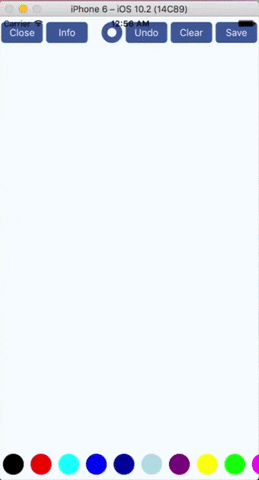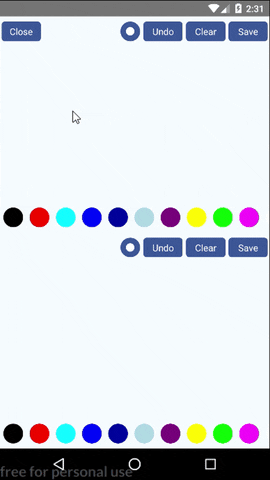A React Native component for drawing by touching on both iOS and Android.
- Support iOS and Android
- Stroke thickness and color are changable while drawing.
- Can undo strokes one by one.
- Can serialize path data to JSON. So it can sync other devices or someone else and continue to edit.
- Save drawing to a non-transparent image (png or jpg) or a transparent image (png only)
- Use vector concept. So sketches won't be cropped in different sizes of canvas.
Install from npm (only support RN >= 0.40)
npm install @terrylinla/react-native-sketch-canvas --saveLink native code
react-native link @terrylinla/react-native-sketch-canvasimport React, { Component } from 'react';
import {
AppRegistry,
StyleSheet,
View,
} from 'react-native';
import { SketchCanvas } from 'react-native-sketch-canvas';
export default class example extends Component {
render() {
return (
<View style={styles.container}>
<View style={{ flex: 1, flexDirection: 'row' }}>
<SketchCanvas
style={{ flex: 1 }}
strokeColor={'red'}
strokeWidth={7}
/>
</View>
</View>
);
}
}
const styles = StyleSheet.create({
container: {
flex: 1, justifyContent: 'center', alignItems: 'center', backgroundColor: '#F5FCFF',
},
});
AppRegistry.registerComponent('example', () => example);| Prop | Type | Description |
|---|---|---|
| style | object |
Styles to be applied on canvas component |
| strokeColor | string |
The color of stroke |
| strokeWidth | number |
The thickness of stroke |
| onStrokeStart | function |
An optional function called when user's finger touches the canvas (starts to draw) |
| onStrokeChanged | function |
An optional function called when user's finger moves |
| onStrokeEnd | function |
An optional function called when user's finger leaves the canvas (end drawing) |
| onSketchSaved | function |
An optional function which accpets 1 argument success, true if image is saved successfully |
| user | string |
An identifier to identify who draws the path. Useful when undo between two users |
| touchEnabled | bool |
If false, disable touching. Default is true. |
| Method | Description |
|---|---|
| clear() | Clear all the paths |
| undo() | Delete the latest path. Can undo multiple times. |
| addPath(path) | Add a path (see below) to canvas. |
| deletePath(id) | Delete a path with its id |
| save(imageType, transparent, folder, filename) | Android: Save image in imageType format with transparent background (if transparent sets to True) to /sdcard/Pictures/folder/filename (which is Environment.DIRECTORY_PICTURES).iOS: Save image in imageType format with transparent background (if transparent sets to True) to camera roll. (folder and filename are ignored automatically) |
| getPaths() | Get the paths that drawn on the canvas |
import React, { Component } from 'react';
import {
AppRegistry,
StyleSheet,
Text,
View,
Alert,
} from 'react-native';
import RNSketchCanvas from 'react-native-sketch-canvas';
export default class example extends Component {
render() {
return (
<View style={styles.container}>
<View style={{ flex: 1, flexDirection: 'row' }}>
<RNSketchCanvas
containerStyle={{ backgroundColor: 'transparent', flex: 1 }}
canvasStyle={{ backgroundColor: 'transparent', flex: 1 }}
defaultStrokeIndex={0}
defaultStrokeWidth={5}
closeComponent={<View style={styles.functionButton}><Text style={{color: 'white'}}>Close</Text></View>}
undoComponent={<View style={styles.functionButton}><Text style={{color: 'white'}}>Undo</Text></View>}
clearComponent={<View style={styles.functionButton}><Text style={{color: 'white'}}>Clear</Text></View>}
infoComponent={<View style={styles.functionButton}><Text style={{color: 'white'}}>Info</Text></View>}
strokeComponent={color => (
<View style={[{ backgroundColor: color }, styles.strokeColorButton]} />
)}
strokeSelectedComponent={(color, index, changed) => {
return (
<View style={[{ backgroundColor: color, borderWidth: 2 }, styles.strokeColorButton]} />
)
}}
strokeWidthComponent={(w) => {
return (<View style={styles.strokeWidthButton}>
<View style={{
backgroundColor: 'white', marginHorizontal: 2.5,
width: Math.sqrt(w / 3) * 10, height: Math.sqrt(w / 3) * 10, borderRadius: Math.sqrt(w / 3) * 10 / 2
}} />
</View>
)}}
saveComponent={<View style={styles.functionButton}><Text style={{color: 'white'}}>Save</Text></View>}
savePreference={() => {
return {
folder: 'RNSketchCanvas',
filename: String(Math.ceil(Math.random() * 100000000)),
transparent: false,
imageType: 'png'
}
}}
/>
</View>
</View>
);
}
}
const styles = StyleSheet.create({
container: {
flex: 1, justifyContent: 'center', alignItems: 'center', backgroundColor: '#F5FCFF',
},
strokeColorButton: {
marginHorizontal: 2.5, marginVertical: 8, width: 30, height: 30, borderRadius: 15,
},
strokeWidthButton: {
marginHorizontal: 2.5, marginVertical: 8, width: 30, height: 30, borderRadius: 15,
justifyContent: 'center', alignItems: 'center', backgroundColor: '#39579A'
},
functionButton: {
marginHorizontal: 2.5, marginVertical: 8, height: 30, width: 60,
backgroundColor: '#39579A', justifyContent: 'center', alignItems: 'center', borderRadius: 5,
}
});
AppRegistry.registerComponent('example', () => example);| Prop | Type | Description |
|---|---|---|
| containerStyle | object |
Styles to be applied on container |
| canvasStyle | object |
Styles to be applied on canvas component |
| onStrokeStart | function |
See above |
| onStrokeChanged | function |
See above |
| onStrokeEnd | function |
See above |
| onClosePressed | function |
An optional function called when user taps closeComponent |
| onInfoPressed | function |
An optional function called when user taps infoComponent |
| onUndoPressed | function |
An optional function that accepts a argument id (the deleted id of path) and is called when user taps "undo" |
| onClearPressed | function |
An optional function called when user taps clearComponent |
| user | string |
See above |
| closeComponent | component |
An optional component for closing |
| infoComponent | component |
An optional component for showing info |
| undoComponent | component |
An optional component for undoing |
| clearComponent | component |
An optional component for clearing |
| saveComponent | component |
An optional component for saving |
| strokeComponent | function |
An optional function which accpets 1 argument color and should return a component. |
| strokeSelectedComponent | function |
An optional function which accpets 3 arguments color, selectedIndex, isColorChanged and should return a component. isColorChanged is useful for animating when changing color. Because rerendering also calls this function, we need isColorChanged to determine whether the component is rerendering or the selected color is changed. |
| strokeWidthComponent | function |
An optional function which accpets 1 argument width and should return a component. |
| strokeColors | array |
An array of colors. Example: [{ color: '#000000' }, {color: '#FF0000'}] |
| defaultStrokeIndex | numbber |
The default index of selected stroke color |
| defaultStrokeWidth | number |
The default thickness of stroke |
| minStrokeWidth | number |
The minimum value of thickness |
| maxStrokeWidth | number |
The maximum value of thickness |
| strokeWidthStep | number |
The step value of thickness when tapping strokeWidthComponent. |
| savePreference | function |
A function which is called when saving image and should return an object (see below). |
| onSketchSaved | function |
See above |
{
folder: 'RNSketchCanvas', // use in Android, the folder name in Pictures
filename: 'image', // use in Android, the file name of image
transparent: true, // true for transparent background, ignored when imageType sets to 'jpg'
imageType: 'jpg' // one of 'jpg' or 'png'
}{
drawer: 'user1',
size: { // the size of drawer's canvas
width: 480,
height: 640
},
path: {
id: 8979841, // path id
color: '#000000',
width: 5,
data: [
"296.11,281.34", // x,y
"293.52,284.64",
"290.75,289.73"
]
}
}The source code includes 3 examples, using build-in UI components, using with only canvas, and sync between two canvases.
Check full example app in the example folder
Note: The example which showing synchronization between two canvases only works on Android device. For iOS, only one canvas can be shown at the same time. So if the path data can be transmitted to another device via internet, it still works.