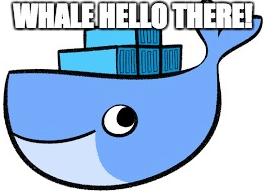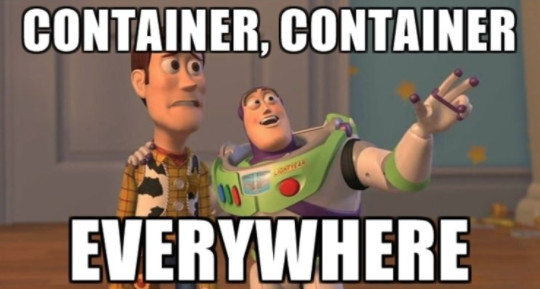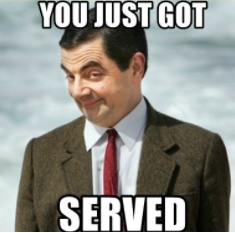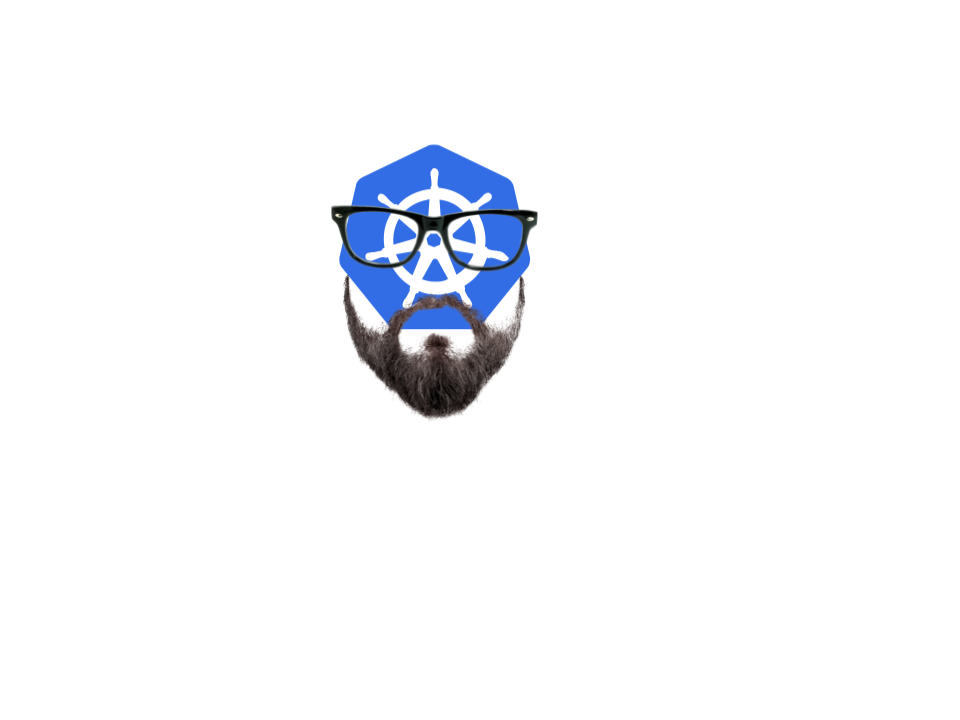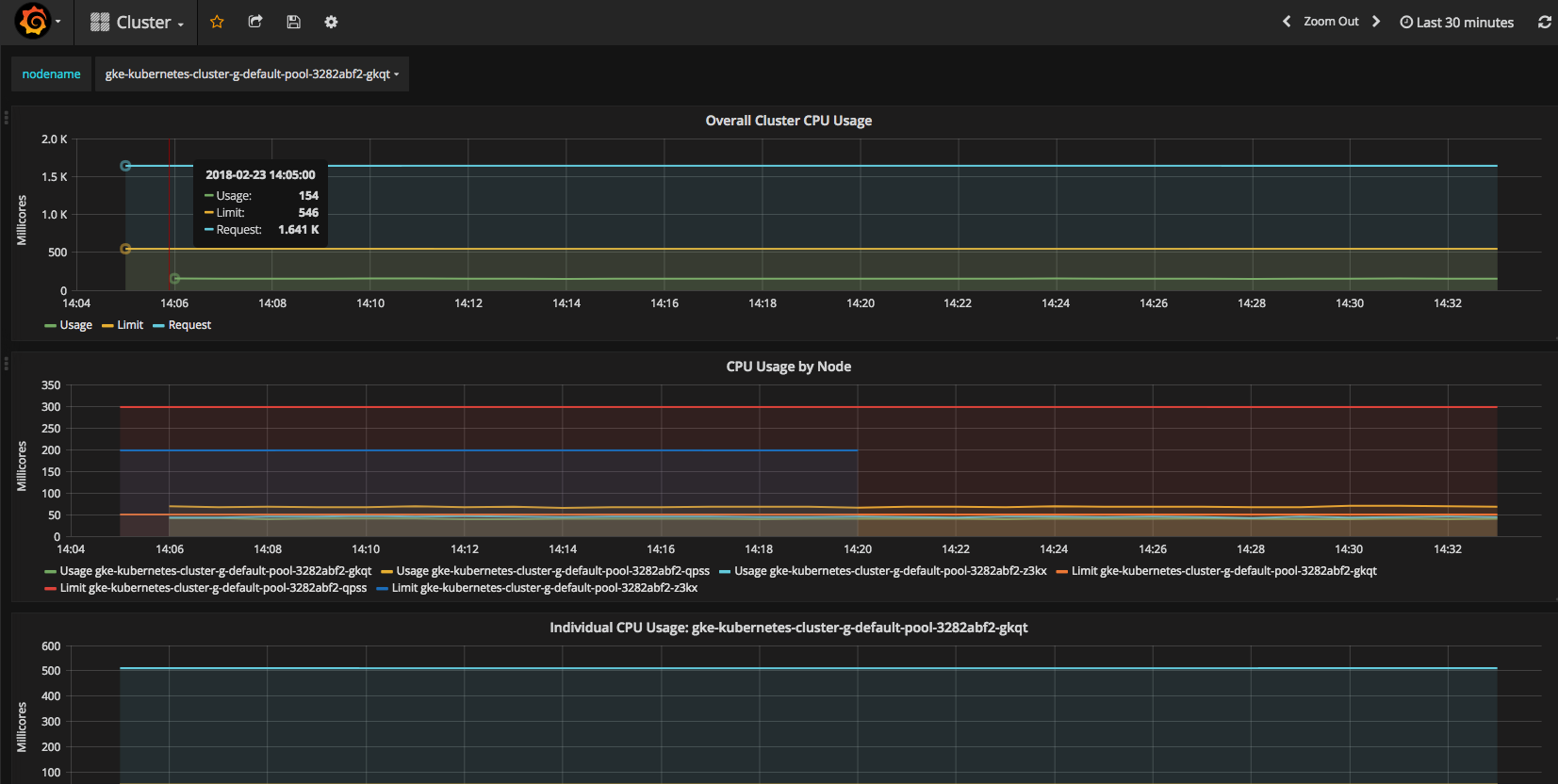Deploying Tensorflow Serving using Kubernetes Tutorial
TODO: README is currently DEPRECATED. It will be updated after Strata Data
Conference in NY. Please switch to tag march-2018 for a working tutorial
from Strata Data Conference San Jose.
What this project is
This project is a tutorial that walks through the steps required to deploy and serve a TensorFlow model using Kubernetes (K8s).
The key concepts covered in this tutorial are as follows:
- Convert a TensorFlow(TF) graph trained through various APIs into a servable model
- Serve the model using Tensorflow Serving, deployed via KubeFlow
- Send online prediction requests to the cluster via a client. Profile latency and throughput. Experiment with different batch sizes.
- Deploy Istio to monitor TF serving workloads.
- Visualize image pixel contributions to model predictions to explain how the model sees the world.
Setup
Before the fun begins, we need to setup our environment and K8s clusters.
As a developer, it often helps to create a local deployment prior to deploying on the cloud. Local deployment is challenging in that one's local environment varies significantly between individuals. It is up to the student to figure out how to setup and validate the following required software for emulating a K8s cluster locally. We offer some guides on setting up a local K8s cluster, as well as setting up a cluster on Google Cloud Platform (GCP):
Additional Required Software
Note: if you are running on GCP and wish to skip the tedious step of installing software and running a notebook in your local environment, we've provided automated steps to spinning up a virtual machine on cloud and doing notebook and Docker exercises there.
For running the tutorial notebooks and Docker locally, follow the instructions below:
Install the following:
- Python 2.7+ and 3.5+: Since we are working with Tensorflow and Python notebooks, we will need python. Make sure you have both Python 2 and 3 installed as the notebook exercises require Python 3, but Tensorflow serving is only supported in Python 2 currently.
- Docker: to build images that can be deployed on K8s
- Git: so you can access this project and other projects
- Pip: to install Python packages required for the tutorial
Use pip to install virtualenv so we can create virtual environments that will not affect your system's default Python libraries:
pip install virtualenv
After installing all software, we need to checkout a few github projects. In your command line, go to a directory where you wish you checkout projects. Then run the following to checkout the v1.4.0 branch for Tensorflow models:
git clone https://github.com/tensorflow/models.git
cd models
git checkout v1.4.0
Next, cd back to the parent directory and checkout our tutorial project:
cd ..
git clone https://github.com/google-aai/tf-serving-k8s-tutorial.git
cd tf-serving-k8s-tutorial
Next, set aside a path to build a Python3 virtual environment, and activate the environment:
VIRTUAL_ENV_PATH=<path/to/environment>
virtualenv -p python3 ${VIRTUAL_ENV_PATH}
source ${VIRTUAL_ENV_PATH}/bin/activate
Within the virtual environment, install dependencies from the tutorial project, and run the notebook:
pip install -r jupyter_requirements.txt
jupyter notebook
Congratulations! You may now start the exercises!
Create a Servable Resnet Model from Estimator and Keras APIs
Now that all of the environment setup is out of the way, let’s create a servable model!
Exercises:
In the window that contains your Jupyter notebook, open the notebook estimator_training_to_serving.ipynb, and work through the exercises in there to convert a model trained by the Tensorflow Estimator API into a servable "saved model" format. You can also try out keras_training_to_serving.ipynb to do the same exercise with a prepackaged Keras model trained/loaded with a Tensorflow backend.
Note that we've chosen these two API as they are perhaps the most popular abstractions of choice used by many ML researchers and practitioners. However, one can also build a servable directly from a TF graph using tf.saved_model.builder.SavedModelBuilder(). The exported model format will be identical regardless of the API used, as long as there is specification for how the model should receive input and return output.
If you are stuck, please refer to the solution notebooks for hints: estimator_training_to_serving_solution.ipynb and keras_training_to_serving_solution.ipynb.
Unit Testing your Code
The Estimator and Keras notebooks demonstrate how one can refactor training code into production code in order to perform unit testing. Additionally, we have provided samples from the Tensorflow unit testing and Tensorflow Eager frameworks for the interested reader. These are both helpful tools to help you debug Tensorflow functions that would otherwise be part of an end-to-end Tensorflow graph. Note that unit testing is a more formal software engineering framework, while Eager is more data science-driven (You can immediately validate the result of running data through a Tensorflow graph as you construct it.)
Validate your Servable Model
After successfully exporting your servable model to disk, it helps to verify that the model can read the expected request format before proceeding to Dockerize and deploying to a Kubernetes cluster. The notebook resnet_servable_validation.ipynb contains code to validate that your servable Resnet model performs the right operations in terms of input and output.
Note: if you plan to run on GPU and use data_format=“channels_first” in the Estimator model for GPU deployment, please remember to start with “channels_last” for this validation step, and then create a new model with “channels_first” to test on your GPU cluster later on.
Create a Model Server Docker Image
Docker files and Docker images
Docker images are snapshots of a virtual environment (operating system,
installed software, files, etc.) and are often built on top of other Docker
images. For example, the Docker file Dockerfile.cpu has the following line:
FROM gcr.io/kubeflow/model-server:1.0
This line references an image gcr.io/kubeflow/model-server:1.0 as a
starting point (base image) for building a new image. Additional commands can be
added in the docker file to modify the base image. This can include installing
new software, uploading files from your local environment, etc. When
docker build is run, a new image will be created with these commands executed
on the base image.
Docker images are composed of many layers of images upon which previous images are built. To make a new image accessible for deployment or for further image builds, a locally built image will need to be pushed into a registry, such as Docker Hub or Google Container Registry.
Docker file exercise
Now that you’ve created a servable model and saved it to a directory
resnet_servable under your project folder on your VM, you will build a
Docker image.
Docker images are executable packages that contain everything needed to run an
application, e.g. code, runtime, libraries, environment variables, configuration
files, as well as the underlying OS. Images are often built on top of other
Docker images, which are built on top of other images, etc, much like version
control. For instance, Dockerfile.cpu contains the line:
FROM gcr.io/kubeflow/model-server:1.0
This means the image gcr.io/kubeflow/model-server:1.0 is used as a base image,
and run additional commands (specified in the Docker file) to modify that image,
such as installing new software, uploading files from your local environment,
etc. Running docker build using this docker file will create a new
docker image that is the result of running these additional commands on the
image gcr.io/kubeflow/model-server:1.0.
Note: The base images provided in this lab come from the Kubeflow and already contain a TensorFlow Model Server installed as an executable. If you did not have such an image available, you would have to build it from another Dockerfile, and then using your newly built image as the base image for your final Dockerfile.
Exercise:
In the same environment used to spawn your Jupyter notebook (local or cloud VM),
cd into the tutorial directory (i.e. tf-serving-k8s-tutorial), and setup a
shell variable for the next few steps. Choose the one that corresponds with
your Kubernetes deployment environment - you will either be deploying to a
cluster with CPUs or GPUs for serving:
MACHINE_TYPE=cpu|gpu
Next, edit your Docker file. Dockerfile.${MACHINE_TYPE} is currently incomplete. Add your servable model folder to your image’s root directory “/”. (See this page for usage of ADD command.) The final result should be that your image contains a folder “resnet_servable” with a timestamp version subfolder and other contents within it.
Note: You are encouraged to remove any older versions of the model from your resnet_serving directory in the docker to reduce the size of the docker container; however, the TF model server will still run correctly even with multiple model versions, as it will only pick up the latest (highest integer) version.
After you are done editing your file, try building the Docker image. We've created a versioning bash command below that will increment your build version every time you build an image:
BUILD=1 #assign this only once
Then run this every time you build (For those running on a Google Cloud VM, make
sure to use sudo before every docker command below, since root permissions are
required to install, and therefore run, Docker.):
IMAGE=library/resnet-server-${MACHINE_TYPE}:${BUILD}
sudo docker build -t ${IMAGE} \
-f Dockerfile.${MACHINE_TYPE} .
BUILD=$[BUILD+1]
Note: If this is your first time building, you will notice that Docker starts downloading and extracting numerous images, which is basically like a version control system checking out all the diffs in your code repository!
Once the build succeeds, you can check that your directory contents were added correctly to the image. Run the command below to run shell in your image:
docker run -it ${IMAGE} bash
Inside this shell you can cd resnet_servable and check that the
version/timestamp folder and other files are in there. To exit this shell,
type exit. If you are stuck, you can always use the solutions dockerfiles
(Dockerfile.cpu-solution and
Dockerfile.gpu-solution).
Pushing the Docker Image to a Container Engine
In order to make your Dockerfile accessible to other machines (and your Kubernetes cluster), you must upload your image to a Docker registry.
Local Minikube Container Engine
If you already followed the setup instructions for docker and minikube, you should have a Docker container engine running on minikube that has ssh port forwarding to localhost. You can push to localhost:5000:
docker tag library/resnet-server localhost:5000/${IMAGE}
docker push localhost:5000/${IMAGE}
You can now deploy containers from this address to your Minikube cluster!
Google Container Engine
Double check that your project settings are correct:
gcloud config list project
Take your project name and set it to your bash variable:
PROJECT=<your-project-name>
Tag your docker image and push it to the Google Cloud container registry using
the gcloud docker command:
docker tag ${IMAGE} gcr.io/${PROJECT}/${IMAGE}
gcloud docker -- push gcr.io/${PROJECT}/${IMAGE}
In your console view, click on the dropdown menu under TOOLS → container registry → images, and you should notice a nested folder “library/resnet-server-${MACHINE_TYPE}” that contains the ${BUILD} version in there. Your image is now stored at an address:
gcr.io/${PROJECT}/library/resnet-server-${MACHINE_TYPE}:${BUILD}
You can now use this image address to deploy to a Kubernetes cluster!
Deploy the Image to Kubernetes
In this section you will edit a configuration file to deploy the image uploaded to your registry onto a Kubernetes(K8s) cluster. During deployment, K8s will create pods in the backend. In our case, each pod will host only a single container image and therefore, only one application, namely, the TensorFlow Model Server.
By default, pods are not exposed to outside traffic. Instead, we will deploy a frontend service to redirect traffic to backend pods. The redirection is accomplished through the use of selectors and labels, and load balancing as determined by the cloud provider.
Exercise:
We are going to create a simple deployment with 2 pods in the backend, and 1 load balancer service in the frontend.
Make sure that you have the tutorial checked out in your cloud control
environment. This would either be your local command line, or the cloud shell
 window under your console page.
window under your console page.
cd ~/tf-serving-k8s-tutorial
Copy the file k8s_resnet_serving_template.yaml over and fix the TODO lines:
cp k8s_resnet_serving_template.yaml k8s_resnet_serving.yaml
# Run vi/emacs/nano/notepad k8s_resnet_serving.yaml
Note: the yaml file specifies a LoadBalancer service, and a backend deployment of pods with different types and amounts of resources on your cluster (i.e. gpu if you are on a gpu machine). If your cluster has insufficient resources for the number of replicas (pods) specified in the config file, Kubernetes will only spin up a number of pods based on what is available.
Once you are done editing the config file, run the following to deploy your pods and the load balancer service to your cluster:
kubectl apply -f k8s_resnet_serving.yaml
You can now check on the progress of your pod deployment by running:
kubectl get pods
The pods should take a couple of minutes to deploy. Proceed after they are in
Running state, e.g.
NAME READY STATUS RESTARTS AGE
resnet-deployment-86b9d9b784-2kdt8 2/2 Running 0 3m
You can also check what services are available:
kubectl get svc
Your output should look something like the display below. Notice that there is a LoadBalancer service that will eventually expose an external-ip and a public port (9000).
NAME TYPE CLUSTER-IP EXTERNAL-IP PORT(S) AGE
kubernetes ClusterIP aa.bb.cc.dd <none> 443/TCP 30m
resnet-service LoadBalancer xx.yy.zz.ww XX.YY.ZZ.WW 9000:30867/TCP 1m
You can now make client calls to the service “resnet-service” using the exposed IP and port!
Debugging: Occasionally, things can go wrong with deployment. If you have trouble getting your pods to run properly, you can display logs from each pod by running:
kubectl logs <pod-name>
Usually, the mistake can be as simple as pointing to the wrong directory for your model.
To redeploy your model, simply edit your yaml (e.g., update the version number) and reapply the deployment. Note that the deployment section of the file needs to be changed in order for the configuration to be redeployed:
kubectl apply -f k8s_resnet_serving.yaml
For additional kubectl basic commands, see here.
TF Client
In your Jupyter/Docker-building environment (either local or the jupyter-and-docker-vm on cloud), create a Python 2 virtual environment.
deactivate # Run only if you need to exit the Python 3 virtual environment.
virtualenv <path/to/client-virtualenv>
source <path/to/client-virtualenv>/bin/activate
cd into the tutorial project directory (tf-serving-k8s-tutorial), and run:
pip install -r client_requirements.txt
Then cd into the client directory within the tutorial project:
cd client
To run the client, enter the command:
python resnet_client.py --server <load-balancer-external-ip> \
--port 9000 \
<image-path-or-url-1> <image-path-or-url-2> ...
For the external-ip, if you are using minikube, the ip should be localhost.
If you are running on Google Cloud, you can find the ip by running
kubectl get svc.
For the image paths and/or urls, you can use the cat_sample.jpg in the current directory, or you find some RGB pictures online, such as: https://www.popsci.com/sites/popsci.com/files/styles/1000_1x_/public/images/2017/09/depositphotos_33210141_original.jpg?itok=MLFznqbL&fc=50,50
Profiling Latency
Exercise:: Look at the profiler resnet_profiler.py. Try sending requests with the profiler and compute latency and throughput. Latency is simply the round trip delay returned by the profiler. An approximation of throughput is the number of batches divided by latency when a large batch size is used. Try varying batch sizes between 1 and 256.
What do you notice about CPU/GPU performance with different batch sizes?
Remark: Profiling is a very important step when you are trying to setup a
robust server. GPUs are great performers, but stop providing gains after a
certain batch size. Furthermore, servers can run out of memory, in which case TF
serving often crashes silently, i.e. kubectl logs <pod> won't return anything
useful. When you deploy your own Kubernetes system, you will need to ensure that
your machine can load your model and process requested batch sizes.
Scaling up your application
If you wish to scale up your deployment without shutting down the currently deployed pods, you can run:
kubectl scale --replicas=<num-pods> deployment/resnet-deployment
When you direct a client request to the load balancer, it will use an elastic search algorithm to assign your request to one of the backend pods.
Challenge: We’ve defaulted the deploying to exactly 2 pods, but your server isn’t always busy. Deploying a cluster on cloud, especially with GPU, can be expensive! Can you modify your yaml configuration to create an auto-scaling deployment? (See here.)
Google K8s Engine: Auto-refreshing the model version
Google Cloud K8s Engine offers a special feature! Suppose your ML researcher has a new and improved Resnet model, or even a new architecture (e.g. 152-layers!). Tensorflow serving has the feature of immediately picking up the newest version of a servable model in your servable directory, and serving it immediately! All you need to do is make sure that the numeric identifier (the directory inside your serving model directory, default is unix timestamp) is greater than the previous version. You can use an updated notebook to export a new servable model.
Unfortunately, building a new docker image requires you to redeploy your containers/pods, which interrupts your service. However, Google Kubernetes Engine has access to Google Storage as well, so you can reference a storage bucket as your model path and simply add/update the directory on the bucket itself! To test this out, select a bucket name:
BUCKET=<your-bucket-name>
and then create it:
gsutil mb gs://${BUCKET}
Upload your servable model directory to the bucket:
gsutil -m cp -r /local/path/to/servable_dir gs://${BUCKET}/<servable-dir>
Now edit your yaml file to point your model path to your Google Storage directory. Any time you upload a new model version into that directory, TF model server should pick it up.
Profiling with Kubernetes Heapster
(This exercise is more interesting if done on cloud, but can be made to work on Minikube as well.)
Kubernetes Heapster is an open-sourced project that can be installed as a service on any Kubernetes cluster. It creates a Grafana dashboard that is integrated with various backend DBs that store data about the cluster or its nodes (e.g. cpu usage, memory). By default, influxDB is used for storing the data.
Exercise 1:
From your cloud controller environment (local or cloud shell
 under the console), cd out of your
project directory (e.g. go to the parent directory of the tutorial project), and
run:
under the console), cd out of your
project directory (e.g. go to the parent directory of the tutorial project), and
run:
git clone https://github.com/kubernetes/heapster
cd heapster
Next follow the instructions at https://github.com/kubernetes/heapster/blob/master/docs/influxdb.md Note that running the “kubectl create” lines may return errors on Google K8s Engine since the heapster service may already exists on Cloud, but other components such as “monitoring-grafana”, which are necessary for this exercise, will be deployed. The goal is to get a grafana dashboard up and running. By default, the dashboard will monitor individual pods as well as aggregate cluster metrics, such as CPU usage.
Heapster will be running in the namespace kube-system. To see what processes are running there, enter:
kubectl get services --namespace=kube-system
Note: To access the grafana dashboard, you will need to give the monitoring-grafana service an external IP! To do this, you will need to change the service type to LoadBalancer.
Hint: Use “kubectl edit svc …” If you followed all the steps correctly, you should be able to access the Grafana dashboard and discover Cluster and Pods in the dropdown menu at the top left.
Exercise 2: Try running the profiler client from your VM ssh shell. Create a job with multiple iterations and replications which runs for a couple of minutes. Which pods are receiving requests, and how are requests distributed? What happens if you make multiple client calls simultaneously? How are the requests being load balanced in the backend?
for i in {1..10}
do
python resnet_profiler.py ... &
done
Remark #1: The TensorFlow Model Server is primarily used for online predictions. Due to caching in the TensorFlow Serving api code, if a client sends multiple requests to a server, it will always use the same connection to the same server and hence, the same backend pod! However, if online prediction requests are coming from many processes or nodes, they will be spread out across all pods in the cluster.
Remark #2: Heapster currently does not support GPU profiling. However, cAdvisor (a daemon used by Kubernetes to collect, aggregate, and export container data) has recently introduced GPU profiling. If you are running on Google Cloud, Stackdriver also enables GPU monitoring.
Model Understanding and Visualization
As a bonus feature, we offer ways to validate a served model through visualization! Run this notebook:
resnet_model_understanding.ipynb
The notebook runs a visualization of pixels that are important in determining that the image belongs to a particular class. More specifically, the visible pixels correspond to the highest partial derivatives of the logit of the most probable class as a function of each pixel, integrated over a path of image pixels from a blank image (e.g. all grey pixels) to the actual image. The visualization is based on a recent research paper by M. Sundararajan, A. Taly, and Q. Yan: Axiomatic Attribution for Deep Networks.
Additional Resources
General Disclaimers and Pitfalls
- Tensorflow Server is written in c++, so any Tensorflow code in your model that has python libraries embedded in it (e.g. using tf.py_func()) will FAIL!
- Security is an issue in this tutorial! Simply changing your model server to a
LoadBalancerto open up a tcp port for serving is not secure! If you are running on cloud, you will need to enable secure identity for your K8s cluster, such as Google Cloud IAP. See the Kubeflow IAP documentation for more information.
KSonnet and Kubeflow
- Kubeflow automates Kubernetes deployments for TF notebook, model training (distributed and GPU), and model serving. Much of this tutorial's content (i.e. deploying TF serving) can be automated using their solutions. Please check out their project and contribute to the discussion!
- ksonnet.io Ksonnet allows you to define functions that take in parameters that determine the value of fields set in your yaml file. Furthermore, these parameter values can be configured at the command line for different environments. Try out their tutorial!