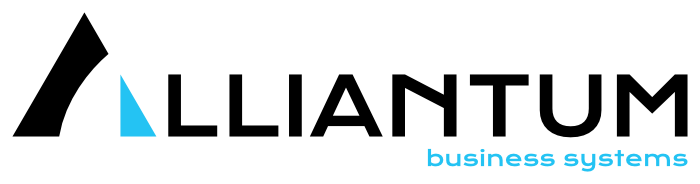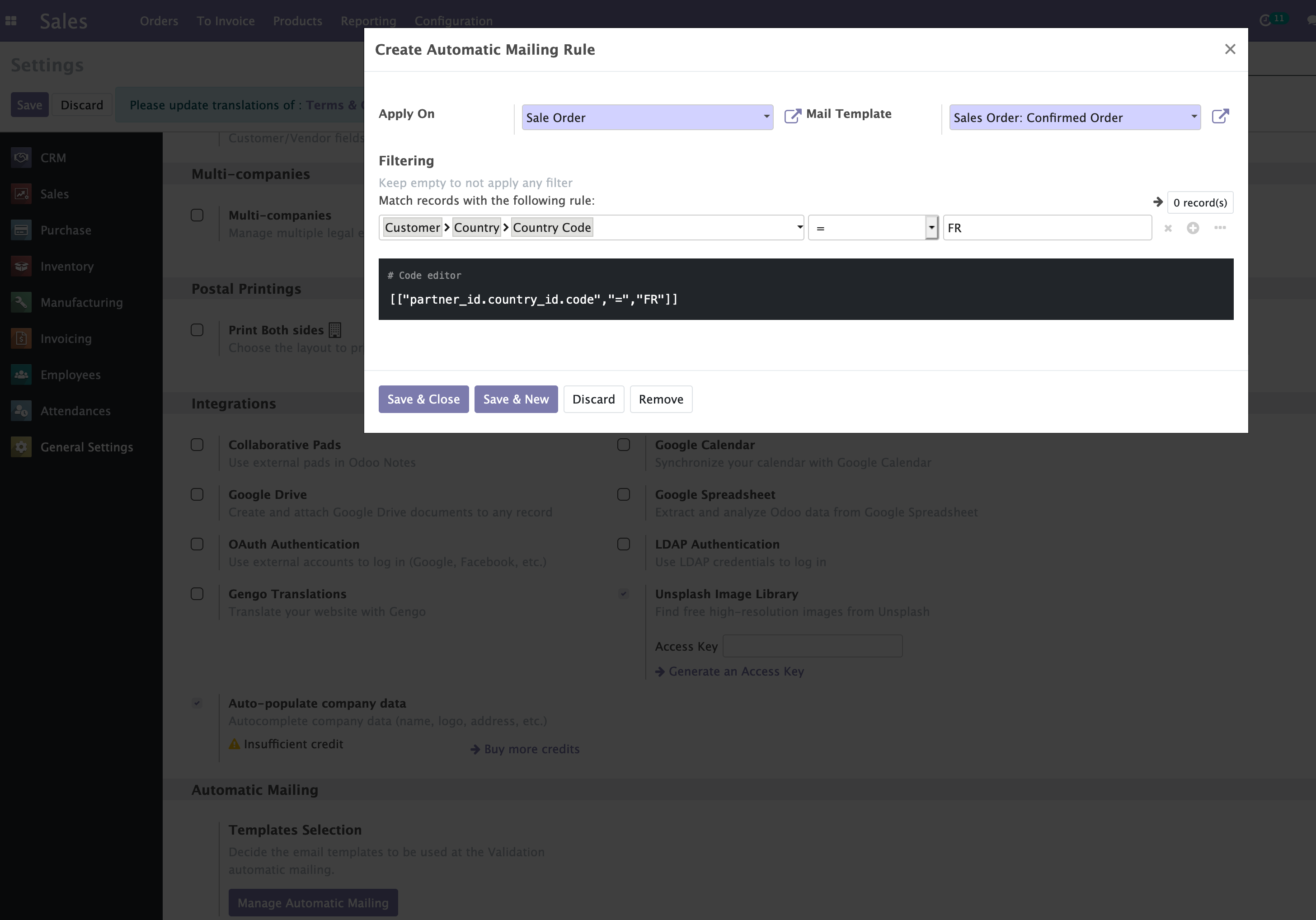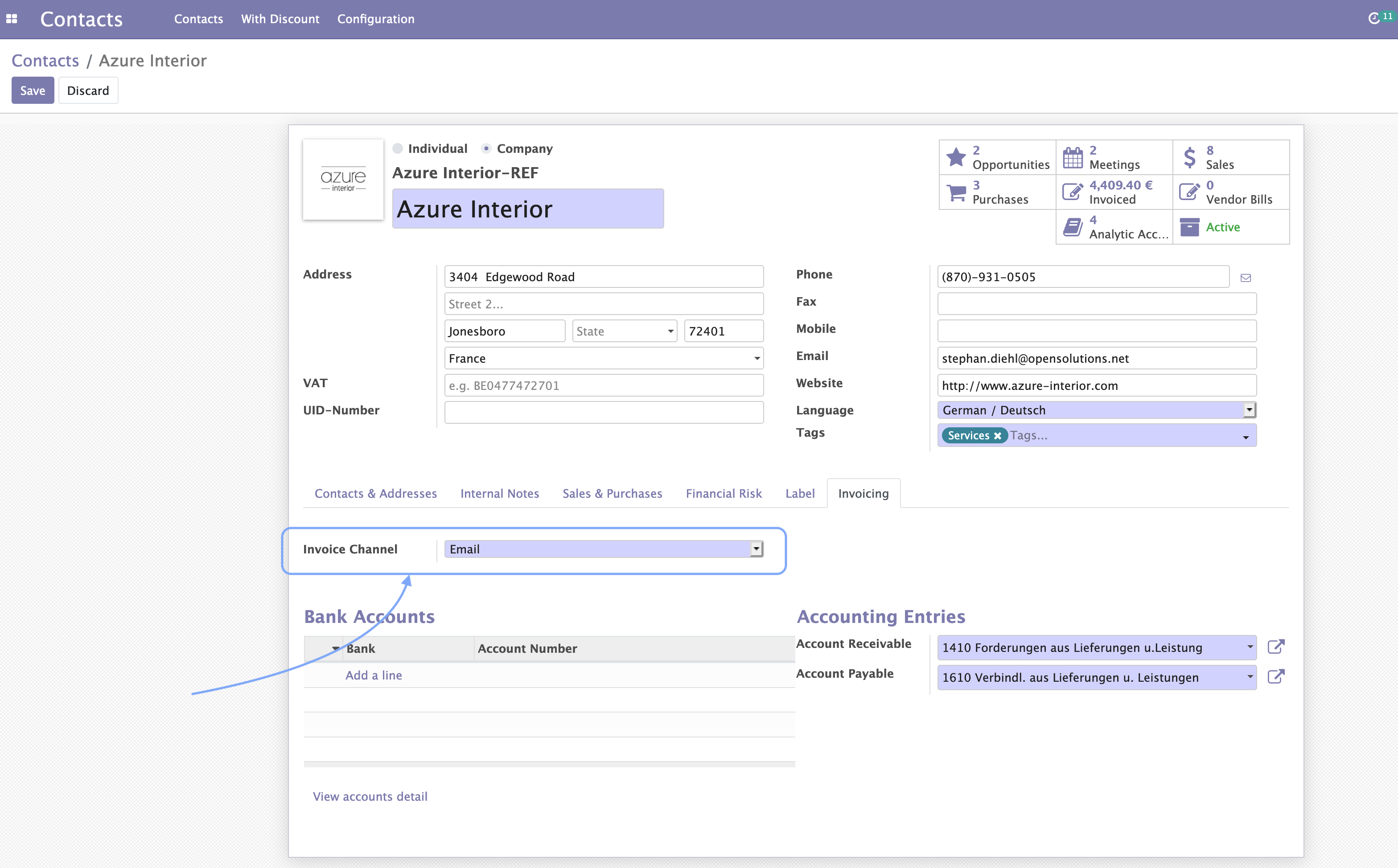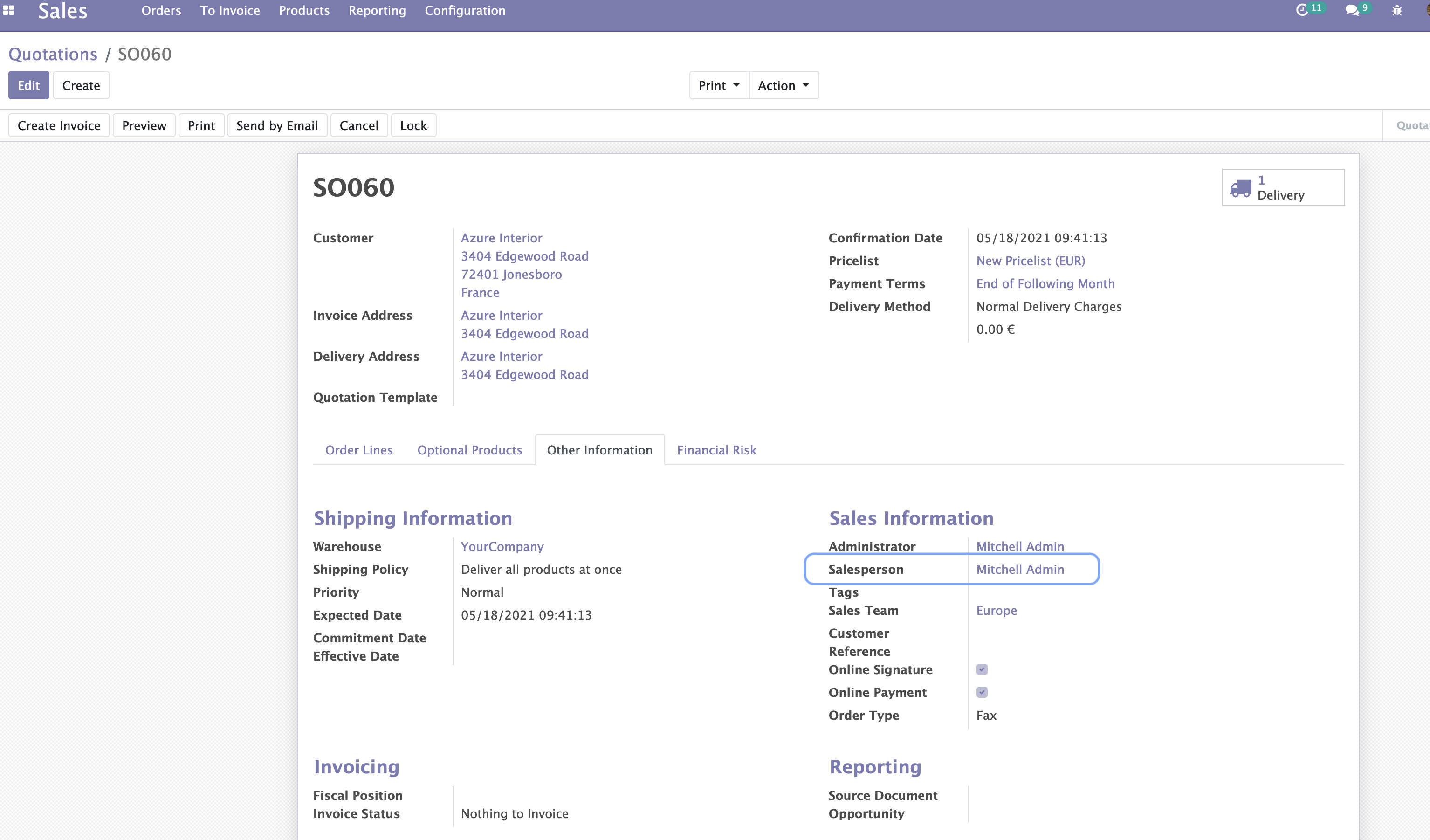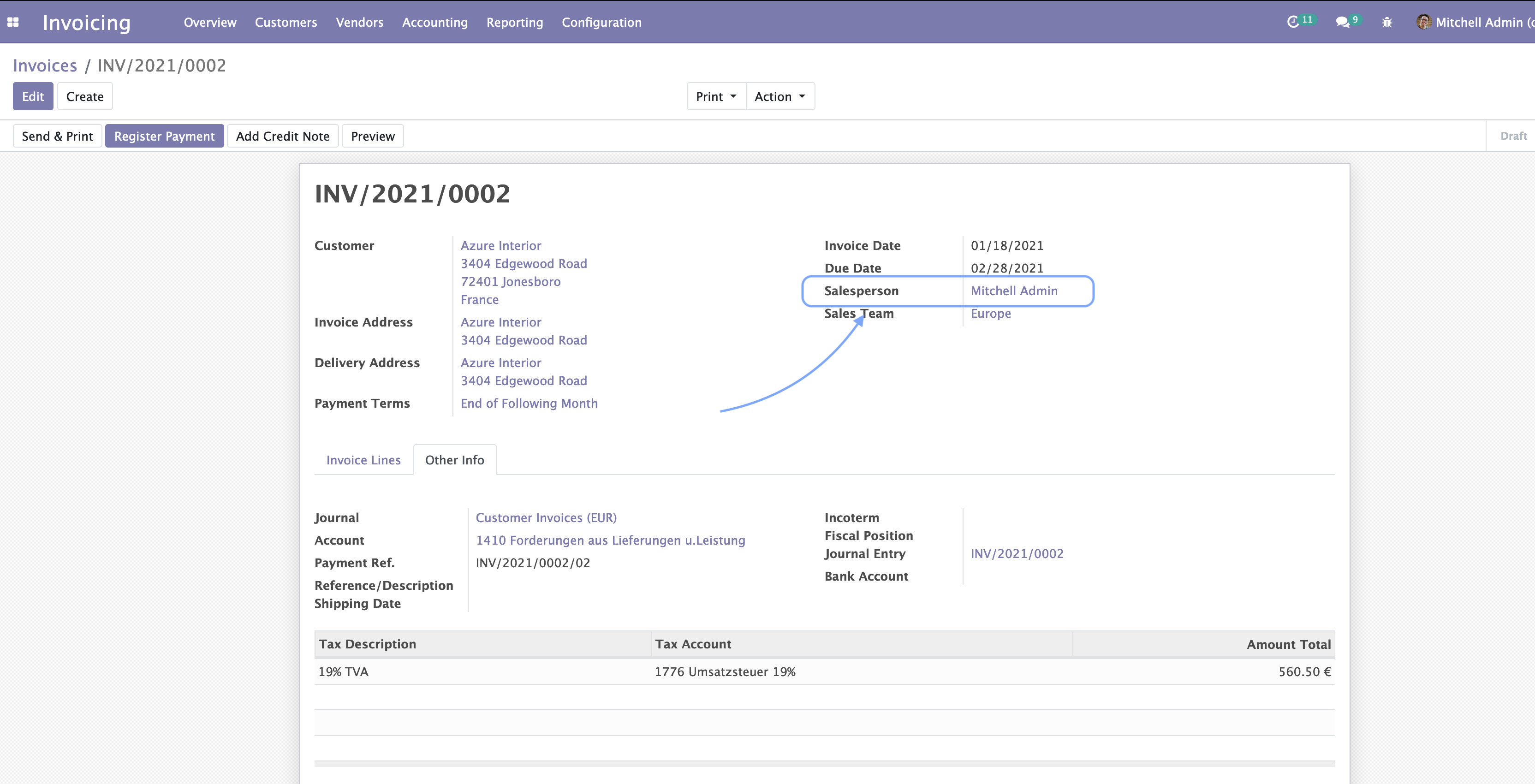Automatic Mailing
Some technical modules from Odoo can give you the options for automating certain processes under special circumstances, however, if the only thing that you need is decide different email templates and in which cases you want them to be sent at Sales Order confirmation or Invoice validation, this module makes it really easy to start.
This module allows you to easily send emails automatically at Sale Order confirmation or Invoice validation.
But not just, you can create rules, to decide when to send those emails based on conditions, like for example, depending on certain kind of Customers, and choose the email template you want to use for those situations. An everything in a simple and intuitive way.
Table of contents
Configuration
To configure this module, you need to:
- Go to Settings / General Settings and scroll down to section
Automatic Mailing. There you can click the buttonManage Automatic Mailingand start adding your rules. Pay attention that if you’re in debug mode, a code editor field will be also available for you to enter more specific domains.
- Once you have the rules set, you can enable this behavior
specifically for your Contacts. You will find the option under the
tab
Invoicing. Notice here, that the option must be set to Email in order to activate the automatic mails.
- You can also decide if you want to get a copy of the email just sent to the customer. These copies will be sent to the Salesperson of the Sale Order or Invoice, not the user clicking the button ‘Confirm’ or ‘Validate’!
Enable this option for a Salesperson, is that easy as doing click on the
top right corner ( user profile menu) and then clicking on Preferences.
There you’ll fin the option Enable Mail Receivable. Keep it check to
start getting the copies of your emails.
Usage
Once everything is set up, then all you need to do is go to one of your Sale Orders or Invoices, and confirm or validate it. You’ll see then how a new message is posted in the chatter below, with the content of the email just sent and the status.
In case you have also configured the email copy for the Salesperson, a second message will be displayed there too.
Bug Tracker
Bugs are tracked on GitHub Issues. In case of trouble, please check there if your issue has already been reported. If you spotted it first, help us smashing it by providing a detailed and welcomed feedback.
Do not contact contributors directly about support or help with technical issues.
Credits
Authors
- Alliantum
Contributors
- David Moreno david.moreno@alliantum.com
- Jose Robles jose.robles@alliantum.com
- Iago Alonso iago.alonso@alliantum.com
Other credits
The development of this module has been financially supported by:
- Alliantum (https://www.alliantum.com)
Maintainers
This module is maintained by Alliantum.
Alliantum, is a company whose mission is to support the widespread use of Odoo by others companies, and collaborate in the development of new Odoo features.
This module is part of the Alliantum/odoo_public_modules project on GitHub.
You are welcome to contribute. To learn how please visit https://github.com/Alliantum/odoo_public_modules.