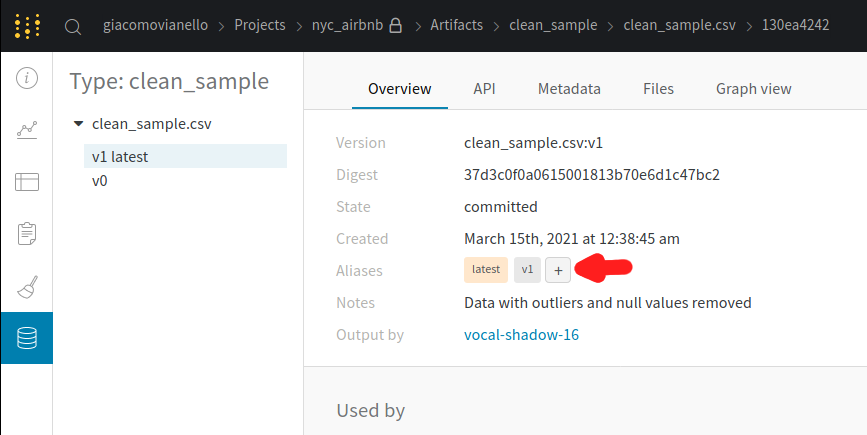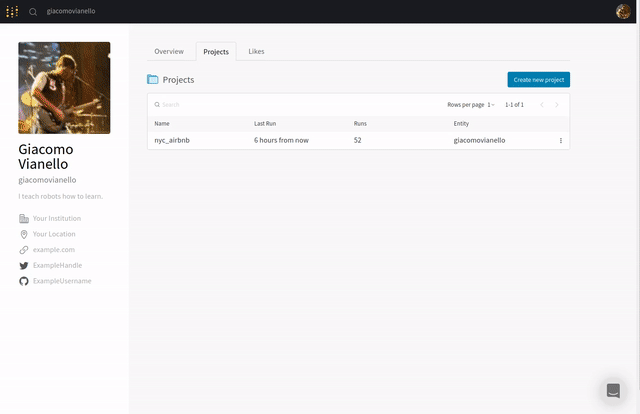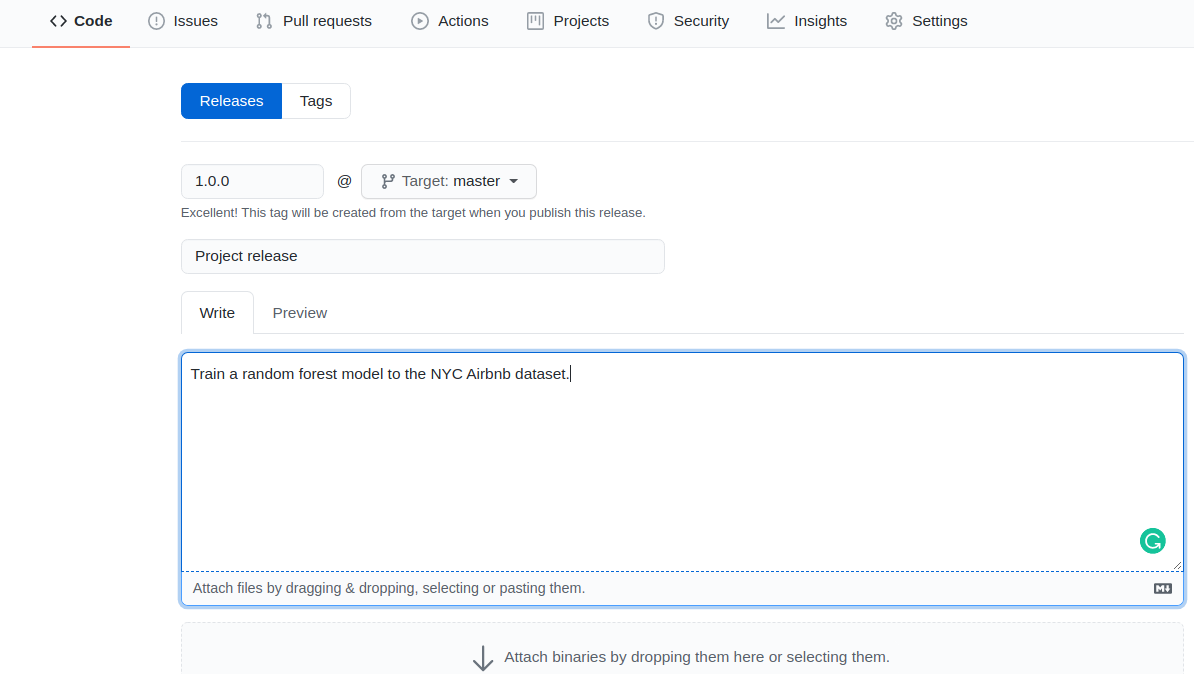We are working for a property management company renting rooms and properties for short periods of time on various rental platforms. You need to estimate the typical price for a given property based on the price of similar properties. Your company receives new data in bulk every week. The model needs to be retrained with the same cadence, necessitating an end-to-end pipeline that can be reused.
In this project we will build such a pipeline.
Weights & Biases project link: https://wandb.ai/nicholas-dinicola/nyc_airbnb?workspace=user-nicholas-dinicola
Github repository link: https://github.com/nicholas-dinicola/ML-pipeline-short-term-rental-prices-NYC
Go to https://github.com/udacity/nd0821-c2-build-model-workflow-starter
and click on Fork in the upper right corner. This will create a fork in your Github account, i.e., a copy of the
repository that is under your control. Now clone the repository locally so you can start working on it:
git clone https://github.com/[your github username]/nd0821-c2-build-model-workflow-starter.git
and go into the repository:
cd nd0821-c2-build-model-workflow-starter
Commit and push to the repository often while you make progress towards the solution. Remember to add meaningful commit messages.
Make sure to have conda installed and ready, then create a new environment using the environment.yml
file provided in the root of the repository and activate it:
> conda env create -f environment.yml
> conda activate nyc_airbnb_devLet's make sure we are logged in to Weights & Biases. Get your API key from W&B by going to https://wandb.ai/authorize and click on the + icon (copy to clipboard), then paste your key into this command:
> wandb login [your API key]You should see a message similar to:
wandb: Appending key for api.wandb.ai to your netrc file: /home/[your username]/.netrc
In order to make your job a little easier, you are provided a cookie cutter template that you can use to create
stubs for new pipeline components. It is not required that you use this, but it might save you from a bit of
boilerplate code. Just run the cookiecutter and enter the required information, and a new component
will be created including the conda.yml file, the MLproject file as well as the script. You can then modify these
as needed, instead of starting from scratch.
For example:
> cookiecutter cookie-mlflow-step -o src
step_name [step_name]: basic_cleaning
script_name [run.py]: run.py
job_type [my_step]: basic_cleaning
short_description [My step]: This steps cleans the data
long_description [An example of a step using MLflow and Weights & Biases]: Performs basic cleaning on the data and save the results in Weights & Biases
parameters [parameter1,parameter2]: parameter1,parameter2,parameter3This will create a step called basic_cleaning under the directory src with the following structure:
> ls src/basic_cleaning/
conda.yml MLproject run.pyYou can now modify the script (run.py), the conda environment (conda.yml) and the project definition
(MLproject) as you please.
The script run.py will receive the input parameters parameter1, parameter2,
parameter3 and it will be called like:
> mlflow run src/step_name -P parameter1=1 -P parameter2=2 -P parameter3="test"As usual, the parameters controlling the pipeline are defined in the config.yaml file defined in
the root of the starter kit. We will use Hydra to manage this configuration file.
Open this file and get familiar with its content. Remember: this file is only read by the main.py script
(i.e., the pipeline) and its content is
available with the go function in main.py as the config dictionary. For example,
the name of the project is contained in the project_name key under the main section in
the configuration file. It can be accessed from the go function as
config["main"]["project_name"].
NOTE: do NOT hardcode any parameter when writing the pipeline. All the parameters should be accessed from the configuration file.
In order to run the pipeline when you are developing, you need to be in the root of the starter kit, then you can execute as usual:
> mlflow run .This will run the entire pipeline.
When developing it is useful to be able to run one step at the time. Say you want to run only
the download step. The main.py is written so that the steps are defined at the top of the file, in the
_steps list, and can be selected by using the steps parameter on the command line:
> mlflow run . -P steps=downloadIf you want to run the download and the basic_cleaning steps, you can similarly do:
> mlflow run . -P steps=download,basic_cleaningYou can override any other parameter in the configuration file using the Hydra syntax, by
providing it as a hydra_options parameter. For example, say that we want to set the parameter
modeling -> random_forest -> n_estimators to 10 and etl->min_price to 50:
> mlflow run . \
-P steps=download,basic_cleaning \
-P hydra_options="modeling.random_forest.n_estimators=10 etl.min_price=50"In order to simulate a real-world situation, we are providing you with some pre-implemented re-usable components. While you have a copy in your fork, you will be using them from the original repository by accessing them through their GitHub link, like:
_ = mlflow.run(
f"{config['main']['components_repository']}/get_data",
"main",
parameters={
"sample": config["etl"]["sample"],
"artifact_name": "sample.csv",
"artifact_type": "raw_data",
"artifact_description": "Raw file as downloaded"
},
)where config['main']['components_repository'] is set to
https://github.com/udacity/nd0821-c2-build-model-workflow-starter#components.
You can see the parameters that they require by looking into their MLproject file:
get_data: downloads the data. MLprojecttrain_val_test_split: segrgate the data (splits the data) MLproject
When you make an error writing your conda.yml file, you might end up with an environment for the pipeline or one
of the components that is corrupted. Most of the time mlflow realizes that and creates a new one every time you try
to fix the problem. However, sometimes this does not happen, especially if the problem was in the pip dependencies.
In that case, you might want to clean up all conda environments created by mlflow and try again. In order to do so,
you can get a list of the environments you are about to remove by executing:
> conda info --envs | grep mlflow | cut -f1 -d" "
If you are ok with that list, execute this command to clean them up:
NOTE: this will remove ALL the environments with a name starting with mlflow. Use at your own risk
> for e in $(conda info --envs | grep mlflow | cut -f1 -d" "); do conda uninstall --name $e --all -y;done
This will iterate over all the environments created by mlflow and remove them.
The pipeline is defined in the main.py file in the root of the starter kit. The file already
contains some boilerplate code as well as the download step. Your task will be to develop the
needed additional step, and then add them to the main.py file.
NOTE: the modeling in this exercise should be considered a baseline. We kept the data cleaning and the modeling simple because we want to focus on the MLops aspect of the analysis. It is possible with a little more effort to get a significantly-better model for this dataset.
The scope of this section is to get an idea of how the process of an EDA works in the context of pipelines, during the data exploration phase. In a real scenario you would spend a lot more time in this phase, but here we are going to do the bare minimum.
NOTE: remember to add some markdown cells explaining what you are about to do, so that the notebook can be understood by other people like your colleagues
- The
main.pyscript already comes with the download step implemented. Run the pipeline to get a sample of the data. The pipeline will also upload it to Weights & Biases:
> mlflow run . -P steps=downloadYou will see a message similar to:
2021-03-12 15:44:39,840 Uploading sample.csv to Weights & Biases
This tells you that the data is going to be stored in W&B as the artifact named sample.csv.
-
Now execute the
edastep:> mlflow run src/edaThis will install Jupyter and all the dependencies for
pandas-profiling, and open a Jupyter notebook instance. Click on New -> Python 3 and create a new notebook. Rename itEDAby clicking onUntitledat the top, beside the Jupyter logo. -
Within the notebook, fetch the artifact we just created (
sample.csv) from W&B and read it with pandas:import wandb import pandas as pd run = wandb.init(project="nyc_airbnb", group="eda", save_code=True) local_path = wandb.use_artifact("sample.csv:latest").file() df = pd.read_csv(local_path)
Note that we use
save_code=Truein the call towandb.initso the notebook is uploaded and versioned by W&B. -
Using
pandas-profiling, create a profile:import pandas_profiling profile = pandas_profiling.ProfileReport(df) profile.to_widgets()
what do you notice? Look around and see what you can find.
For example, there are missing values in a few columns and the column
last_reviewis a date but it is in string format. Look also at thepricecolumn, and note the outliers. There are some zeros and some very high prices. After talking to your stakeholders, you decide to consider from a minimum of $ 10 to a maximum of $ 350 per night. -
Fix some of the little problems we have found in the data with the following code:
# Drop outliers min_price = 10 max_price = 350 idx = df['price'].between(min_price, max_price) df = df[idx].copy() # Convert last_review to datetime df['last_review'] = pd.to_datetime(df['last_review'])
Note how we did not impute missing values. We will do that in the inference pipeline, so we will be able to handle missing values also in production.
-
Create a new profile or check with
df.info()that all obvious problems have been solved -
Terminate the run by running
run.finish() -
Save the notebook, then close it (File -> Close and Halt). In the main Jupyter notebook page, click Quit in the upper right to stop Jupyter. This will also terminate the mlflow run. DO NOT USE CRTL-C
Now we transfer the data processing we have done as part of the EDA to a new basic_cleaning
step that starts from the sample.csv artifact and create a new artifact clean_sample.csv
with the cleaned data:
-
Make sure you are in the root directory of the starter kit, then create a stub for the new step. The new step should accept the parameters
input_artifact(the input artifact),output_artifact(the name for the output artifact),output_type(the type for the output artifact),output_description(a description for the output artifact),min_price(the minimum price to consider) andmax_price(the maximum price to consider):> cookiecutter cookie-mlflow-step -o src step_name [step_name]: basic_cleaning script_name [run.py]: run.py job_type [my_step]: basic_cleaning short_description [My step]: A very basic data cleaning long_description [An example of a step using MLflow and Weights & Biases]: Download from W&B the raw dataset and apply some basic data cleaning, exporting the result to a new artifact parameters [parameter1,parameter2]: input_artifact,output_artifact,output_type,output_description,min_price,max_price
This will create a directory
src/basic_cleaningcontaining the basic files required for a MLflow step:conda.yml,MLprojectand the script (which we namedrun.py). -
Modify the
src/basic_cleaning/run.pyscript and the ML project script by filling the missing information about parameters (note the comments likeINSERT TYPE HEREandINSERT DESCRIPTION HERE). All parameters should be of typestrexceptmin_priceandmax_pricethat should befloat. -
Implement in the section marked
# YOUR CODE HERE #the steps we have implemented in the notebook, including downloading the data from W&B. Remember to use theloggerinstance already provided to print meaningful messages to screen.Make sure to use
args.min_priceandargs.max_pricewhen dropping the outliers (instead of hard-coding the values like we did in the notebook). Save the results to a CSV file calledclean_sample.csv(df.to_csv("clean_sample.csv", index=False)) NOTE: Remember to useindex=Falsewhen saving to CSV, otherwise the data checks in the next step might fail because there will be an extraindexcolumnThen upload it to W&B using:
artifact = wandb.Artifact( args.output_artifact, type=args.output_type, description=args.output_description, ) artifact.add_file("clean_sample.csv") run.log_artifact(artifact)
REMEMBER_: Whenever you are using a library (like pandas), you MUST add it as dependency in the
conda.ymlfile. For example, here we are using pandas so we must add it toconda.ymlfile, including a version:dependencies: - pip=20.3.3 - pandas=1.2.3 - pip: - wandb==0.10.31
-
Add the
basic_cleaningstep to the pipeline (themain.pyfile):WARNING:: please note how the path to the step is constructed:
os.path.join(hydra.utils.get_original_cwd(), "src", "basic_cleaning"). This is necessary because Hydra executes the script in a different directory than the root of the starter kit. You will have to do the same for every step you are going to add to the pipeline.NOTE: Remember that when you refer to an artifact stored on W&B, you MUST specify a version or a tag. For example, here the
input_artifactshould besample.csv:latestand NOT justsample.csv. If you forget to do this, you will see a message likeAttempted to fetch artifact without alias (e.g. "<artifact_name>:v3" or "<artifact_name>:latest")if "basic_cleaning" in active_steps: _ = mlflow.run( os.path.join(hydra.utils.get_original_cwd(), "src", "basic_cleaning"), "main", parameters={ "input_artifact": "sample.csv:latest", "output_artifact": "clean_sample.csv", "output_type": "clean_sample", "output_description": "Data with outliers and null values removed", "min_price": config['etl']['min_price'], "max_price": config['etl']['max_price'] }, )
-
Run the pipeline. If you go to W&B, you will see the new artifact type
clean_sampleand within it theclean_sample.csvartifact
After the cleaning, it is a good practice to put some tests that verify that the data does not contain surprises.
One of our tests will compare the distribution of the current data sample with a reference,
to ensure that there is no unexpected change. Therefore, we first need to define a
"reference dataset". We will just tag the latest clean_sample.csv artifact on W&B as our
reference dataset. Go with your browser to wandb.ai, navigate to your nyc_airbnb project, then to the
artifact tab. Click on "clean_sample", then on the version with the latest tag. This is the
last one we produced in the previous step. Add a tag reference to it by clicking the "+"
in the Aliases section on the right:
Now we are ready to add some tests. In the starter kit you can find a data_tests step
that you need to complete. Let's start by appending to
src/data_check/test_data.py the following test:
def test_row_count(data):
assert 15000 < data.shape[0] < 1000000which checks that the size of the dataset is reasonable (not too small, not too large).
Then, add another test test_price_range(data, min_price, max_price) that checks that
the price range is between min_price and max_price
(hint: you can use the data['price'].between(...) method). Also, remember that we are using closures, so the
name of the variables that your test takes in MUST BE exactly data, min_price and max_price.
Now add the data_check component to the main file, so that it gets executed as part of our
pipeline. Use clean_sample.csv:latest as csv and clean_sample.csv:reference as
ref. Right now they point to the same file, but later on they will not: we will fetch another sample of data
and therefore the latest tag will point to that.
Also, use the configuration for the other parameters. For example,
use config["data_check"]["kl_threshold"] for the kl_threshold parameter.
Then run the pipeline and make sure the tests are executed and that they pass. Remember that you can run just this step with:
> mlflow run . -P steps="data_check"You can safely ignore the following DeprecationWarning if you see it:
DeprecationWarning: Using or importing the ABCs from 'collections' instead of from 'collections.abc'
is deprecated since Python 3.3, and in 3.10 it will stop working
Use the provided component called train_val_test_split to extract and segregate the test set.
Add it to the pipeline then run the pipeline. As usual, use the configuration for the parameters like test_size,
random_seed and stratify_by. Look at the modeling section in the config file.
HINT: The path to the step can
be expressed as mlflow.run(f"{config['main']['components_repository']}/train_val_test_split", ...).
You can see the parameters accepted by this step here
After you execute, you will see something like:
2021-03-15 01:36:44,818 Uploading trainval_data.csv dataset
2021-03-15 01:36:47,958 Uploading test_data.csv dataset
in the log. This tells you that the script is uploading 2 new datasets: trainval_data.csv and test_data.csv.
Complete the script src/train_random_forest/run.py. All the places where you need to insert code are marked by
a # YOUR CODE HERE comment and are delimited by two signs like ######################################. You can
find further instructions in the file.
Once you are done, add the step to main.py. Use the name random_forest_export as output_artifact.
NOTE: the main.py file already provides a variable rf_config to be passed as the
rf_config parameter.
Re-run the entire pipeline varying the hyperparameters of the Random Forest model. This can be
accomplished easily by exploiting the Hydra configuration system. Use the multi-run feature (adding the -m option
at the end of the hydra_options specification), and try setting the parameter modeling.max_tfidf_features to 10, 15
and 30, and the modeling.random_forest.max_features to 0.1, 0.33, 0.5, 0.75, 1.
HINT: if you don't remember the hydra syntax, you can take inspiration from this is example, where we vary two other parameters (this is NOT the solution to this step):
> mlflow run . \
-P steps=train_random_forest \
-P hydra_options="modeling.random_forest.max_depth=10,50,100 modeling.random_forest.n_estimators=100,200,500 -m"you can change this command line to accomplish your task.
While running this simple experimentation is enough to complete this project, you can also explore more and see if you can improve the performance. You can also look at the Hydra documentation for even more ways to do hyperparameters optimization. Hydra is very powerful, and allows even to use things like Bayesian optimization without any change to the pipeline itself.
Go to W&B and select the best performing model. We are going to consider the Mean Absolute Error as our target metric, so we are going to choose the model with the lowest MAE.
HINT: you should switch to the Table view (second icon on the left), then click on the upper right on "columns", remove all selected columns by clicking on "Hide all", then click on the left list on "ID", "Job Type", "max_depth", "n_estimators", "mae" and "r2". Click on "Close". Now in the table view you can click on the "mae" column on the three little dots, then select "Sort asc". This will sort the runs by ascending Mean Absolute Error (best result at the top).
When you have found the best job, click on its name. If you are interested you can explore some of the things we
tracked, for example the feature importance plot. You should see that the name feature has quite a bit of importance
(depending on your exact choice of parameters it might be the most important feature or close to that). The name
column contains the title of the post on the rental website. Our pipeline performs a very primitive NLP analysis
based on TF-IDF (term frequency-inverse document frequency) and can
extract a good amount of information from the feature.
Go to the artifact section of the selected job, and select the
model_export output artifact. Add a prod tag to it to mark it as
"production ready".
Use the provided step test_regression_model to test your production model against the
test set. Implement the call to this component in the main.py file. As usual you can see the parameters in the
corresponding MLproject
file. Use the artifact random_forest_export:prod for the parameter mlflow_model and the test artifact
test_data.csv:latest as test_artifact.
NOTE: This step is NOT run by default when you run the pipeline. In fact, it needs the manual step
of promoting a model to prod before it can complete successfully. Therefore, you have to
activate it explicitly on the command line:
> mlflow run . -P steps=test_regression_modelYou can now go to W&B, go the Artifacts section, select the model export artifact then click on the
Graph view tab. You will see a representation of your pipeline.
First copy the best hyper parameters you found in your configuration.yml so they become the
default values. Then, go to your repository on GitHub and make a release.
If you need a refresher, here are some instructions
on how to release on GitHub.
Call the release 1.0.0:
If you find problems in the release, fix them and then make a new release like 1.0.1, 1.0.2
and so on.
Let's now test that we can run the release using mlflow without any other pre-requisite. We will
train the model on a new sample of data that our company received (sample2.csv):
(be ready for a surprise, keep reading even if the command fails)
> mlflow run https://github.com/[your github username]/nd0821-c2-build-model-workflow-starter.git \
-v [the version you want to use, like 1.0.0] \
-P hydra_options="etl.sample='sample2.csv'"NOTE: the file sample2.csv contains more data than sample1.csv so the training will
be a little slower.
But, wait! It failed! The test test_proper_boundaries failed, apparently there is one point
which is outside of the boundaries. This is an example of a "successful failure", i.e., a test that
did its job and caught an unexpected event in the pipeline (in this case, in the data).
You can fix this by adding these two lines in the basic_cleaning step just before saving the output
to the csv file with df.to_csv:
idx = df['longitude'].between(-74.25, -73.50) & df['latitude'].between(40.5, 41.2)
df = df[idx].copy()This will drop rows in the dataset that are not in the proper geolocation.
Then commit your change, make a new release (for example 1.0.1) and retry (of course you need to use
-v 1.0.1 when calling mlflow this time). Now the run should succeed and voit la',
you have trained your new model on the new data.