Welcome to the qlabs qpay repository.
qpay is a simple, fast and complete payment solution that uses IoT devices with network capability and a RFID/NFC scanner as payment terminals.
You can clone the repo with the following command:
git clone https://github.com/ilionx/qlabs-qpay.gitPlease make sure git is installed, you can download git commandline tools here.
- Configure and run the qpay backend 1.1. Creating the database 1.2. Configure and run the Portal 1.3. Configure and run the API
- Setting up a Raspberry pi as payment terminal
Everything here is tested with the hardware listed below, you should be able to make this work with most devices like OrangePi/RockPi/Odroid. If you use a different RFID/NFC-scanner please reffer to the guide/how-to for that specific reader as it might be different from the Explore-nfc-ww board.
-
Any led lights should work.
Before we begin with the installation please make sure you have wired the Explore-nfc-ww and led lights to the Raspberry pi as shown below.
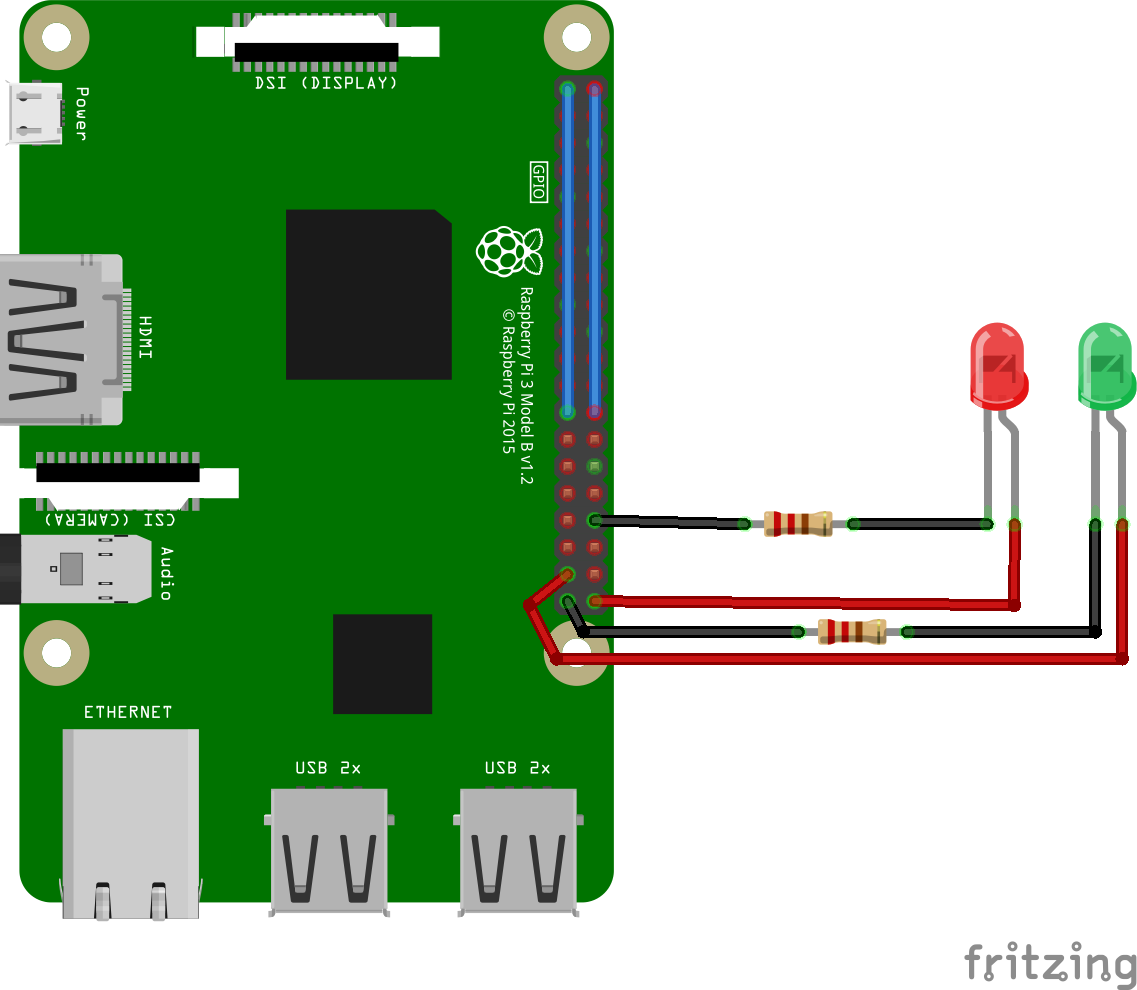 The NFC reader will use most GPIO pins (blue lines)
The NFC reader will use most GPIO pins (blue lines)
- A Raspberry running raspbian(light)
- NXP Explore-nfc-ww library
Note: You have to transfer files over to the Raspberry pi, you can use SFTP for this or a service like transfer.sh in combination with the wget command.
You should enter the raspberry pi configuration and enable the SPI interface.
sudo raspi-configSelect Interfacing Options Select SPI
Make sure you have the latest updates
sudo apt-get update # Fetches the list of available updates
sudo apt-get upgrade # Strictly upgrades the current packages
sudo apt-get dist-upgrade # Installs updates (new ones)Since we use python3, make sure python3 is installed on your pi, if you don't use the light Raspbian distro you might have some packages already.
sudo apt-get install build-essential cmake python3-dev python3-pipNow that we have the required packages we can install the library provided by NXP with the following command:
sudo dpkg -i NFC-Reader-Library-4.010-2.debAfter the library has been installed we can install nxppy, a fantastic wrapper for the Explore-nfc-ww nfc module by svvitale.
pip3 install nxppyIf you use the light raspbian image you should install rpi.gpio aswell.
pip3 install rpi.gpioNow that you have everything installed you should be able to run the card reader script by executing the following command:
python3 cardReaderScript.pyIf everything is installed correctly you should see 'No card detected' as output. If you hold a NFC card on/next to the scanner it should be scanned and posted to the API !
You have to make sure the url in the python script is pointing towards the address you are hosting your API !!!
TODO diagram gpio pinout